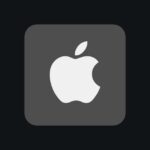Using the Personal Hotspot feature on your iPhone, you can share your device’s data connection with other devices. This feature is especially useful for users who need to maintain an internet connection on laptops or tablets without Wi-Fi access. To set up the Personal Hotspot, go to Settings and turn it on and configure it under either Cellular or Personal Hotspot, depending on your device. The Personal Hotspot feature allows you to connect through Wi-Fi, Bluetooth, or USB, making it versatile for different devices and situations. It’s important to maintain network security during this process by verifying the Wi-Fi password to maintain a secure connection. An iPhone’s Personal Hotspot can be a valuable tool for staying connected when other options are unavailable.
Using Your iPhone as a Mobile Hotspot
What is a Personal Hotspot?
A Personal Hotspot lets you share your iPhone’s cellular data with other devices, like laptops or tablets. It’s handy when you’re out and about without Wi-Fi access.
How to Enable Personal Hotspot
- Open Settings: Go to the main Settings app on your iPhone.
- Tap Cellular or Personal Hotspot: Depending on your iOS version, you’ll find it under either “Cellular” or directly as “Personal Hotspot.”
- Toggle Personal Hotspot ON: A blue indicator means it’s active.
Choosing a Connection Method
You have three ways to connect devices to your Personal Hotspot:
- Wi-Fi: Most common, like connecting to any Wi-Fi network.
- Bluetooth: More secure, but may be slower than Wi-Fi.
- USB: Fastest and charges your connected device.
Connecting Devices
- On the other device, find your iPhone’s Hotspot: Look for its name (usually your iPhone’s name) in the Wi-Fi settings.
- Enter the password: You’ll see this on your iPhone’s Personal Hotspot screen.
Troubleshooting Tips
If you’re having trouble:
- Restart: Try turning Personal Hotspot off and on, or restarting your iPhone.
- Check your cellular plan: Some carriers limit or charge extra for Hotspot use.
- Update your software: Make sure you have the latest iOS version.
Tips for Saving Data
- Monitor usage: Personal Hotspot can use data quickly, so keep an eye on your plan.
- Connect fewer devices: The more devices connected, the faster you’ll use data.
- Use Wi-Fi when available: Save your Hotspot for when you really need it.
Additional Settings
You can find these in your Personal Hotspot settings:
- Wi-Fi Password: Change the default password for added security.
- Family Sharing: Let your family members connect automatically to your Hotspot.
- Maximize Compatibility: If older devices have trouble connecting, try this.
Personal Hotspot: Quick Reference Table
| Feature | Description |
|---|---|
| Location | Settings -> Cellular -> Personal Hotspot (or just “Personal Hotspot”) |
| Connection Methods | Wi-Fi, Bluetooth, USB |
| Password | Find it on the Personal Hotspot screen |
| Data Usage | Monitor usage to avoid overage charges |
| Additional Settings | Change password, family sharing options, compatibility mode |
Remember:
Always check your carrier’s terms for using Personal Hotspot to avoid unexpected charges.
iPhone Personal Hotspot Troubleshooting Chart
| Issue | Possible Solutions |
|---|---|
| Personal Hotspot won’t turn on | Check carrier settings, restart iPhone, update iOS, reset network settings |
| Devices can’t find the Hotspot | Check Hotspot name and password, restart iPhone and other devices, ensure Personal Hotspot is toggled on |
| Devices connect but no internet | Check cellular data on iPhone, reset network settings, contact carrier |
| Slow connection | Move closer to iPhone, reduce number of connected devices, reset network settings, try different connection method (USB) |
| Unexpected data usage | Monitor data usage, set data limits, disconnect unused devices, use Wi-Fi whenever possible |
If you’re still experiencing problems, refer to Apple Support or contact your carrier for further assistance.
Key Takeaways
- iPhones can share internet connections with other devices using Personal Hotspot.
- The hotspot supports connections via Wi-Fi, Bluetooth, and USB.
- Secure network setup is essential for maintaining Personal Hotspot connections.
Setting Up Personal Hotspot
When one needs to share their iPhone’s internet connection with other devices, a personal hotspot is the solution. This feature transforms the phone into a Wi-Fi source.
Configuring Hotspot Settings
To activate the personal hotspot, one opens the Settings App and taps on “Personal Hotspot” or “Cellular” followed by “Personal Hotspot” depending on the iPhone model. It’s here they can switch on “Allow Others to Join” and set a Wi-Fi Password. It’s vital to choose a password that’s secure yet memorable, as this will prevent unauthorized access to the data plan while enabling trusted devices to connect.
Connecting Devices
After setting up, connecting other devices like laptops, tablets, and iPads is straightforward. For Wi-Fi, one goes to the device’s Wi-Fi settings and selects the iPhone’s network, entering the password they previously established. If they prefer using Bluetooth, they must pair their device with the iPhone following on-screen instructions. Alternatively, for a USB connection, one uses a USB cable to connect their iPhone to the computer, where the computer should recognize the internet connection instantly.
Different devices will show the network’s status differently. iPads and iPod Touches display it in the Wi-Fi settings, while on a computer it may appear in the network or status bar area. The key is ensuring the iPhone’s personal hotspot stays active during the session.
Advanced Hotspot Features and Tips
Personal Hotspot on an iPhone allows for robust internet sharing capabilities. Advanced features can enhance the shared connection’s efficiency, while strategic tips can help manage data usage effectively.
Using Hotspot with Family Sharing
Family Sharing allows individuals to use a single iPhone’s data connection across multiple Apple devices. To add a family member, go to Settings then to Family Sharing. Choose Add Family Member and enter their Apple ID. Once added, they can seamlessly access the Hotspot from their device without the need to enter the password each time, thanks to Instant Hotspot functionality.
Optimizing Hotspot Usage
Monitoring Data Usage: It’s essential to keep an eye on data consumption when sharing your iPhone’s connection. To check data usage, navigate to Settings then Cellular and look for Personal Hotspot data.
Managing Connected Devices: You can see what devices are connected to your Hotspot and disconnect them if needed. Visit Settings, then Personal Hotspot. Connected devices appear as a list and can be disconnected by toggling off Allow Others to Join. The iPhone also displays a blue bar at the top of the screen when devices are connected.
Adjusting Settings for Better Performance: In congested areas or for improved speed, one can change the Wi-Fi band. Switching between 2.4 GHz and 5 GHz bands can lead to better signal quality and performance.
Consultation for Data Plans: If you share your Hotspot frequently, consult with your network provider or visit an Apple Store for advice on suitable data plans to ensure your data needs are met efficiently.