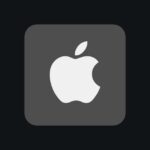Choosing an iPad in 2024 can be confusing with many options available. From the basic iPad to the powerful iPad Pro, there’s a model for different needs and budgets. Most people will find the iPad Air to be the best choice, balancing performance and price at $599. With the release of new iPad models in 2024, choosing the right one can be daunting. This guide compares the latest iPad Pro, iPad Air, and the 10th generation iPad to help simplify the decision-making process. By considering your needs, budget, and preferred features, you can find the perfect iPad to enhance your digital lifestyle. For those needing more power, the iPad Pro is ideal with its advanced performance and display.
Artists and professionals may favor it. Its higher price reflects its capabilities, making it a great investment for those who will use its features. There’s also an entry-level iPad and the smaller iPad mini for those who want something simple or compact. Selecting the right iPad involves considering what you’ll use it for. Whether you need it for work, school, or fun, there’s an iPad that fits your needs. Read on to get more details and find the perfect iPad for you.

Choosing the Right iPad in 2024
Best iPad for Most People: iPad Air (M2, 2024)
The 2024 iPad Air strikes a balance between power, portability, and price. The M2 chip handles demanding tasks with ease, the Liquid Retina display is vibrant and sharp, and the addition of a 13-inch model offers a larger canvas for productivity and creativity.
Best iPad for Power Users: iPad Pro (M4, 2024)

For professionals and power users, the 2024 iPad Pro is the top choice. The M4 chip delivers unparalleled performance, the Liquid Retina XDR display (12.9-inch) offers stunning visuals, and features like ProRes video capture and Thunderbolt connectivity cater to demanding workflows.
Best Budget iPad: iPad (10th generation)
If price is a major concern, the 10th generation iPad is a solid option. It boasts a modern design, a capable A14 Bionic chip, and a vibrant Liquid Retina display, all at a more affordable price point.
Comparison Table
| Feature | iPad Pro (M4, 2024) | iPad Air (M2, 2024) | iPad (10th gen) |
|---|---|---|---|
| Chip | M4 | M2 | A14 Bionic |
| Display | Liquid Retina XDR | Liquid Retina | Liquid Retina |
| Size | 11-inch, 12.9-inch | 11-inch, 13-inch | 10.9-inch |
| Cameras | Pro camera system | 12MP Wide | 12MP Wide |
| Storage Options | Up to 2TB | Up to 1TB | Up to 256GB |
| Cellular Options | 5G | 5G | 5G |
| Apple Pencil Compatibility | 2nd gen | 2nd gen | 1st gen |
| Starting Price (USD) | $999 | $599 | $449 |
Additional Considerations
- Use Case: Determine how you’ll primarily use the iPad – for work, entertainment, or a mix of both.
- Budget: Set a budget before exploring options to avoid overspending.
- Accessories: Consider whether you need accessories like the Apple Pencil or Magic Keyboard.
- Storage: Choose a storage capacity that suits your needs.
Key Takeaways
- iPad Air offers the best balance for most users.
- iPad Pro is suited for high-performance needs.
- Choose based on usage, budget, and features.
Understanding iPad Models
Choosing the right iPad depends on your needs. This section covers the differences between iPad Pro, iPad Air, Standard iPad, and iPad Mini to help you decide which one suits you best.
Comparing iPad Pro, iPad Air, and Standard iPad
iPad Pro is the most powerful model available. It comes in two sizes: 11 inches and 13 inches. The Pro models feature the M4 chip which provides high performance for demanding tasks. They support Apple Pencil 2nd generation and have a ProMotion display for smoother visuals. They can be ideal for professionals needing top performance.
iPad Air sits between the Pro and Standard models. It was updated in May 2024 and is available in two sizes: 11 inches and 13 inches. It features the M2 chip, which is powerful but not as advanced as the M4 found in the Pro. The Air supports Apple Pencil 2nd generation and offers good performance for most users. It’s suitable for those who want high-end features but don’t need the Pro’s power.
Standard iPad is the most basic model and is highly affordable. While it may not have the latest features like the Pro and Air, it can handle everyday tasks well. It supports the 1st generation Apple Pencil. This iPad is great for students or casual users who need a reliable device without extra features.
iPad Mini: Compact Power
The iPad Mini is the smallest model in the lineup. With a 6th generation model released in 2021, it has an 8.3-inch display. Despite its size, it packs a punch with the A15 chip. It supports the 2nd generation Apple Pencil, making it suitable for note-taking or drawing on the go.
This model is perfect for those who need a powerful yet portable device. Its small size and lightweight design make it easy to carry around. The iPad Mini is ideal for reading, browsing, and light productivity tasks. It’s compact, portable, and powerful for its size.
Technical Specifications
The technical specifications of iPads vary significantly between models. This section will cover internal hardware, display technology, connectivity options, and camera capabilities.
Internal Hardware Overview
iPads use a range of processors. The iPad Mini 6th Gen and the standard iPad often come with the A14 Bionic chip. This processor is efficient and supports most tasks. The iPad Air features the M2 chip. This is a step up and handles heavier apps and multitasking better.
The iPad Pro models are where performance shines. They use the M4 chip. It’s powerful enough for professional use including video editing and 3D rendering. Memory options range from 64GB to 2TB. More memory helps with large files and apps.
Display and Screen Technology
Screen quality is crucial for many users. Basic iPads use a Liquid Retina display. It’s an LED screen with good color accuracy. iPad Air and iPad Mini also use similar display tech but with better resolution.
iPad Pro models use an OLED display. This offers deeper blacks and better contrast. Screen sizes vary from 11-inch to 13 inches. Larger screens are good for split-screen multitasking and media consumption.
Connectivity Options
Connectivity on iPads starts with Wi-Fi. All models support the latest Wi-Fi standards. Some models also have cellular options. These can connect to 4G or 5G networks. Cellular iPads are flexible and can access the internet anywhere.
For physical connections, most models now use USB-C. Higher-end iPads support Thunderbolt. This interface transfers data faster and supports more accessories. Using these ports, users can connect to monitors or external drives without issues.
Camera Capabilities
Cameras on iPads have improved over the years. Standard iPads usually have 8MP rear cameras. They work well for casual photos. The iPad Air and Mini offer 12MP rear cameras. These improve photo quality and video recording.
iPad Pro models take it a step further. They feature dual rear cameras with a 12MP wide and a 10MP ultra-wide lens. They also include a LiDAR Scanner for better depth sensing. Front cameras range from 7MP to 12MP, good for video calls and selfies.
Design and Usability
The design and usability of iPads vary widely across models. It’s important to consider portability, security features, and compatibility with accessories like the Apple Pencil and Magic Keyboard.
Evaluating Portability and Use Cases
Portability is key if you plan on carrying your iPad around. The iPad Mini is the smallest and lightest. It’s perfect for reading books and quick tasks.
On the other hand, the iPad Pro, especially the larger models, offers impressive screen space. This makes it great for watching movies and drawing. Decide based on your primary use case: a smaller iPad is better for portability, while a larger one fits entertainment and creative tasks.
Security Features: Touch ID and Face ID
When it comes to securing your iPad, two main options stand out: Touch ID and Face ID. Touch ID is available on the iPad Mini, iPad Air, and some other models. It lets you unlock the device with a fingerprint.
Face ID, found on iPad Pro models, uses facial recognition. It’s faster and more convenient for many users. Think about how often you will unlock your iPad and choose the model with the security feature that suits you best.
Apple Pencil and Magic Keyboard Compatibility
The Apple Pencil is a must for drawing and note-taking. Most newer iPads support this accessory, but check compatibility before buying. The second-gen Apple Pencil offers magnetic attachment and wireless charging.
The Magic Keyboard, with its trackpad, transforms the iPad into a laptop-like device. This is ideal for typing tasks and more intensive work. Every iPad model has different accessories, so ensure your chosen device supports the Apple Pencil and Magic Keyboard if these are important to you.
Software and Ecosystem
The iPad’s software and compatibility with other Apple devices make it a powerful tool for both work and play. Here are some essential aspects to consider.
Operating System: iPadOS
iPadOS is the operating system designed specifically for iPads. It provides a user-friendly interface that’s simple and intuitive. Users benefit from features like multi-tasking, where you can use multiple apps simultaneously.
With iPadOS, widgets can be added to the home screen for quick access to important information. It also brings enhancements to the Files app, making it easier to handle documents. These features help boost productivity and streamline daily tasks.
Integration with Mac and iPhone
iPads integrate seamlessly with Macs and iPhones, creating a cohesive experience across devices. Users can start tasks on one device and finish on another. For example, the Handoff feature lets you switch between your iPad and Mac without losing your place in an app.
iCloud further connects these devices by syncing photos, documents, and app data. This interconnectedness ensures that all your information is accessible wherever you are.
App Accessibility and Stage Manager
The App Store offers a vast selection of apps for iPads, covering everything from productivity tools to games. Many apps are optimized for the iPad, utilizing its screen size and touch capabilities.
Stage Manager is a feature in iPadOS that helps with organizing open apps. It allows users to keep multiple windows open and grouped, making it easier to switch between tasks. This system is especially useful for multitasking, providing a more efficient way to manage your workflow.
Choosing the Right Model for You
Selecting the right iPad depends on your needs, uses, and how long you want it to last. Consider what you will use it for, whether it’s work, study, entertainment, or a mix of all three.
Assessing Your Needs and Preferences
Understanding your primary use for the iPad is crucial. If you need it for simple activities like browsing or streaming, the base Apple iPad (10th generation) is a good choice. For more intensive tasks like graphic design or coding, an iPad Pro or iPad Air would be better. Consider if you need a keyboard or Apple Pencil, as these accessories can improve productivity.
Comparing iPad for Work, Study, and Play
For students, the iPad Air offers a balance of performance and price. It supports the Apple Pencil, which is great for note-taking and drawing. Gamers and creative professionals might prefer the iPad Pro for its better graphics and faster processor. For casual users focused on media and social media, the basic iPad is sufficient and affordable.
Future-Proofing: Longevity and Support
When investing in an iPad, longevity matters. The iPad Pro models usually receive updates for the longest time, making them more future-proof. They also have the best hardware, which can handle software updates for years. The iPad Air and base iPad models receive updates for a slightly shorter period but still offer good value for their price. Always consider how long you plan to use the device.
Purchasing and Aftercare
When buying an iPad, it’s crucial to know where to purchase it, understand warranty options, and consider essential accessories.
Where to Buy: Apple Store and Other Retailers
Apple.com and the Apple Store App offer the full range of iPad models. Customers can also visit physical Apple Stores across the U.S. for in-person assistance. Retailers like Best Buy, Walmart, and Target sell iPads too.
Carriers often provide iPads with cellular plans. They might offer monthly installments, spreading the iPad’s cost over time. This makes it easier to afford higher-end models.
Compare prices and deals from different sources to get the best price. Sometimes, third-party retailers offer promotions not found at Apple stores.
Warranty and Apple Support
All new iPads come with a one-year limited warranty. This covers defects and hardware issues. AppleCare+ extends the warranty up to two years. It includes coverage for accidental damage, although a service fee applies.
For support, Apple’s website and app offer resources and live chat options. Many prefer visiting physical stores for repairs or advice. Apple’s customer service is praised for its efficiency and helpfulness.
Consider purchasing AppleCare+ with your iPad. It provides peace of mind for potential repairs. Regular software updates from Apple keep the iPad running smoothly. Signing up for notifications about these updates is useful.
Accessorizing Your iPad
Accessories enhance the iPad experience. Protective items like a folio case and screen protector safeguard the device. Apple’s Smart Keyboard and Magic Keyboard boost productivity, especially for typing tasks.
The Apple Pencil is essential for drawing or taking notes. It attaches magnetically and charges wirelessly, providing convenience. For better sound, consider Bluetooth speakers or headphones.
Charging stands with passthrough charging keep the iPad powered while in use. They are ideal for long work or creative sessions. Explore third-party options alongside Apple’s official accessories for varied choices.
Choosing the right accessories can make the iPad more versatile and easier to use in daily tasks.
Which iPads Are Worth Buying In 2024
| iPad Model | Release Date | Worth Buying in 2024? | Notes |
|---|---|---|---|
| iPad Pro 12.9-inch (6th generation) | October 2022 | Yes | The most powerful iPad, ideal for professionals and creatives |
| iPad Pro 11-inch (4th generation) | October 2022 | Yes | A slightly smaller, more portable version of the 12.9-inch Pro |
| iPad Air (5th generation) | March 2022 | Maybe | Still a good option, but the newer iPad Air M2 offers better performance |
| iPad Air (6th generation, M2) | May 2024 | Yes | The latest iPad Air, offering great performance and features at a mid-range price |
| iPad (10th generation) | October 2022 | Yes | A good all-around iPad for everyday use |
| iPad mini (6th generation) | September 2021 | Yes | The most portable iPad, perfect for on-the-go use |
| iPad Pro 12.9-inch (7th generation, M4) | May 2024 | Yes | The latest and most powerful iPad Pro, with the new M4 chip |
| iPad Pro 11-inch (5th generation, M4) | May 2024 | Yes | The latest 11-inch iPad Pro, with the new M4 chip |
Please note: The “Worth Buying” assessment is subjective and depends on your individual needs and budget.
Additional considerations:
- If you need the absolute best performance, the latest iPad Pro models with the M4 chip are the top choices
- If you want a good balance of performance and price, the iPad Air (6th generation, M2) is a great option
- If you’re on a tight budget, the iPad (10th generation) is a solid choice for everyday use
- If portability is your priority, the iPad mini (6th generation) is the way to go
It’s always a good idea to compare prices and features before making a purchase. You may also want to consider waiting for potential sales or discounts.
Is the iPad 9th Gen Still Worth Buying?

While the iPad 9th Generation is no longer the newest model on the market, it still holds its own in certain situations, especially considering its current price point.
Here’s why it might still be worth buying:
- Affordability: It’s significantly cheaper than newer models, making it a great entry point into the iPad ecosystem.
- Solid Performance: The A13 Bionic chip still handles most everyday tasks smoothly, including web browsing, email, social media, and streaming video.
- Support for Apple Pencil (1st generation): This makes it a decent option for note-taking and basic drawing.
- Long Battery Life: You can expect up to 10 hours of use on a single charge.
However, there are some drawbacks to consider:
- Older Design: It has larger bezels and a Home button, unlike newer models with a more modern, edge-to-edge display.
- Limited Storage Options: It’s only available with 64GB or 256GB of storage, which might not be enough if you plan on storing a lot of photos, videos, or apps.
- No Support for the 2nd Generation Apple Pencil or Magic Keyboard: This limits its potential for creative work and productivity.
- Older Camera: The front-facing camera is only 12MP and lacks Center Stage, a feature that keeps you in the frame during video calls.
Ultimately, whether the iPad 9th Generation is worth buying depends on your needs and budget:
- If you’re on a tight budget and mainly need an iPad for basic tasks, it’s still a solid choice.
- If you want the latest features, a more modern design, or plan on using your iPad for creative work or productivity, you’re better off investing in a newer model.
Remember, technology moves quickly, so it’s essential to weigh the pros and cons carefully before making a decision.