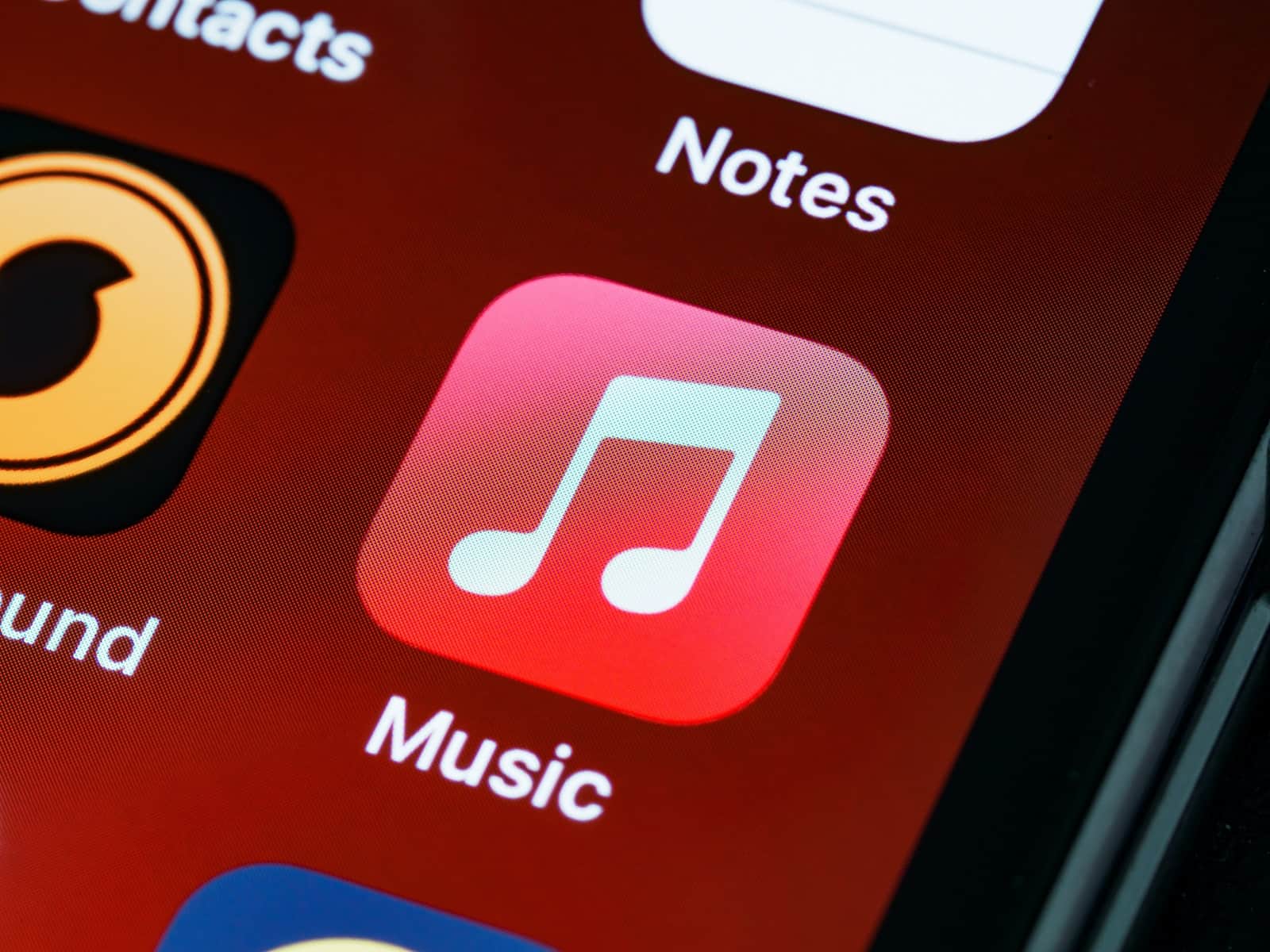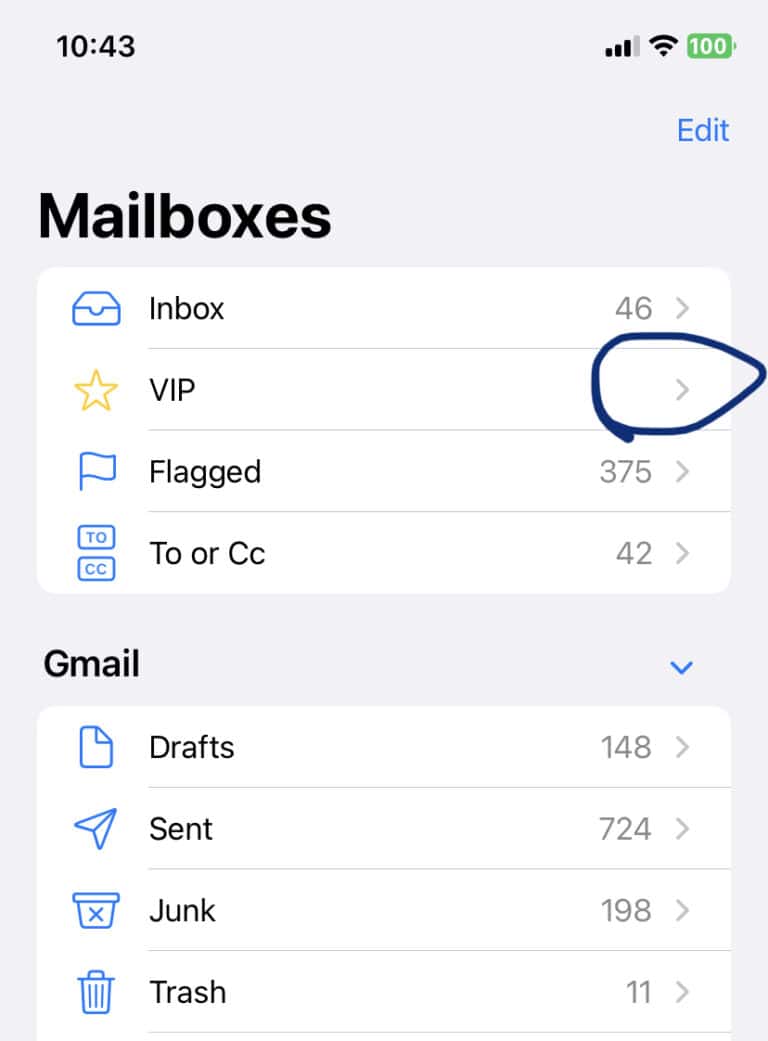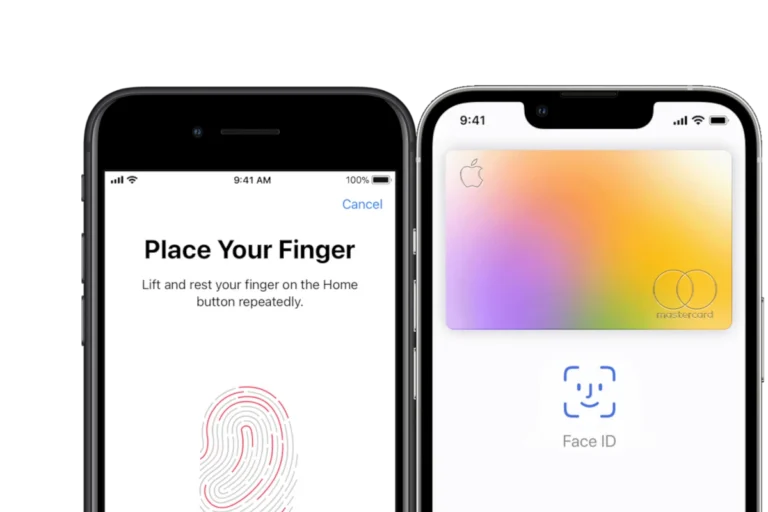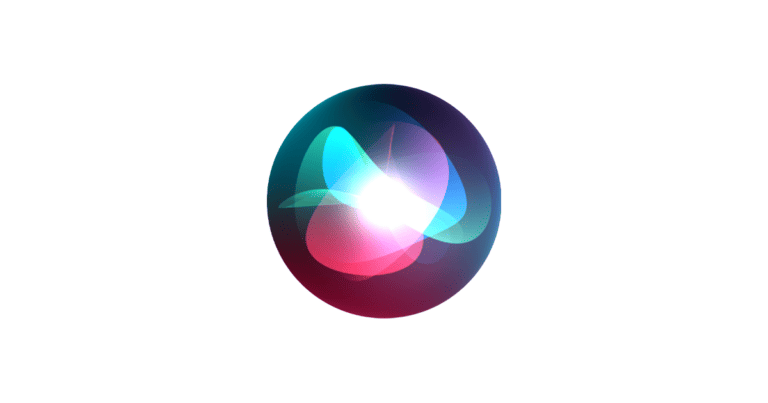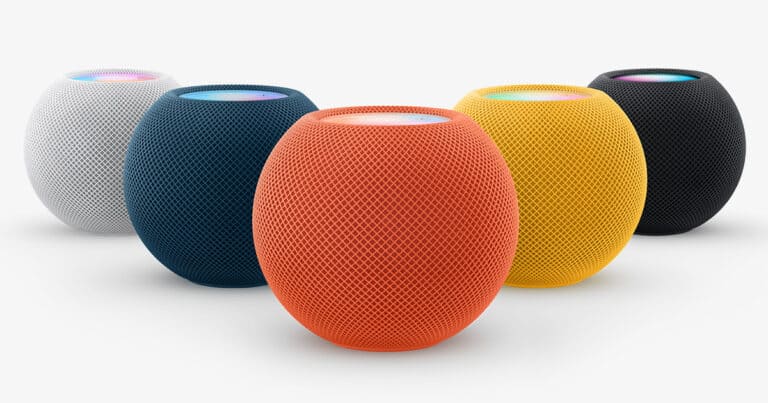Apple Music has evolved into a platform that’s not just about streaming music; it’s about experiencing it. This sentiment echoes strongly among its users, who find Apple Music’s approach to music discovery and listening both refreshing and engaging. Here’s a look at its user experience and features.
Key Takeaways
- User Perspectives: Apple Music users appreciate the platform’s emphasis on intentional listening and discovery, contrasting with Spotify’s algorithm-driven suggestions.
- Technical Features: Apple Music’s superior sound quality, especially with Atmos mixes, stands out as a significant advantage.
- Interface and Usability: Users favor Apple Music for its straightforward music library approach, as opposed to Spotify’s more social media-like interface.
Dive into Apple Music
Apple Music offers a vast library of music, diverse features, and seamless integration with Apple devices. If you’re considering joining the Apple Music world, here’s a table to demystify what it’s all about:
| Aspect | Key Points |
|---|---|
| Music Library | Over 100 million songs across genres, including exclusive releases and curated playlists. |
| Streaming & Downloading | Stream any song on-demand or download for offline listening. |
| Radio & Stations | Enjoy live radio stations like Apple Music 1, curated artist stations, and personalized recommendations. |
| Spatial Audio & Lossless Audio | Immerse yourself in high-fidelity audio with Spatial Audio and Lossless Audio options (requires compatible devices). |
| Voice Control with Siri | Use Siri to play songs, adjust volume, and more from your Apple devices. |
| Integration with Apple Ecosystem | Seamless syncing across your Apple devices, including Music App integration and AirPlay support. |
| Subscription Plans | Individual, family, and student plans available, with generous trial periods. |
Bonus Tips:
- Explore curated playlists: Apple Music offers themed playlists, artist-specific stations, and mood-based selections to discover new music.
- Create your own playlists: Combine your favorite songs, albums, or even live radio into personalized playlists.
- Share with friends: Share playlists with friends and family, or listen to collaborative playlists together.
- Follow artists and friends: Stay updated on new releases and recommendations based on your preferences and who you follow.
Overall:
Apple Music offers a rich music experience with an extensive library, high-quality audio options, and convenient features. Whether you’re a music enthusiast or a casual listener, it’s worth checking out to see if it suits your sonic needs.
User Experience: More Than Just Background Music
Apple Music enthusiasts often highlight the platform’s ability to encourage more intentional listening sessions. Unlike Spotify, which tends to keep users within their musical comfort zones, Apple Music nudges its users to explore and engage more actively with their music choices. This approach transforms the listening experience from mere background music to a more immersive and intentional activity.
Sound Quality: The Apple Music Edge
A standout feature of Apple Music is its sound quality. The platform has made significant strides in improving its Atmos mixes, offering an auditory experience that many users describe as superior to its competitors. This enhancement in sound quality is particularly noticeable when using high-quality headphones, making it feel like you’re hearing your favorite songs for the first time again.

Interface and Navigation: Keeping It Simple
In terms of interface, Apple Music users appreciate the platform’s simplicity. It’s often described as a straightforward music library, free from the clutter of non-music recommendations and social media-like elements that some users find overwhelming in Spotify. This simplicity extends to the artist pages and library management, making it easier for users to navigate their music collections.
Spotify vs. Apple Music: A Matter of Preference
While Apple Music scores high on sound quality and user interface, Spotify still holds its ground with some users, particularly for its algorithm-driven music recommendations. However, the increasing emphasis on podcasts and social media elements in Spotify’s interface has led some users to prefer the more music-focused approach of Apple Music.
The Record Store vs. Jukebox Analogy
A popular analogy among users is that Spotify is like a jukebox, playing what you want to hear, while Apple Music is more like a record store, offering a journey of musical exploration. This analogy beautifully encapsulates the fundamental difference in the user experience offered by the two platforms.
Exploring Beyond the Mainstream
Apple Music’s ‘Listen Now’ page is often lauded for its ability to offer new and diverse recommendations, in contrast to Spotify’s home feed. This feature is particularly appreciated by users looking to expand their musical horizons beyond mainstream tracks.
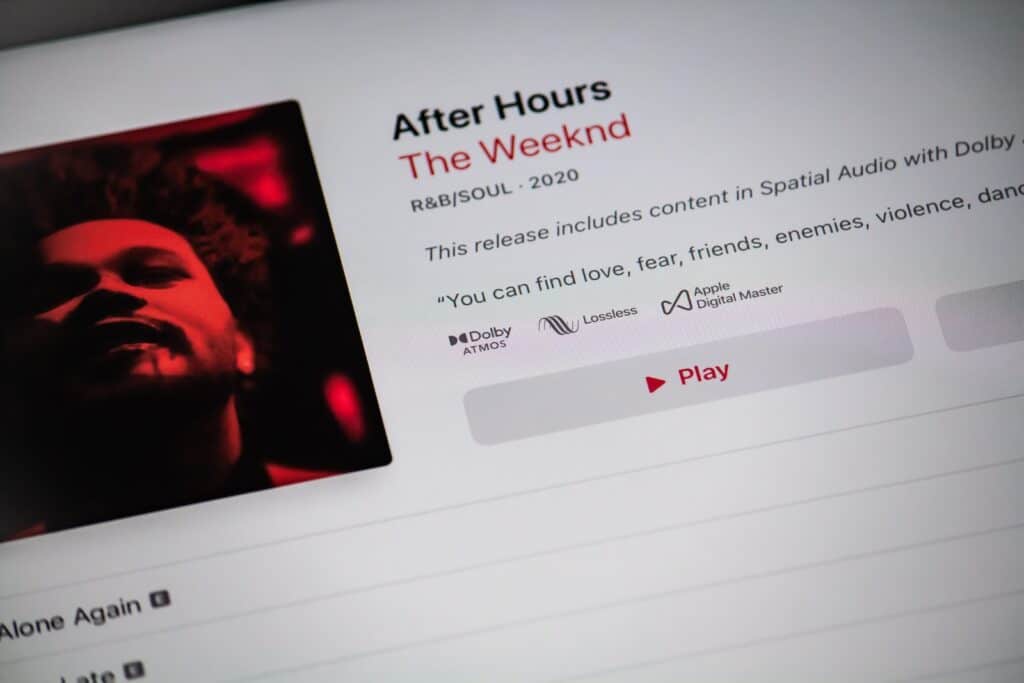
The Community’s Voice: Real User Opinions
- Personalized Experience: Users have shared how Apple Music allows for a more personalized and curated music experience, taking time to understand and adapt to their unique tastes.
- Discovering New Music: Many find Apple Music superior in discovering new music, especially for those willing to explore beyond their usual playlists.
- Spatial Audio: The spatial audio feature has been a game-changer for many, providing an immersive listening experience that truly sets Apple Music apart.
Practical Scenarios: Apple Music in Daily Life
- Workout Playlists: Users enjoy creating personalized workout playlists, with Apple Music offering a wide range of genres to suit different exercise moods.
- Commuting: The ease of downloading songs and playlists makes Apple Music a favorite for commuters, providing a seamless offline listening experience.
- Party Playlists: The platform’s vast library and intuitive interface make it easy to create party playlists that cater to diverse musical tastes.
Technological Advancements: Keeping Up with the Times
Apple Music continuously integrates the latest technological advancements, ensuring a seamless and up-to-date user experience. From integrating with various smart devices to constantly updating its music library with the latest releases, Apple Music stays at the forefront of digital music streaming services.
FAQs on Apple Music
Q: How does Apple Music’s sound quality compare to other streaming services? A: Apple Music is often praised for its superior sound quality, especially with its Atmos mixes, providing an immersive listening experience.
Q: Can I find new music easily on Apple Music? A: Yes, Apple Music is designed to encourage exploration and discovery, making it easy to find new music that suits your taste.
Q: Is Apple Music more focused on music than podcasts compared to Spotify? A: Yes, Apple Music maintains a strong focus on music, unlike Spotify, which has increasingly integrated podcasts and social media elements into its platform.
In conclusion, Apple Music stands out as a platform that not only streams music but enhances the overall listening experience. Its focus on sound quality, user-friendly interface, and commitment to music discovery makes it a top choice for many music enthusiasts.