Apple released visionOS 2.2, bringing updates to the Apple Vision Pro. This new version aims to enhance the device’s functionality and user experience. Users may encounter issues with visionOS 2.2, but many common problems have straightforward solutions.
The update includes improved encryption for stored data and new privacy controls for app permissions. It also introduces an ultrawide Mac Virtual Display feature, expanding the device’s productivity capabilities. These enhancements can lead to a more immersive and secure experience for Vision Pro users.
Some users might face challenges when adapting to the new features or encounter unexpected bugs. Understanding these potential issues and their fixes can help users make the most of their updated Vision Pro devices.
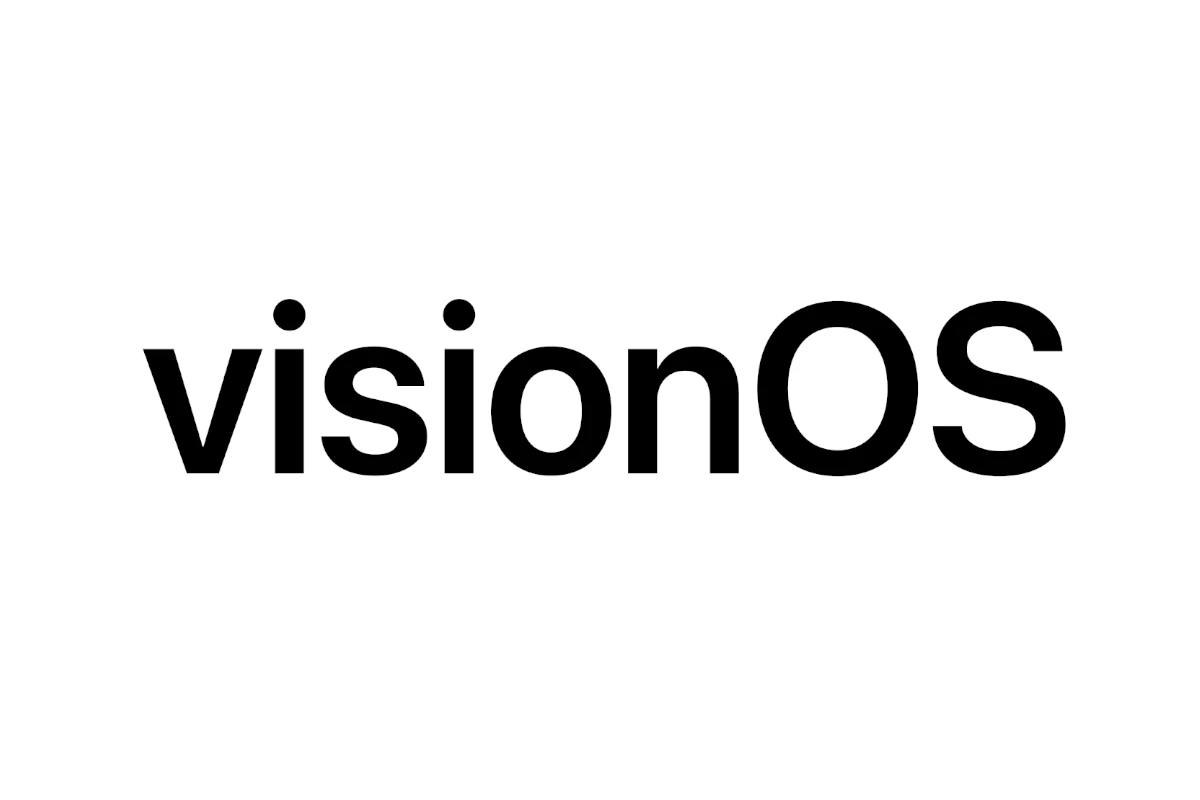
Troubleshooting visionOS 2.2 Issues
Common visionOS 2.2 Problems
Like any software update, visionOS 2.2 might have some problems. Some common issues include:
- App Crashes: Apps might close unexpectedly.
- Performance Issues: The system might run slowly or lag.
- Connectivity Problems: Wi-Fi or Bluetooth might not work well.
- Battery Drain: The battery might drain faster than usual.
Basic Troubleshooting Steps
If you have problems with visionOS 2.2, try these steps first:
- Restart Your Device: This often fixes simple problems.
- Check for App Updates: Make sure your apps are up to date.
- Check Your Internet Connection: A bad internet connection can cause problems.
More Advanced Troubleshooting
If the basic steps don’t work, try these:
- Reset Network Settings: This can fix Wi-Fi and Bluetooth problems.
- Reinstall Problematic Apps: This can fix app crashes.
- Check for visionOS Updates: Apple might release updates to fix bugs.
When to Contact Apple Support
If you still have problems after trying these steps, contact Apple Support. They can help you with more advanced troubleshooting. They can also tell you if there’s a known problem with visionOS 2.2.
Preventing Future Problems
Here are some tips to avoid problems with future visionOS updates:
- Back Up Your Device Before Updating: This protects your data if something goes wrong.
- Make Sure You Have Enough Storage Space: Updates need space to install.
- Update When You Have a Stable Internet Connection: This prevents download problems.
Staying Informed About Updates
Keeping your device updated is important. This gives you the latest features and bug fixes. It also helps keep your device secure.
Beyond software, keeping your devices physically protected can prevent hardware problems. Using cases and screen protectors can help.
Key Takeaways
- VisionOS 2.2 offers enhanced security, privacy, and productivity features
- Common issues often have simple solutions users can implement themselves
- Regular software updates and proper device maintenance can prevent many problems
Troubleshooting Common Issues in VisionOS 2.2
Troubleshooting visionOS 2.2 problems involves a range of solutions, from simple restarts to more advanced steps like resetting network settings or contacting Apple Support. Common issues users might encounter include app crashes, performance slowdowns, connectivity problems, and unexpected battery drain. Addressing these issues often starts with basic troubleshooting, such as restarting the device, checking for app updates, and verifying the internet connection.
If these initial steps don’t resolve the problem, users can try more advanced methods, like reinstalling problematic apps or checking for visionOS updates. In cases where the issue persists, contacting Apple Support is recommended for further assistance. Proactive measures, such as backing up the device before updating, ensuring sufficient storage space, and updating with a stable internet connection, can help prevent problems with future visionOS updates.
VisionOS 2.2 brings new features and improvements, but users may encounter some challenges. This guide addresses key areas where problems often arise and provides solutions to enhance the user experience.
Resolving Display and Resolution Challenges
VisionOS 2.2 introduces new Wide and Ultrawide settings for Mac Virtual Display. These options expand the visual workspace but may cause display issues for some users. To optimize your display:
- Adjust resolution settings in the Vision Pro’s control center.
- Try different Wide and Ultrawide modes to find the best fit.
- Restart the device if screen flickering occurs.
For persistent problems, reset display settings to default. This often resolves glitches related to custom configurations. If issues continue, check for software conflicts with recently installed apps.
Enhancing Audio Performance
Audio playback and routing can sometimes malfunction in VisionOS 2.2. To improve sound quality and fix audio-related problems:
- Check audio output settings in the control center.
- Ensure Bluetooth is functioning correctly for wireless audio devices.
- Test different audio sources, including Apple Music, to isolate the issue.
If audio cuts out or sounds distorted, try resetting the audio subsystem. Go to Settings > Accessibility > Audio/Visual and toggle audio options. For persistent issues, perform a soft reset of your Vision Pro.
Improving Interaction with Siri and Trackpad
Siri and trackpad functionality may become unresponsive or erratic in VisionOS 2.2. To enhance these interactions:
- Recalibrate Siri voice recognition in Settings > Siri & Search.
- Update trackpad gestures in Settings > Gestures & Interactions.
- Clean the trackpad surface to ensure smooth input detection.
If Siri fails to respond, check your internet connection. For trackpad issues, try disconnecting and reconnecting the device. As a last resort, reset all settings related to input and voice recognition.
Streamlining Navigation and Productivity
VisionOS 2.2 aims to boost productivity, but users may struggle with navigation and workflow optimization. To streamline your experience:
- Customize collections and personas for quick access to apps and content.
- Experiment with different environments to find the most conducive work setting.
- Use profiles to separate work and personal spaces effectively.
Set up custom gestures for frequent tasks to speed up navigation. Organize apps into logical groups within your workspace. If the system feels sluggish, close unnecessary background apps and clear cached data regularly.
Frequently Asked Questions
Users encountering issues with visionOS 2.2 can find solutions to common problems here. These answers cover connectivity, app compatibility, display errors, performance optimization, system restoration, and official support channels.
What are common troubleshooting steps for connectivity issues in visionOS 2.2?
Restart the device by holding the top button until the Apple logo appears. Check Wi-Fi settings and ensure the network is stable. Toggle Wi-Fi off and on. Forget the network and reconnect if problems persist.
Reset network settings as a last resort. This action will erase saved Wi-Fi passwords and other network configurations.
How can users address compatibility problems with applications on visionOS 2.2?
Update apps to their latest versions through the App Store. Developers often release patches for compatibility issues. Uninstall and reinstall problematic apps if updates don’t resolve the issue.
Contact the app developer directly for specific compatibility concerns. They may provide additional troubleshooting steps or information about upcoming fixes.
What is the procedure for resolving display and graphics errors in visionOS 2.2?
Adjust display settings in the Settings app. Try different brightness levels and color filters. Restart the device to clear temporary graphics glitches.
Check for system updates. Apple often releases patches for display-related issues in minor updates.
Are there any recommended settings to optimize performance for visionOS 2.2?
Close unused apps running in the background. Reduce motion effects in accessibility settings. Clear cache and temporary files regularly.
Disable unnecessary visual effects. This can improve responsiveness on older hardware.
How to perform a system restore on visionOS 2.2 when experiencing system malfunctions?
Back up important data before proceeding. Connect the device to a computer with the latest version of Xcode installed. Put the device in recovery mode.
Use Xcode to restore the system software. This process will erase all data on the device, so ensure a recent backup is available.
What are the official support channels for addressing technical issues in visionOS 2.2?
Contact Apple Support through their website or the Support app. Schedule an appointment at an Apple Store or Authorized Service Provider for hands-on assistance.
Check the Apple Developer forums for discussions on technical issues. Official documentation and release notes can provide insights into known issues and workarounds.






