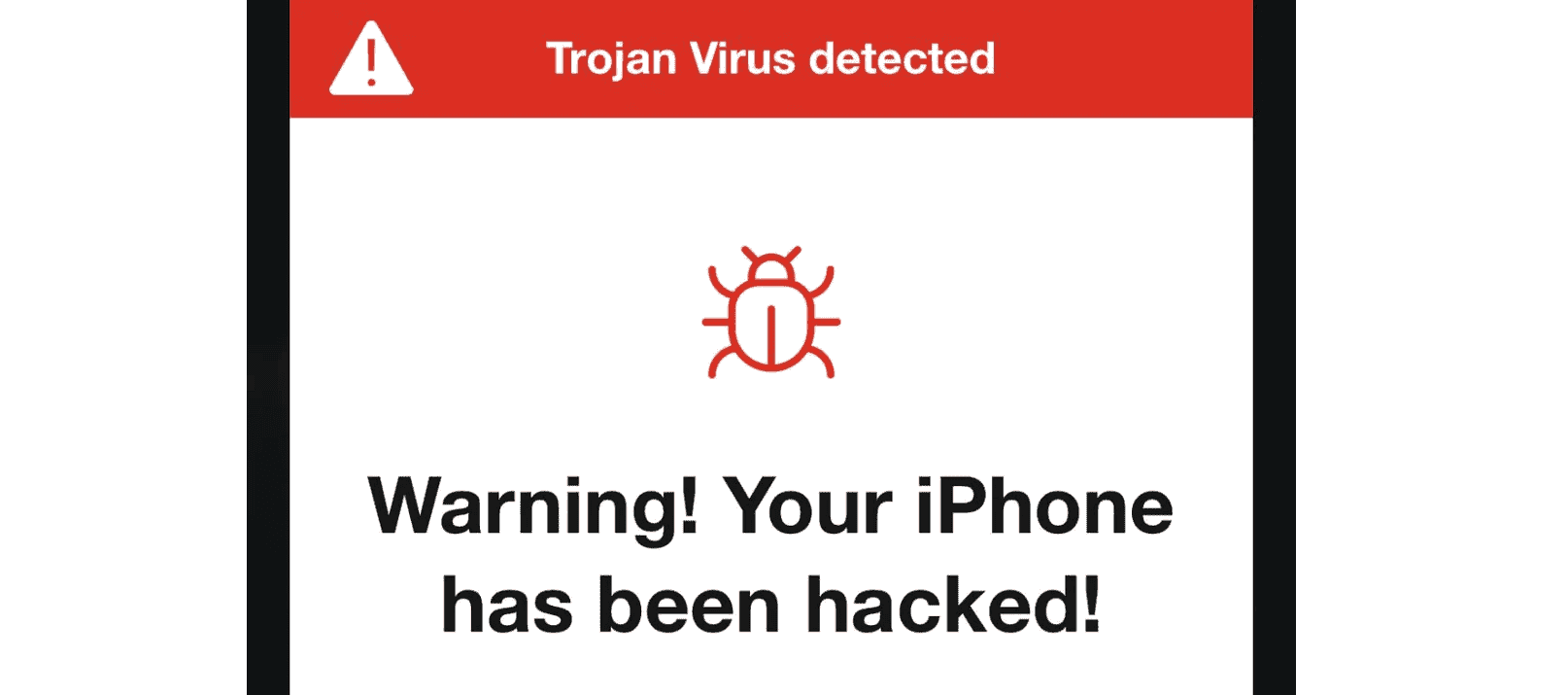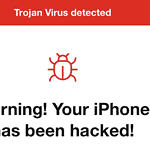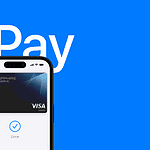iPhones are generally secure devices, but they can still be affected by malware in rare cases. Recognizing the signs of malware and taking quick action is crucial for protecting your device and personal information. To remove viruses from an iPhone, users should update their iOS, delete suspicious apps, clear website data, and restore the device to factory settings if necessary.
Malware on iPhones often manifests through unusual behavior like rapid battery drain, unexpected pop-ups, or unfamiliar apps appearing on the home screen. Jailbroken iPhones are particularly vulnerable to these threats. Users should regularly check their devices for any signs of infection and take preventive measures to maintain their iPhone’s security.
Protecting your iPhone from viruses involves more than just removing existing threats. It’s essential to practice good digital hygiene by avoiding suspicious links, downloading apps only from the official App Store, and keeping your iOS up to date. These habits significantly reduce the risk of malware infections and help maintain the overall health of your device.
Removing Viruses and Malware from Your iPhone
Do iPhones Get Viruses?
iPhones are generally considered very secure. They are less susceptible to traditional computer viruses than devices like Windows PCs. This is due to Apple’s strict app store policies, the sandboxed nature of iOS (which isolates apps from each other and the system), and regular security updates. However, iPhones can be affected by other forms of malware, such as spyware or adware, though this is rare.
Signs Your iPhone Might Be Compromised
While a full-blown “virus” is unlikely, here are some signs that your iPhone might be experiencing issues that could indicate a compromise:
- Unusual app crashes: Apps crashing frequently or unexpectedly.
- Increased data usage: Unexplained spikes in data usage.
- Pop-up ads outside of apps: Seeing ads when you’re not using a web browser or app that typically displays ads.
- Unexplained battery drain: Your battery draining much faster than usual.
- Unfamiliar apps: Apps you don’t remember installing.
- Jailbroken device: Jailbreaking removes many of Apple’s security restrictions. This makes your iPhone much more vulnerable to malware.
How to Remove Potential Malware
If you suspect your iPhone has been compromised, here are steps you can take:
1. Restart Your iPhone
A simple restart can often resolve temporary software glitches.
2. Update iOS
Make sure your iPhone is running the latest version of iOS. Apple releases regular security updates that patch vulnerabilities.
- Go to “Settings” > “General” > “Software Update.”
- If an update is available, download and install it.
3. Delete Suspicious Apps
If you see any apps you don’t recognize or that you suspect are causing problems, delete them.
- Touch and hold the app icon on the Home Screen.
- Tap “Remove App.”
- Tap “Delete App.”
4. Clear Safari History and Website Data
Malicious websites can sometimes install tracking cookies or other unwanted data. Clearing your browsing data can help.
- Go to “Settings” > “Safari.”
- Tap “Clear History and Website Data.”
5. Restore from a Backup (If Available)
If you have a recent backup of your iPhone from before the problems started, restoring from that backup can remove any malware.
- Connect your iPhone to your computer.
- Open Finder (macOS Catalina or later) or iTunes (older macOS or Windows).
- Select your iPhone.
- Click “Restore Backup.”
- Choose a backup from before the issue occurred.
6. Restore to Factory Settings (Last Resort)
If all else fails, restoring your iPhone to factory settings will erase all data and settings, including any potential malware. This should only be used as a last resort, as you will lose any data that is not backed up.
- Go to “Settings” > “General” > “Transfer or Reset iPhone.”
- Tap “Erase All Content and Settings.”
- Follow the on-screen instructions.
Preventing Future Issues
Here are some tips to help keep your iPhone secure:
- Only download apps from the App Store: Avoid sideloading apps from unofficial sources.
- Keep iOS updated: Install software updates as soon as they are available.
- Be careful with links and attachments: Don’t click on suspicious links or open attachments from unknown senders.
- Avoid jailbreaking: Jailbreaking significantly weakens your iPhone’s security.
Antivirus Apps for iPhone?
Traditional antivirus software is generally not necessary for iPhones. The built-in security features of iOS are usually sufficient. Some security apps offer features like web protection or network scanning, but they don’t function like traditional antivirus on other platforms.
Key Takeaways
- Update iOS and remove suspicious apps to eliminate most iPhone malware
- Restore iPhone to factory settings for persistent malware infections
- Practice good digital hygiene to prevent future malware attacks on iPhones
Identifying and Removing Malware
Malware can compromise iPhone security and performance. Detecting and eliminating these threats requires specific steps and precautions.
Signs of Malware Infection
Unusual iPhone behavior often indicates malware presence. Sudden battery drain or overheating may signal infection. Unexplained data usage spikes or frequent app crashes are red flags.
Pop-up ads appearing outside of web browsers suggest adware. Unfamiliar apps on the home screen could be malicious software. Slow performance or unresponsive touchscreen might also point to malware.
Users should monitor their iPhone’s behavior closely. Any persistent, unexplained issues warrant investigation for potential malware.
Steps to Remove Viruses and Malware
Removing malware from an iPhone involves several key actions:
- Update iOS: Install the latest iOS version to patch security vulnerabilities.
- Clear browser data: Delete history, cookies, and cache from Safari and other browsers.
- Remove suspicious apps: Uninstall any unfamiliar or recently added applications.
- Reset to factory settings: As a last resort, erase all content and settings.
Before resetting, users should back up important data to iCloud. After the reset, restore only essential data and apps from trusted sources.
For persistent issues, consulting Apple Support or visiting an authorized service provider is advisable.
Preventing Future Infections
Proactive measures can shield iPhones from future malware attacks:
- Install apps only from the official App Store
- Avoid clicking on suspicious links in emails or messages
- Use a VPN when connecting to public Wi-Fi networks
- Keep iOS and all apps up to date
- Enable two-factor authentication for Apple ID
Regular iOS updates are crucial for security. Users should also be cautious of phishing attempts and avoid jailbreaking their devices.
Implementing these practices helps maintain iPhone security and reduces malware risk.
Frequently Asked Questions
iPhone users often encounter concerns about viruses and malware. These questions address common issues and provide practical solutions for maintaining device security.
How can I check for the presence of viruses on my iPhone?
Look for unusual behavior like rapid battery drain, unexpected pop-ups, or apps crashing frequently. Check your app list for unfamiliar applications. Monitor data usage for unexplained spikes.
What are the steps to remove viruses from my iPhone manually?
Start by updating iOS to the latest version. Delete suspicious apps and clear browser data. Reset all settings if problems persist. As a last resort, perform a factory reset and restore from a clean backup.
Is it possible to get rid of phone viruses for free, and if so, how?
Yes, most iPhone virus removal can be done for free. Update iOS regularly. Use built-in security features like two-factor authentication. Be cautious with app downloads and avoid clicking suspicious links.
Can visiting websites infect my iPhone with viruses, and how can I prevent this?
While rare, malicious websites can potentially infect iPhones. Use Safari’s fraudulent website warning feature. Avoid clicking pop-ups or downloading files from untrusted sources. Keep your browser updated.
How do I ensure my iPhone is clean of all viruses after detection?
After removing suspected viruses, run a full device scan using a reputable antivirus app. Update all apps and iOS. Monitor your device for any lingering unusual behavior.
What should I do to clear my iPhone from any potential threats effectively?
Regularly update iOS and apps. Review and revoke unnecessary app permissions. Use strong, unique passwords for accounts. Enable Find My iPhone for remote wiping if needed. Avoid jailbreaking your device.