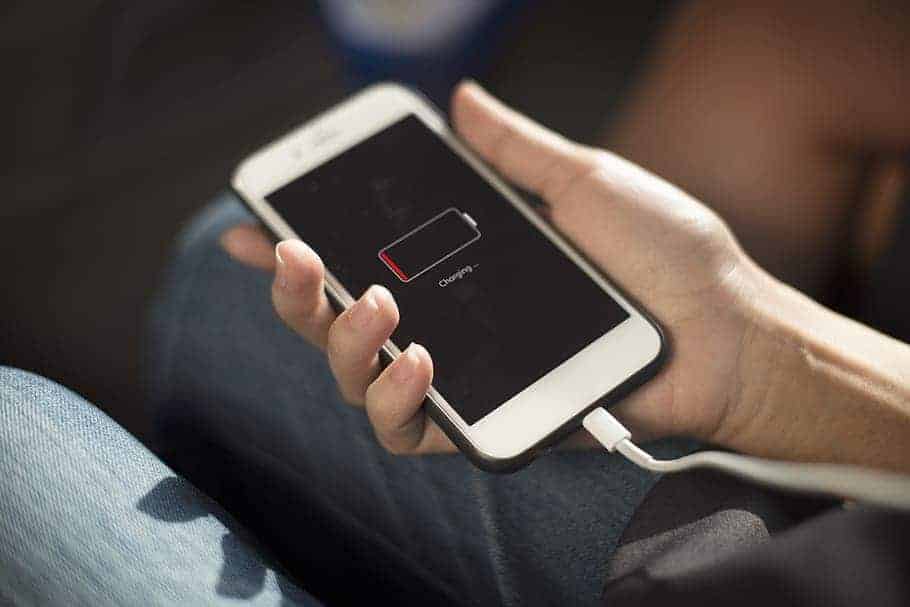A dead iPhone can cause panic, but knowing if it’s charging can provide relief. When an iPhone with a completely drained battery is plugged in, a battery icon or lightning bolt symbol will appear on the screen after a few minutes. This visual cue indicates that the device is receiving power and beginning to charge.
If no charging symbol appears right away, don’t worry. A severely depleted battery may need several minutes of charging before displaying any indicators. Leave the iPhone connected to a power source for at least 15 minutes. If the screen remains black after this time, try a different charging cable or power outlet to rule out faulty equipment.
Once the iPhone has enough power to turn on, the battery icon in the top right corner will show the current charge level. A green battery icon with a lightning bolt confirms active charging. Users can also check the Control Center for a more detailed battery percentage view.
Checking Your iPhone’s Charging Status
Visual Cues on the Screen
When your iPhone’s battery is completely dead, it won’t turn on right away when you plug it in. You need to wait a bit. Here’s what you’ll see:
Lightning Bolt Icon
If your iPhone is charging, you’ll see a large battery icon on the screen. Inside the battery, there will be a lightning bolt symbol. This clearly shows that power is going into the device. Sometimes, if the battery is very low, this icon might appear after a few minutes of charging.
Low Battery Image
If your iPhone is extremely low on charge, you might first see a picture of a red battery with a lightning bolt. This means the phone needs some time to get enough power to even turn on the display fully. Let it charge for a while before trying to turn it on.
What if Nothing Appears?
Sometimes, you might plug in your iPhone, and nothing happens. Here are some things to check:
Check the Cable and Adapter
Make sure the charging cable is securely plugged into both the iPhone and the power adapter. Try a different cable and adapter if you have them. Sometimes, a faulty cable or adapter is the problem, not the phone.
Check the Charging Port
Look inside the charging port on your iPhone. Sometimes, lint or debris can get stuck in there and prevent a good connection. You can carefully clean it with a soft brush or a dry toothpick. Be gentle so you don’t damage the port.
Try a Different Power Source
Try plugging your iPhone into a different wall outlet or a computer’s USB port. This helps you determine if the problem is with the power source.
How Long to Wait
If your iPhone’s battery was completely dead, it might take several minutes before it shows any signs of charging. It’s best to let it charge for at least 15-30 minutes before trying to turn it on. This gives the battery enough power to boot up.
Charging Indicators Summary
| Indicator | Meaning |
|---|---|
| Large battery icon with lightning bolt | iPhone is charging. |
| Red battery icon with lightning bolt | Very low battery; needs more charging before turning on. |
| No icon | Check cable, adapter, charging port, and power source. |
Key Takeaways
- Look for a battery icon or lightning bolt on the screen after plugging in a dead iPhone
- Allow several minutes for charging symbols to appear if the battery is severely drained
- Check the battery icon color and lightning bolt symbol once the iPhone powers on
Identifying Charging Indicators on Your iPhone
A completely drained iPhone battery can be concerning, leaving users unsure if the device is actually charging when plugged in. This article explains the visual cues displayed on the iPhone’s screen to indicate charging status, including the lightning bolt icon and the low battery image. It also offers troubleshooting tips for when no charging indicators appear, helping users identify potential issues with cables, adapters, charging ports, or power sources.
When an iPhone’s battery dies, several visual and auditory cues can help determine if it’s charging. These indicators provide clear signals about the device’s power status.
Examining the iPhone Charging Port
The charging port plays a crucial role in powering your iPhone. Ensure it’s free from debris or damage. Insert the charging cable firmly. A loose connection can prevent charging. If the cable feels wobbly, try gently cleaning the port with a soft brush.
Look for any visible damage to the port. Bent pins or corrosion may hinder charging. If issues persist, consider trying a different cable or seeking professional help.
Understanding the Battery and Charging Icons
The iPhone displays specific icons to indicate its charging status. When plugged in, a lightning bolt symbol appears next to the battery icon. This shows active charging.
A green battery icon means the iPhone is fully charged. A red icon indicates low battery. If the screen remains black, leave it connected for a few minutes. An empty battery icon should appear, signaling the start of charging.
For a completely drained iPhone, the Apple logo may flash before any charging symbols appear.
Recognizing Visual and Auditory Charging Cues
Visual cues are key to identifying if your iPhone is charging. The battery icon in the top-right corner of the screen is the primary indicator. When charging, it fills up gradually.
Listen for a subtle chime when connecting the charger. This sound confirms proper connection. Some iPhones vibrate briefly when charging begins.
Check the lock screen for charging information. It displays the current battery percentage and estimated time until full charge. If these indicators don’t appear, try a different outlet or cable.
Frequently Asked Questions
iPhone charging indicators can be subtle when the battery is completely drained. Users often have questions about how to tell if their device is charging properly.
What indicators show that an iPhone is charging when the screen is black?
A faint Apple logo may appear on the screen after a few minutes of charging. This logo indicates the iPhone is receiving power and starting to charge. The device may also vibrate briefly or make a soft chiming sound when connected to power.
How long should I wait for an iPhone to show signs of charging after it has completely run out of battery?
It typically takes 2-5 minutes for an iPhone to display charging indicators after being plugged in. The exact time depends on how deeply discharged the battery was. Extremely drained batteries may require up to 15-20 minutes before showing signs of life.
Why doesn’t my iPhone display the charging icon immediately after I plug it in when it’s powered off?
The iPhone needs a minimum charge level before it can power on the display. When the battery is fully depleted, it takes time to build up enough charge to activate the screen and show charging status.
Are there any visual or audible indicators that an iPhone is charging if it has been turned off due to a dead battery?
Yes, there are subtle cues. The screen may briefly flash the Apple logo. Some iPhones emit a quiet chime or vibrate when connected to power. The charging cable may also light up at the connection point.
How can I verify that my iPhone is charging if it has shut down and the screen remains dark?
Try pressing the side button or home button after a few minutes of charging. If the Apple logo appears, the iPhone is charging. Alternatively, check if the charging cable or adapter LED is lit up, indicating power flow.
What steps should be taken if an iPhone does not appear to be charging after its battery has fully drained?
First, try a different charging cable and power adapter. Ensure the charging port is clean and free of debris. If issues persist, force restart the iPhone by pressing and quickly releasing the volume up button, then the volume down button, and finally holding the side button until the Apple logo appears.