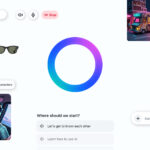In an age where our identities, finances, and private lives are protected by strings of characters, the 2025 Hive Systems Password Table serves as a blunt reminder: many of those passwords can now be cracked in seconds. As computing power accelerates—driven by gaming GPUs, cryptocurrency mining rigs, and now AI training clusters—password cracking has entered a terrifying new era.
The latest study by cybersecurity firm Hive Systems brings the issue into sharp focus. Their annual password-cracking chart shows just how fast brute-force attacks can break through even seemingly complex passwords.
Armed with 12 NVIDIA RTX 5090 GPUs—the most powerful consumer-grade hardware to date—the team recreated real-world scenarios and discovered that many passwords, especially those under 10 characters, offer shockingly little resistance.
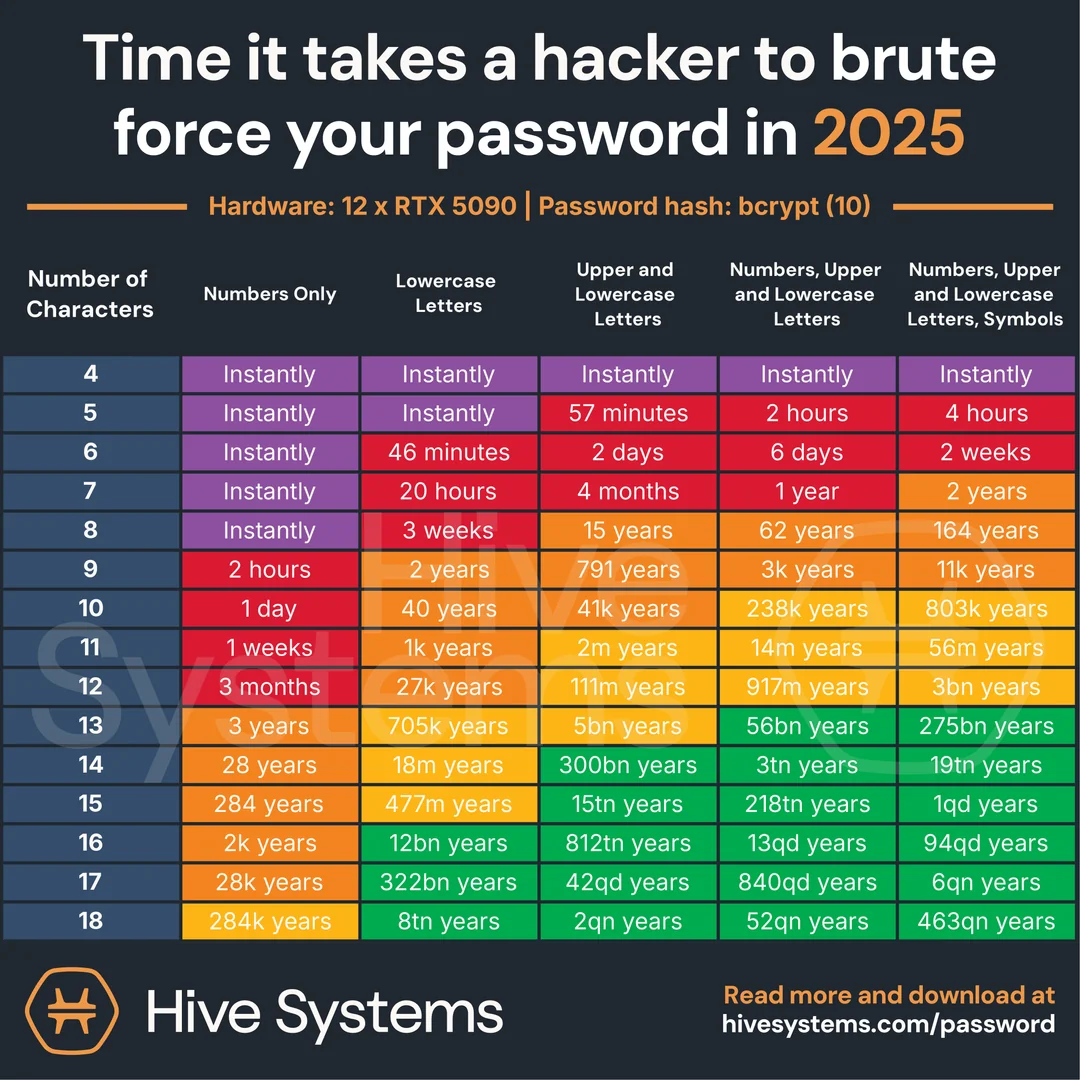
Link to the study: Hive Systems
The Password Cracking Race Has Entered a New Gear
The Hive Systems analysis shows that:
- An 8-character password with only lowercase letters can be cracked instantly.
- Add uppercase letters and numbers? It’s still broken in minutes.
- Even an 11-character password with mixed characters now takes just a few days to crack.
- Only when you hit 15+ characters with complexity does your password finally start to hold up—surviving for centuries under brute-force pressure.
And here’s the kicker: this year’s chart is based on bcrypt, not outdated MD5. That means the data reflects modern password protection methods. Yet even bcrypt, which is far more secure by design, is starting to buckle under the weight of raw computational power.
Enter AI-Grade Hardware: The Ultimate Game Changer
What makes the 2025 table especially chilling is Hive Systems’ modeling of AI-grade cracking hardware. Instead of the consumer RTX 5090s, they modeled scenarios using the kinds of custom silicon designed to train language models like ChatGPT or Gemini—think multi-GPU clusters operating in parallel with blistering efficiency.
Their estimate? Passwords can be cracked over 1.8 billion percent faster using this level of technology.
That’s not a typo. What would have taken trillions of years to crack with 2020 hardware could now be broken in under an hour by a well-equipped adversary. As access to AI chips becomes more democratized—from universities and startups to rogue states and cybercrime syndicates—the threat expands well beyond theoretical.
Bcrypt’s Limits Are Being Tested
Bcrypt has long been favored by security professionals due to its resistance to brute-force attacks via intentional slowness. But brute force doesn’t care about time if enough power is applied. Hive’s new findings illustrate that bcrypt’s defenses—while still vastly superior to MD5 or SHA-1—aren’t invulnerable. As computational power grows, bcrypt’s delay factor becomes less of a deterrent and more of a speed bump.
This has wide-reaching implications for services relying solely on password hashes for user protection. Hashing needs to be backed by other controls like rate limiting, MFA, and breach detection.
What You Should Do Now
The core message from Hive Systems is clear: the old rules of password security are no longer enough. Here’s how you should respond:
- Go Long, Not Just Complex: A 16-character passphrase like “Pluto$Dances!In@Silence88” is far better than a random 8-character password.
- Use a Password Manager: Let it generate and remember 20-character monsters for every site. You only need to remember one master password.
- Never Reuse Passwords: A single breach can expose your entire digital identity if you use the same password across services.
- Turn On MFA Everywhere: Even if your password is cracked, MFA can block access. Prioritize MFA with push notifications or biometric checks over SMS when possible.
- Stay Updated on Breaches: Services like HaveIBeenPwned.com can alert you if your credentials are found in known leaks.
- Educate Your Workplace: IT admins should assume passwords are compromised and emphasize layered security—password managers, MFA, user access controls, and breach simulations.
Passwords Alone Are Not the Future
Passwordless logins, biometric authentication, and passkeys are already being tested and deployed by major players like Google, Apple, and Microsoft. These technologies aim to shift us away from passwords altogether, offering more secure and frictionless access.
But until that shift is universal—and we’re likely years away—passwords will remain a critical line of defense. Hive Systems’ 2025 chart shows how thin that line has become.
If your password is short, reused, or lacking in complexity, it’s not a question of if it will be cracked, but when. And the answer is: probably sooner than you think.
Great Password Manager Apps For Mac
Keeping your passwords safe is key in our online lives. Many Mac users want a good way to store their passwords without the stress of remembering them all. The best Mac password managers like 1Password and Bitwarden offer both security and ease of use, making them top picks for 2025.
Most good password tools for Mac work with your browser and other Apple devices too. This means you can easily sign in to your accounts no matter which device you’re using. Some password managers also add extra features like checking if your passwords have been leaked online.
1. 1Password
1Password stands out as a top choice for Mac users looking for a password manager. It offers a user-friendly interface that works well with the Mac ecosystem.
The app includes a powerful Safari extension that makes saving and filling passwords quick and easy. You don’t need to copy and paste login details anymore.
1Password is known for its strong security features and ability to store more than just passwords. You can keep credit card information, secure notes, and important documents in your vault.
Mac users appreciate how 1Password integrates with Apple devices. It works smoothly across iPhone, iPad, and Apple Watch, keeping your passwords in sync.
The Secret Key feature adds an extra layer of protection. This unique code works with your master password to keep your data safe, even if someone tries to access your account.
Many Mac-focused reviews point to 1Password as the most fully featured and user-friendly option. The clean design fits well with the Mac aesthetic.
1Password offers a password generator to create strong, unique passwords. This helps protect your accounts from hackers who target weak or reused passwords.
The Watchtower feature alerts you about weak passwords and security breaches. It tells you when websites you use have been hacked, so you can change your passwords quickly.
While not free, 1Password provides good value with its subscription plans. Many users find the security and convenience worth the cost.
According to trusted reviews, 1Password offers the best combination of features, compatibility, and security. This makes it a solid choice for most Mac users.
Family plans let you share passwords safely with others. This helps everyone in your household maintain good password habits without sharing them in unsafe ways.
For Mac-based businesses, 1Password offers team and business plans with added controls. These plans help companies keep their data secure across all employee devices.
2. NordPass
NordPass is a reliable password manager for Mac that helps users store and organize their sensitive information. It securely manages passwords, passkeys, and credit card details in one place.
For Mac users, NordPass offers a clean, user-friendly interface that fits well with the macOS environment. The app works seamlessly across platforms, making it ideal for people who use multiple devices.
Security is a top priority with NordPass. It uses strong encryption to protect your data and offers features like a password generator to create strong, unique passwords for each site you visit.
The password manager includes both free and premium versions. The free version covers basic password storage needs, while the premium option adds extra features like secure password sharing and emergency access.
Many users find NordPass especially good for beginners because of its straightforward design. The learning curve is minimal compared to some other password managers.
NordPass makes importing passwords from browsers or other password managers simple. This makes switching to NordPass quick and painless for most Mac users.
The autofill feature works well on Mac browsers, saving time when logging into websites. It can also autofill payment information when shopping online.
According to reviews, NordPass stands out as one of the best apps in a category with strong competition. Its combination of security, ease of use, and affordable pricing makes it a solid choice.
The app offers a password health feature that checks for weak or reused passwords. This helps users improve their overall online security by identifying risky password habits.
NordPass also includes a data breach scanner that alerts users if their information appears in known security breaches. This early warning system can help prevent unauthorized access to accounts.
For families or small teams, NordPass provides password sharing options that maintain security while allowing collaboration. This feature is particularly useful for household accounts or small business teams.
3. Bitwarden
Bitwarden stands out as a trusted password manager that works well on Mac devices. It offers both free and paid options for users who need to manage their passwords securely.
The free version of Bitwarden provides unlimited password storage across all your devices. This makes it a great choice for Mac users who also have phones or other computers they need to sync with.
Many experts consider Bitwarden not just the best free password manager but possibly the best overall. Its open-source nature means security experts can check the code for problems, adding an extra layer of trust.
Mac users will find the Bitwarden experience smooth and easy to use. The app integrates well with macOS and offers browser extensions for Safari and other browsers.
Bitwarden has been recognized by major tech reviewers including PCMag, The Verge, and CNET. These experts praise its security features and ease of use.
For Safari users specifically, Bitwarden offers a dedicated Safari password manager that makes auto-filling passwords simple. The extension works smoothly in Apple’s browser.
The premium version costs just $10 per year, making it more affordable than many competitors. This paid tier adds features like emergency access, advanced two-factor authentication options, and password health reports.
Bitwarden uses strong encryption to protect your data. All information is encrypted on your device before being sent to Bitwarden’s servers, meaning even they can’t access your passwords.
Setting up Bitwarden on a Mac takes just minutes. Users can import passwords from other managers or browsers to get started quickly.
The Wirecutter consistently recommends Bitwarden as one of the best password managers available. Their latest 2025 review continues to place it among the top choices alongside 1Password.
For Mac users concerned about privacy, Bitwarden’s transparent approach to security provides peace of mind. The company regularly undergoes security audits to verify their protection measures.
The clean interface makes finding and using passwords simple, even for those new to password managers. This user-friendly design works well with macOS’s aesthetic.
4. Dashlane
Dashlane stands out as a top choice for Mac users who need strong password protection. This secure password manager works across all devices, making it easy to keep your login details safe no matter where you are.
Mac users will find Dashlane simple to use with its clean design and easy setup. The app smoothly integrates with Safari and other browsers on your Mac, filling in passwords with just a click.
One of Dashlane’s best features is how it works on all platforms, not just Mac. You can access your passwords on your iPhone, iPad, and even Windows computers if needed.
Security comes first with Dashlane. The app uses strong encryption to protect your data and offers two-factor authentication for extra safety. It also checks if any of your passwords have been exposed in data breaches.
The password generator helps create strong, unique passwords that hackers can’t easily guess. You won’t need to remember these complex passwords since Dashlane stores them safely.
Dashlane offers more than just password storage. It includes secure notes for private information, payment details for faster online shopping, and personal info for filling forms automatically.
Many experts rate Dashlane highly, with Password Manager.com giving it 4.7 out of 5 in their 2025 review. They praise its rich features and user-friendly design.
Dashlane offers both free and paid plans. The free version covers basic needs, while premium adds unlimited password storage, device syncing, and dark web monitoring.
For Mac users concerned about Apple’s built-in password system, Dashlane offers additional protection against phishing attempts and more comprehensive security features.
Business options are also available for teams who need to share passwords safely. This makes Dashlane a good choice for both personal and work use on Mac computers.
5. Norton Password Manager
Norton Password Manager is a free tool that helps you manage your passwords across devices. It works on computers and phones, making it easy to keep track of your login details.
The app creates complex passwords when you need them. This helps you stay secure online without having to remember hard passwords yourself.
One big plus is that Norton Password Manager stores unlimited passwords. Many free password tools limit how many passwords you can save, but Norton doesn’t.
Norton encrypts your information before it leaves your device. This means your passwords stay private and safe from hackers.
You can use Norton Password Manager as a browser extension or app. The browser extension works with most web browsers and fills in your passwords automatically.
The app is available for PC, Mac, Android, and iOS. This makes it simple to access your passwords no matter which device you’re using.
Norton has been in the internet security business for many years. This long history gives many users confidence in their password manager.
The interface is mostly easy to use, even for beginners. You won’t need much tech knowledge to get started with this tool.
Norton Password Manager stores your passwords in an online vault. This lets you reach your passwords from any device with internet access.
Beyond just passwords, it can also save other private information. Credit card details and addresses can be stored safely too.
For Mac users, Norton offers a smooth experience. The app fits well with the Mac system and doesn’t slow down your computer.
6. KeePassXC
KeePassXC is a free, open-source password manager that works well on Mac. It stores all your passwords locally on your computer instead of in the cloud.
This password manager is a community-driven fork of KeePassX. It offers a more user-friendly experience than some other KeePass versions while keeping your data secure.
The interface is simple and easy to use, with clear sections that help you find your saved passwords quickly. Users can organize passwords into groups and use tags to make finding specific entries easier.
One big plus for Mac users is that KeePassXC is built natively for macOS. This means it runs smoothly and matches the look and feel of other Mac apps.
KeePassXC works offline by default. Your password database is stored as a file on your computer, giving you full control over your data.
You can sync your password database across devices by saving the file to a cloud service like Dropbox or Google Drive. This lets you access your passwords on other computers too.
The program includes a strong password generator. It can create complex passwords that are hard for hackers to guess but easy for you to use with the auto-fill feature.
Browser integration is available through extensions for Chrome, Firefox, and other browsers. This makes logging into websites faster and more secure.
KeePassXC supports two-factor authentication and key files for extra security. These features add more layers of protection to your password database.
Many Mac users prefer KeePassXC for its balance of security and ease of use. It works well alongside Apple’s built-in Keychain system for those who want both options.
The software is completely free with no premium tiers or subscriptions. This makes it a good choice for people who don’t want to pay monthly fees for a password manager.
Regular updates keep the program secure and add new features. The open-source nature means many developers check the code for security issues.
For those who need to share passwords between macOS and other platforms, KeePassXC uses the .kdbx file format that works with KeePass Touch on iOS and other KeePass apps on different systems.
7. RoboForm
RoboForm is a well-established password manager that works smoothly on Mac devices. It offers a simple way to store passwords and automatically fill forms when you browse the web.
With RoboForm, you can save time by letting it remember your login details. It works with popular Mac browsers like Safari, Chrome, and Firefox, making it easy to use no matter how you surf the web.
RoboForm is available in the Mac App Store, so downloading and installing it is straightforward. The app has a clean interface that Mac users will find easy to navigate.
One of RoboForm’s strengths is its form-filling feature. It saves you time by automatically filling in online forms with your personal information.
Security is a priority with RoboForm. It uses strong encryption to protect your passwords and personal data. You only need to remember one master password to access all your saved information.
RoboForm offers both free and paid plans. The free version includes basic password management features, while the premium version adds extras like cloud backup and sync across all your devices.
For Mac users who work in teams, RoboForm is particularly useful for businesses. It lets companies manage and control access to shared accounts, which helps maintain security.
When compared to other password managers like 1Password, RoboForm holds its own in terms of price, features, and compatibility. The two are similar in many ways, giving Mac users solid options.
RoboForm makes it easy to download their Mac version directly from their website. This ensures you get the latest version with all the newest features and security updates.
For Mac users looking for a reliable password manager that’s easy to use, RoboForm is worth considering. Its long history in the password management space has allowed it to refine its features while maintaining simplicity.
8. MacPass
MacPass is a free, open-source password manager designed specifically for macOS users. It offers a native Mac experience while maintaining compatibility with KeePass password databases.
Users praise MacPass for its simplicity and Mac-friendly interface. The app works smoothly on Apple computers, with the current version supporting macOS 10.13 and later systems.
One of MacPass’s biggest strengths is its cross-platform compatibility. Many Mac users recommend MacPass paired with KeePass on Windows, sharing password databases through cloud services like Google Drive or Dropbox.
MacPass keeps your passwords secure in an encrypted database. You can organize entries in groups and add tags for better organization. The search function helps you find passwords quickly when needed.
The app includes a password generator to create strong, unique passwords. This feature helps users avoid the common mistake of reusing passwords across different websites.
Tech experts have noticed MacPass’s quality. TechRepublic named it the best overall open-source password manager for Mac, noting how well it’s tailored for Mac users while offering advanced password management features.
MacPass doesn’t require an internet connection to work. This offline functionality means your passwords remain accessible even without internet access. The app also supports attachments, allowing you to store small files alongside your password entries.
The software uses AES-256 encryption to protect your data. This industry-standard encryption helps keep your sensitive information safe from unauthorized access.
For those who prefer not to use cloud-based password managers, MacPass offers a solid local alternative. You control where your password database is stored and how it’s backed up.
MacPass supports multiple database formats compatible with the KeePass ecosystem. This flexibility allows for easy transitions from other password managers within the KeePass family.
9. Apple’s Passwords
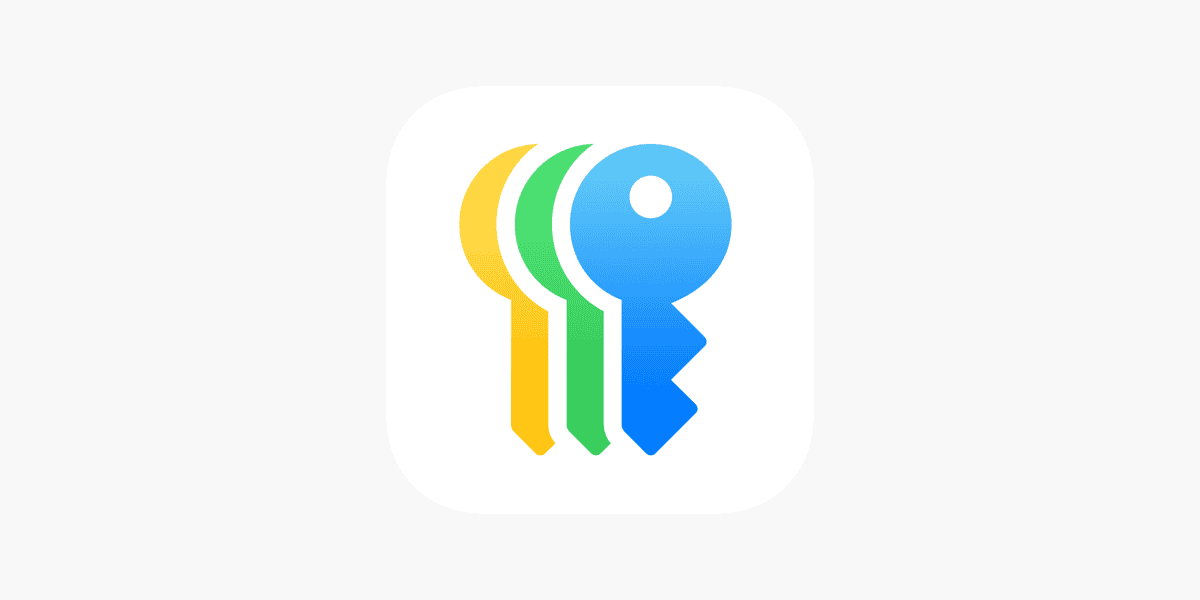
Apple’s Passwords is a free password management solution built into Mac devices. It’s part of Apple’s Keychain system that comes pre-installed on all Mac computers.
No extra download is needed to use this feature. Apple has designed it to work seamlessly across all your Apple devices including your Mac, iPhone, and iPad.
The system stores your passwords securely using strong encryption. When you visit a website where you’ve saved login information, Apple’s Passwords can automatically fill in your details.
You can access all your saved passwords through Safari preferences or through the System Settings app. This makes it easy to view, edit, or delete any stored passwords.
Apple’s Passwords also includes a password generator. This helps you create strong, unique passwords when signing up for new accounts or changing existing ones.
One big advantage is the tight integration with the Mac operating system. It works naturally with Safari and other apps that support the feature.
Many Mac users prefer Keychain (Apple’s Passwords) because it requires no extra software. It syncs automatically through iCloud to all your Apple devices.
The security is solid, with passwords encrypted and protected by your device passcode or Touch ID. This makes it difficult for anyone to access your information without permission.
However, Apple’s Passwords does have limitations. It works best in the Apple ecosystem, so if you use Windows or Android devices too, you might face compatibility issues.
The interface is relatively simple compared to dedicated password managers. It lacks some advanced features like password sharing or emergency access.
For Mac-only users who want a no-fuss solution, Apple’s Passwords offers a good balance of security and convenience. It handles the basics well without requiring a subscription.
The system can also alert you if any of your passwords have been compromised in known data breaches. This helps you keep your accounts secure by changing vulnerable passwords.
10. LastPass
LastPass is a popular password manager that helps Mac users keep track of their login details. It stores passwords and logins in an encrypted vault for safe keeping.
With LastPass, you can create strong passwords and track personal information securely. The app makes it easy to manage all your login credentials in one place.
Many users switched to LastPass because of its good integration with different systems. It works well with MacOS and iOS devices, giving Apple users a smooth experience across their products.
LastPass can import passwords from major browsers like Chrome, Safari, Firefox, Edge, Opera, and Internet Explorer. This makes switching to LastPass easier if you currently save passwords in your browser.
The password manager offers features for storing payment information and addresses too. This helps speed up online shopping by filling in forms automatically.
LastPass offers a secure notes feature for storing other private information. Users can keep important details protected with the same security that guards their passwords.
The app helps users create strong, unique passwords for each website. This is much safer than using the same password for multiple sites.
Mac users appreciate how LastPass works across their Apple devices. Your passwords sync between your Mac, iPhone, and iPad, so you always have access to them.
Some users have moved away from LastPass to other options like Bitwarden. However, many still find LastPass meets their needs for password security.
You can find LastPass in the App Store for easy installation on Mac devices. The app is designed to fit well with the MacOS interface.
Security Features in Mac Password Managers
Password managers for Mac offer robust security features to protect your sensitive information. Modern solutions employ strong encryption and multi-factor verification to keep your passwords safe from hackers.
Encryption Standards
Most top Mac password managers use AES-256 bit encryption, considered virtually unbreakable by today’s computing standards. This military-grade encryption scrambles your data into unreadable code that only unlocks with your master password.
NordPass implements XChaCha20 encryption, a newer standard that provides excellent security while maintaining speed. The encryption happens locally on your device, not on remote servers.
Password managers like 1Password add extra protection through:
- End-to-end encryption
- Zero-knowledge architecture (companies can’t see your data)
- Regular security audits by independent firms
These measures ensure that even if a breach occurs at the company level, your passwords remain protected and inaccessible to attackers.
Two-Factor Authentication
Two-factor authentication (2FA) adds a crucial second layer of security beyond your master password. With this feature, you need something you know (password) and something you have (phone or security key).
Most Mac password managers support various 2FA methods:
Authentication apps:
- Google Authenticator
- Authy
- Microsoft Authenticator
Physical security keys:
- YubiKey
- Titan Security Key
Bitwarden offers 2FA in its free plan, making strong security accessible to everyone. More advanced options like 1Password integrate with Apple Watch for quick authentication.
Some managers also include biometric options like Touch ID and Face ID, making secure access both safer and more convenient for Mac users.
User Experience and Interface Design
The best Mac password managers combine clean interfaces with intuitive workflows that integrate seamlessly with macOS. They strike a balance between powerful security features and straightforward navigation that doesn’t overwhelm users.
Ease of Use
Password managers for Mac should offer simple setup and daily use. 1Password stands out with its excellent user experience that makes managing passwords feel effortless. The interface offers clear organization of passwords, secure notes, and payment information.
Most top Mac password managers include quick access features. Users can find what they need with minimal clicks. Search functions work fast, and browser extensions fill forms automatically.
Password creation tools should be simple yet powerful. NordPass offers a minimalist design that doesn’t sacrifice function for form. Its clean layout helps both beginners and experts navigate without confusion.
Look for managers with customizable categories and tags. These features help organize dozens or hundreds of passwords logically.
Cross-Device Compatibility
Mac users typically own multiple Apple devices and need password access across all of them. Bitwarden receives high marks for syncing reliably across devices while maintaining its open-source, secure approach.
The best password managers offer native apps for:
- macOS (desktop application)
- iOS (iPhone and iPad)
- Apple Watch support
- Safari extensions
Cloud synchronization should happen quickly and without user intervention. When you save a password on your Mac, it should appear on your iPhone within seconds.
Look for managers that work well outside the Apple ecosystem too. Many Mac users need Windows or Android compatibility for work devices. 1Password and Bitwarden excel at cross-platform support without compromising their Mac-friendly design.
Frequently Asked Questions
Many Mac users have common questions about password managers. These tools offer different features, security levels, and compatibility options that can help protect your digital accounts.
What are the top-rated password managers compatible with both Mac and iPhone?
Several password managers work seamlessly across Apple devices. 1Password ranks highly for Mac and iPhone users, offering excellent synchronization between devices.
NordPass provides a user-friendly experience with strong encryption that works well in the Apple ecosystem.
Bitwarden is another popular choice that syncs effectively between Mac and iOS devices, with many users praising its cross-platform capabilities.
Which free password manager is recommended for Mac users?
Bitwarden offers a robust free version that many Mac users find sufficient for basic password management needs. It includes unlimited passwords and basic sharing features.
Some users prefer the free tier of NordPass, though it has some limitations compared to paid versions.
Security experts recommend considering the level of protection you need when choosing a free option, as paid versions typically offer more comprehensive security features.
Is there an integrated password manager provided by Mac OS?
Yes, Apple provides iCloud Keychain as a built-in password manager for Mac users. It comes pre-installed on all Mac computers and iOS devices.
iCloud Keychain automatically saves your passwords and keeps them updated across all your Apple devices. It’s a convenient option for those fully committed to the Apple ecosystem.
The tool offers basic password management functions but lacks some advanced features found in dedicated password managers.
How do password managers ensure security and privacy on Mac devices?
Password managers use strong encryption to protect your data. Most use AES-256 bit encryption, considered virtually unbreakable with current technology.
They implement zero-knowledge architecture, meaning the company cannot access your master password or stored data. This ensures your passwords remain private even if the company experiences a data breach.
Many also offer two-factor authentication, adding an extra layer of security beyond just your master password.
What features should one look for in a password manager for Mac?
Look for strong encryption and secure password generation to create complex, unique passwords for each account.
Auto-fill capability saves time by automatically entering your credentials on websites and apps. This feature should work smoothly with Safari and other Mac browsers.
Password health checks are valuable for identifying weak or duplicated passwords that could compromise your security.
Are there any advanced password managers that support cross-platform synchronization?
Dashlane offers excellent cross-platform synchronization for users who work across different operating systems beyond just Mac.
1Password provides seamless synchronization between Mac, Windows, iOS, Android, and Linux, making it ideal for those who use multiple platforms.
Norton Password Manager also supports cross-platform use. However, some users find that its Mac integration is less polished than dedicated alternatives like 1Password or Bitwarden.