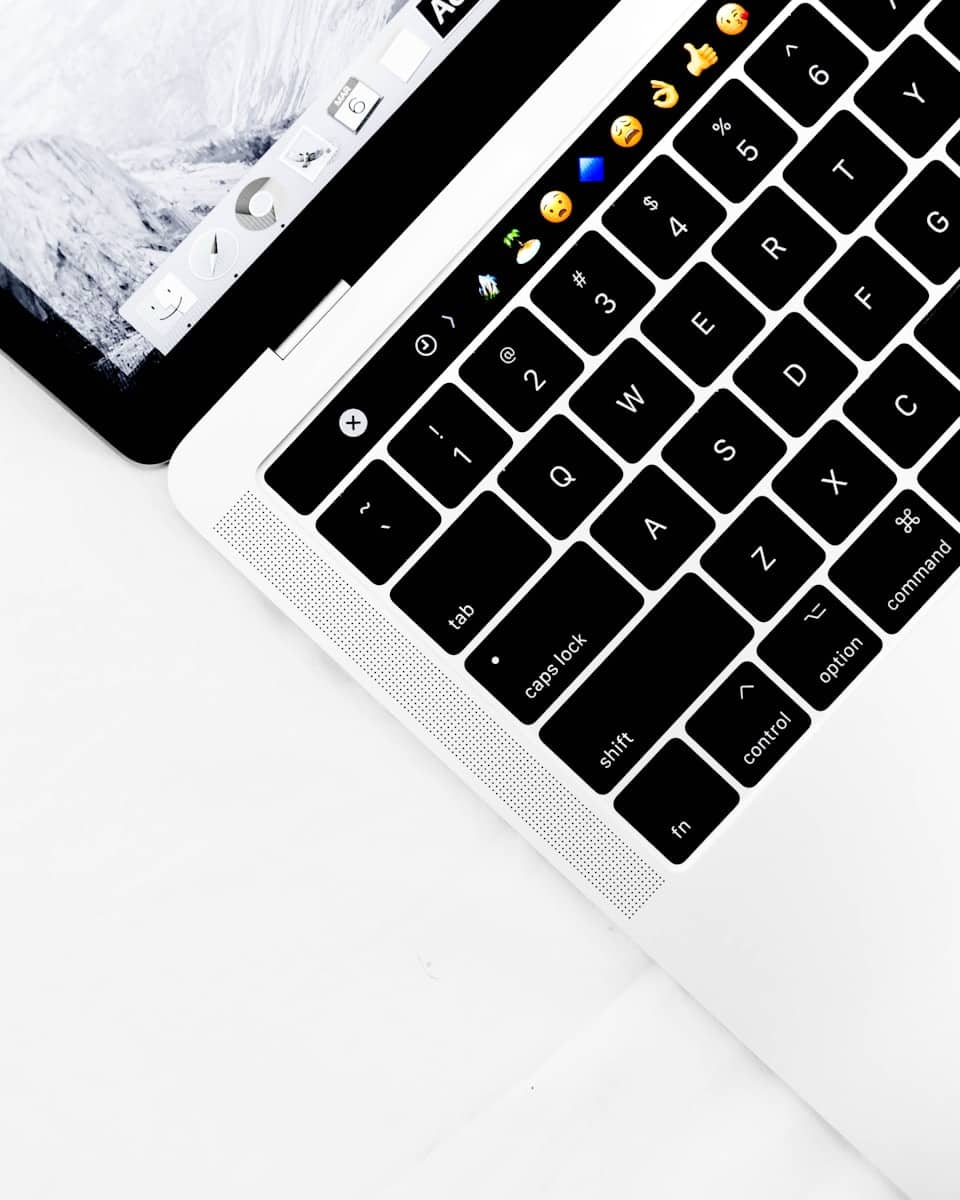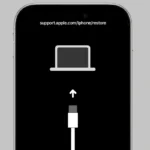Many people who use Mac computers like the helpful features in macOS, such as the shortcut that automatically adds a period when you hit the spacebar twice. This is meant to make typing faster, but not everyone finds it helpful. If you want to type more easily and without unexpected punctuation, you can turn off this feature. If you spend a lot of time typing on a Mac, you might prefer to decide when to add a period. Turning off the automatic period feature is a quick process. You just need to go to System Preferences, adjust the keyboard settings, and then you won’t get automatic periods when you double space anymore.
Taming Your Mac’s Typing Quirks: Disabling Double Space Period
Why Double Space Period Exists
Apple added this feature as a convenience for those used to typing on typewriters. Two spaces after a period was the norm back then. However, in the digital age, it’s often considered unnecessary and can mess up formatting.
Turning it Off in macOS Ventura or Later
- Click the Apple menu () in the top left corner.
- Choose System Settings.
- Click on Keyboard.
- Click Text Input.
- Uncheck the box next to “Add period with double-space.”
For macOS Monterey or Earlier
- Click the Apple menu () in the top left corner.
- Choose System Preferences.
- Click on Keyboard.
- Go to the Text tab.
- Uncheck the box next to “Add period with double-space.”
Additional Tips
- Keyboard Shortcuts: Some third-party keyboard apps like Karabiner-Elements allow you to remap the double-space action.
- AutoCorrect: If you only need to fix this occasionally, you can add a double space followed by a period to your Mac’s autocorrect list. This will automatically change it to a single space and period when you type it.
By following these steps, you can easily customize your Mac’s typing behavior and get rid of that pesky double space period.
Key Takeaways
- The double-space period feature in macOS can be turned off if preferred.
- Users can easily find the toggle option within the Mac’s System Preferences.
- Disabling this feature allows for manual control over period insertion while typing.
Navigating MacOS System Preferences
To adjust settings on a MacBook Pro or any MacOS Ventura machine, one begins at the Apple menu. It is found in the top left corner of the screen. Once you click here, a drop-down menu appears. Look for ‘System Preferences‘. This area allows users to modify the settings of their device.
System Preferences is divided into several sections. Each of these sections houses controls for specific features of the computer. For instance, ‘General’ preferences cover the most basic aspects such as appearance, scroll bars, and document behavior.
Finding the right preference pane might sometimes be a bit of a challenge because of the various icons and options. If you’re looking for keyboard settings, simply click the icon labeled ‘Keyboard’. This section controls text input and hardware keyboard settings.
Once inside the Keyboard pane, a tab at the top of the window labeled ‘Text’ should be visible. Click this to access auto-correct and text substitution settings. This is where you can disable or enable features like the double space for a period. Users can tweak these preferences to fit their typing habits.
Navigating MacOS System Preferences is straightforward once you understand the UI’s layout. The cleanly designed interface makes it simpler for users to locate and modify their computer’s operations to better suit individual preferences and usage.
Disabling Double-Space Period on Mac
The function that adds a period after pressing the space bar twice can be turned off in a Mac’s settings. This feature is controlled within the keyboard preferences and requires a few simple steps to adjust.
Access Keyboard Settings
To start, one must open System Settings on the Mac. This can be done by clicking the Apple logo at the top left corner of the screen and selecting System Settings. In the settings menu, scroll until you find Keyboard and select it to proceed to the next step.
Adjust Text Input Options
With the keyboard settings open, look for the Text Input section. Input Sources should be listed; click the Edit button next to it. A new window will appear with various options including a checkbox for Add period with double-space. To disable this feature, simply uncheck the box. Finally, click Done to apply your changes and exit the settings.