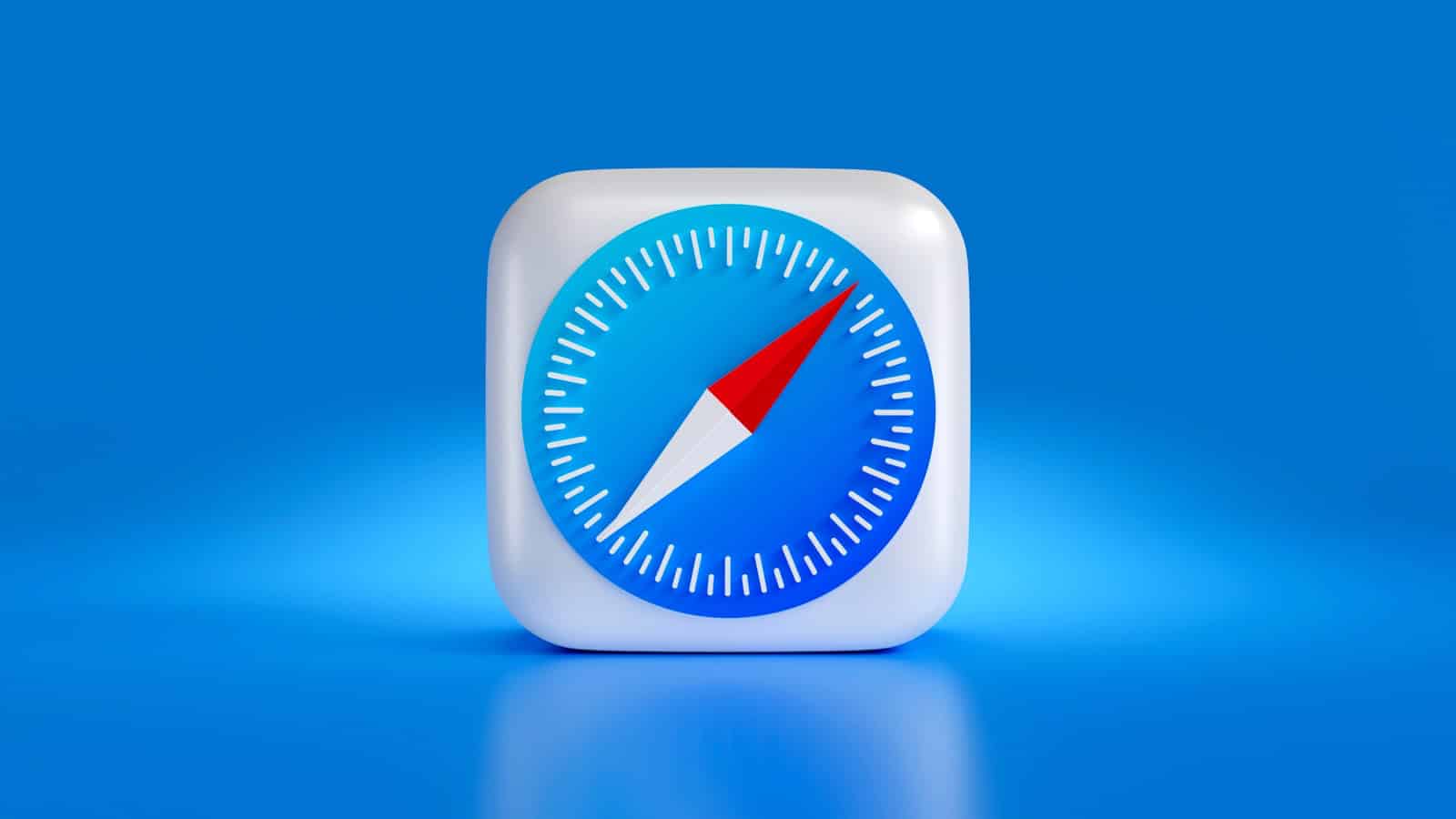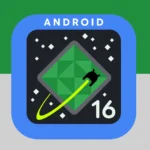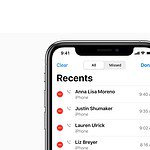Losing your browsing history can be so frustrating. Whether you need to retrace your steps or retrieve important information, having access to your Safari history is really valuable. This guide explains how you can get back your deleted Safari history, even if you don’t have a backup. We’ll cover different methods for both Mac and iOS devices, as well as how to restore history from backups if you have one. We’ll also give you some tips on how to prevent losing your history in the future.
If you can’t recover your history directly, you can try accessing and restoring deleted items by connecting your iPhone to a computer and using data recovery software. One quick method involves using the Safari settings: under Safari settings, go to “Advanced” and then click on “Website Data” to find some of the deleted history. This way, you can retrieve your lost browsing data with minimal effort.
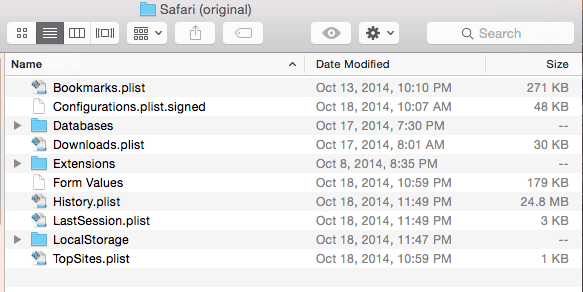
Data Recovery Hope: Recovering Lost Safari History
Safari history may be recoverable even without a backup, depending on several factors:
Deleted History Storage Duration
Deleted browsing history doesn’t immediately disappear. It remains in your device’s memory for a period, offering a chance for recovery. This duration varies:
| Device | Storage Duration |
|---|---|
| iPhone/iPad | Around 1 month |
| Mac | Up to 1 year |
If your data loss falls within this window, recovery is more likely.
History Recovery Methods – Mac
- Time Machine: If you regularly use Time Machine for backups, restoring your Safari history is straightforward. Simply connect your Time Machine drive, enter Time Machine, and locate the “History.db” file from a date before deletion.
- Data Recovery Software: Specialized software like Cisdem Data Recovery for Mac can recover deleted history files.
- Cookies: Cookies can sometimes reveal visited URLs, but this method isn’t foolproof as cookies may be corrupted or not store browsing history.
- iCloud Sync: If you use iCloud to sync Safari data between devices, you might be able to restore history from another device.
History Recovery Methods – iPhone/iPad
- iOS Data Recovery Tools: Tools like Cisdem iPhone Recovery (UltData) can recover Safari history.
- Safari App: If deletion was recent, check the search history under the “book” tab in Safari.
- iPhone Settings: Navigate to Settings > Safari > Advanced > Website Data. This method is only viable if you haven’t cleared browser cache or cookies.
Restoring History from Backups
If you have backups, restoration is simpler:
- iCloud/iTunes: Restoring a backup will recover deleted Safari history but may overwrite other data.
- Data Recovery Software: Tools like iMyFone D-Back can extract Safari history from iCloud or iTunes backups without overwriting your current data.
Preventing Future History Loss
Enable Safari syncing with iCloud to back up your history automatically.
Disclaimer
The success of history recovery depends on various factors like the time since deletion and device usage. Consider professional data recovery services if the methods above fail.
Key Takeaways
- Deleted Safari history can be found in the “Website Data” section.
- Recovery software can help restore deleted history without backup.
- Both methods are efficient and user-friendly.
Understanding Safari History on iOS Devices
Safari history on iOS devices helps users keep track of their online activities. It provides a convenient way to revisit websites and manage past interactions on the internet.
The Importance of Safari History
Safari history is useful for retrieving previously visited websites. Users often rely on it to quickly find the information they viewed earlier. It helps avoid repetitive searches. For professionals, it can aid in research by keeping a record of valuable resources. Safari history is especially vital for educational purposes as students can reaccess academic materials.
For parents, monitoring Safari history ensures safe browsing for their children. Businesses can track employee internet use for productivity reasons. Overall, it helps in managing web resources effectively, boosting efficiency in both personal and professional tasks.
Common Causes of Deletion
Deleted browsing history can be caused by accidental deletions. System crashes and software updates might also result in lost Safari data. Sometimes, users clear their cache without realizing it. Water damage or physical harm to the device can lead to unforeseen data loss.
Certain iOS versions might have bugs leading to history deletion. Changes in iOS Data Recovery tools can also impact the ability to retain or restore history. Knowing these causes aids in preventing repeated data loss, ensuring seamless internet use on iPhones and iPads.
By understanding these aspects, users can better protect and manage their browsing history. This knowledge empowers them to take the necessary steps to recover lost data quickly.
Recovery Solutions Without Backup
There are various ways to recover deleted Safari history on an iPhone even if there is no backup. Each method has its own steps and requirements.
Leveraging iOS Features
The iCloud service on iOS devices can help recover Safari history without needing a full backup. First, open the Settings app, then go to General and select Reset. Choose Erase All Content and Settings. Sign in to iCloud again and restore your Safari history. This method can restore browsing data and Safari web history but will erase all current data on the device, so use it carefully.
Alternatively, you can check Settings > Safari > Advanced > Website Data. Here, you may find some stored website data, cookies, and cache, which can give you a glimpse of the browsing history without a full recovery.
Using Third-Party Recovery Tools
Third-party tools can be very effective for recovering deleted Safari history. iMyFone D-Back and Coolmuster are reliable options. To use these tools, install them on a Windows PC or Mac computer. Connect your iPhone to the computer using a USB cable.
Once connected, select the data recovery mode. Follow the on-screen instructions to search for deleted Safari history. These tools can selectively recover browsing history, making the process straightforward. They provide a preview option to select the data you want to recover before completing the process.
Advanced Data Recovery Techniques
For more technical users, advanced data recovery methods are available. Use macOS Finder to go to Go > Go to Folder. Type in the location of your Safari history database, usually found in the Library folder of your Mac. Use the Time Machine backup feature to locate a version of the History.db file that includes the deleted history. Restore this file and relaunch Safari to check the recovered history.
On Windows, similar steps involve using File Explorer to locate Safari’s history files in the user directory. Advanced recovery tools like Disk Drill can scan your device for lost files and help recover the deleted Safari history.
These advanced methods may require some technical know-how but can be very effective without the need for a previous backup.