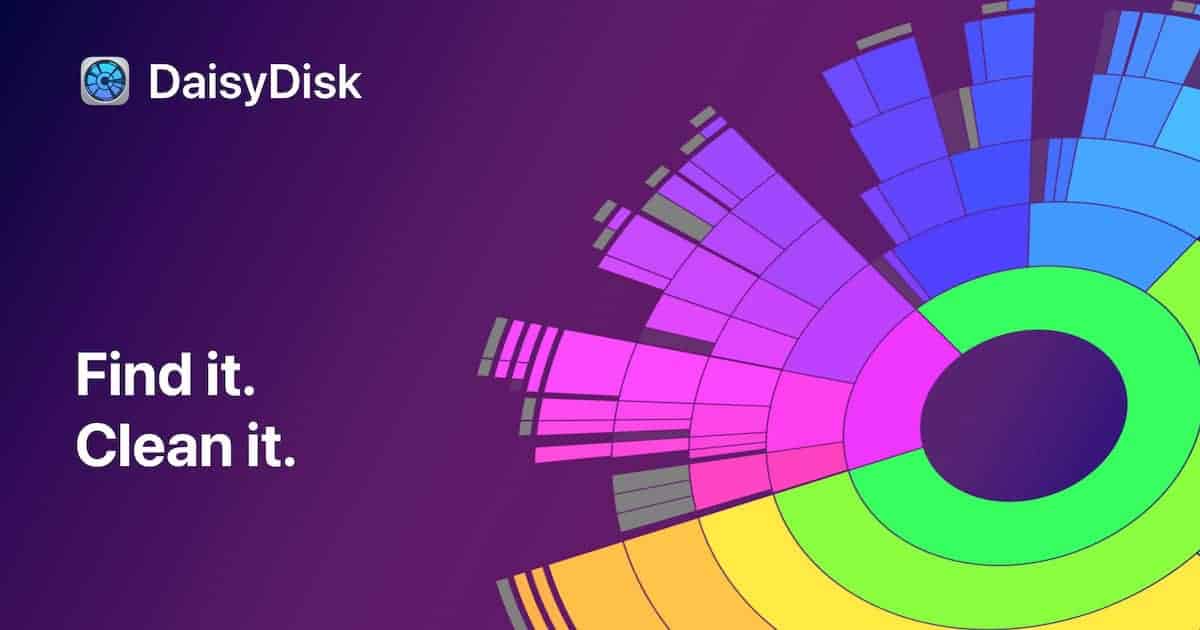Is your hard drive full of clutter? DaisyDisk, a Mac app, can help. It provides a visual breakdown of your storage so you can easily identify and manage files taking up space. The app’s user-friendly interface and efficient scanning capabilities help you optimize storage usage and improve system performance. You can quickly find and delete large, unnecessary files with the simple drag-and-drop interface. DaisyDisk works on both internal and external drives, including hidden files that other apps may miss. It’s a great tool for anyone looking to free up space on their Mac without a lot of hassle.
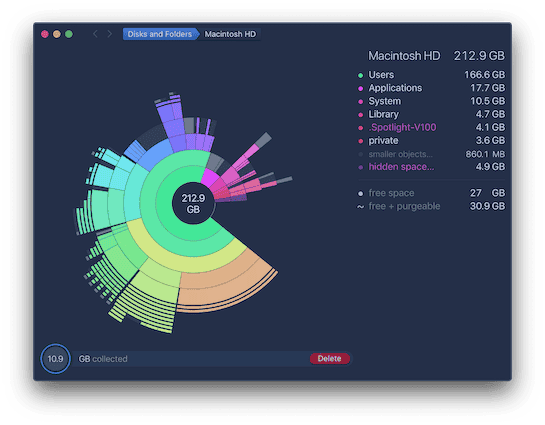
DaisyDisk: Your Mac’s Storage Detective
DaisyDisk is a disk utility application designed for macOS. It helps users understand and manage their disk space usage by visually representing file and folder sizes in an interactive map. This intuitive approach simplifies the identification of large or unused files that may be taking up unnecessary space.
How DaisyDisk Works
DaisyDisk scans your Mac’s storage drives, including external drives and network-attached storage (NAS). It then displays the results as a colorful sunburst chart, with each segment representing a file or folder. The size of each segment corresponds to the amount of space it occupies on your disk. This visual representation makes it easy to spot large files or folders that are consuming a significant portion of your storage.
Key Features
- Visual Map: Quickly identify which files and folders are taking up the most space.
- Quick Scan: Fast scanning of all connected storage devices.
- Easy Cleanup: Drag and drop files to the “Collector” for deletion or archiving.
- Customizable Views: Choose from different map views to suit your preferences.
- Multiple Disk Support: Scan and manage multiple disks simultaneously.
Benefits of Using DaisyDisk
- Free Up Space: Easily locate and remove large or unnecessary files to free up valuable disk space.
- Improve Performance: Deleting unused files can help improve your Mac’s overall performance.
- Organize Your Data: Identify and consolidate scattered files and folders.
- Easy to Use: Intuitive interface makes it simple to understand and use.
Is DaisyDisk Safe?
Yes, DaisyDisk is safe to use. It is a read-only application, meaning it cannot modify or delete files without your explicit permission. Additionally, DaisyDisk is available on the Mac App Store, which further ensures its safety and security.
Key Takeaways
- DaisyDisk creates visual maps of disk space usage on Macs
- The app helps users find and remove large unwanted files easily
- It can scan internal and external drives, including hidden files
Getting Started with DaisyDisk
DaisyDisk is a Mac app that helps users view and manage their disk space. It shows a visual map of files and folders, making it easy to find and remove large or unneeded items.
Installation and Support
To start using DaisyDisk, go to the official website and download the app. Install it on your Mac like any other program. The app works with macOS and is made for Mac users.
DaisyDisk offers a free trial. After that, you need to buy a license to keep using it. The app has good support if you need help.
There’s a user guide on the website. It explains how to use DaisyDisk step by step. This guide is helpful for new users.
DaisyDisk gets updates often. The latest version is 4. It has new features and fixes bugs from older versions.
Navigating the User Interface
When you open DaisyDisk, you’ll see a list of your Mac’s storage drives. Click on a drive to scan it. The app then shows a colorful map of your files.
This map is called a sunburst. Each color stands for a different folder. Bigger sections mean more space used. You can click on parts of the map to see what’s inside.
At the bottom, there’s a collection area. Drag files here that you want to delete. This makes it easy to free up space.
The app has a simple layout. But it gives you lots of info about your storage. You can see file sizes and types quickly.
Optimizing Disk Space with DaisyDisk
DaisyDisk helps users find and remove unneeded files to free up storage space. It shows disk usage in a clear way and makes cleaning up easy.
Analyzing Disk Usage
DaisyDisk scans your Mac’s storage and creates a visual map of file sizes. The map looks like a colorful wheel with sections for different file types. Big sections mean large files or folders.
To start a scan:
- Open DaisyDisk
- Click “Scan” for your main drive
- Wait for the scan to finish
The scan shows which files and folders take up the most space. You can click on sections to see more details. This helps you spot big files you may not need anymore.
DaisyDisk can also scan external drives and cloud storage. This is useful for checking all your storage in one place.
Cleaning and Managing Storage
After scanning, you can start cleaning up space. DaisyDisk makes it simple to remove files:
- Click on large sections in the map
- Look for files you don’t need
- Drag unwanted items to the collection at the bottom
- Click “Delete” when you’re ready
Be careful not to delete important system files. If you’re not sure about a file, leave it alone or look it up first.
DaisyDisk also shows “hidden space” that’s hard to find normally. This includes things like old backups or temp files. Clearing these can free up a lot of space.
Maximizing Efficiency
To get the most from DaisyDisk:
- Scan your disk regularly, like once a month
- Check for large, old files you forgot about
- Look at the biggest sections first for quick wins
- Use the “Free Space” view to see what you can safely remove
DaisyDisk works fast, even on big drives. It’s quicker than manually searching for large files.
For better results, run DaisyDisk as an admin. This lets it see more files and gives a full picture of your storage.
Remember to empty your trash after deleting files. This frees up the space for real.
Frequently Asked Questions
DaisyDisk is a popular tool for organizing hard drives. Users often have questions about its features and availability.
How can I use DaisyDisk to organize my hard drive on iPhone?
DaisyDisk is not available for iPhone. It only works on Mac computers. iPhone users need to find other apps to manage storage on their devices.
What are the best free alternatives to DaisyDisk?
Some free options for disk space analysis include Disk Inventory X and Grand Perspective. These apps show disk usage with visual maps like DaisyDisk. They help users find large files and folders.
Is there a difference between using DaisyDisk on Windows versus Mac?
DaisyDisk is only made for Mac computers. It does not work on Windows. Windows users need to find other disk space tools made for their system.
Where can I download DaisyDisk for my computer?
Mac users can get DaisyDisk from the official website or the Mac App Store. The app is not free. It costs money to download and use.
How does one grant full disk access to DaisyDisk?
To give DaisyDisk full access:
- Open System Preferences
- Click on Security & Privacy
- Go to the Privacy tab
- Select Full Disk Access
- Click the lock to make changes
- Add DaisyDisk to the list
This lets DaisyDisk scan all files on the computer.
Which application helps identify what is using hard drive space most effectively?
DaisyDisk is very good at showing what takes up space. It creates a colorful map of the hard drive. Users can quickly see big files and folders. This makes it easy to find what to remove.