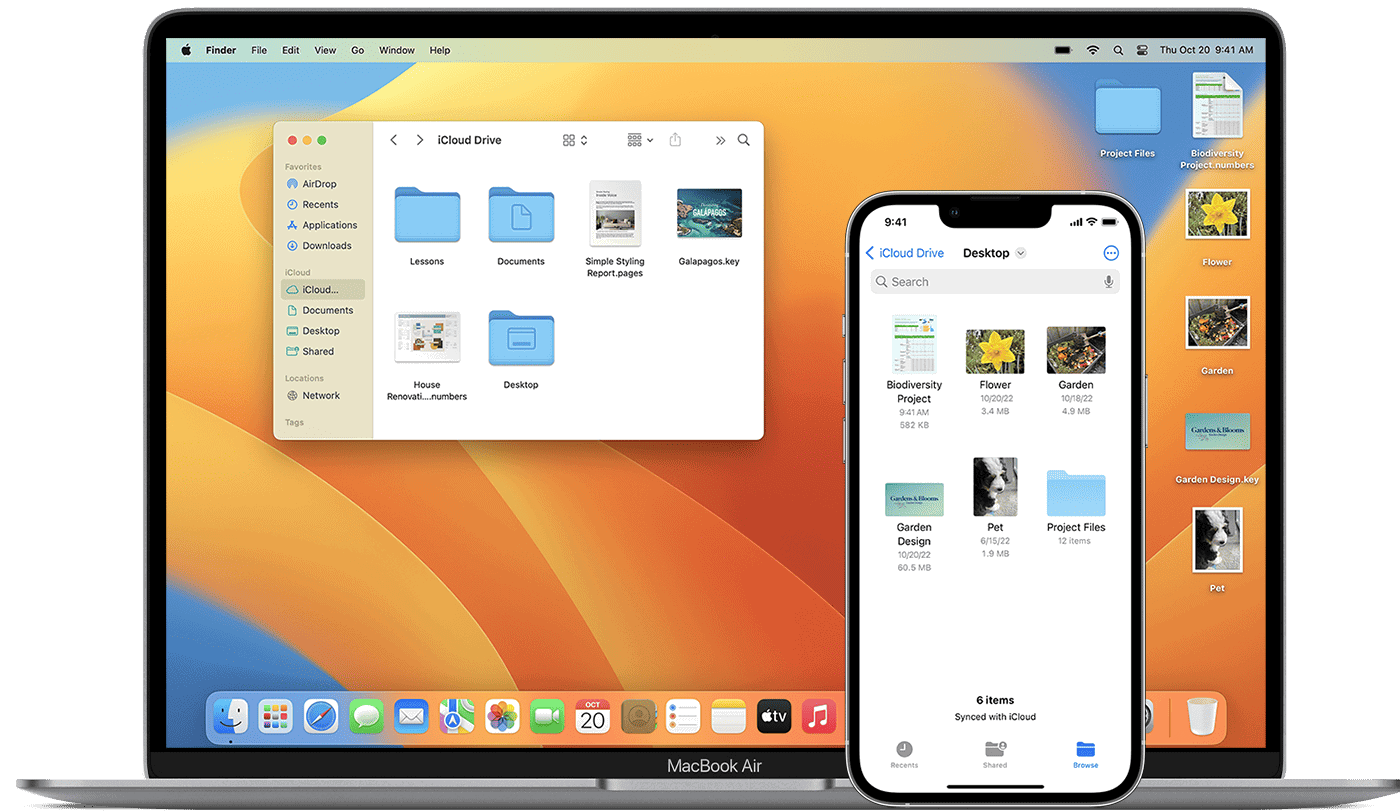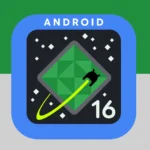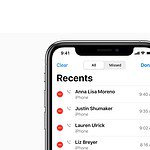Apple’s latest operating system for Mac computers is called macOS Ventura. It includes new features like Stage Manager for multitasking, improved messaging and email, and the ability to use iPhones as webcams for Macs. Ventura is designed to enhance productivity, collaboration, and user experience, offering something for both casual and power users. The update also makes changes to Safari, Photos, and other built-in apps, aiming to help users stay focused and get more done. macOS Ventura is compatible with many Mac models from 2017 or later, and is a free update for users with compatible Macs. The new version brings both big and small tweaks to make using a Mac easier and more productive.
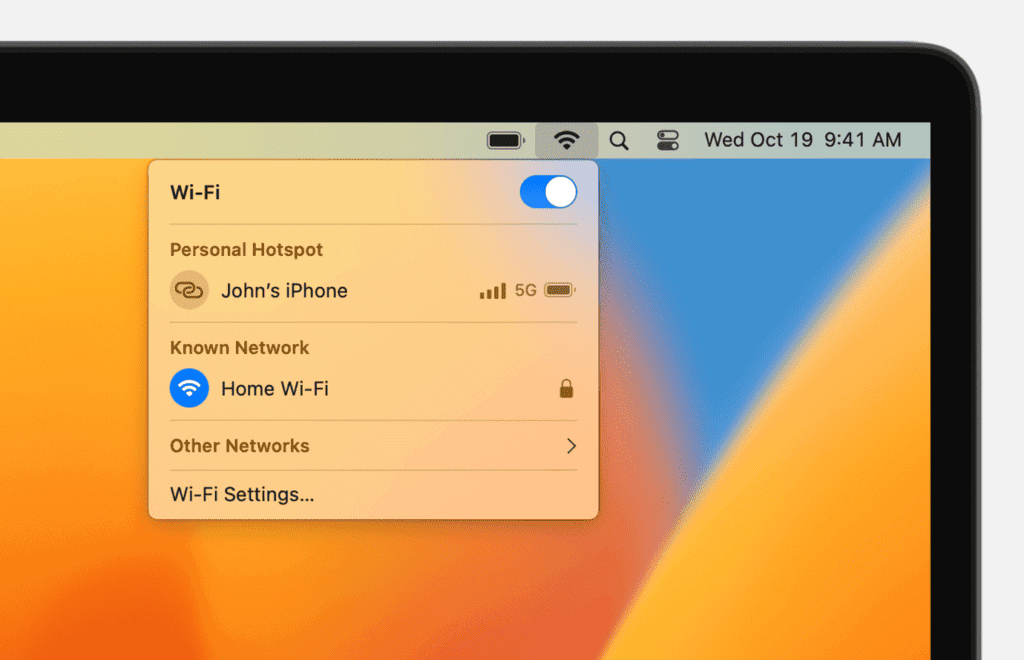
macOS Ventura: Exploring the Features and Versions
Version History and Key Updates
macOS Ventura, initially released as version 13.0 in October 2022, has undergone several updates, with the latest version 13.6.7 hitting the market in July 2024. Each update brought new features and enhancements, making macOS Ventura a powerful and versatile operating system.
| Version | Release Date | Key Features/Updates |
|---|---|---|
| 13.0 | Oct 2022 | Stage Manager, Continuity Camera, Freeform app, Mail & Safari improvements |
| 13.1 | Nov 2022 | Live Activities, iCloud Shared Photo Library |
| 13.2 | Dec 2022 | Advanced Data Protection for iCloud, Apple Music Sing |
| 13.3 | Jan 2023 | Security Keys for Apple ID |
| 13.4 | May 2023 | Screen Time enhancements, bug fixes |
| 13.5 | July 2023 | Sports in Apple News, Podcast app improvements |
| 13.6 | Sept 2023 | Passwords & Keychain updates |
| 13.6.1 | Oct 2023 | Bug fixes and stability improvements |
| 13.6.7 | July 2024 | Security updates, bug fixes |
Spotlight Features
- Stage Manager: Organize apps and windows on your desktop for better focus and productivity.
- Continuity Camera: Use your iPhone as a webcam for your Mac, with features like Center Stage and Desk View.
- Freeform app: Collaborate and brainstorm visually with a flexible canvas for notes, sketches, and more.
- Mail & Safari: Enhanced search, undo send, schedule send in Mail, and Passkeys in Safari for improved security.
- Live Activities: Stay updated on ongoing events like sports scores or food delivery status right from your Lock Screen or Dynamic Island.
- iCloud Shared Photo Library: Easily share photos and videos with family and friends in a separate iCloud library.
- Apple Music Sing: Sing along to your favorite songs with adjustable vocals and real-time lyrics.
- Advanced Data Protection: Opt-in to end-to-end encryption for most iCloud data, protecting it even from Apple.
Additional Enhancements
Ventura also offers improvements to Messages, FaceTime, Spotlight search, System Settings, and more. It introduced new features like Security Keys for Apple ID and expanded support for Live Text and Visual Look Up.
Key Takeaways
- macOS Ventura adds Stage Manager for better multitasking
- It lets iPhones work as webcams for Macs
- The update improves built-in apps and device integration
Key Features and Enhancements
macOS Ventura brings major updates to workflow management, device connectivity, web browsing, and communication tools. These changes aim to boost productivity and streamline daily tasks for Mac users.
Revolutionizing Workflow with Stage Manager
Stage Manager is a new feature that helps organize open apps and windows. It keeps the current task front and center while other apps wait on the side. Users can easily switch between tasks or see multiple windows at once.
Stage Manager groups related windows together. This makes it easy to jump between projects. The feature works well with Mission Control and Spaces for a smooth multitasking experience.
Users can customize Stage Manager to fit their needs. They can hide or show the desktop and adjust which apps appear in the side panel.
Enhanced Connectivity and Continuity
Continuity Camera turns an iPhone into a webcam for Mac. It works wirelessly and automatically. The feature offers high-quality video for video calls and recordings.
Desk View uses the iPhone’s ultra-wide lens to show the desktop alongside the user’s face. This is useful for demos or showing physical objects during calls.
Other Continuity updates include the ability to start a FaceTime call on iPhone and move it to Mac. Handoff now works with FaceTime too, letting users switch devices mid-call.
Optimizing Safari for Efficiency and Security
Safari gets a big security upgrade with passkeys. These replace passwords with a more secure sign-in method. Passkeys are easier to use and harder for hackers to steal.
Tab Groups now sync across devices. Users can share these groups with others for easy collaboration. The new start page has more customization options.
Safari extensions are more powerful in Ventura. They can now sync settings across devices and work in Private Browsing mode.
Messages and Mail: Improved Communication Tools
Messages adds the ability to edit or unsend recent messages. Users can mark conversations as unread and recover deleted messages for up to 30 days.
SharePlay now works in Messages. This lets users watch movies or listen to music together right in the chat.
Mail gets a big update with improved search. It can detect missing attachments or recipients. The app also adds the option to schedule emails and cancel sending shortly after hitting send.
Reminders and tasks can now be added to emails. This helps users stay on top of their to-do list.
System Updates and Integration
MacOS Ventura brings new features that improve how Macs work with other Apple devices. It also updates system settings and adds new photo and camera tools.
Seamless Ecosystem Integration
iCloud now lets families share photos more easily. The new iCloud Shared Photo Library lets up to six people add, edit, and delete photos in one place. This makes it simple to keep family memories together.
Apple Silicon Macs can now use iPhone cameras as webcams. This Continuity Camera feature works wirelessly. It brings iPhone camera quality to Mac video calls.
Spotlight search now finds photos by location, people, scenes, or objects. This makes finding specific images faster across devices.
New System Settings and Improved Security
System Preferences is now called System Settings. It has a new design that looks more like iOS settings. This makes it easier to find and change Mac settings.
Security updates include Rapid Security Response. This lets Apple send important fixes without a full system update. It helps keep Macs safer between big updates.
Updates in Photos and Camera Features
The Photos app can now detect duplicate photos. This helps clean up photo libraries. It also has new editing tools like copy and paste edits between photos.
Live Text now works in videos. Users can pause a video and select text to copy or translate.
Continuity Camera adds desk view. It uses the iPhone’s ultra-wide camera to show what’s on your desk during video calls. This is handy for showing physical objects or drawings.
macOS Ventura 13.2.1: A Comprehensive Overview
macOS Ventura 13.2.1, released as a minor update, primarily focused on addressing bugs and security vulnerabilities discovered in previous versions. While it didn’t introduce groundbreaking features, it played a crucial role in enhancing the overall stability and security of the operating system.
Navigating Common Issues and Solutions in macOS Ventura 13.2.1
Despite being a stability update, some users encountered minor issues with macOS Ventura 13.2.1, such as compatibility problems with certain apps or peripherals. Fortunately, most of these issues could be resolved through simple troubleshooting steps like restarting the Mac, updating apps, or resetting NVRAM/PRAM. Apple also released subsequent updates to address specific bugs and improve compatibility.
New Features in macOS Ventura: Game Center, Freeform, System Settings, Privacy & Security, and Accessibility
macOS Ventura introduced several notable features beyond those mentioned earlier. Game Center received a major overhaul, offering a more streamlined interface and enhanced social features for gamers. Freeform, a new app for visual collaboration, allowed users to brainstorm and create content together in real time.
The System Settings app underwent a redesign, making it easier to navigate and customize various system preferences. Privacy & Security received additional enhancements, including Advanced Data Protection for iCloud and more granular control over app permissions. Accessibility features also saw improvements, making macOS Ventura more inclusive for users with disabilities.
Troubleshooting Common macOS Ventura Problems
While macOS Ventura is generally stable, some common issues might arise, such as slow performance, Wi-Fi connectivity problems, or app crashes. Many of these issues can be resolved by restarting the Mac, checking for software updates, resetting network settings, or reinstalling problematic apps. Apple’s support resources and online forums can provide additional troubleshooting guidance.
Frequently Asked Questions
MacOS Ventura brings new features and changes to Apple’s desktop operating system. Users have many questions about its capabilities and requirements.
What are the key features introduced in macOS Ventura?
MacOS Ventura adds Stage Manager for improved multitasking. It lets users group open windows and apps. The Continuity Camera turns iPhones into Mac webcams. Spotlight search now finds images in apps and on the web. Mail gets new tools like undo send and scheduled emails.
What are the system requirements for installing macOS Ventura?
MacOS Ventura works on Macs from 2017 or later. It needs at least 4GB of RAM and 20GB of free storage space. Users should back up their data before installing. A stable internet connection is needed for the download.
How does macOS Ventura compare to its predecessor, macOS Monterey?
Ventura builds on Monterey’s features. It adds more tools for productivity and communication. Stage Manager is a big change for multitasking. The redesigned System Settings app replaces System Preferences. FaceTime now supports handoff between devices.
What are the known issues or problems with macOS Ventura?
Some users report slower performance on older Macs. A few apps may not work right away with Ventura. Battery life can be shorter at first as the system indexes. These issues often get fixed with updates. Users should check for compatibility before upgrading.
How can users download the latest version of macOS Ventura?
To get Ventura, open the System Settings app. Click on General, then Software Update. If an update is ready, click “Upgrade Now”. The download may take a while. Make sure the Mac is plugged in during installation.
Are there any compatibility concerns with older Mac models running macOS Ventura?
Older Macs might run slower with Ventura. Some features may not work on all models. For example, Continuity Camera needs newer Macs and iPhones. Users should check Apple’s website for a list of supported devices and features.