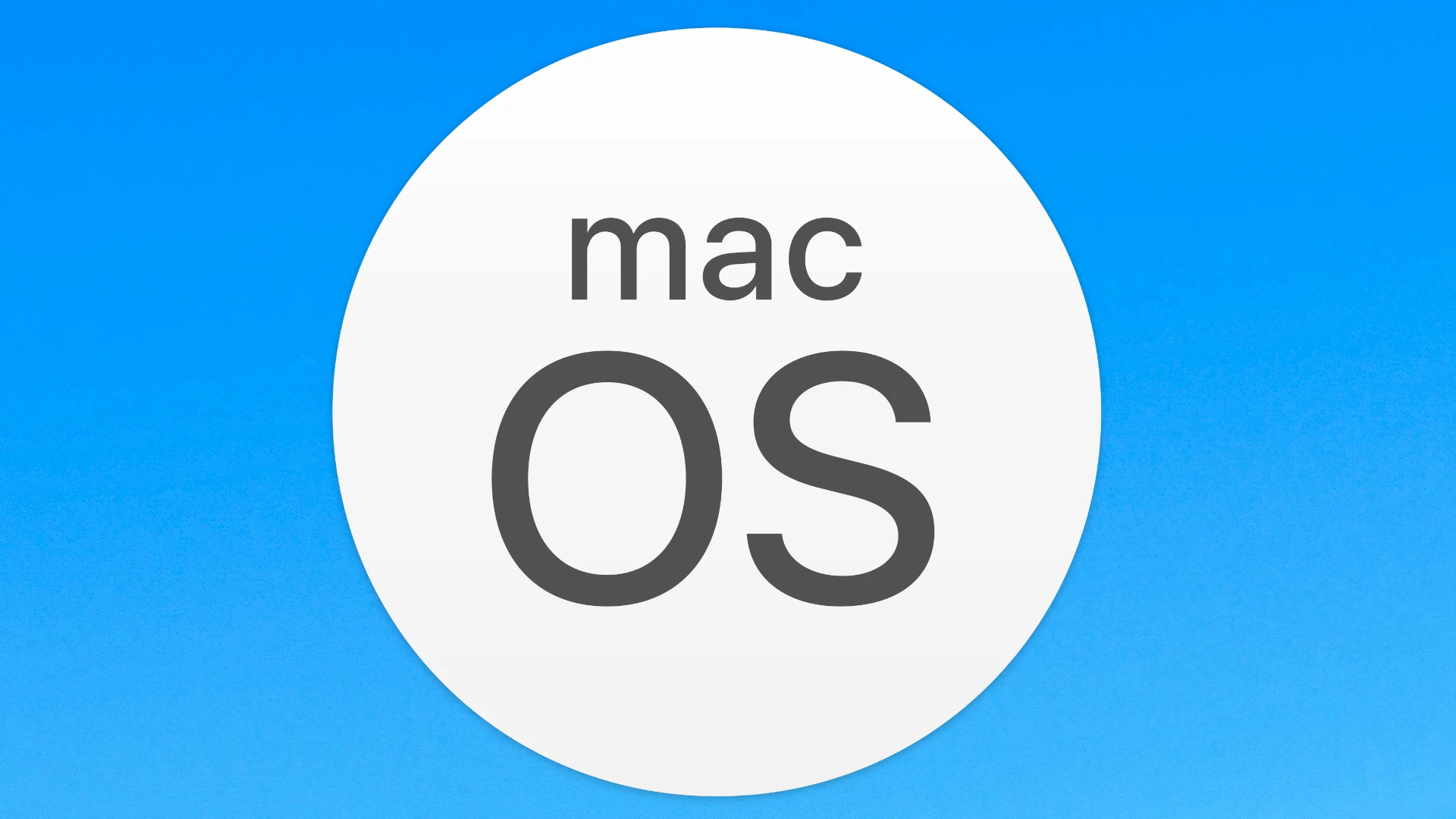macOS High Sierra 10.13.6 brings key updates to your Mac. This version adds AirPlay 2 support for iTunes and improves system stability and security. You can download macOS High Sierra 10.13.6 to enjoy these enhancements on your compatible Mac.
The update focuses on refining the user experience. It fixes bugs and boosts performance. If you’re using an older Mac that can’t run newer macOS versions, High Sierra 10.13.6 offers a solid option.
Before updating, check if your Mac supports High Sierra. Back up your data as a safety measure. Then follow the simple steps to install the update through the App Store or Apple’s support site.
| Feature | Description |
|---|---|
| AirPlay 2 | Multi-room audio for iTunes |
| Security | Latest protection updates |
| Stability | System performance improvements |
| Compatibility | Supports older Macs |
macOS High Sierra 10.13.6: The End of the Road for Older Macs
Apple released macOS High Sierra 10.13.6 back in July 2019. This update was significant because it marked the final update for certain older Mac models. While newer Macs could upgrade to macOS Mojave and beyond, these “legacy” systems were left behind.
Which Macs Are Affected?
Here’s a list of Mac models that are limited to macOS High Sierra 10.13.6:
- iMac (Late 2009)
- MacBook (Late 2009)
- MacBook Pro (13-inch, Mid 2010)
- MacBook Pro (15-inch, Mid 2010)
- MacBook Pro (17-inch, Mid 2010)
- MacBook Air (11-inch, Late 2010)
- MacBook Air (13-inch, Late 2010)
- Mac mini (Mid 2010)
- Mac Pro (Mid 2010)
- Mac Pro (Mid 2012)
What Does This Mean for Users?
If you have one of these older Macs, you won’t receive any new macOS updates from Apple. This includes not only new features but also important security updates and bug fixes.
Should You Upgrade to a New Mac?
While your older Mac may still be functional, running an outdated operating system can pose security risks and compatibility issues with newer software. Consider upgrading to a new Mac if:
- You need the latest security updates.
- You want to use newer apps and features.
- Your current Mac is experiencing performance issues.
Alternatives to Upgrading
If upgrading isn’t an option right now, there are a few things you can do:
- Be cautious about the websites you visit and the files you download.
- Use a good antivirus program.
- Keep your existing software up to date.
Looking Ahead
Technology moves fast, and even the most powerful computers eventually become outdated. While it can be frustrating to be left behind on an older operating system, it’s important to weigh your options and make the best decision for your needs.
Upgrading Your Older Mac: Is It Possible?
Even though Apple officially supports macOS High Sierra as the latest version for these older Macs, there are ways to install newer macOS versions like Mojave, Catalina, or even Big Sur. These methods involve using third-party tools and patches, and they are not officially supported by Apple.
Proceed with caution if you choose this route:
- Compatibility issues: Not all hardware components may work correctly with newer macOS versions.
- Stability problems: You might encounter system instability, crashes, or data loss.
- Security risks: Using unofficial patches can compromise your system’s security.
If you’re comfortable with the risks and have technical expertise, you can explore these options. However, remember that doing so voids any remaining warranty and could potentially damage your Mac. Always back up your data before attempting any unofficial upgrades.
Overview of macOS High Sierra 10.13.6
macOS High Sierra 10.13.6 brought key enhancements to Apple’s operating system. This update focused on improving stability and security while introducing new features for users.
Advancements in High Sierra
High Sierra 10.13.6 built upon the foundation of its predecessors. It introduced AirPlay 2 multi-room audio support for iTunes, allowing users to stream music to multiple AirPlay 2-compatible devices simultaneously.
The update also addressed several bugs in Photos and Mail applications. These fixes aimed to enhance the user experience and improve the reliability of these core apps.
Apple’s commitment to security remained evident in this release. High Sierra 10.13.6 included various security patches to protect users from potential vulnerabilities.
System Requirements
To run macOS High Sierra 10.13.6, your Mac needed to meet specific hardware requirements:
- MacBook (Late 2009 or newer)
- MacBook Pro (Mid 2010 or newer)
- MacBook Air (Late 2010 or newer)
- Mac mini (Mid 2010 or newer)
- iMac (Late 2009 or newer)
- Mac Pro (Mid 2010 or newer)
These requirements ensured that the operating system could run smoothly on compatible devices. Users with older Macs had to consider upgrading their hardware to access the latest features.
Key Features
High Sierra 10.13.6 offered several notable features:
- Improved stability and performance
- Enhanced security measures
- AirPlay 2 support for multi-room audio
- Bug fixes for Photos and Mail apps
- Safari 11.1.2 update
The update focused on refining existing features rather than introducing major new ones. This approach aimed to create a more stable and reliable operating system for users.
| Feature | Description |
|---|---|
| AirPlay 2 | Multi-room audio support for iTunes |
| Security | Various patches and improvements |
| Bug Fixes | Addressed issues in Photos and Mail |
| Safari | Updated to version 11.1.2 |
While High Sierra 10.13.6 was the final update for this version of macOS, it laid the groundwork for future improvements in subsequent releases.
Installation Guide
Installing macOS High Sierra 10.13.6 can be done through several methods. Each approach has its own steps and requirements. Let’s explore the installation process, creating a bootable USB, and resolving common issues.
Methods of Installation
You can install macOS High Sierra directly from the App Store if you’re upgrading from an earlier version. This is the simplest method for most users.
For a clean installation, you’ll need to create a bootable USB installer. This option gives you more control over the process.
Another method is using Internet Recovery. This built-in tool allows you to reinstall macOS without a physical installer.
Here’s a comparison of installation methods:
| Method | Ease of Use | Time Required | Best For |
|---|---|---|---|
| App Store | Easy | 30-60 minutes | Simple upgrades |
| Bootable USB | Moderate | 1-2 hours | Clean installs |
| Internet Recovery | Easy | 1-3 hours | No access to installer |
Choose the method that best fits your needs and technical comfort level.
Creating a Bootable USB Installer
To create a bootable USB installer for macOS High Sierra, you’ll need:
- A USB drive with at least 16GB capacity
- The macOS High Sierra installer app
- A Mac running OS X El Capitan or later
Steps to create the installer:
- Format your USB drive using Disk Utility.
- Open Terminal and use the createinstallmedia command.
- Follow the prompts to complete the process.
This method allows for offline installations and is useful for multiple Macs.
Troubleshooting Installation Issues
Common issues during High Sierra installation include:
- Insufficient disk space
- Incompatible hardware
- Corrupted installer files
To resolve these:
- Free up at least 20GB of space on your drive.
- Check your Mac’s compatibility with High Sierra.
- Re-download the installer if you encounter errors.
If you see a prohibition sign during boot, try resetting NVRAM. For persistent problems, boot into Safe Mode and run Disk Utility to check for drive issues.
Remember to back up your data before any major OS installation. This protects your files in case of unexpected issues during the process.
Important Updates and Features
macOS High Sierra 10.13.6 brought key improvements to security, web browsing, and system management. These updates enhanced user experience and system protection while optimizing performance.
Security Enhancements
Apple bolstered security in macOS High Sierra 10.13.6 with several critical updates. The operating system now includes improved protection against malware and potential vulnerabilities.
Key security features:
- Enhanced Gatekeeper technology
- Stricter app notarization requirements
- Improved system integrity protection
These changes help safeguard your Mac from unauthorized access and malicious software. Apple also addressed specific security issues, closing potential loopholes that could be exploited by attackers.
Regular security updates are crucial. You should install the latest patches to keep your system protected against emerging threats.
Safari Updates
Safari received significant improvements in this update, enhancing both performance and user privacy. The browser now loads pages faster and uses less energy, extending battery life on MacBooks.
New Safari features:
- Intelligent Tracking Prevention 2.0
- Enhanced password management
- Improved AutoFill capabilities
These updates make web browsing more secure and efficient. The new tracking prevention system helps protect your online privacy by limiting cross-site tracking.
Safari also gained better compatibility with modern web standards. This ensures a smoother experience when using web-based applications and services.
System and File Management
High Sierra 10.13.6 introduced refinements to system management and file handling. The Apple File System (APFS) received optimizations for better performance and reliability.
File system improvements:
- Faster file copying and moving
- Enhanced data integrity checks
- Improved space sharing between APFS volumes
These changes result in smoother operation when managing files and folders. The update also includes fixes for Time Machine backups, ensuring more reliable data protection.
System management tools saw enhancements too. The Activity Monitor now provides more detailed information about energy usage, helping you identify power-hungry apps and processes.
Applications and Utilities
macOS High Sierra 10.13.6 offers a diverse range of native apps, third-party software compatibility, and optimization tools. These applications and utilities enhance productivity, creativity, and system performance for users.
Native Apps
High Sierra comes with several built-in applications to boost your productivity. The Notes app allows you to create, organize, and sync notes across devices. Photos manages your image library and creates Memories, automatically grouping pictures and videos from significant events.
The App Store provides easy access to a wide variety of software. You can download new apps, update existing ones, and manage your purchases. iTunes offers media playback and management for music, movies, and podcasts.
Spotlight search helps you find files, launch apps, and perform quick calculations. It’s accessible via the magnifying glass icon in the top-right corner of your screen.
Compatible Third-Party Apps
High Sierra supports numerous third-party applications. Popular productivity suites like Microsoft Office and Adobe Creative Cloud run smoothly on this OS version.
Web browsers such as Google Chrome and Mozilla Firefox offer alternatives to the built-in Safari. Video conferencing tools like Zoom and Skype work well for remote communication.
Many developer tools and coding environments are compatible with High Sierra. This includes IDEs like Visual Studio Code and JetBrains products.
| App Category | Examples |
|---|---|
| Productivity | Microsoft Office, Evernote |
| Creative | Adobe Creative Cloud, Sketch |
| Communication | Slack, Discord |
| Development | Xcode, Android Studio |
Utilities for Optimization
High Sierra includes several utilities to help optimize your Mac’s performance. Disk Utility allows you to manage your storage devices, format drives, and repair disk permissions.
Activity Monitor provides real-time information about CPU, memory, energy, disk, and network usage. This helps you identify resource-intensive processes.
Time Machine offers an easy way to back up your entire system. It automatically creates incremental backups, allowing you to restore your Mac to a previous state if needed.
The built-in Keychain Access utility securely stores passwords and other sensitive information. It integrates with many apps to provide convenient yet secure access to your accounts.
Frequently Asked Questions
macOS High Sierra 10.13.6 users often have questions about support, upgrades, and compatibility. Here are answers to some common queries to help you navigate your options and make informed decisions about your Mac’s operating system.
What is the end of life support date for macOS High Sierra 10.13.6?
Apple ended support for macOS High Sierra 10.13.6 in December 2020. This means security updates are no longer provided for this version, leaving your Mac potentially vulnerable to new threats.
What are the steps to upgrade from macOS High Sierra 10.13.6 to a more current operating system?
- Check your Mac’s compatibility with newer macOS versions.
- Back up your data using Time Machine.
- Open the App Store and search for the latest compatible macOS.
- Download and install the new operating system.
- Follow the on-screen instructions to complete the upgrade.
What are the system requirements for installing the latest macOS version on a computer currently running High Sierra?
The latest macOS versions require at least 4GB of RAM and 12.5GB of available storage. Your Mac should be from 2012 or later to run the most recent macOS versions. Check Apple’s website for specific model compatibility.
What are the risks associated with continuing to use macOS High Sierra after support has ended?
Using an unsupported OS exposes your Mac to security vulnerabilities. You may face compatibility issues with newer software and hardware. Performance might degrade over time as your system becomes outdated.
How do I create a backup of my data before upgrading from macOS High Sierra?
- Connect an external drive to your Mac.
- Open Time Machine from System Preferences.
- Select your external drive as the backup disk.
- Click “Use Disk” to start the backup process.
- Wait for the initial backup to complete before upgrading.
Are there any known compatibility issues with applications when moving from macOS High Sierra to a newer macOS?
Some older 32-bit applications may not work on macOS Catalina and later. Check with software developers for compatibility information. Update your apps before upgrading your OS to minimize issues. Some hardware peripherals might also require updated drivers.
| macOS Version | Release Year | Minimum Mac Model Year |
|---|---|---|
| High Sierra | 2017 | 2009 |
| Mojave | 2018 | 2012 |
| Catalina | 2019 | 2012 |
| Big Sur | 2020 | 2013 |
| Monterey | 2021 | 2015 |