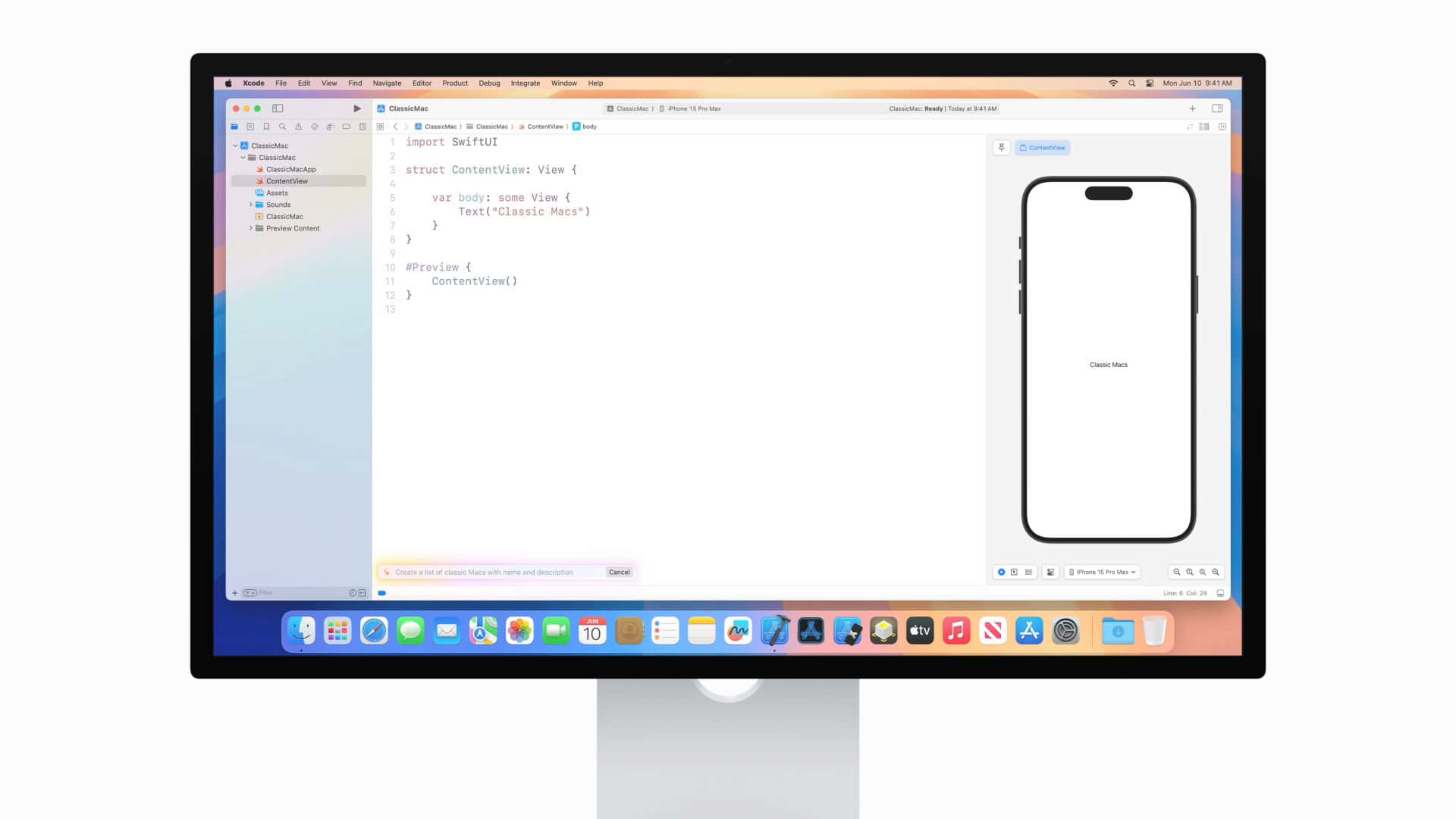Dealing with Xcode 16.3 issues can be frustrating, especially when you’re trying to meet deadlines for iOS 16 app development. Many developers have reported problems after upgrading, from compilation errors to device connection issues. The most effective fix for many Xcode 16.3 problems is to restart your computer and clean your build folder, which resolves about 80% of common issues without requiring complex troubleshooting.
For more stubborn problems, the App Store has noted several known issues with the latest beta version. Some users have reported that Predictive Code Completion features stop working unexpectedly, while others can’t connect their iOS 16.3 devices properly. If you’re working with a Mac Studio setup, some additional configuration steps might be needed to ensure compatibility.
Common Issues and Solutions in Xcode 16.3
Xcode 16.3 introduces several enhancements, but developers have encountered specific challenges, particularly when working with React Native and Expo projects. Below are common issues and their respective solutions to help you navigate these challenges effectively.
React Native Compatibility Issues
After updating to Xcode 16.3, some developers have reported build failures in React Native projects. This is primarily due to the removal of certain C++ template types in LLVM 19, which React Native versions prior to 0.77 relied upon.
Solution: Upgrade React Native to Version 0.77 or Later
React Native 0.77 addresses these compatibility issues by updating dependencies such as Folly and fmt. To upgrade:Expo
- Update your
package.jsonto reflect the new React Native version: jsonCopyEdit"dependencies": { "react-native": "0.77.0" }
- Run
npm installoryarn installto update your project’s dependencies. - Rebuild your project to apply the changes.
If upgrading React Native isn’t feasible immediately, consider downgrading to Xcode 16.2 as a temporary measure.
Expo Framework Adjustments
Developers using Expo have encountered issues due to Xcode 16.3’s changes. Expo has released patches for modules to address these breaking changes.GitHubX (formerly Twitter)+1X (formerly Twitter)+1
Solution: Update Expo Modules and Ensure Compatibility
To align your Expo project with the latest patches:
- Run the following command to apply necessary fixes: bashCopyEdit
npx expo install --fix
- Ensure your project is using React Native 0.77 or newer, as Expo SDK 52 supports both React Native 0.76 and 0.77.Expo+1Expo+1
By updating your Expo modules and React Native version, you can maintain compatibility with Xcode 16.3.
Swift Version Conflicts
Xcode 16.3 includes Swift 6.1, which may cause build failures if your project or its dependencies are built with an earlier Swift version.
Solution: Update Dependencies to Match Swift 6.1
To resolve Swift version conflicts:
- Identify dependencies built with older Swift versions.
- Update these dependencies to versions compatible with Swift 6.1.
- If updates aren’t available, consider reaching out to the maintainers or exploring alternative libraries.
Ensuring all components of your project are compatible with Swift 6.1 will help prevent build issues.
Predictive Code Completion Not Functioning
Some developers have reported that predictive code completion ceases to function after updating to Xcode 16.3.Apple Developer
Solution: Restart Your Mac
A simple system restart has resolved this issue for many users. If the problem persists, consider filing a bug report with Apple’s Feedback Assistant.
Best Practices for a Smooth Transition
To minimize disruptions when updating to Xcode 16.3:
- Backup Your Projects: Always create backups before making significant changes to your development environment.
- Review Release Notes: Familiarize yourself with Xcode 16.3’s release notes to understand new features and potential issues.
- Test in a Controlled Environment: Before fully transitioning, test your projects in a controlled setting to identify and address issues proactively.
By following these practices and addressing the outlined issues, you can effectively navigate the challenges posed by Xcode 16.3 and maintain a stable development workflow.
Key Takeaways
- Restart your computer and clean your build folder to fix most common Xcode 16.3 issues.
- Update to Xcode 14.2 or later if you need to build for iOS 16.3 devices as older versions have compatibility problems.
- Delete derived data and remove then re-add problematic packages to resolve preview and build failures.
Installation and Configuration Issues
Xcode 16.3 comes with several installation challenges that developers face when setting up or updating their environment. These issues range from failed downloads to dependency conflicts and device support problems across various macOS and iOS versions.
Resolving Installation Errors
When installing Xcode 16.3, many users face download interruptions or installation failures. These problems often happen on both MacOS Ventura and Sonoma.
Try these fixes for common installation errors:
- Clear cache files: Remove temporary files from
~/Library/Caches/com.apple.dt.Xcode - Use direct download: Skip the App Store and download from Apple Developer portal
- Check disk space: Ensure you have at least 50GB free
- Verify Apple ID: Sign in with a valid developer account
For users who upgraded from Xcode 16 Beta 6, the system might show persistent errors. In these cases, a clean install after completely removing previous versions works best.
Library and Dependency Management
Managing dependencies in Xcode 16.3 requires careful attention, especially with CocoaPods integration. Several developers report build failures after updating.
For smooth dependency management:
- Update CocoaPods: Run
sudo gem install cocoapodsto get the latest version - Clean and rebuild: Use
pod deintegratefollowed bypod install - Check Podfile: Verify all dependencies support Xcode 16.3
Libraries using older Swift versions may not compile correctly. The best approach is updating all dependencies to their latest versions. For stubborn build failures, try deleting the derived data folder at ~/Library/Developer/Xcode/DerivedData.
Some teams find that switching to Swift Package Manager resolves many dependency conflicts that appear in Xcode 16.3.
Setting Up Device Support for Different iOS Versions
Xcode 16.3 has trouble supporting both newer devices running iOS 18.4 and older ones on iOS 15.8.4. Many developers can’t deploy to different iOS versions without workarounds.
To fix device support issues:
- Download missing support files: Copy DeviceSupport files from other Macs or repositories
- Symbolic links: Create links between existing support folders
- Manual installation: Add support files to
/Applications/Xcode.app/Contents/Developer/Platforms/iPhoneOS.platform/DeviceSupport/
Users running older Xcode versions can’t deploy to iOS 16.3.1 without MacOS upgrades. For teams supporting multiple iOS versions, keeping separate Xcode installations for each major iOS version prevents compatibility problems.
When testing with physical devices, always update to the latest Xcode and iOS combinations whenever possible to avoid preview crashes and deployment issues on Apple Silicon Macs.
Troubleshooting Common Xcode 16.3 Problems
Xcode 16.3 brings powerful features but also some unique challenges that developers commonly face. These issues typically affect debugging capabilities, version control integration, and overall performance.
Debugging and Security Issues
When Xcode 16.3 shows debugging problems, first check if Predictive Code Completion is causing issues. This feature sometimes needs to be reset or restarted from computer to work properly.
For iOS 16.3 device connections, developers often find devices not appearing in the device list. This happens particularly after device updates to iOS 16.3.1, where the iPad or iPhone may connect but not show up properly in Xcode.
Quick fixes for debugging problems:
- Clean the build folder (Shift+Command+K)
- Restart Xcode completely
- Check security permissions in System Settings
- Verify proper signing certificates are installed
Security issues often stem from outdated certificates or incorrect provisioning profiles. Make sure your Apple Developer account has updated profiles that match your app’s bundle ID.
Integrating with Version Control Systems
Version control integration problems frequently happen when switching between branches. Xcode 16.3 may show stale files or fail to recognize changes properly.
Common VCS fixes:
- Close and reopen the project after switching branches
- Use Terminal for complex git operations instead of Xcode’s built-in tools
- Check File > Source Control > Refresh Status regularly
When collaborating with teams using different IDE versions, commit the .xcworkspace file but ignore the .xcuserstate files to prevent conflicts. This helps when some team members use Visual Studio integrations while others use native Xcode.
Project file merges can break easily. If your project suddenly shows red files after a merge, try using the “Update to Latest Swift Syntax” option to fix compatibility issues.
Optimizing Xcode for Performance
Xcode 16.3 can run slowly on older Macs, especially with MacOS 10.15 or even Big Sur. Free up disk space first – Xcode needs at least 20GB free to run efficiently.
Performance optimization checklist:
- Delete derived data folder regularly (~/Library/Developer/Xcode/DerivedData)
- Limit active simulators (only keep what you need)
- Disable source control if not needed
- Turn off live issues in the editor for large projects
Index rebuilding helps when autocomplete becomes slow. Select Product > Clean Build Folder, then restart Xcode. This often fixes sluggish typing and code completion.
For serious performance analysis, tools like Micromat MachineProfile can help identify hardware bottlenecks. Most developers find that SSDs and RAM upgrades dramatically improve build times when working with complex projects.
Frequently Asked Questions
Developers often encounter specific problems when working with Xcode 16.3. These common issues range from compilation errors to compatibility concerns with various fixes available.
What steps can be taken to resolve compilation errors after updating to Xcode 16.3?
When facing compilation errors after updating to Xcode 16.3, developers should first clean the build folder. This can be done by selecting Product > Clean Build Folder in the menu.
Next, they should check for outdated dependencies and update them to versions compatible with Xcode 16.3. This often solves many compilation issues.
Deleting derived data can also help. Developers can find this folder at ~/Library/Developer/Xcode/DerivedData and remove it to force Xcode to rebuild clean files.
How can I address issues with the iOS 14 SDK in Xcode 16.3?
Xcode 16.3 may have compatibility issues with iOS 14 SDK. Developers can install Xcode 14.3 beta which provides better support for older iOS versions.
Setting the deployment target correctly in the project settings is crucial. This ensures the app works with the intended iOS version.
Some API changes might need code adjustments. Developers should check Apple’s documentation for deprecated methods and their replacements.
What should be done to fix build failures in Xcode 16.3?
Build failures often stem from Swift version mismatches. Developers should check and update the Swift version in their project settings to match what Xcode 16.3 supports.
Checking for missing frameworks or libraries is important. The build will fail if dependencies aren’t properly linked.
Xcode 16.3 might need reinstallation of XcodeSystemResources package in some cases. This solves many unusual build errors.
Is there a recommended method for cleaning and clearing cache in Xcode 16.3 to solve performance issues?
Developers can clear the Xcode cache by removing the DerivedData folder. This often improves performance significantly.
Running the command xcrun simctl delete unavailable in Terminal helps remove old simulator data that might slow down Xcode.
Restarting the computer can help with enabling features like Predictive Code Completion that might get stuck. This simple step often resolves many performance issues.
Are there compatibility concerns with older projects when upgrading to Xcode 16.3, and how can they be resolved?
Older projects may use deprecated APIs that need updating. Developers should check console warnings and update code accordingly.
Project settings might need adjustments. The build settings tab should be reviewed to ensure compatibility with the new Xcode version.
Using Xcode’s migration assistant helps with the transition. It identifies potential issues and suggests fixes automatically.
How can developers download and safely install Xcode 16.3 beta versions?
Developers can download beta versions from the Apple Developer portal. A developer account is required for access.
Before installing, they should back up current projects. Beta software can sometimes cause unexpected issues with existing work.
Installing the beta alongside a stable Xcode version is recommended. This allows testing with the beta while maintaining the ability to use the stable version for production work.