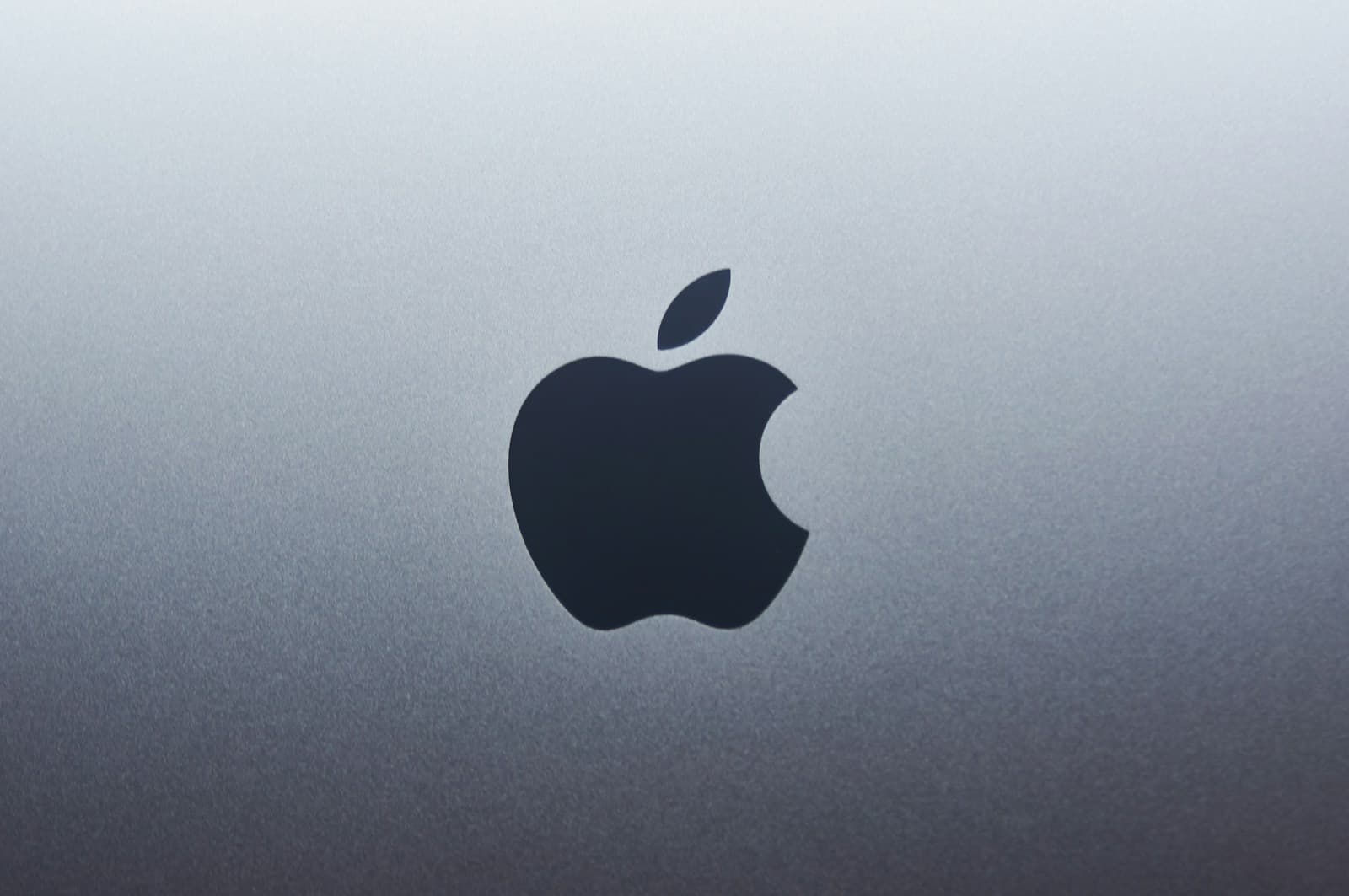APFS and Mac OS Extended are two file systems used on Apple devices. APFS is faster and more reliable for solid-state drives, while Mac OS Extended works better with older Macs and mechanical drives.
When setting up a new drive or formatting an existing one, you’ll need to choose between these options. APFS, introduced in 2017, offers improved performance and security features. It’s optimized for SSDs and flash storage. Mac OS Extended (HFS+) has been around longer and is compatible with older macOS versions.
Your choice depends on your Mac’s age, storage type, and needs. APFS is ideal for newer Macs with SSDs, while Mac OS Extended suits older systems or mechanical drives. Here’s a quick comparison:
| Feature | APFS | Mac OS Extended |
|---|---|---|
| Speed on SSDs | Faster | Slower |
| Compatibility | macOS 10.13+ | All macOS versions |
| Time Machine | Limited support | Full support |
| Space sharing | Yes | No |
| Encryption | Built-in | Separate process |
For most modern Macs, especially those with SSDs, APFS (Apple File System) is generally considered the better choice compared to Mac OS Extended, as it offers superior performance, better space management, advanced encryption features, and is optimized for solid-state drives, making it the preferred option for internal drives on newer Macs; however, if you need compatibility with older Macs or external drives that might be used on other operating systems, Mac OS Extended may be a better option.
Key points to consider:
- Performance: APFS generally provides faster read/write speeds, especially on SSDs, due to its modern design and optimized features like copy-on-write.
- Compatibility: Mac OS Extended is compatible with older macOS versions and can be accessed by older Macs, while APFS is only supported on macOS 10.13 (High Sierra) and later.
- Encryption: APFS offers native encryption capabilities, allowing you to easily encrypt entire volumes with strong security measures.
- Space Management: APFS utilizes space more efficiently with features like space sharing and snapshots, allowing for better disk utilization.
When to use APFS:
- For formatting your internal Mac SSD
- If you want to take advantage of advanced encryption features
- When prioritizing performance on a new Mac
When to use Mac OS Extended:
- For older Macs running older macOS versions
- When you need compatibility with non-Mac computers, like using an external hard drive on a Windows machine
Overview of File Systems
File systems play a crucial role in how Mac computers store and manage data. Two major file systems used on Macs are HFS+ (Mac OS Extended) and APFS (Apple File System). Each has distinct features that affect performance and compatibility.
History and Evolution of HFS and APFS
HFS+ (Mac OS Extended) was introduced in 1998 as an improvement over the original HFS. It served as the primary file system for Macs until 2017. HFS+ brought support for larger file sizes and improved Unicode handling.
APFS debuted with macOS High Sierra in 2017. It was designed to address modern storage needs, especially for solid-state drives (SSDs). APFS offers enhanced performance, stronger encryption, and better data integrity.
Apple continues to refine APFS with each macOS update. These improvements focus on speed and security enhancements.
Fundamental Differences Between APFS and HFS+
APFS and HFS+ differ in several key areas:
Performance: APFS is optimized for SSDs, providing faster read/write speeds and more efficient space allocation.
Data Integrity: APFS uses copy-on-write technology to reduce data corruption risks.
Encryption: APFS offers built-in encryption options, making it more secure than HFS+.
Snapshots: APFS supports snapshots, allowing easier backups and system restore points.
Compatibility: HFS+ works with older macOS versions, while APFS requires macOS High Sierra or later.
| Feature | APFS | HFS+ |
|---|---|---|
| SSD Optimization | Yes | No |
| Built-in Encryption | Yes | Limited |
| Snapshot Support | Yes | No |
| Older macOS Compatibility | No | Yes |
You should choose your file system based on your Mac’s age, storage type, and macOS version. APFS is generally recommended for newer Macs with SSDs.
Compatibility and Use Cases
APFS and Mac OS Extended offer different compatibility features and use cases. Their suitability depends on your Mac’s age, storage type, and cross-platform needs.
Compatibility with MacOS Versions
APFS works best with newer Macs running macOS High Sierra or later. It’s the default file system for these systems, offering improved performance and reliability. Mac OS Extended remains compatible with older macOS versions, including Sierra and earlier.
Macs with older macOS versions (10.12.6 Sierra and earlier) can’t read or write to APFS-formatted drives. This limitation affects file sharing between newer and older Macs. If you need to transfer files between various Mac generations, Mac OS Extended is more versatile.
For optimal performance on modern Macs, APFS is recommended. However, Mac OS Extended ensures broader compatibility across different macOS versions.
Optimization for Different Storage Types
APFS excels with solid state drives (SSDs) and flash storage. It’s designed to maximize SSD performance and longevity. APFS handles common SSD operations more efficiently, leading to faster read/write speeds and improved responsiveness.
Mac OS Extended works well with traditional hard disk drives (HDDs). It’s a reliable choice for external HDDs, especially those used with older Macs.
For Fusion Drives, the choice depends on your macOS version. Newer macOS versions support APFS on Fusion Drives, while older ones require Mac OS Extended.
| Storage Type | Recommended File System |
|---|---|
| SSD | APFS |
| HDD | Mac OS Extended |
| Fusion Drive | APFS (newer macOS) |
| Mac OS Extended (older) |
Cross-Platform Usage and Limitations
APFS has limited cross-platform support. Windows and Linux systems can’t natively read APFS-formatted drives. This restriction can complicate file sharing between Macs and other operating systems.
Mac OS Extended offers better cross-platform compatibility. Many third-party tools allow Windows and Linux to read Mac OS Extended drives. This makes it a better choice for external drives used across different platforms.
If you need to transfer files between new and older Macs or other operating systems, Mac OS Extended is more suitable. It provides greater flexibility for cross-platform usage, albeit with some performance trade-offs on newer Macs.
Advanced Features and Performance
APFS and Mac OS Extended offer distinct capabilities in encryption, space management, and data handling. These features impact how your Mac performs day-to-day tasks and safeguards your information.
Encryption and Security Enhancements
APFS provides robust encryption options for better data protection. You can choose full-disk encryption or encrypt individual files. This flexibility allows you to secure sensitive data while keeping other files easily accessible.
Mac OS Extended (Journaled) supports FileVault for full-disk encryption. However, it lacks APFS’s granular file-level encryption capabilities.
Both file systems offer case-sensitive variants. This feature prevents file naming conflicts and improves organization for users who need to distinguish between files with the same name but different letter cases.
Space Efficiency and Snapshots
APFS excels in space management through its space sharing feature. Multiple volumes can share the same underlying storage, dynamically allocating space as needed. This efficiency maximizes your available disk space.
Snapshots are another APFS advantage. They create point-in-time copies of your file system without consuming extra space. Snapshots aid in quick backups and system restores.
Mac OS Extended lacks these advanced space-saving features. It allocates fixed space for volumes, potentially leading to wasted storage.
Speed and Reliability in Data Handling
APFS enhances data integrity through checksums. This feature helps detect and prevent data corruption, ensuring your files remain intact.
The file system’s design optimizes performance on solid-state drives (SSDs). You’ll notice faster file operations and improved responsiveness when using APFS on an SSD.
Mac OS Extended uses journaling to maintain data consistency. While effective, it’s less advanced than APFS’s data integrity measures.
| Feature | APFS | Mac OS Extended |
|---|---|---|
| Encryption | Full-disk and file-level | Full-disk only |
| Space Sharing | Yes | No |
| Snapshots | Yes | No |
| Optimized for SSDs | Yes | No |
| Journaling | Yes | Yes |
APFS shines in modern Mac setups, especially with SSDs. Mac OS Extended remains useful for older systems and traditional hard drives.
Considerations for Data Management
Effective data management on macOS requires understanding file system options and their implications. Key aspects include using Disk Utility, setting up backups, and ensuring data integrity.
Disk Utility and File System Management
Disk Utility is your primary tool for managing file systems on macOS. When formatting drives, you’ll choose between APFS and Mac OS Extended. APFS works best for SSDs and flash storage, while Mac OS Extended suits older mechanical drives.
APFS offers four variants:
- Standard APFS
- APFS (Encrypted)
- APFS (Case-sensitive)
- APFS (Case-sensitive, Encrypted)
Choose based on your security needs and naming preferences. For Fusion Drives, stick with Mac OS Extended until you upgrade to macOS 10.14 or later.
When partitioning, APFS uses space sharing. This allows flexible space allocation between volumes without preset sizes.
Backup Solutions and Time Machine Compatibility
Regular backups are crucial for data protection. Time Machine is macOS’s built-in backup solution. It works with both APFS and Mac OS Extended drives.
For APFS volumes:
- Time Machine creates APFS snapshots
- Backups are more space-efficient
- Restores are typically faster
Mac OS Extended drives still work but lack some newer features.
Third-party backup tools offer additional options. Many support both file systems, but check compatibility before use.
Consider using encrypted backups for sensitive data. APFS (Encrypted) provides built-in encryption for your Time Machine backups.
Data Recovery and System Integrity
APFS enhances data integrity with its copy-on-write metadata scheme. This reduces the risk of file corruption during system crashes or power outages.
For data recovery:
- APFS: Use specialized tools that support the format
- Mac OS Extended: More recovery options available
| Feature | APFS | Mac OS Extended |
|---|---|---|
| Crash protection | Better | Good |
| Recovery tools | Fewer | More |
| Cloning | Fast, space-efficient | Traditional |
APFS supports fast, space-efficient cloning. This is useful for creating backups or testing system changes.
Remember, newer macOS versions can’t read older Mac OS Extended (HFS+) encrypted volumes. Keep this in mind when accessing old backups or migrating data.
Frequently Asked Questions
APFS and Mac OS Extended have distinct features and use cases. Both file systems offer unique advantages depending on your specific needs and hardware setup.
What are the pros and cons of APFS versus Mac OS Extended for macOS High Sierra?
APFS offers faster performance on SSDs and better encryption. It also supports snapshots and space sharing. Mac OS Extended works well with older Macs and Fusion drives.
APFS may not be ideal for mechanical hard drives. Mac OS Extended provides wider compatibility but lacks some modern features.
Is APFS compatible with Time Machine backups, or should Mac OS Extended be used?
APFS is fully compatible with Time Machine backups in newer macOS versions. However, for older systems, Mac OS Extended remains the recommended format.
Using APFS for Time Machine can improve backup speed and efficiency on SSDs. Mac OS Extended still works well for mechanical drives.
What are the key differences between APFS (case-sensitive) and APFS?
APFS (case-sensitive) treats files with the same name but different capitalization as separate. Regular APFS doesn’t distinguish between capitalization.
Case-sensitive APFS is useful for developers but may cause issues with some applications. Standard APFS is more user-friendly for everyday use.
How does APFS compare to exFAT for cross-platform compatibility?
APFS is designed for Apple devices and isn’t natively readable by Windows. ExFAT offers better cross-platform compatibility between Mac and Windows.
ExFAT is ideal for external drives shared between operating systems. APFS excels in performance and features within the Apple ecosystem.
What format should be used for an external hard drive with Mac for optimal performance and reliability?
For exclusive use with Macs, APFS is recommended for SSDs. It provides better performance and reliability.
If you need Windows compatibility, consider exFAT. For older Macs or HDDs, Mac OS Extended remains a solid choice.
Are there any major disadvantages of switching from Mac OS Extended to APFS?
Switching to APFS may reduce compatibility with older macOS versions. Some third-party software might not fully support APFS.
The conversion process is generally smooth but can be time-consuming for large drives. Always back up your data before converting.
| Feature | APFS | Mac OS Extended |
|---|---|---|
| SSD Performance | Excellent | Good |
| HDD Performance | Good | Very Good |
| Encryption | Built-in | Available |
| Snapshots | Yes | No |
| Older Mac Compatibility | Limited | Excellent |
| Time Machine Support | Yes (newer macOS) | Yes (all versions) |