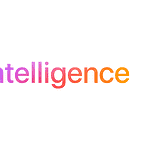When your MacBook needs fixing, finding reliable repair options nearby can be crucial. You can access Apple-authorized service providers or certified technicians at various locations for MacBook repairs. These experts use genuine Apple parts and follow Apple’s repair guidelines to ensure quality service.
Quick and accessible repair options exist for common MacBook issues. Many Best Buy stores offer same-day MacBook repairs by Apple-trained Geek Squad Agents. For more complex problems, you can book a Genius Bar appointment at an Apple Store or visit an authorized service center.
You have choices beyond official Apple channels too. Some third-party repair shops like uBreakiFix offer MacBook repairs with warranties. They can fix screens, batteries, keyboards, and water damage. Always check a shop’s credentials and reviews before trusting them with your device.
| Repair Option | Pros | Cons |
|---|---|---|
| Apple Store | Genuine parts, official support | May be pricier, longer wait times |
| Best Buy | Same-day service, Apple-trained techs | Limited to certain repairs |
| Third-party shops | Often cheaper, faster service | May void warranty, quality varies |
Finding a Reliable MacBook Repair Shop
When your MacBook Pro is giving you trouble, finding a trustworthy repair shop can be essential for getting it back up and running. Here’s a guide to help you locate reliable repair options in your area:
1. Apple Authorized Service Providers
Apple Authorized Service Providers (AASPs) are a great place to start. These are independent companies that have met Apple’s standards for service quality and expertise.
- Benefits: Technicians are Apple-certified, genuine Apple parts are used, and repairs may be covered under Apple warranty or AppleCare.
- How to find: Visit Apple’s website and use their locator tool to find AASPs near you. You can typically filter by location, service type, and product specialization.
2. Local Computer Repair Shops
Many local computer repair shops have experience working with MacBooks.
- Benefits: Often more affordable than AASPs, may offer quicker turnaround times, and can provide personalized service.
- How to find: Use online search engines (Google, Yelp, etc.) and search for “MacBook repair” along with your city or zip code. Check online reviews and ratings to get a sense of their reputation.
3. Independent Apple Repair Specialists
These are technicians or small businesses that specialize in Apple product repairs.
- Benefits: May have deep knowledge of Apple products, can offer specialized services, and may be more affordable than AASPs.
- How to find: Ask for recommendations from friends, family, or online communities. Search online directories and forums dedicated to Apple products.
4. Retail Stores (Best Buy, Staples, etc.)
Some large retail stores like Best Buy and Staples have Geek Squad or similar tech services that offer MacBook repairs.
- Benefits: Convenient locations, may offer bundled services or discounts, and can sometimes provide quick turnaround times for common repairs.
- How to find: Check the websites of major retailers in your area to see if they offer MacBook repair services.
Tips for Choosing a Repair Shop
- Check reviews and ratings: Look for shops with positive customer feedback on Google, Yelp, and other review platforms.
- Inquire about certifications: Ask if the technicians are Apple-certified or have equivalent qualifications.
- Ask about warranties: Find out if the repair shop offers warranties on their services and parts.
- Get a cost estimate: Request a detailed estimate for the repair before authorizing any work.
- Inquire about parts: Ask if they use genuine Apple parts or high-quality third-party parts.
Troubleshooting Before Visiting a Repair Shop
Before taking your MacBook Pro in for repair, try some basic troubleshooting steps:
- Restart your Mac: A simple restart can often resolve minor software glitches.
- Check for updates: Make sure your macOS and apps are up-to-date.
- Run Disk Utility: Use Disk Utility to check for and repair disk errors.
- Reset the SMC and NVRAM: Resetting these can resolve various issues related to power, display, and other hardware functions.
| Finding Repair Options | Description |
|---|---|
| Apple Authorized Service Providers | Apple-certified technicians, genuine parts, potential warranty coverage. |
| Local Computer Repair Shops | Often more affordable, quicker turnaround, personalized service. |
| Independent Apple Repair Specialists | Deep Apple product knowledge, specialized services. |
| Retail Stores (Best Buy, Staples) | Convenient locations, bundled services, potential for quick turnaround. |
Preparing Your MacBook for Repair
- Back up your data: Before taking your Mac in for repair, back up all your important files to Time Machine or another backup solution.
- Remove personal information: If you’re concerned about privacy, you can sign out of iCloud and other accounts, or even erase your hard drive before taking it in for repair.
- Gather accessories: Bring your power adapter and any other relevant accessories to the repair shop.
- Describe the issue clearly: Be prepared to explain the problem you’re experiencing in detail to the technician.
Identifying Common MacBook Issues
MacBook problems can range from minor annoyances to major malfunctions. Recognizing these issues early helps you decide when to seek professional repair services.
Battery Performance and Replacement
MacBook batteries typically last 3-5 years before needing replacement. Signs of a failing battery include:
- Shorter battery life
- Unexpected shutdowns
- Slow charging
- Swelling (rare but serious)
Battery replacement can restore your MacBook’s mobility. Apple offers this service for a fee. AppleCare+ covers replacements if battery capacity drops below 80%.
To check battery health:
- Click the Apple menu
- Select “About This Mac”
- Click “System Report”
- Choose “Power” in the sidebar
Consider replacement if your battery holds less than 80% of its original capacity.
Screen Replacement Needs
MacBook screens are durable but not indestructible. Common screen issues include:
- Dead pixels
- Flickering display
- Cracked screen
- Distorted colors
Professional repair is often needed for these problems. DIY fixes can void your warranty.
Signs you need screen replacement:
- Visible cracks or damage
- Unresponsive touch (for models with touch screens)
- Severe discoloration or distortion
Apple and authorized repair shops can replace screens. Costs vary by model and damage extent.
Hard Drive Concerns and Repairs
Hard drive issues can lead to data loss and system failures. Watch for these warning signs:
- Slow boot times
- Frequent crashes
- Strange noises (clicking or grinding)
- Files not opening
Back up your data regularly to prevent loss. If you suspect hard drive problems:
- Run Apple Diagnostics
- Check disk health in Disk Utility
- Consider upgrading to an SSD for better performance
Hard drive repairs may involve data recovery or full replacement. Professional help is recommended to avoid data loss.
Memory Upgrades and Limitations
Insufficient RAM can slow down your MacBook. Symptoms of low memory:
- Frequent beach ball cursor
- Slow application launches
- System freezes
Not all MacBooks allow user memory upgrades. Check your model’s specifications before purchasing RAM.
Memory upgrade benefits:
- Faster multitasking
- Improved application performance
- Smoother overall experience
Consult Apple’s documentation or a professional to ensure compatibility and proper installation.
Water Damage Restoration
Water damage is a serious threat to MacBooks. If your device gets wet:
- Turn it off immediately
- Unplug all accessories
- Dry it as much as possible
- Do not turn it on to check if it works
Professional water damage repair is crucial. Attempting to power on a wet MacBook can cause short circuits.
Repair shops use specialized equipment to dry and clean affected components. Success rates vary based on damage severity and response time.
| Water Damage Response | Potential Outcome |
|---|---|
| Immediate professional help | High chance of recovery |
| DIY drying, then repair | Moderate success rate |
| Delayed action | Low recovery chances |
Quick action and professional assistance give your MacBook the best chance of survival after water exposure.
Choosing the Right Repair Service
Selecting a MacBook repair service requires careful consideration of provider credentials, warranty options, and service quality. Your choice impacts repair costs, device longevity, and data security.
Apple Authorized Versus Third-Party Providers
Apple Authorized Service Providers offer Apple-certified repairs using genuine Apple parts. This ensures your MacBook gets components designed for optimal performance and compatibility. These providers have technicians trained by Apple, boosting repair quality and reliability.
Third-party repair shops may offer lower prices and faster turnaround times. But they might use non-Apple parts, which could affect your device’s performance or warranty status.
Consider these factors when choosing:
- Repair cost
- Turnaround time
- Parts quality
- Technician expertise
- Warranty implications
Warranties and Guarantees for Peace of Mind
Look for repair services that offer warranties on their work. Many reputable shops provide a 1-year warranty on repairs. This protects you from faulty repairs or parts.
Some shops offer a low price guarantee, matching or beating competitors’ prices for the same service. This can help you get quality repairs at competitive rates.
Key warranty and guarantee considerations:
- Duration of repair warranty
- Coverage details
- Price matching policies
- Extended warranty options
Apple Store or Apple Repair Center: What to Choose?
Apple Stores offer convenient walk-in service and free device diagnostics. They’re ideal for quick issues or if you’re still under AppleCare warranty.
Apple Repair Centers handle more complex repairs. They have specialized equipment for intricate fixes. Turnaround times may be longer, but they can tackle tougher problems.
Comparison table:
| Feature | Apple Store | Apple Repair Center |
|---|---|---|
| Walk-in service | Yes | No |
| Complex repairs | Limited | Yes |
| Turnaround time | Faster for simple issues | Longer for complex repairs |
| Diagnostic service | Free | Free |
| Appointment needed | Often | Always |
Choose based on your repair needs, time constraints, and device warranty status.
Before and After Repair: Protecting Your MacBook
Taking care of your MacBook before and after repair is crucial for its longevity. Proper preparation and maintenance can prevent future issues and keep your device running smoothly.
Preparing Your MacBook for Repair
Back up your data before sending your MacBook for repair. Use Time Machine or iCloud to create a full backup. This protects your important files in case of data loss during repairs.
Remove any accessories like external drives or cases. These could interfere with the repair process. If possible, reset your MacBook to factory settings. This step isn’t always necessary but can help technicians diagnose issues more easily.
Make a list of symptoms you’ve noticed. Include any error messages or unusual behavior. This information helps repair technicians identify and fix problems quickly.
Post-Repair Care and Maintenance
After repair, set up your MacBook carefully. Install system updates and restore your data from backups. Check that all functions work correctly, including the keyboard and trackpad.
Keep your MacBook clean and dust-free. Use a soft, lint-free cloth to wipe the screen and keyboard regularly. Avoid eating or drinking near your device to prevent spills.
Install antivirus software to protect against malware. Run regular device diagnostics to catch issues early. Update your operating system and apps to patch security vulnerabilities.
Consider a protective case and screen protector to prevent physical damage. Be gentle when plugging in peripherals to avoid damaging ports.
| Maintenance Task | Frequency |
|---|---|
| Backup data | Weekly |
| Clean exterior | Monthly |
| Update software | As needed |
| Run diagnostics | Quarterly |
By following these steps, you’ll keep your MacBook in top condition and reduce the need for future repairs.
Frequently Asked Questions
MacBook repair services vary in cost, quality, and turnaround time. Understanding these factors helps you make informed decisions about servicing your device.
What are the costs of MacBook repair services?
MacBook repair costs depend on the issue and model. Screen repairs typically range from $300 to $800. Logic board replacements can cost $400 to $1200. Battery replacements often cost $129 to $199.
Prices may be higher at Apple Stores compared to third-party shops. AppleCare+ can reduce repair costs significantly if you have coverage.
What are the best-rated MacBook repair service centers?
Top-rated MacBook repair centers often include Apple Stores and Apple Authorized Service Providers. These offer genuine parts and expert technicians trained by Apple.
Well-reviewed independent shops may provide quality service at lower prices. Check online reviews and ask about warranties before choosing a repair center.
Who is qualified to perform MacBook screen repairs?
Apple-certified technicians at Apple Stores and Authorized Service Providers are qualified for MacBook screen repairs. They use genuine Apple parts and follow Apple’s repair procedures.
Some independent repair shops employ technicians with Apple certifications. Ask about their qualifications and experience before entrusting your MacBook for screen repair.
Are MacBook repairs more expensive than PC repairs?
MacBook repairs often cost more than PC repairs. This is due to Apple’s proprietary parts and specialized tools required for servicing.
The higher cost also reflects the premium nature of Apple products. However, MacBooks may need fewer repairs over their lifespan compared to some PC brands.
How long typically does a MacBook repair take to complete?
Repair times vary based on the issue and service provider. Simple repairs like battery replacements may take 1-3 hours. Complex repairs can take 3-5 business days.
Apple’s repair service usually provides an estimated completion time when you schedule your repair. Third-party shops may offer faster turnaround for some issues.
Can older MacBook models be repaired cost-effectively?
Repairing older MacBooks can be cost-effective for minor issues. Battery replacements and RAM upgrades are often worthwhile.
Major repairs on outdated models may not be economical. Compare repair costs to the price of a new MacBook. Consider the device’s age and your future needs before investing in extensive repairs.
| Repair Type | Typical Cost Range | Average Turnaround Time |
|---|---|---|
| Screen | $300 – $800 | 3-5 days |
| Logic Board | $400 – $1200 | 5-7 days |
| Battery | $129 – $199 | 1-3 hours |
| RAM Upgrade | $50 – $200 | 1-2 hours |
| Hard Drive | $100 – $300 | 2-4 hours |