To save Instagram photos on a Mac, you can use online tools or browser extensions designed for this purpose. These tools work by pasting the URL of the Instagram photo and clicking a download button. It’s important to respect copyright and usage permissions when saving photos from Instagram. Instagram does not provide a direct way to save photos, but there are methods available for saving photos onto your Mac, whether they are your own or from public accounts that have granted permission for their images to be used.
Saving Your Favorite Instagram Moments on Mac
Method 1: Screenshot (Quick and Easy)
- Open the photo: Find the Instagram photo you want to save in your browser.
- Take a screenshot: Press Shift + Command + 4, then drag the crosshair cursor to select the photo.
- Save: The screenshot will be saved to your desktop.
This method is super simple, but it won’t give you the highest quality image.
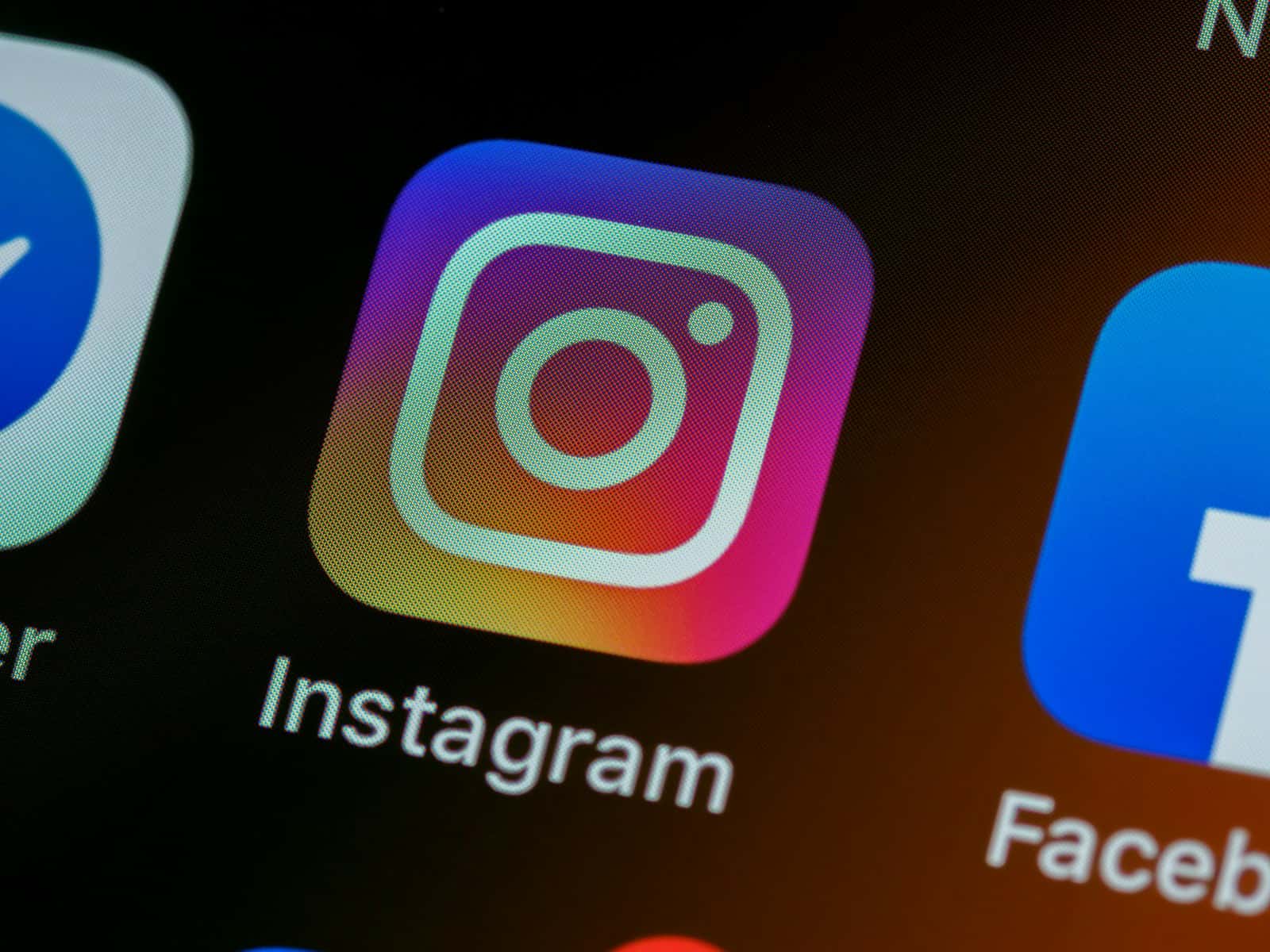
Method 2: Inspect Element (For Higher Resolution)
- Open the photo: Go to the Instagram photo’s page in your browser.
- Inspect Element: Right-click the photo and choose “Inspect” (or use the keyboard shortcut).
- Find the image URL: Look for a line of code that starts with
<img src=. The URL of the image will be in quotes aftersrc=. - Open in new tab: Copy the URL and paste it into a new browser tab.
- Save: Right-click the image in the new tab and choose “Save Image As.”
This method can be a bit tricky, but it’s the best way to get the highest resolution image.
Method 3: Third-Party Apps
There are several apps available that can help you download Instagram photos easily. Some popular options include:
- Downie: A simple and easy-to-use downloader.
- Instadownloader: A free online downloader that works in your browser.
- Image Downloader: A browser extension that adds a download button to Instagram photos.
These apps can be a great option if you need to download multiple photos or if you want a more convenient way to save photos.
Additional Tips:
- Downloading your own photos: You can request a download of all your Instagram data, including photos, from Instagram’s settings.
- Respect copyright: Be sure to respect the copyright of the photos you download. Don’t use them for commercial purposes without permission.
Key Takeaways
- Instagram photos can be saved on a Mac for various legitimate purposes.
- Specific tools and browser extensions are needed to facilitate the download process.
- Understanding and respecting copyright rules is crucial when saving images from Instagram.
Preparation and Tools
Before downloading Instagram photos to a Mac, it’s essential to understand the platform’s policies, select the right browser, and choose appropriate download tools. This ensures the process adheres to legal guidelines and is executed efficiently.
Understanding Instagram Policies
Instagram requires users to respect the privacy and intellectual rights of content creators. It is important for users to know that downloading photos may violate these rights. Always get permission from the account holder before saving their photos.
Choosing the Right Browser
The browser you use can affect your photo downloading experience. Google Chrome and Safari are popular choices. They offer extensions and ease of use that are conducive for downloading activities.
Selecting Download Tools
Several third-party applications are available for downloading Instagram photos. “Downloader for Instagram” and “4K Stogram” are examples of such tools. They allow users to download images directly to their computers. Always choose a tool that respects privacy and does not require you to provide your Instagram password.
Methods for Saving Instagram Photos
Saving Instagram photos on a Mac involves a few methods. Each has its own steps and requires attention to detail to respect copyright laws and user privacy.
Using Browser Page Source
To save a photo directly from the Instagram website, users can use the page source method. First, navigate to the desired image on the Instagram website using a web browser. Right-click or Control-click on the photo and select ‘Inspect’ or ‘View Page Source’. This opens the code behind the page. Users can find the image URL by searching for ‘.jpg’ within this code. Once located, copy the URL, paste it into a new browser tab, and use the ‘Save Image As‘ option to save the photo to their chosen folder on the Mac.
Taking Screenshots
Mac users can take a screenshot of an Instagram photo. To do this, press ‘Shift + Command + 4‘. The cursor will change to a crosshair, allowing the user to select the area of the Instagram photo they wish to capture. When they release the mouse button, the Mac saves the screenshot as a .png file by default. This file can be found on the desktop or the specified screenshot folder.
Working with Third-Party Tools
Third-party tools offer alternative ways to download Instagram photos. Websites provide Instagram photo downloader services where users only need to enter the photo’s URL and they handle the rest. Users must ensure they have permission from the photo owner before downloading. It’s also possible to find tools that allow downloading in bulk for multiple photos. These tools often just require the user’s email address or Instagram username to send the downloaded images. Users need to be mindful of privacy when using these services, only downloading their own photos or those they have permission to use.







