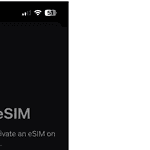Keep your MacBook screen clean to make sure it stays clear and lasts longer. Use a soft, lint-free cloth slightly dampened with water to clean the screen. First, turn off your MacBook and unplug it. Wipe off any dust with a dry cloth. For a deeper clean, lightly dampen the cloth and gently wipe the screen. Be careful not to get any moisture into the openings of your MacBook. This method will help you keep the display bright and clear without causing damage. Regularly cleaning your MacBook screen will improve your viewing experience and keep your device in good condition.
MacBook Cleaning Guide
Tools for a Spotless Display
- Microfiber cloth: Gentle and lint-free, perfect for wiping away dust and smudges.
- Distilled water: Use only distilled water to avoid mineral deposits on your screen.
- 70% isopropyl alcohol (optional): For stubborn fingerprints or sticky spots.

Step-by-Step Cleaning Process
- Power Down: Shut down your MacBook and unplug the power adapter.
- Dust It Off: Gently wipe the screen with a dry microfiber cloth to remove dust and loose debris.
- Dampen the Cloth: Lightly dampen another microfiber cloth with distilled water. Wring out excess moisture.
- Wipe Gently: Wipe the screen in a back-and-forth motion, starting from the top. Avoid applying pressure.
- Optional: Isopropyl Alcohol: If stubborn marks remain, dampen a clean cloth corner with 70% isopropyl alcohol and gently wipe the affected area.
- Air Dry: Allow the screen to air dry completely before closing your MacBook.
Additional Tips
- Never spray liquid directly onto the screen.
- Avoid abrasive materials or harsh chemicals.
- Don’t press too hard on the screen, as this can damage the display.
- Clean your screen regularly to prevent buildup of dirt and grime.
Troubleshooting Common Issues
| Issue | Solution |
|---|---|
| Streaks on the screen. | Use a clean, dry microfiber cloth to buff out the streaks. |
| Fingerprints won’t come off. | Lightly dampen a cloth with 70% isopropyl alcohol and gently wipe the affected area. |
| Sticky residue. | Dampen a cloth with warm distilled water and gently wipe the area. Avoid using harsh cleaning agents. |
Key Takeaways
- Use a soft, lint-free cloth dampened with water
- Turn off and unplug your MacBook before cleaning
- Avoid getting moisture in any openings
Cleaning Your MacBook Screen Safely
To keep your MacBook screen clean and clear, it’s crucial to use the right materials and follow specific steps. This ensures that your screen remains free of damage while removing dust, smudges, and fingerprints.
Choosing Your Cleaning Materials
For cleaning your MacBook screen, use a soft, lint-free cloth. Microfiber cloths are ideal because they won’t scratch the display. Apple offers an Apple Polishing Cloth specifically designed for this purpose. Avoid rough fabrics or paper towels as they can cause scratches.
If needed, dampen the cloth with distilled water or a cleaning solution safe for screens. Isopropyl alcohol (70% or lower) is effective for tougher spots, but never use straight alcohol or ammonia-based cleaners, as they can damage the screen’s coating.
Preparing Your MacBook for Cleaning
Shut down your MacBook and unplug the power cord. This step is vital to ensure safety and avoid any electrical issues. Also, make sure to disconnect any attached accessories like external displays or cables. This helps you avoid tangling or accidental falls during the cleaning process.
Place your MacBook on a flat, stable surface. This helps in preventing any unwanted movement while you clean. Make sure the lighting is sufficient so that you can see all the dust and smudges clearly.
Step-by-Step Cleaning Process
First, gently wipe the screen with the dry microfiber cloth to remove immediate dust and light smudges. If you see stubborn spots, dampen part of the cloth with your chosen cleaning solution or distilled water.
Wipe the screen in a circular motion, starting from the center and moving outward. This helps in avoiding streaks and ensures even cleaning. For fingerprints or tough spots, apply a bit more pressure but be careful not to press too hard.
Avoid spraying any liquid directly onto the screen. Instead, always apply it to the cloth. This prevents moisture from seeping into your MacBook’s openings, which could cause damage.
Drying and Final Touches
After cleaning, use a dry section of the microfiber cloth to wipe away any remaining moisture. This step is crucial to prevent streaks and watermarks. Make sure you dry all parts of the screen thoroughly.
Angle the screen slightly to check for any missed spots or streaks under different light conditions. If needed, repeat the wiping process with a dry part of the cloth. Once satisfied, you can reconnect your power cord and accessories.
By following these steps, you ensure that your MacBook screen stays clean and clear without risking damage.
Frequently Asked Questions
Cleaning a MacBook screen involves using proper techniques and materials to ensure it remains free of scratches and damage. Below are answers to common questions about maintaining your MacBook screen.
What is the safest way to remove fingerprints from a MacBook screen?
To remove fingerprints safely, use a soft, dry, lint-free cloth. Gently wipe the screen in a circular motion. If necessary, dampen the cloth slightly with water or a screen-safe cleaner and wipe the screen again. Avoid spraying any liquid directly onto the screen.
Can alcohol wipes be used on laptop screens without causing damage?
Alcohol wipes are not recommended for laptop screens. They can damage the screen’s coating. Instead, use a cloth dampened with water or a cleaner designed specifically for screens.
What is the best technique to clean a MacBook Air screen?
Shut down the MacBook Air and disconnect it from power. Dampen a microfiber cloth with water. Wipe the screen gently, avoiding excess moisture or pressure. For tough spots, dampen the cloth with a bit of screen-safe cleaner.
How can I clean my MacBook screen and keyboard efficiently at home?
To clean the screen, use a soft, lint-free cloth dampened with water. For the keyboard, use another dry cloth to remove dust and debris. Compressed air can also help dislodge particles from the keyboard.
Is it safe to clean a MacBook screen with wet wipes?
Using wet wipes on a MacBook screen is unsafe. They can contain chemicals that might damage the screen. Stick with a slightly dampened microfiber cloth to clean.
Which type of cloth is recommended for cleaning MacBook screens?
A microfiber cloth is recommended for cleaning MacBook screens. It is soft, lint-free, and effective at picking up dust and fingerprints without scratching the surface.