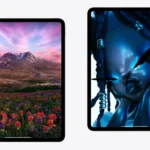If you own a Mac and want to make the best out of it, getting familiar with Mac support resources is essential. Apple provides a wide range of support options for Mac users, from setup assistance to troubleshooting and repairs. The official Apple Support website is a valuable starting point. It offers solutions, user tips, and essential resources that cater to various needs such as backing up, upgrading, and exploring the latest Mac features.
For more personalized guidance, Apple experts are available through various channels. You can reach support staff via phone, chat, or email. Additionally, the Apple Support app is a convenient alternative, offering a user-friendly interface for handling technical issues, updating software, or seeking help for device-related questions. The range of support shows Apple’s dedication to customer care and ensures users can enjoy their products with minimal interruptions.
Troubleshooting Your Mac: A Quick Guide
Understanding Mac Issues
Macs, like any computer, can run into problems. Some common issues include:
- Slow performance
- Apps crashing or freezing
- Wi-Fi or Bluetooth connectivity problems
- Battery drain
- Startup issues
- Display problems
Basic Troubleshooting Steps
Before you panic, try these basic troubleshooting steps:
- Restart: A simple restart can often fix minor glitches.
- Update macOS: Keeping your operating system updated ensures you have the latest bug fixes and security patches.
- Check for app updates: Outdated apps can cause compatibility issues.
- Check your connections: Make sure your Wi-Fi and Bluetooth are turned on and connected to the correct networks/devices.
- Reset SMC and NVRAM/PRAM: These resets can help with hardware-related issues.
Advanced Troubleshooting
If the basic steps don’t solve your problem, you can try:
- Safe Mode: Booting into Safe Mode can help diagnose software issues.
- Disk Utility: Use Disk Utility to repair disk permissions or verify disk integrity.
- Activity Monitor: Check for resource-hungry processes that might be slowing down your Mac.
- Reinstall macOS: If all else fails, a clean reinstall might be necessary.
Finding Help
If you’re still stuck, here are some resources:
- Apple Support website: Offers comprehensive troubleshooting guides and support articles.
- Apple Support Communities: Connect with other Mac users and Apple experts for help.
- Genius Bar: Visit an Apple Store for in-person support from Apple technicians.
Troubleshooting Table: Common Mac Issues and Solutions
| Issue | Possible Solution |
|---|---|
| Slow performance | Restart, update macOS, check for app updates, close unnecessary apps, run Disk Utility, reset SMC and NVRAM/PRAM |
| App crashes or freezing | Force quit the app, update the app, reinstall the app, check for compatibility issues |
| Wi-Fi/Bluetooth problems | Restart Mac and router/device, forget network/device and reconnect, reset network settings |
| Battery drain | Check battery health, adjust energy saver settings, close resource-intensive apps |
| Startup issues | Reset NVRAM/PRAM, boot into Safe Mode, run Apple Diagnostics |
| Display problems | Adjust brightness/resolution, check for display updates, reset NVRAM/PRAM |
Key Takeaways
- Support for Mac users is available through Apple’s official resources and tailored services.
- Apple experts offer personalized assistance through multiple communication channels.
- User-friendly tools like the Apple Support app facilitate effective problem resolution.
Apple Support Services
Apple provides various services to support Mac users. These services include technical assistance, hardware repairs, and more.
Contact Options
Users can contact Apple Support through several channels for their Mac-related issues. They can start with the Apple Support app which offers personalized solutions. Alternatively, they can use phone support, email, or chat services for direct communication. For face-to-face assistance, the Genius Bar at Apple Stores is available. Users may also seek help from the Apple Support Community online.
AppleCare+ and Warranties
AppleCare+ extends the coverage on your Mac and includes accidental damage protection. It also provides priority access to experts for both hardware and software support. The standard Apple Limited Warranty comes with every new Apple device, covering it from manufacturing defects starting from the purchase date.
Technical Support and Troubleshooting
Apple’s support team offers expert guidance to troubleshoot issues efficiently. Users can find assistance for the latest features and tech updates for their Apple devices. Whether the issue is with software or hardware, the support team is trained to help resolve it. Additionally, the support site contains resources for self-service troubleshooting.
Using Apple Products
Setting up and using Apple products is made simple with various support options. They offer guides for software, device management, and repair services.
Software and Apps
Apple provides a range of software and apps designed to enhance their products. The App Store is the go-to place for downloading apps for iPhone, iPad, and Mac. Users can keep their personal data, photos, and music secure by using iCloud to back up their devices. For messaging, iMessage connects users across all their Apple devices. When issues arise, the Apple Support app can help troubleshoot problems.
Managing Your Apple Devices
Apple devices, including iPhones and Macs, are tied to an Apple ID. This ID manages subscriptions, Apple Cash, and more. Users can back up their Macs to safeguard documents and settings. The Find My app helps keep track of devices. For those looking to upgrade, Apple Trade In offers a way to exchange old devices for credit toward new ones.
Repair and Service Requests
When repair is needed, customers can submit a service request on the Apple support website. iPhone support is available to assist with phone-related issues. For Mac service and repair, an Apple Authorized Service Provider ensures the use of genuine Apple parts. Users can make a reservation for repairs or replace parts as needed. This support covers a wide range of products to keep devices running smoothly.