The Mac and PC keyboards may look similar, but there are key differences. One noticeable difference is the layout and function of certain keys. For example, the Enter key on a Mac is referred to as the Return key, and some Mac keyboards have a second Enter key on the numeric keypad. Another distinction is the modifier keys: while PC keyboards have a Control (Ctrl) key, Mac keyboards have a Command key (⌘). These differences affect how shortcuts are used and may impact typing efficiency. Despite these variances, both Mac and PC keyboards offer comfortable typing experiences, and they are mostly interchangeable.
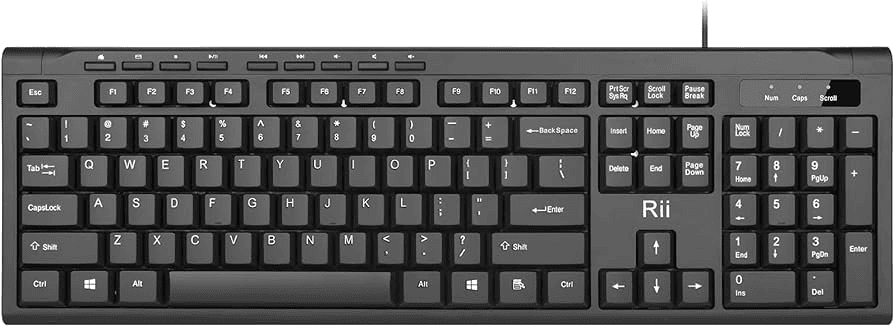
Key Differences and Similarities: Mac vs. PC Keyboards
Key Layout Variations
While both Mac and PC keyboards share many similarities, there are some key differences in their layouts:
- Command and Control Keys: Mac keyboards have a Command key (⌘) where PC keyboards have a Control key (Ctrl). These keys serve similar functions but have different shortcuts.
- Option and Alt Keys: The Option key (⌥) on Mac keyboards corresponds to the Alt key on PC keyboards. They are used for accessing special characters and alternate functions.
- Function Keys: Mac keyboards have a row of function keys (F1-F12) that control specific system functions like screen brightness, volume, and media playback. PC keyboards may also have these keys but their functions can vary.
Other Notable Differences
- Enter/Return Key: Mac keyboards usually have a large Return key, while PC keyboards have a smaller Enter key. Both keys perform the same function of inserting a new line or executing a command.
- Delete and Backspace Keys: Mac keyboards use the Delete key to remove characters to the right of the cursor, while PC keyboards use the Backspace key for the same purpose.
- Special Keys: Mac keyboards often have dedicated keys for adjusting screen brightness, mission control, and media controls. PC keyboards may have these functions integrated into the function keys or require additional key combinations.

Using a PC Keyboard on a Mac
You can use a PC keyboard on a Mac without any issues. Most keys function the same, and you can easily adapt to the different key placements. However, you might miss out on some Mac-specific functions and shortcuts if you don’t have a dedicated Mac keyboard.
Table of Key Differences
| Mac Key | PC Key | Function |
|---|---|---|
| Command (⌘) | Control (Ctrl) | Used for keyboard shortcuts |
| Option (⌥) | Alt | Used for special characters and alternate functions |
| Return | Enter | Inserts a new line or executes a command |
| Delete | Backspace | Deletes characters to the right of the cursor |
Key Takeaways
- The Enter key on PCs is the Return key on Macs.
- Macs use the Command key while PCs use the Control key.
- Key placement and tactile feel differ between Mac and PC keyboards.
Key Differences Between Mac and PC Keyboards
Mac and PC keyboards come with unique features and designs that cater to user preferences and their respective operating systems.
Keyboard Layout and Design
Mac keyboards often have a sleek and minimalistic design. They usually have a lower profile, which can be comfortable for typing. Apple’s keyboards, such as the Magic Keyboard, are known for their sturdy build.
PC keyboards, on the other hand, come in various designs. Many full-size keyboards feature a dedicated numeric keypad and can be more ergonomic, often including palm rests. The Windows keyboard layout includes Ctrl, Alt, and Windows keys around the spacebar, which differs from the Mac layout.
Key Functionality and Shortcuts
Mac and PC keyboards use different key combinations for shortcuts. On Mac, the Command (⌘) key is widely used for shortcuts. Common shortcuts often involve Command along with other keys, like Command+C for copy.
PC keyboards use the Ctrl key for similar shortcuts. For example, Ctrl+C is used for copying text. This difference can require some adjustment for users switching between Mac and Windows systems.
Special Keys and Features
Some keys have different functions or symbols. On a Mac keyboard, the Option key often serves as a stand-in for the Alt key on PC keyboards. The Mac keyboard also includes keys like Command and Control that replace the Windows and Alt keys.
Another difference is the Print Screen function. On a PC, there’s a Print Screen key for capturing screenshots, while Mac users use a combination of Command+Shift+3 or Command+Shift+4 to achieve the same.
The Function (Fn) keys can also differ; Mac uses them for things like brightness and volume control, while PC keyboards may have dedicated keys for these functions.
Technical Aspects and Connectivity
When comparing Mac and PC keyboards, there are differences in compatibility, connectivity, and utility features. Each kind offers unique benefits, depending on your needs and usage.
Keyboard Compatibility and Software
Mac and PC keyboards have different key layouts and labels. On a Mac keyboard, you have keys like Command (⌘) and Option. PCs use Ctrl and Alt instead. The Return key on Macs functions similarly to the Enter key on PCs.
Special characters and shortcuts may require software to remap keys for better compatibility. On a Mac, these changes are done via System Preferences. On a PC, you can use Settings. For advanced tasks, third-party software might be useful.
Connectivity Features
Both Mac and PC keyboards usually offer wired and wireless options. Mac keyboards often use Bluetooth for wireless connections. On a PC, you might also have Bluetooth but typically rely on USB dongles or direct cable connections.
Mac and PC keyboards can connect across platforms. For example, a Mac keyboard can work on a Windows PC and vice versa. But, you might need to adjust some settings to match the key functions.
Utility and Accessibility
Mac keyboards often include keys for system functions like brightness, volume, and media controls. PCs may have dedicated keys for similar functions but can vary more by manufacturer.
Navigating menus is different too. Macs use Finder while PCs use the Start Menu. Accessibility options are robust on both systems but may require different configurations. For example, System Preferences on a Mac allow for customization, while Windows settings offer similar tweaks.
In summary, understanding the technical aspects and connectivity features can help you choose the right keyboard for your needs, whether you’re on a Mac or PC.







