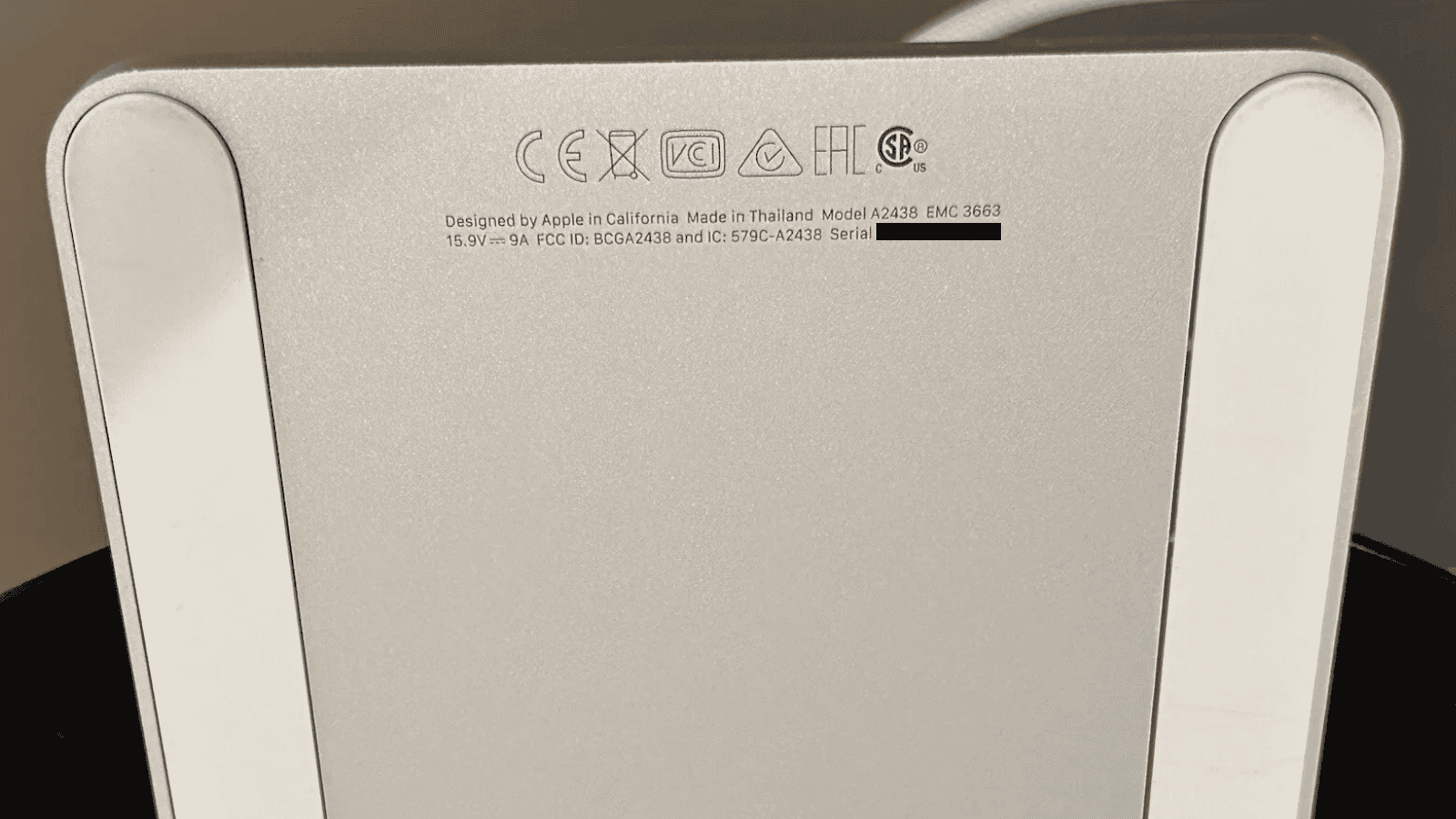Locating your iMac’s serial number and recording it is an important thing to do for safety and warranty purposes. This unique identifier unlocks crucial information about your Mac, from its model year to its hardware configuration. Once you get the serial number, you can use it to easily find detailed specs and part lists for your device by simply typing the serial number into Apple’s Warranty lookup page (https://checkcoverage.apple.com/) .
Locating your iMac’s serial number is straightforward. You can find it in the About This Mac menu, through the System Information app, or even by checking the physical device itself. Once you have this number, you gain access to valuable data about your machine’s warranty status, eligible software updates, and compatibility with accessories.

| Method | Location | Information Provided |
|---|---|---|
| About This Mac | Apple Menu > About This Mac | Model Name, Year |
| System Information | Apple Menu > About This Mac > System Report | Detailed Specs |
| Physical Check | Base of iMac or Original Packaging | Serial Number |
Locating Your iMac’s Serial Number
Every iMac has a unique serial number that acts like its fingerprint. This number is essential for various tasks, from getting support to checking warranty status. Here’s how to find it and what you can do with it.
Finding Your iMac’s Serial Number
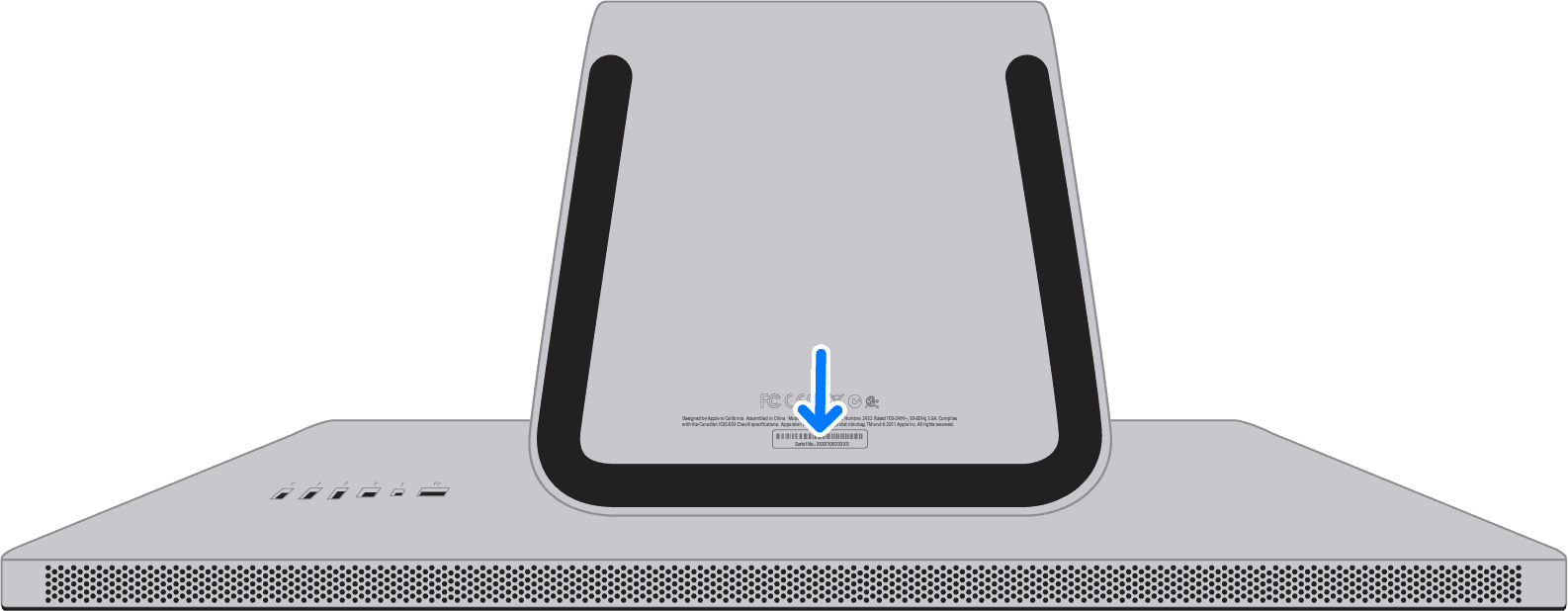
There are a few ways to locate your iMac’s serial number:
- On the iMac itself:
- Look on the bottom of your iMac’s stand. The serial number is printed there, along with other regulatory information.
- In the “About This Mac” window:
- Click the Apple icon in the top-left corner of your screen.
- Select About This Mac.
- Your serial number will be displayed in the Overview tab.
- On the original packaging:
- If you still have the box your iMac came in, you can find the serial number on a sticker on the outside of the box.
- In Apple’s system report (if your Mac is working):
- Click the Apple icon in the top-left corner of your screen.
- Hold down the Option key and select System Information.
- In the sidebar, under Hardware, select Hardware Overview.
- Your serial number will be listed there.
What You Can Do With Your iMac’s Serial Number
- Check Warranty Status: Visit Apple’s website and enter your serial number to see if your iMac is still under warranty and eligible for repairs or support.
- Get Support: When contacting Apple support, providing your serial number helps them quickly identify your iMac model and its specifications.
- Register Your iMac: Registering your iMac with Apple using your serial number allows you to access support resources and manage your Apple devices.
- Verify Authenticity: You can use the serial number to confirm that your iMac is a genuine Apple product.
- Insurance and Claims: Keep a record of your serial number for insurance purposes in case your iMac is lost, stolen, or damaged.
| Action | Description |
|---|---|
| Check Warranty Status | Determine if your iMac is still covered by Apple’s warranty. |
| Get Support | Provide your serial number to Apple support for faster assistance. |
| Register Your iMac | Register your device with Apple to access support and manage your devices. |
| Verify Authenticity | Confirm that your iMac is a genuine Apple product. |
| Insurance and Claims | Use the serial number for insurance purposes in case of loss, theft, or damage. |
Understanding Serial Numbers on Apple Devices
Serial numbers are key identifiers for Apple devices. They provide crucial information about your iMac’s specifications and manufacturing details.
The Role of Serial Numbers
Serial numbers serve as unique identifiers for each Apple device. They help you find your iMac’s model and its specific features. These numbers are essential for warranty claims and technical support.
Apple uses serial numbers to track:
- Manufacturing date
- Factory location
- Product specifications
Serial numbers also help verify if a device is genuine. This protects you from counterfeit products. When selling your iMac, providing the serial number gives buyers confidence in its authenticity.
Locating the Serial Number on an iMac
Finding your iMac’s serial number is simple. You have several options:
- Check the base of your iMac
- Look on the original packaging
- Use the Apple menu on your device
The serial number is printed on the underside of your iMac near regulatory markings. It’s also on the original box next to a barcode label.
To find it in the system:
- Click the Apple menu
- Select “About This Mac”
- Look for the serial number in the window that appears
| Location | Where to Find |
|---|---|
| Physical | Base of iMac, Original packaging |
| Digital | Apple menu > About This Mac |
If you can’t find the physical serial number, the digital method is your best option.
Using ‘About This Mac’ for Hardware Information
The ‘About This Mac’ feature offers a quick way to access essential hardware details for your Mac. This tool provides key specifications and helps identify your Mac model.
Accessing ‘About This Mac’
To view your Mac’s hardware information, click the Apple menu in the top-left corner of your screen. Select “About This Mac” from the dropdown menu. This opens a window with basic details about your device.
You’ll see your Mac’s name, operating system version, and serial number. For more in-depth information, click “System Report.” This reveals details about your processor, memory, and storage.
Deciphering Hardware Specifications
The System Report breaks down your Mac’s components into categories. Here’s a quick guide to understanding key hardware specs:
| Component | What to Look For |
|---|---|
| Processor | Model, speed, cores |
| Memory | Amount, type (DDR3/DDR4) |
| Graphics | Card model, VRAM |
| Storage | Capacity, type (SSD/HDD) |
Pay attention to your Mac’s model identifier. It helps determine compatibility with software and accessories. For iMacs, look for terms like “iMac (Retina 5K, 27-inch, 2020)” which specify the display type and size.
Check your serial number here. It’s useful for warranty checks and identifying your exact Mac model. You can use this number on Apple’s support site to find detailed specs and support options for your Mac.
Online Tools for iMac Identification
Several online resources can help you identify your iMac model quickly and accurately. These tools use various identifiers to provide detailed information about your device.
Ultimate Mac Lookup
EveryMac.com’s Ultimate Mac Lookup is a versatile tool for identifying your iMac and other Apple devices. You can enter your Mac’s serial number, order number, model number, or EMC number to get specific details.
The tool supports a wide range of Apple products including iMacs, MacBooks, iPods, iPhones, iPads, Apple TVs, and Apple Watches. It’s user-friendly and provides comprehensive information about your device’s specifications.
To use the Ultimate Mac Lookup:
- Go to the EveryMac.com website
- Enter your iMac’s identifier in the search box
- Click “Lookup” to see the results
The results typically include the exact model name, release date, processor details, and other technical specifications.
Checkcoverage.Apple.Com
Apple’s official coverage checker is another useful tool for iMac identification. It primarily focuses on warranty and support information but also helps confirm your iMac model.
Key features:
- Verifies warranty status
- Shows eligibility for support services
- Provides basic model information
To use this tool:
- Visit the Check Coverage page
- Enter your iMac’s serial number
- Complete the captcha
- Click “Continue” to view results
The tool displays your iMac’s model name and purchase date. It’s especially helpful if you need to check warranty status or service options for your device.
| Tool | Primary Use | Information Provided |
|---|---|---|
| Ultimate Mac Lookup | Detailed specs | Model name, release date, technical details |
| Check Coverage | Warranty info | Model name, purchase date, support eligibility |
Verifying Warranty and Support Eligibility
Checking your iMac’s warranty status is crucial for understanding your support options. You can easily verify coverage using your device’s serial number.
Interpreting Warranty Status via Serial Number
To check your Apple warranty status, visit Apple’s coverage verification website. Enter your iMac’s serial number in the provided field. The system will display details about your warranty and AppleCare coverage.
You’ll see information such as:
- Purchase date
- Warranty expiration date
- Eligibility for phone support
- AppleCare+ status (if applicable)
If you can’t find your serial number, look on the base of your iMac or in the Apple menu > About This Mac. The warranty status page also shows if your device is eligible for any repair programs.
Beyond the Warranty: When to Seek Repairs
Even if your warranty has expired, you have options for iMac repairs. Apple Stores and Authorized Service Providers can help with out-of-warranty service. Consider these factors when deciding on repairs:
- Age of your iMac
- Cost of repair vs. replacement
- Importance of data on the device
For older models, third-party repair shops might offer more cost-effective solutions. Always back up your data before any repair service. If your iMac is still relatively new, AppleCare+ can be a smart investment for extended coverage.
| Repair Option | Pros | Cons |
|---|---|---|
| Apple Store | Genuine parts, expert service | Can be expensive |
| Authorized Provider | Often more locations, similar quality | Might have longer wait times |
| Third-party Shop | Potentially cheaper | Varying quality, may void warranty |
Remember, software issues often don’t require physical repairs. Try troubleshooting steps or contact Apple Support for guidance before seeking hardware repairs.
Frequently Asked Questions
iMac serial numbers help identify models, specs, and manufacturing details. Here are answers to common questions about using iMac serial numbers for lookup and verification purposes.
How can I identify my iMac model using the serial number?
You can identify your iMac model by entering the serial number on Apple’s Check Coverage page. This reveals the exact model and year of your device.
The serial number is printed on your iMac’s base near regulatory markings. It’s also on the original packaging next to the barcode.
What is the procedure to check an iMac’s year of manufacture through its serial number?
To check your iMac’s manufacturing year, enter the serial number into Apple’s Check Coverage tool. The results show the production date.
You can also use third-party websites that decode Apple serial numbers. These often provide more detailed info about production dates and locations.
Where can I find the serial number on my iMac for model verification?
The iMac serial number is located on the base of the stand. Look for small printed text near the regulatory markings.
If you can’t access the physical device, check the original packaging. The serial number is printed next to the barcode on the box.
Is it possible to determine the age of an iMac by its serial number?
Yes, the serial number reveals an iMac’s age. Apple’s official tools and third-party decoders can extract this info.
Older iMacs use a different serial number format than newer models. This can affect how age is determined from the serial.
How do I look up the specifications of my iMac using its serial number?
Enter your iMac’s serial number on EveryMac.com’s lookup tool. This provides detailed specs for your specific model.
Apple’s support site also offers spec lookups using serial numbers. This gives official info directly from the manufacturer.
Can I verify the authenticity of an iMac through its serial number?
Yes, you can verify iMac authenticity using the serial number. Enter it on Apple’s official Check Coverage page.
If the serial number is recognized, it confirms the iMac is genuine. Unrecognized numbers may indicate a counterfeit product.
| Lookup Method | Information Provided | Reliability |
|---|---|---|
| Apple Check Coverage | Model, Year, Warranty Status | Very High |
| EveryMac.com | Detailed Specs, Production Info | High |
| Third-Party Decoders | Manufacturing Date, Location | Moderate |