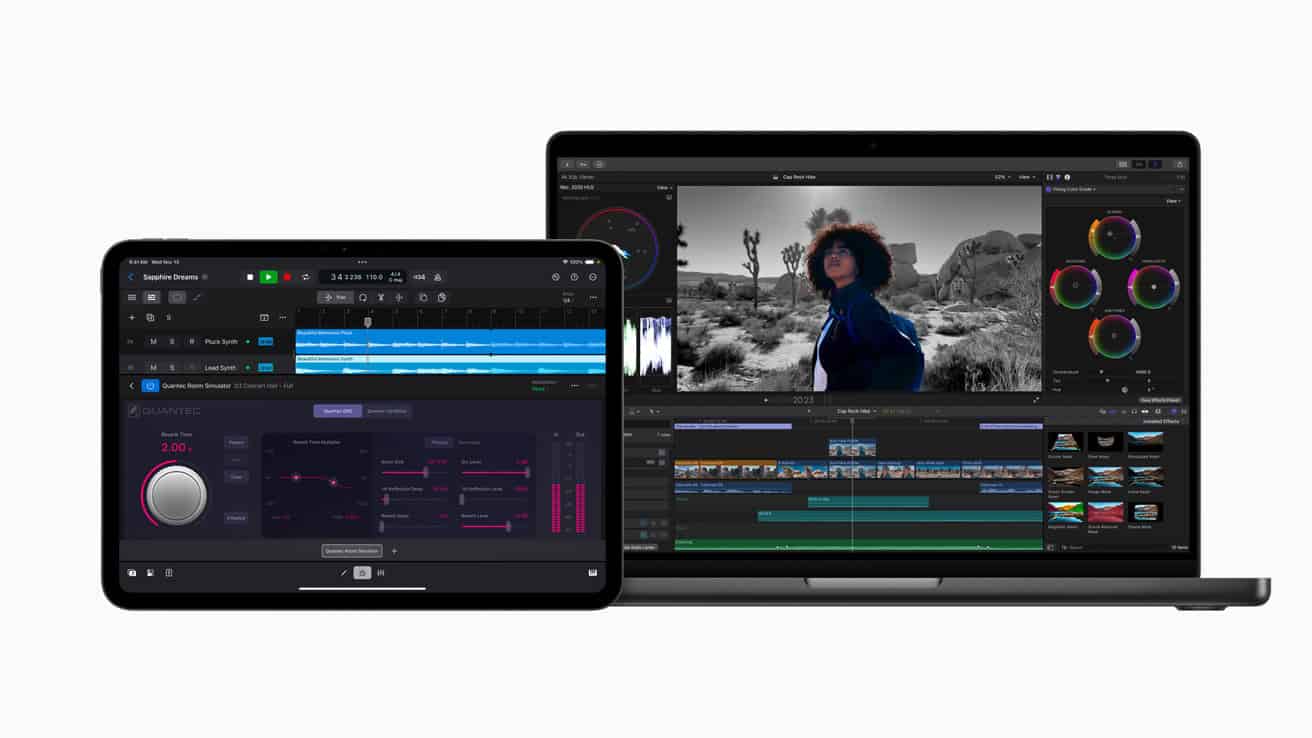Mac video editing software has evolved significantly, offering powerful tools for creators of all skill levels. The market now boasts a range of options, from free applications to professional-grade suites. These programs cater to various needs, from basic clip joining and text overlays to advanced color grading and visual effects.
Video editing on Macs has become more accessible and efficient. Many software options provide user-friendly interfaces while delivering high-quality results. The choices span from built-in solutions like iMovie to industry-standard applications such as Final Cut Pro and DaVinci Resolve. Each option brings unique features and capabilities to the table, allowing users to find the perfect fit for their projects and expertise.
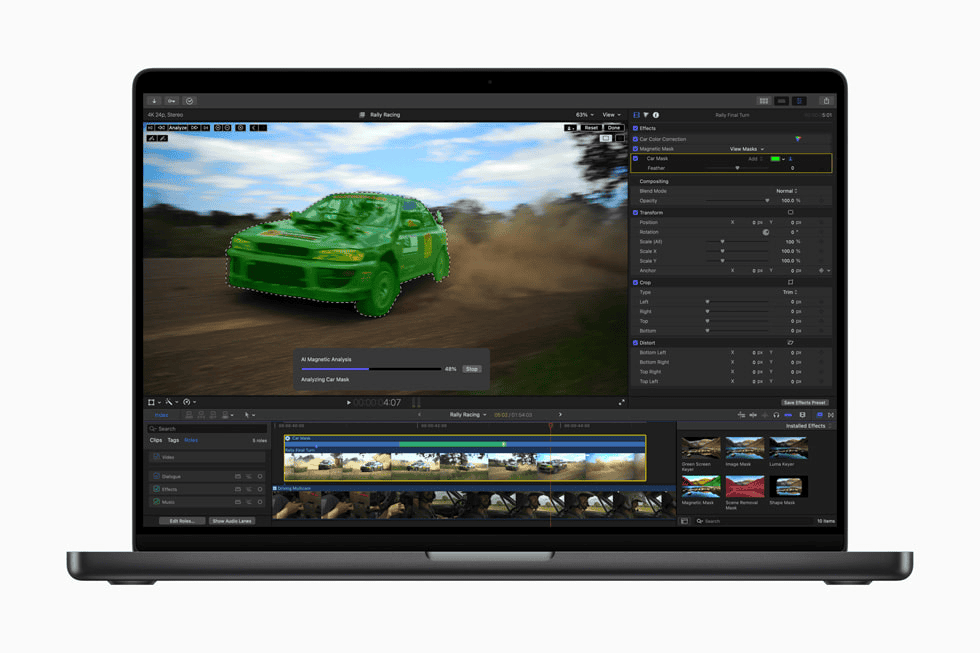
Choosing the Right Video Editor for Your Mac
Understanding Your Needs
Picking video editing software depends a lot on what you plan to do. A casual user making quick edits for social media has very different needs than a professional creating feature films. Think about these things:
- Skill Level: Are you just starting out, or are you an experienced editor?
- Budget: Do you want to pay a monthly fee, a one-time cost, or stick with free software?
- Project Complexity: Will you be doing simple cuts and transitions, or will you need advanced effects, color grading, and audio tools?
Top Software Options for 2025
Here’s a look at some of the best video editing software for Macs, broken down by user type:
For Professionals and Advanced Users
These programs offer the most power and control:
- Final Cut Pro: Apple’s pro software is known for its speed and smooth performance on Macs. Its magnetic timeline helps you organize clips. It’s a one-time purchase.
- Adobe Premiere Pro: This is an industry standard. It has tons of features, works well with other Adobe apps, and has good tools for working with others on projects. It uses a subscription model.
- DaVinci Resolve: Originally known for color, it’s now a full video editor. It has strong editing, effects, and audio tools. There’s a free version and a paid “Studio” version.
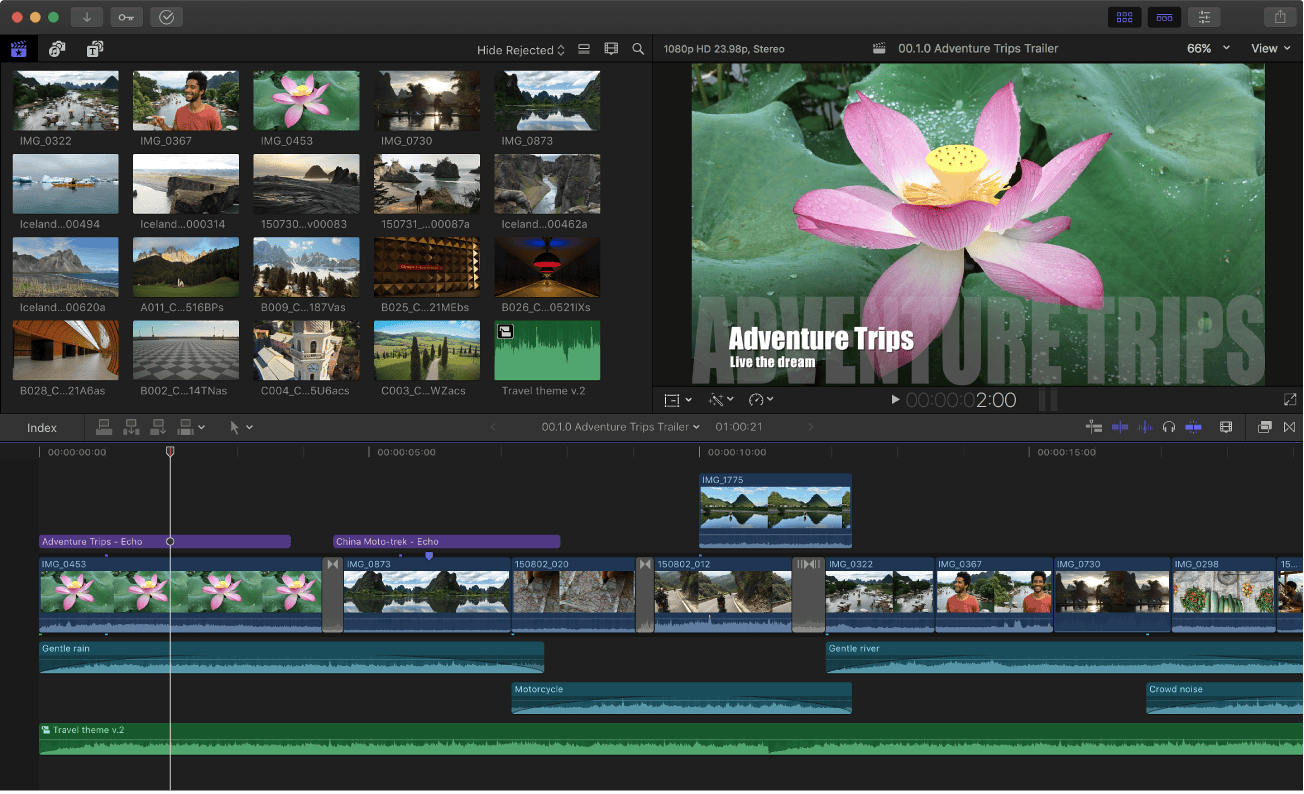
For Enthusiasts and Intermediate Users
These offer a good mix of features and ease of use:
- CyberLink PowerDirector: This is a powerful yet easy-to-use editor with AI tools, effects, and good audio features. You can buy it once or subscribe.
For Beginners and Casual Users
These are simple and easy to learn:
- iMovie: It comes free with Macs. It’s great for basic editing, has themes and effects, and makes it easy to make quick videos.
- Movavi Video Editor Plus: This software has a simple design and a good range of effects and transitions. It’s good for quick video projects.
Software Comparison
| Software | Best For | Pricing | Key Features |
|---|---|---|---|
| Final Cut Pro | Professionals | One-time purchase | Optimized performance, magnetic timeline |
| Adobe Premiere Pro | Professionals | Subscription | Industry standard, integration with Adobe Creative Cloud |
| DaVinci Resolve | Professionals/Advanced Users | Free/One-time purchase (Studio) | Color grading, advanced editing tools |
| Cyberlink PowerDirector | Enthusiasts | Subscription/One-time purchase | AI tools, wide range of effects |
| iMovie | Beginners | Free | Easy to use, basic editing tools |
| Movavi Video Editor Plus | Beginners | One-time purchase | Simple interface, good selection of effects |
Try free trials or versions if you can. This will give you a feel for which software you like best before you spend money.
Key Takeaways
- Mac video editing software offers solutions for beginners to professionals
- Options range from free, pre-installed apps to advanced, feature-rich suites
- Software choices provide a balance between user-friendliness and professional capabilities
Optimal Rendering and Format Compatibility
CyberLink PowerDirector 365
CyberLink PowerDirector 365 offers quick project rendering and a user-friendly interface. It includes numerous effects, AI tools, and support for multicam editing and motion tracking. The software also features screen recording capabilities.
PowerDirector 365 handles a wide range of video formats. It excels in processing 4K and HDR content. Users can export their projects in various formats to suit different platforms and devices.
The software’s extensive feature set may be overwhelming for beginners. However, its robust toolset makes it a strong choice for both novice and experienced editors.
Expert-Level Video Editing Tools
Adobe Premiere Pro
Adobe Premiere Pro stands out as a top choice for professional video editors. It offers a powerful stabilization tool and fast rendering speeds. The software supports unlimited multicam angles, enhancing flexibility for complex projects.
Premiere Pro’s interface is clear and adaptable. It provides numerous organization and collaboration features, ideal for team projects. However, some advanced techniques may require additional Adobe applications.
While it excels in many areas, Premiere Pro lacks built-in sound effect samples. Its interface can be challenging for beginners, but it rewards those who master its extensive capabilities.
Best Entry-Level Video Editing Options
Apple iMovie
iMovie offers a user-friendly interface for novice editors. It provides powerful features like chroma-keying and movie templates. The app supports unique iPhone video functions. iMovie is free and easy to learn.
Users can create projects with two video tracks. The software lacks advanced tools like multicam editing and motion tracking. It also doesn’t allow media tagging.
Top-Tier Video Editing Software for Mac Power Users
Apple Final Cut Pro
Apple Final Cut Pro stands out as a powerful video editing tool for Mac users. Its unique magnetic timeline lets editors work without tracks, offering a fresh approach to content creation. The software boasts robust organization features, including libraries, ratings, and tags. It also analyzes footage for faces and scenes automatically.
Final Cut Pro supports 360-degree video and wide color spaces. This makes it versatile for various projects. The software’s multicam editing feature is a boon for complex productions. It allows seamless work with multiple camera angles.
Plug-in support extends Final Cut Pro’s capabilities. Users can add effects and tools to suit their needs. The software runs smoothly on Mac hardware, delivering fast performance for most tasks.
Some users may find the non-traditional timeline challenging at first. Importing and exporting options are less extensive compared to some competitors. The lack of automatic speech-to-text captioning is a notable omission.
Premier Color Correction and Studio Editing Software
DaVinci Resolve
DaVinci Resolve stands out as a top choice for professional video editors. It offers powerful color grading tools and a wide range of editing features. The software’s interface is clean and intuitive, making it easier to navigate complex projects.
Users can create motion graphics and edit audio within the same application. This all-in-one approach streamlines the post-production workflow. DaVinci Resolve’s render speeds are impressive, saving time on large projects.
The software demands high system resources. New users may need time to master its extensive feature set. Despite these challenges, DaVinci Resolve remains a go-to option for high-end video production and color work.
User-Friendly Effects Software
Wondershare Filmora
Wondershare Filmora offers quick rendering and a user-friendly interface. It includes many effects and overlays at an affordable price. The software lacks multicam editing and VR features. It also doesn’t support DVD menu creation or chapter authoring. Some AI functions may not meet expectations. Filmora suits users who want simple, fast video editing with plenty of creative options.
Top Picks for Amateur Video Editors
Adobe Premiere Elements
Adobe Premiere Elements offers a user-friendly interface similar to its professional counterpart. It provides many video effects and editing controls. The software works on both Mac and PC systems. It renders videos quickly.
Recent updates have removed some features. The product license lasts for three years. Premiere Elements does not support multicam editing.
• Pros:
- Easy-to-use interface
- Variety of effects
- Cross-platform compatibility
- Fast rendering
• Cons:
- Feature removals
- Time-limited license
- No multicam support
Top Choice for Quick Social Media Edits
Adobe Premiere Rush
Adobe Premiere Rush offers a streamlined interface for rapid social media video editing. It boasts user-friendly title options and speed adjustment tools. The software integrates smoothly with Premiere Pro for advanced projects.
Rush excels in performance, allowing swift edits. However, it lacks some features like green screen effects and freeze frames. Audio editing options are limited. Transition choices are few, and export settings are restricted.
Top Mac Choices for Video Editing
Mac laptops are popular among video editors for their powerful performance and sleek design. The MacBook Pro line, especially the 16-inch model, stands out as a top choice for professionals. These machines offer high-resolution Retina displays with wide color gamuts, crucial for accurate color grading.
The MacBook Air, while less powerful, can handle basic video editing tasks. It’s a good option for beginners or those working with less demanding projects. Its lightweight design makes it ideal for on-the-go editing.
For desktop solutions, the iMac and Mac mini offer strong performance. The iMac’s all-in-one design includes a high-quality display, while the Mac mini allows users to choose their own monitor.
Key factors to consider when selecting a Mac for video editing include:
- Processor speed
- RAM capacity
- Graphics card performance
- Storage space
Here’s a quick comparison of popular Mac models for video editing:
| Model | Processor | RAM | Graphics | Best For |
|---|---|---|---|---|
| MacBook Pro 16″ | M3 Max | Up to 128GB | Up to 40-core GPU | Professional editors |
| MacBook Air | M2 | Up to 24GB | 8-core GPU | Beginners, light editing |
| iMac 24″ | M3 | Up to 24GB | Up to 10-core GPU | Home studios |
| Mac mini | M2 Pro | Up to 32GB | Up to 19-core GPU | Customizable setups |
RAM is crucial for smooth video editing. 16GB is a minimum for professional work, with 32GB or more recommended for 4K editing. Storage is another key consideration. SSDs offer faster read/write speeds, improving overall performance.
Mac’s built-in software, iMovie, is suitable for basic editing. For more advanced work, professional software like Final Cut Pro and Adobe Premiere Pro run smoothly on Mac systems.
It’s worth noting that Macs now use Apple Silicon, which impacts upgradability. Users can’t add RAM or change SSDs after purchase, so it’s essential to choose the right specifications upfront.
For those needing more power, the Mac Pro offers high-end performance but comes with a steep price tag. It’s best suited for large production houses or studios working with complex, high-resolution projects.
Mac Video Editing Software Options
Basic Tools for Beginners
Apple’s iMovie stands out as a free, user-friendly option for Mac users new to video editing. It offers seamless integration with iOS devices, allowing users to continue projects across platforms. Lightworks and Movavi provide alternative entry-level choices for those seeking different features or interfaces.
Intermediate Solutions for Enthusiasts
Adobe Premiere Elements caters to hobbyists with its intuitive interface and extensive tutorials. It guides users through creating various special effects. CyberLink PowerDirector, another strong contender, excels in rendering speed and supports new formats and technologies. The Mac version may have fewer AI features compared to its Windows counterpart.
Advanced Software for Professionals
Final Cut Pro, exclusive to Mac, remains a top choice for professional video editors. Its trackless timeline and streamlined interface appeal to both seasoned editors and those upgrading from simpler tools. It competes strongly with Adobe Premiere Pro in terms of advanced editing capabilities, format support, and performance.
Other professional-grade options include Avid Media Composer and DaVinci Resolve. Avid Media Composer comes with a higher price tag and steeper learning curve. DaVinci Resolve offers a free version alongside its paid option, providing powerful tools for color grading and editing.
Mobile Editing on iPhones
Mac users with iPhones have several mobile video editing options. Some desktop applications offer mobile versions, maintaining workflow consistency. Standalone mobile apps like CapCut and InShot provide robust editing features tailored for smartphone use.
| Software | User Level | Key Features |
|---|---|---|
| iMovie | Beginner | Free, iOS integration |
| Premiere Elements | Enthusiast | Tutorials, effects |
| Final Cut Pro | Professional | Trackless timeline, performance |
| CapCut | Mobile | Smartphone-optimized |
Video editing software for Mac spans various skill levels and needs. From free options like iMovie to professional-grade tools like Final Cut Pro, users can find solutions that match their expertise and project requirements. Mobile editing apps extend these capabilities to iPhones, offering flexibility for on-the-go creators.
Top Free Video Editing Software for Mac Users
iMovie stands out as a top choice for Mac users new to video editing. This free tool comes pre-installed on Mac devices and offers basic functions like clip joining, transitions, text overlays, and simple effects.
For more advanced users, DaVinci Resolve’s free version provides professional-grade editing capabilities. It offers a wide range of features without cost, making it ideal for those looking to expand their skills.
Other free options include:
- ShotCut
- Kdenlive
These open-source programs offer powerful editing tools but may have a steeper learning curve. They lack some user-friendly features found in commercial software.
When choosing free video editing software for Mac, consider:
- Skill level
- Project complexity
- Desired features
- Time investment for learning
Choosing Mac Video Editing Software
Mac users have many options for video editing software. The right choice depends on skill level and specific needs. Key features to consider include ease of use, available effects, and output options.
Top Picks for Mac Video Editors
iMovie stands out as a user-friendly option for beginners. It comes pre-installed on Macs and offers basic editing tools. More advanced users might prefer DaVinci Resolve or Final Cut Pro. These programs provide professional-grade features like color correction and multi-camera editing.
Video stabilization is important for smooth footage. Many Mac editing apps now include AI features to enhance this process. Effects and overlays add creativity to projects. Look for software with a wide range of preset options.
Screen recording capabilities are useful for creating tutorials or gameplay videos. Some editors integrate this feature directly into their interface.
When choosing software, consider the following:
- Ease of use
- Range of editing tools
- Support for various file formats
- Regular updates and improvements
- Compatibility with your Mac’s specs
Remember to check system requirements. Newer Macs with Apple Silicon processors handle video editing tasks more efficiently.
Try free trials when available. This helps determine which software fits your workflow best. Consider future needs too. Starting with simpler software allows for growth as skills improve.
Video Software Speed on macOS
Video editing software performance on macOS varies widely. Recent tests reveal surprising results in render speeds across popular applications.
Wondershare Filmora tops the charts, rendering a five-minute test project in just 94 seconds. CyberLink PowerDirector follows closely, clocking in at 105 seconds. These apps outpace even Apple’s own offerings on Mac hardware.
Adobe Premiere Pro sits in the middle range, completing the render in 170 seconds. Apple’s Final Cut Pro and iMovie trail behind, taking 205 and 215 seconds respectively. Surprisingly, Adobe Premiere Elements lags significantly, requiring 238 seconds for the same task.
Factors affecting render speed include:
- Hardware specifications
- Source media format
- Output settings
The M1 chip in newer Macs provides a substantial boost to video editing performance. Software optimized for Apple Silicon sees the greatest benefits.
GPU acceleration plays a key role in faster rendering. Top-performing apps leverage graphics hardware effectively, resulting in quicker exports.
For professionals working with long, complex projects, these speed differences can significantly impact productivity. Faster renders mean less waiting and more time for creative work.
Key considerations for Mac video editors:
- Choose software optimized for your hardware
- Use GPU-accelerated effects when possible
- Adjust project settings to balance quality and render time
While render speed is crucial, it’s not the only factor in choosing video editing software. Interface, features, and compatibility with existing workflows also merit consideration.
Frequently Asked Questions
Top Professional Video Editing Software for Mac
Adobe Premiere Pro and Final Cut Pro X lead the pack for professional video editing on macOS. Both offer powerful features, extensive plugin support, and regular updates. DaVinci Resolve provides advanced color grading tools alongside robust editing capabilities. Avid Media Composer is popular in the film industry for its collaborative features.
No-Watermark Free Video Editors for Mac
iMovie comes pre-installed on Macs and offers basic editing without watermarks. OpenShot and DaVinci Resolve’s free version provide more advanced features without adding logos to your videos. Kdenlive is an open-source option that doesn’t impose watermarks on exports.
Final Cut Pro vs Other Mac Editors
Final Cut Pro excels in performance on Apple hardware. It offers a magnetic timeline, extensive effects, and seamless integration with other Apple products. Compared to Adobe Premiere Pro, it has a simpler interface but lacks some advanced features. Final Cut Pro is a one-time purchase, while many competitors use subscription models.
Beginner-Friendly Video Editors for macOS
iMovie stands out as an excellent starting point for novice editors on Mac. It features an intuitive interface and basic tools for creating polished videos. Filmora is another user-friendly option with a gentle learning curve. Clipchamp, a web-based editor, offers simplicity for beginners working on quick projects.
Free High-Quality Video Editing Software for Mac
DaVinci Resolve’s free version provides professional-grade tools without cost. It includes advanced color correction, Fusion for visual effects, and Fairlight for audio editing. OpenShot and Kdenlive offer solid feature sets for free, though they may lack some high-end capabilities of paid software.
Pre-installed Mac Video Editors and Performance
iMovie comes pre-installed on new Macs. It performs well for basic editing tasks and integrates smoothly with macOS. iMovie offers templates, effects, and easy sharing options. While it lacks advanced features of professional software, it’s capable of producing high-quality videos for personal and small business use.