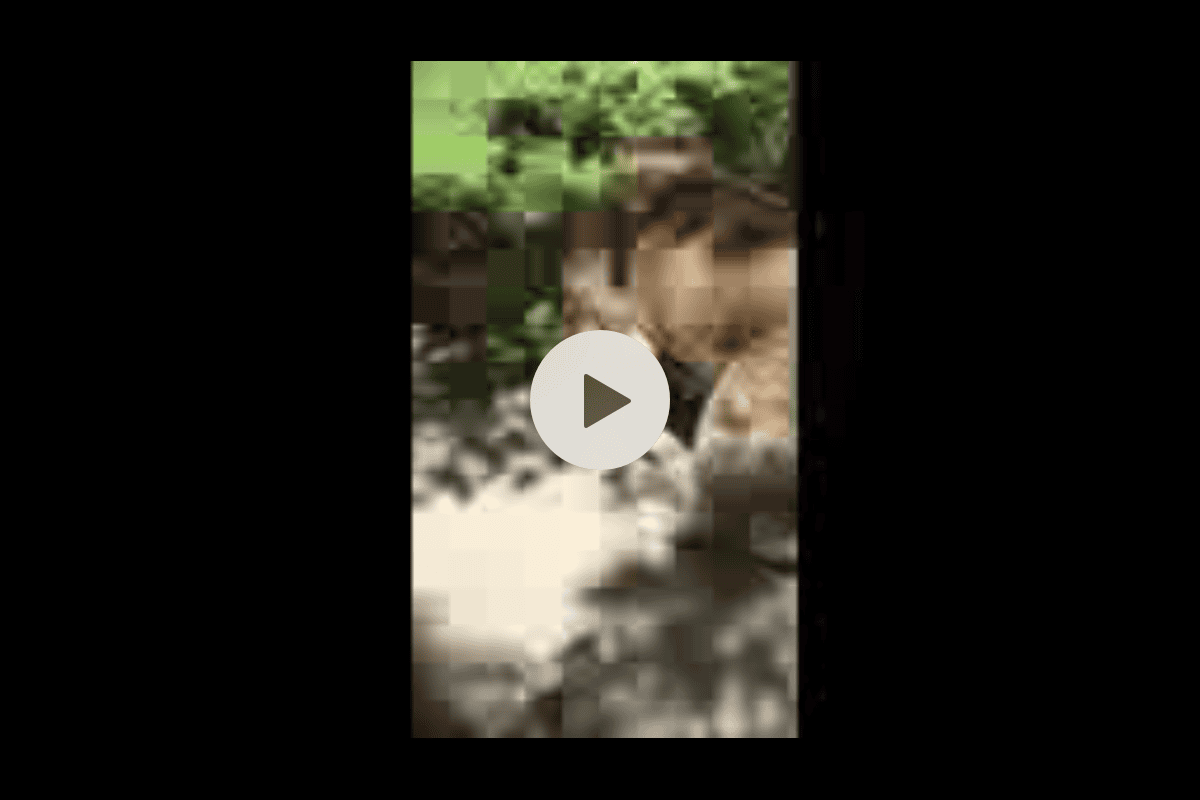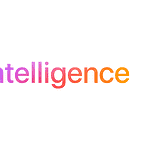Have you ever sent a high-quality video from your iPhone to a friend’s Android phone, only to have them complain about the terrible quality? Many people face this common frustration when transferring videos between these two popular operating systems. Even though it should be easy to send videos from an iPhone to an Android device, users often find that the video becomes less clear once it reaches the Android phone.
This issue is widespread and often leaves people wondering what went wrong. In this article, we’ll explore the reasons behind this problem and look at various solutions to ensure your videos maintain their crispness and clarity, even when sending between iPhone-Android devices. Exploring alternative methods like email or cloud storage links can be a game-changer. They not only maintain the original video quality but also work across different operating systems.
Why iPhone to Android Videos Appear Blurry
When you send videos from an iPhone to an Android phone, the quality may decrease, making the videos look blurred on the receiving end. This happens because iPhones record videos in a format called HEVC (High Efficiency Video Coding), which keeps the quality high and file sizes small. However, many Android phones don’t fully support this format, so the videos are automatically changed and made smaller during transfer. This can significantly reduce the video quality, causing blurriness.
| Factor | Explanation |
|---|---|
| Resolution Difference | iPhones often record at higher resolutions (1080p or higher) compared to some Android devices (720p or lower). When sending to a lower resolution device, the video may appear blurry due to scaling and compression. |
| Video Compression | Messaging apps and social media platforms compress videos to reduce file size for transmission. This compression can lead to a loss of quality, making the video appear blurry. |
| MMS Limitations | iPhones sent via MMS (Multimedia Messaging Service) are subject to strict file size limitations. This often results in significant compression and reduced video quality. |
| Incomplete Download | Downloading videos from cloud storage services with an unstable internet connection can result in incomplete downloads, leading to blurry playback. |
| Low Storage Space | If the receiving device has limited storage space, it might automatically reduce the video quality to save space, causing blurriness. |
| Mobile Data Compression | Some mobile data plans automatically compress data to conserve usage. This compression can affect video quality, making them appear blurry. |
- Compression: When sending videos through text messaging (MMS) or some social media platforms, the files are heavily compressed. This is done to reduce file size and make them easier to send quickly. Unfortunately, this compression often leads to a significant drop in video quality.
- Resolution Differences: iPhones and Android phones can have different screen resolutions and aspect ratios. Downscaling a high-resolution video to fit a lower resolution display can result in blurriness.
- Compatibility Issues: Apple and Android use different video file formats, which can lead to compatibility issues and quality loss during conversion.
Additional Factors
Besides compression, other factors can contribute to blurry videos:
- Messaging Apps: Some messaging apps automatically compress videos to save data, further impacting quality.
- Network Speeds: Slow network speeds can force additional compression during transfer.
- Storage Limitations: If the recipient’s Android device is low on storage, it might automatically compress the video to save space.
Methods to Avoid Blurry Videos
- Use Cloud Storage: Upload the video to a cloud storage service like Google Drive or Dropbox and share the link. This bypasses messaging app compression.
- Third-Party Apps: Consider using file-sharing apps like Send Anywhere or WeTransfer that prioritize video quality.
- Change Video Format: On your iPhone, go to Settings > Camera > Formats and select “Most Compatible” instead of “High Efficiency.” This will record videos in the more widely supported H.264 format.
- Reduce Video Size: If possible, trim the video or reduce its resolution before sending.
| Method | Pros | Cons |
|---|---|---|
| Cloud Storage | Maintains video quality, Easy to share | Requires internet connection, May take time to upload/download |
| File-Sharing Apps | Often preserves quality, Fast transfers | May have file size limits, Requires app installation |
| Change Video Format | Ensures compatibility | May result in larger file sizes |
| Reduce Video Size | Smaller file size, Faster transfer | Reduces video quality |
Other Things To Try To Improve Video Quality
| Method | Description | Considerations |
|---|---|---|
| Change Camera Settings | Check your iPhone’s camera settings and try recording videos in “Most Compatible” mode instead of the highest quality setting. | This will increase the file size of your videos. |
| Send Through Email | While email often has file size limits, it may allow better compression than SMS/MMS, potentially improving the video quality on the Android device. | May still face file size restrictions depending on the email provider. |
| Consider a Dedicated File-Sharing App | Apps like WeTransfer or Send Anywhere are designed to handle large files and may offer better quality preservation than standard messaging methods. | Requires both parties to download a separate app. |
Remember, the best solution depends on your specific needs and preferences. Experiment with different methods to find the one that works best for you. While there’s no foolproof way to completely avoid quality loss, these methods can help minimize blurriness and ensure the best possible viewing experience on your friend’s Android device.
Key Takeaways
- Videos sent from an iPhone to an Android device often appear blurry due to compression and file size limits imposed by standard text messaging services (MMS) and the technical differences between the two platforms.
- The quality loss is also exacerbated by differences in video formats and resolution disparities between iPhones and Android devices, contributing to compatibility issues and further degradation in video clarity.
- Network limitations and the method of transfer (e.g., MMS vs. third-party apps) significantly affect video quality, with internet-based services like iMessage supporting larger files and maintaining higher quality compared to traditional SMS or MMS.
- Using third-party messaging apps (like WhatsApp or Telegram) or cloud storage links for video transfer can mitigate quality loss, as these platforms compress videos less and bypass many of the limitations associated with standard text messaging.
- Ensuring videos are recorded in a high resolution and considering the recipient’s device specifications can help minimize quality loss during transfer from an iPhone to an Android device.
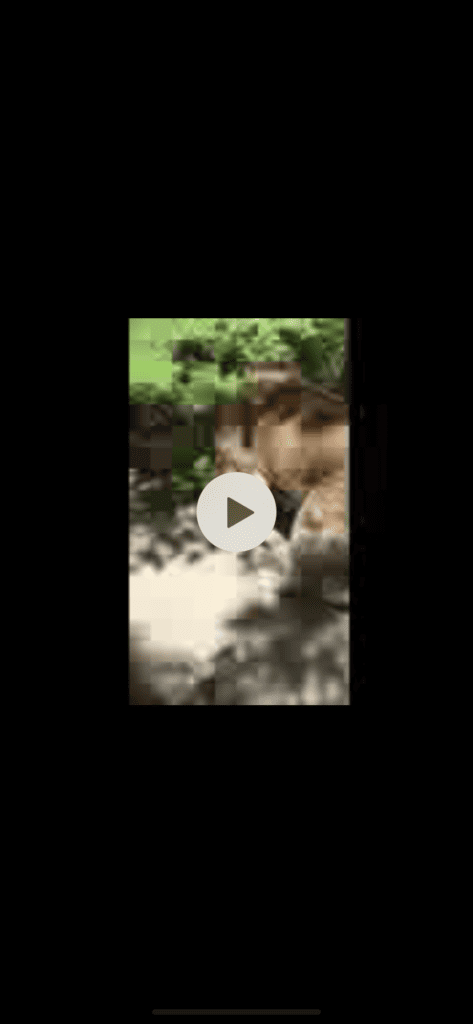
Technical Differences between iPhones and Android Devices
When you send videos from an iPhone to an Android device, the quality often drops, making the video look blurry. This happens because iPhones and Android devices handle videos differently. iPhones use a technology called iMessage to send texts and media, which keeps video quality high when sent between iPhones. However, Android devices use standard text messaging services, which are not as good at handling high-quality videos. One reason for the drop in video quality is the smaller file size limit for attachments sent over standard text messaging services compared to iMessage’s capacity.
Therefore, when a video is sent from an iPhone to an Android phone, the iPhone has to compress the file to meet this limit, resulting in reduced quality and blurriness. Additionally, iPhones and Android devices may use different video formats, and videos may need to be converted before an Android device can play them, further impacting video quality. Ultimately, the limitations of standard text messaging services and differences in video formats between iPhones and Android devices create hurdles that affect how videos look when they move from one platform to another.
Compression and Resolution Issues
When an iPhone video gets sent to an Android you’re dealing with different file formats and operating systems thare aren’t necessarily compatible with each other when it comes to video compression and resolution differences.
When videos are sent over text, they need to be compressed to fit into smaller sizes. iPhones use iMessage, which keeps video quality high, while Android phones usually use MMS, an older system that reduces video clarity. Additionally, differences in screen sizes and resolutions between iPhones and Android phones can affect video clarity. Videos recorded in low quality become even blurrier when sent to a phone with a different screen.
Users can improve video clarity by using third-party apps or RCS chats for sending videos, which reduces the amount of compression. Checking the resolution before recording a video can also help ensure better clarity when it’s sent to another phone. Therefore, when an iPhone video looks blurry on an Android, it’s likely due to compression through MMS or differences in screen resolutions.
Compatibility Problems with Video Formats
Videos from iPhones may appear blurry when they’re viewed on Android devices. This happens because iPhones use a video format that maintains sharp video quality, while Android phones may not interpret this format the same way. This difference in formats is similar to speaking different languages. When you send a video from an iPhone to an Android, it’s like translating from one language to another, and sometimes the video quality gets lost in translation.
The video clarity is lost because iPhones use a format that keeps videos looking sharp, while Android phones may need to compress the video to send it quickly, leading to a loss of detail and a blurry result. Additionally, Android devices vary in screen size and resolution, which can also affect how the videos are displayed. To address this issue, using third-party apps like WhatsApp or Telegram can help maintain video quality when sending videos across different types of phones. It’s important to remember that video format compatibility, screen resolution, and compression methods all contribute to the problem of blurry videos, and addressing all of these factors is necessary for the best solution.
Network Limitations and Transfer Methods
When you send a video from an iPhone to an Android, the quality can drop because of network limitations. iPhones use iMessage to send texts and media, which can handle large files and keep the quality intact because it uses the internet. However, Android phones often receive these files via SMS or MMS, which have strict size limits. To fit these limits, videos get compressed, making them blurry on the receiving end. Different carriers also have different rules for how big a file sent over MMS can be. In the US, these limits can be as low as 1MB, drastically reducing video quality.
Transfer methods matter too. People often use apps like WhatsApp or Telegram to send videos across platforms, which also compress videos but not as much as MMS, still causing a noticeable difference in quality compared to the original. Sending videos over email or using cloud storage links are alternatives that don’t compress videos like MMS or messaging apps. However, they require an extra step for both the sender and receiver, and are not as quick or seamless as sending a direct message. Network limitations and the transfer method chosen significantly impact video quality, and these technical considerations play a crucial role in sharing and viewing media across different devices.
Frequently Asked Questions
How do I send good quality videos from iPhone to Android?
To send high-quality videos from an iPhone to an Android device, use email or cloud storage solutions like Google Drive or Dropbox. Upload the video to your account and share a link with the Android user, bypassing carrier-imposed size limits.
How do I ensure videos maintain their quality when shared from iPhone to Android?
Ensure videos maintain their quality by using messaging apps like WhatsApp, Telegram, or Signal instead of traditional SMS or MMS. These platforms have higher file size limits, though they might still compress larger videos, the quality retention is significantly better than standard text messages.
Why do iPhone videos look blurry when sent to Android?
Videos look blurry on Android when sent from an iPhone due to compression in the SMS or MMS transfer process. Carriers impose strict size limits, leading to significant quality reduction to meet these constraints.
How can I unblur a video on Android?
For Android, use video editing apps available on the Google Play Store that offer sharpening tools. Apps like PowerDirector or KineMaster have features to adjust sharpness levels, helping unblur your videos. Follow the app’s instructions to enhance video clarity.
Why do videos look blurry when sent from iPhone to Android?
Videos often appear blurry when sent from iPhone to Android because iPhones use the HEVC (High Efficiency Video Coding) format, which many Android phones don’t fully support. This leads to automatic conversion and compression during transfer, causing a loss in quality and blurriness. Additionally, messaging apps and slow network speeds can further compress the video.
How do I send videos from iPhone to Android without losing quality?
To avoid quality loss, consider these options:
- Cloud storage: Upload the video to a cloud service like Google Drive or Dropbox and share the link.
- File-sharing apps: Use apps like Send Anywhere or WeTransfer that prioritize video quality.
- Change video format: On your iPhone, go to Settings > Camera > Formats and choose “Most Compatible” to record videos in the widely supported H.264 format.
How to fix blurry video sent from Android to iPhone? / How do I fix blurry videos sent to me?
Unfortunately, once a video is compressed and sent, there’s no way to magically “unblur” it. The original quality is lost. The best approach is to request the sender to re-send the video using one of the methods mentioned above to preserve quality.
How do I clear video quality from iPhone to Android?
“Clearing video quality” doesn’t make sense in this context. If you mean improving the quality of videos you send, refer to the solutions mentioned above for sending videos without losing quality.
How to send iPhone photos to Android without losing quality?
Similar to videos, photos can lose quality when transferred between iPhones and Androids due to compression and format differences. To maintain quality, use cloud storage or file-sharing apps, or ensure both devices are using compatible image formats.
How do I unblur an image on Android?
You can’t really do this. While some apps claim to “unblur” images, their effectiveness is limited. They can sometimes slightly enhance details, but they cannot restore lost quality from heavy compression.
How to send high-quality videos on Android?
- Use the right format: Record videos in H.264 format, which is widely compatible.
- Avoid heavy compression: When sharing via messaging apps, choose options that prioritize quality or send the original file if possible.
- Consider cloud storage or file-sharing apps: These methods often preserve video quality better than messaging apps.
How do I turn off HDR on my iPhone?
- For photos: Go to Settings > Camera and toggle off “Smart HDR.”
- For videos: Go to Settings > Camera > Record Video and choose a non-HDR format.
How to fix a blurry video on iPhone?
If the video is already blurry on your iPhone, it’s likely due to how it was recorded. To avoid future blurry videos:
- Ensure good lighting: Adequate light helps the camera capture clear footage.
- Keep the camera steady: Use a tripod or stabilize your hands to avoid shaky footage.
- Clean the lens: A dirty lens can cause blurry images.
- Check focus: Make sure the subject is in focus before recording.