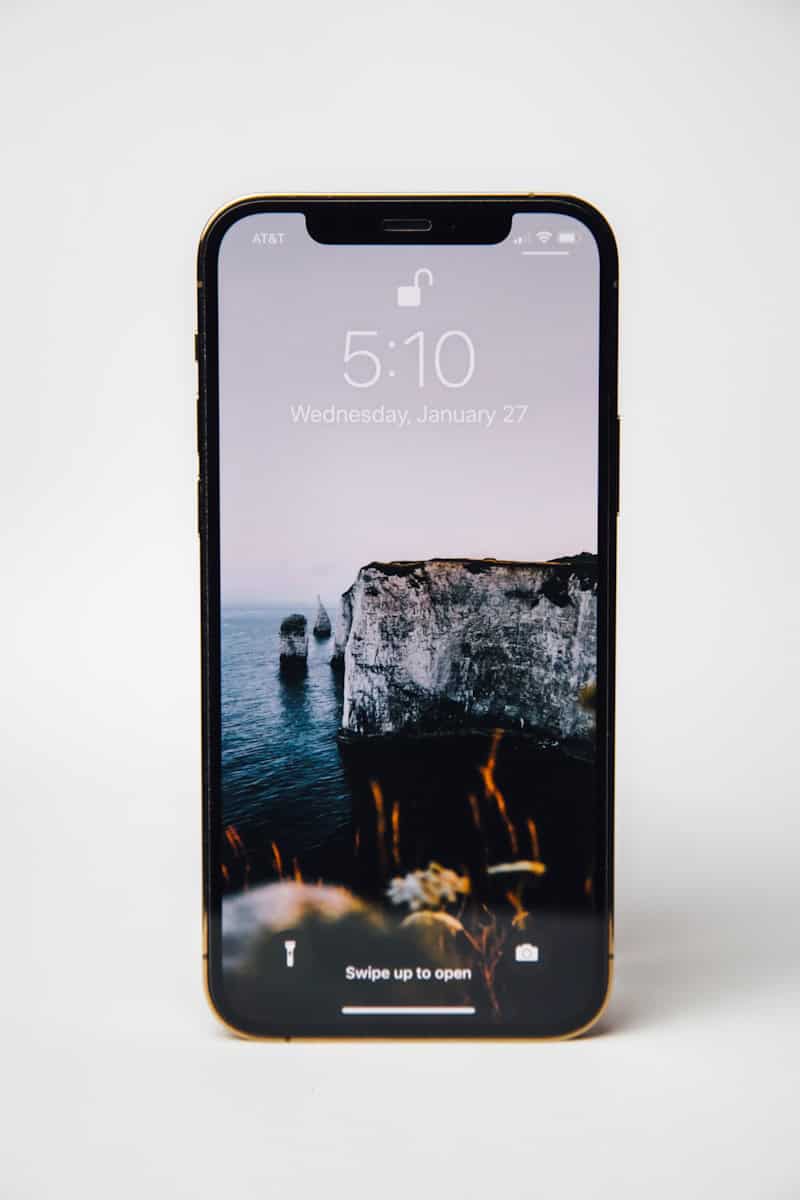If you’re an iPhone user and your phone only rings once or twice before going to voicemail, you might find it confusing. However, this is usually a simple settings adjustment rather than a serious issue. iPhones have various settings that control how and when the phone rings, so understanding these settings is vital for fixing the problem. There are several possible reasons for a single ring, such as the Do Not Disturb or Silence Unknown Callers settings, or if your phone is connected to CarPlay. It could also be related to call forwarding or a specific contact’s ringtone. To troubleshoot this issue, you need to check the Ring/Silent switch, ensure the volume is adequately set, restart your iPhone, and make sure that no call-filtering apps are active. If these steps don’t work, you might want to consider resetting your phone settings or contacting Apple support for further assistance.
Troubleshooting iPhone Ringing Issues
Common Reasons for Short Rings
Your iPhone may only ring once or twice for several reasons:
- Silent Mode: Check if your ringer switch on the side of your iPhone is set to silent.
- Do Not Disturb: If Do Not Disturb is enabled, calls from certain contacts might be silenced or go straight to voicemail.
- Focus Modes: Focus modes can customize notification settings, potentially affecting how calls are handled.
- Call Forwarding: If your calls are forwarded, they might ring briefly before being redirected to another number.
- Carrier Settings: Some carrier settings can impact how long your phone rings before going to voicemail.
- Attention Aware Features: iPhones have a feature that lowers the ring volume if it detects you’re looking at the screen.
How to Fix iPhone Ringing Issues
| Issue | Solution |
|---|---|
| Silent Mode | Flip the ringer switch on the side of your iPhone to the up position (so that the orange dot is not visible). |
| Do Not Disturb | Swipe down from the top-right corner (or up from the bottom on older models) and tap the crescent moon icon to disable. |
| Focus Modes | Check your Focus settings in Settings -> Focus and adjust as needed. |
| Call Forwarding | Go to Settings -> Phone -> Call Forwarding and disable if it’s on. |
| Carrier Settings | Contact your carrier for assistance with specific settings. |
| Attention Features | Go to Settings -> Accessibility -> Face ID & Attention and toggle off “Attention Aware Features”. |
Additional Tips
- Restart your iPhone: Sometimes a simple restart can resolve minor glitches.
- Check for updates: Ensure your iPhone is running the latest iOS version.
- Reset network settings: Go to Settings -> General -> Transfer or Reset iPhone -> Reset -> Reset Network Settings.
- Contact Apple Support: If the problem persists, reach out to Apple Support for further assistance.
Key Takeaways
- IPhones have settings that may cause the phone to ring only once.
- Correct ring settings are critical for ensuring the phone rings properly.
- Simple troubleshooting can often resolve issues with the iPhone’s ring behavior.
Understanding iPhone’s Ring Settings
This section helps iPhone users troubleshoot issues with their devices ringing only once or twice. It covers essential settings that could affect how the iPhone rings.
Volume and Sound Settings
iPhone users need to check their volume and sound settings if the phone rings just once or twice. They can adjust the ring volume by using the volume up button on the side of their device. It is important that they make this adjustment while no audio is playing; otherwise, they might change the media volume instead of the ring volume. Also, users should verify in the Settings app that the Ringer and Alerts slider is set to the desired level.
Focus and Do Not Disturb Modes
Focus mode and Do Not Disturb can prevent calls from making the iPhone ring. When Do Not Disturb or any customized Focus mode is active, calls from unknown numbers or from people who are not in a user’s allowed list might be silenced. Users can manage their Focus settings in the Settings app under Focus to ensure calls are not missed.
Silent Mode and Ring/Silent Switch
If the iPhone’s ring volume is at an adequate level, but the device isn’t ringing, users should then check the Ring/Silent switch on the side of the iPhone. If the switch is set to silent mode, the device won’t ring. Instead, users will see a small orange line next to the switch. Switch it off to turn the ringer on and allow the phone to ring.
Troubleshooting Ring Issues
When an iPhone doesn’t ring, it can be due to several settings or hardware issues. This guide provides steps to identify and fix the reasons behind ring interruptions so calls don’t go missed.
Hardware and Software Considerations
Check iPhone Settings: Ensure the ring volume is not set to a low level or that the phone is not on silent. Look for the moon icon, indicating Do Not Disturb mode, which can silence calls. Focus modes can also affect ring behavior. For software glitches, restart your iPhone to refresh the system.
Repeat Alerts: If set, the iPhone will ring only once for repeated calls from the same person within a short period. Check this by going to Settings > Notifications > Phone and adjust as necessary.
Connectivity and Peripheral Devices
Bluetooth Connections: If an iPhone is connected to a Bluetooth audio device, the ring might play through the device rather than the phone’s speaker. Disconnect Bluetooth devices to see if it resolves the issue. Also, check CarPlay connections and settings.
Calls on Other Devices: iPhones can send calls to other devices like an Apple Watch or iPad. Disable this feature by going to Settings > Phone > Calls on Other Devices.
Professional Support and Repair
Contact Apple Support: If the issue persists, reaching out to Apple Support can provide additional troubleshooting steps specific to your device model.
Visit an Apple Store: For persistent hardware problems, an appointment at an Apple Store or with an authorized repair provider might be necessary. If an iPhone speaker is faulty or any other hardware issue is detected, professional repair will be required.