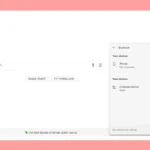Having trouble with missed calls because your phone isn’t ringing? This issue can stem from various causes. Most modern smartphones have settings that might be blocking incoming calls, resulting in frustration. To fix this, it’s essential to understand and address these settings. Troubleshooting a phone that doesn’t ring involves checking the volume controls, ensuring the phone isn’t on silent mode, and making sure features like Do Not Disturb mode or call forwarding aren’t causing the problem. Other factors such as Bluetooth or app settings could also be responsible for the phone not ringing. While this may seem daunting for those unfamiliar with their phone’s settings, a systematic approach can usually help identify and resolve the underlying issue. By exploring the phone’s settings and considering recent changes or updates, users can solve the problem and prevent similar issues from occurring in the future.
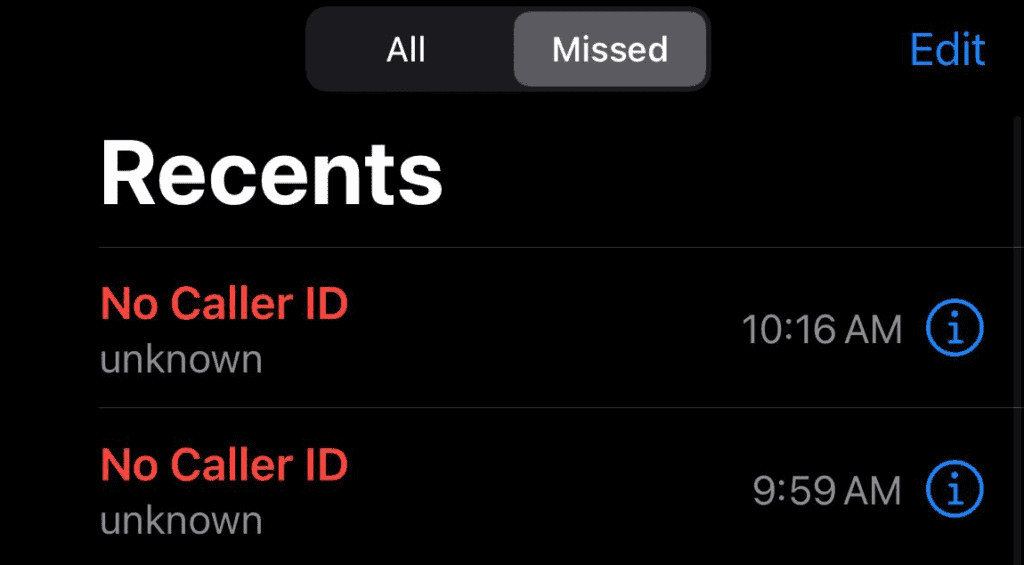
Troubleshooting Your Ringless Phone
The frustration of missed calls without a single ring from your phone is surprisingly common. Let’s explore the potential causes and solutions to this annoying issue:
Software-Related Culprits
- Do Not Disturb Mode: Check on your phone settings if Do Not Disturb (DND) mode is accidentally activated, silencing both calls and notifications.
- Silent mode: Make sure your phone isn’t on silent mode. This is surprisingly easy to overlook!
- Blocked numbers: Go to your call settings and verify if the number of the missed call is on your blocked list.
- Volume settings: Ensure your ringer volume is turned up!
- Third-party apps: Some apps have settings that override sound. Close any call management or notification-based apps that might be interfering.
Network and Carrier Problems
- Poor signal: Weak signal areas might not consistently deliver call notifications, causing missed calls without the phone ringing.
- Software updates: Check for pending updates for both your phone and any carrier-related apps.
- Carrier issues: Sometimes the problem may be on the carrier’s end, causing calls to get routed directly to voicemail. Contact your carrier’s customer support to check this.
Hardware Issues
- Damaged speakers: A faulty speaker might prevent audible ringing. Test if other sound plays normally.
- Clogged ports: Ensure dirt isn’t obstructing speakers or headphone ports. Sometimes phones may think headphones are plugged in, silencing the ringer.
Troubleshooting Table
| Issue | Description & Solutions |
|---|---|
| Software Issues | Check settings modes, blocked lists, volume, and third-party apps. |
| Network/Carrier Issues | Check signal strength, software updates, & contact carrier. |
| Hardware Issues | Test speakers, clean ports, and consider professional repair. |
Additional Tips
- Restart your phone: The classic “turn it off and on again” solution can often refresh settings and resolve minor glitches.
- Reset network settings: This action will clear previous network configurations that might be interfering. Go to your phone’s network settings.
If you’ve tried everything and the mystery persists, it might be time to contact your carrier or seek professional repair advice.
Key Takeaways
- Check your phone’s settings to ensure it’s not on silent or Do Not Disturb mode.
- Disconnect from Bluetooth devices that might be taking over the call audio.
- Review recent apps and updates that could affect call notifications.
Understanding Call Settings and Interruptions
When your phone doesn’t ring for incoming calls, it’s essential to check several settings and features that might be affecting your call notifications. Here are key areas to consider that could resolve this issue.
Evaluating Do Not Disturb Functions
Do Not Disturb mode silences calls, alerts, and notifications on your phone. To ensure it’s not the culprit, users should check their iPhone or Android phone settings. On the iPhone, go to Settings, find Do Not Disturb, and turn it off. Android users can find this option under Sound in the Settings menu.
Impact of Silent and Airplane Modes
Silent mode stops your phone from ringing but it may still vibrate. Use the volume buttons or the Control Center on an iPhone to switch off silent mode. For Android phones, adjust the volume settings. Airplane mode disables all wireless connections, stopping calls entirely. You can disable it from the Control Center or Settings.
Configuring Call Forwarding and Bluetooth
Call forwarding diverts calls to another number which causes your phone not to ring. Check your call settings and disable forwarding if it’s active. Also, if your phone is connected to Bluetooth audio devices, calls may ring through there instead. Disconnect Bluetooth devices through the settings or control panel.
Customizing Ringtones and Volume Settings
A ringtone set to a low volume or a custom ringtone that’s not working could be why you’re not hearing calls. Increase the ringer volume using the buttons or in Settings under Sounds (or Sound & notification on Android). Make sure the selected ringtone is loud and clear.
Handling Calls on Multiple Devices
If you have multiple devices, like an iPad or Mac, calls might be ringing on those instead of your iPhone due to the Calls on Other Devices feature. Check in Settings under Phone and turn it off if needed. Android users can find similar settings under the Calls section in the connected devices menu.
Troubleshooting Common Issues
When you miss calls because your phone doesn’t ring, it can be due to various issues ranging from network problems to hardware malfunctions. This section provides clear steps to identify and resolve these issues.
Investigating Network and Reception Problems
Check your phone’s network connection first. Weak cellular signals can cause calls to not come through. For an iPhone, go to Settings and then turn on Airplane Mode for a few seconds. After turning it off, the device will search for a signal again. This can sometimes fix reception problems. Also, if you have Wi-Fi calling enabled, ensure your Wi-Fi network is stable.
Addressing Potential Hardware and Software Malfunctions
Sound settings are often the culprit. Make sure the volume on your device is high enough to hear incoming calls. If you have an Android phone, check the volume settings under Sound in the Settings menu. For iPhone users, this setting is also in Sounds & Haptics under Settings. If the phone seems stuck in headphone mode or if dirt is clogging the speaker, a gentle cleaning or restarting the device might help. Restart your iPhone by holding the side button and volume button until sliders appear, then slide to power off. Press the side button to turn it back on after a minute.
Solving Missed Calls Not Showing in Phone App
If missed calls are not showing in your Phone app, first restart the phone. This can clear minor glitches affecting the app. If you’re still having trouble, update your phone to the latest software version. For persistent problems, a factory reset could resolve underlying issues. Remember to back up your data before doing a factory reset.
Frequently Asked Questions
When your phone doesn’t ring for incoming calls, it can be confusing and troublesome. Below are some common issues and the settings you can examine to resolve this problem. These straightforward steps are geared to help you identify and fix the cause of missed calls on your device.
How can I troubleshoot my phone not ringing for incoming calls?
Check the volume settings and ensure that the ringer is not muted. Restart your phone as this can often fix minor issues.
What could be causing missed calls without my phone ringing?
If calls are missed and the phone does not ring, check for activated features like Do Not Disturb or call forwarding. Ensure these settings are configured correctly.
What settings should I check if my phone doesn’t ring but shows a missed call?
Review the Do Not Disturb settings to make sure they are not active. Also, inspect call forwarding options and ringtone volumes.
How can I ensure my ‘Do Not Disturb’ settings are not causing my phone to miss calls?
Go to your phone settings and find the ‘Do Not Disturb’ section. Here, you can adjust the rules or disable the feature.
Why is my phone not alerting me when I receive calls from certain numbers?
Look into any blocked numbers list or call filtering apps you might have activated. Remove numbers from the block list or adjust the app settings as needed.
How do I fix my phone if it’s missing calls despite being turned on and set to loud?
Make sure the phone software is up to date. Also, disconnect any connected Bluetooth devices that might be routing the audio away from your phone’s speakers.