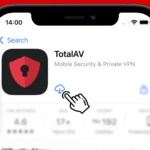A phone that refuses to power up can throw your whole day off. But before you worry about getting a new one, remember that there are usually steps you can take to revive it. This guide offers simple and effective solutions, from checking the battery and screen to restarting and restoring your device. With a bit of troubleshooting, you can hopefully get your phone back up and running in no time.
Troubleshooting a Dead Phone: Getting Back Online
It’s a sinking feeling: you press the power button on your phone, and nothing happens. Don’t panic! Before you rush to a repair shop, try these troubleshooting steps.
Check the Obvious
- Is it charged? Plug your phone into a charger for at least 30 minutes. Make sure you’re using the correct charger and that the outlet is working.
- Is the screen the problem? Sometimes, the screen might be faulty, even if the phone is on. Try increasing the brightness or calling your phone from another device to see if it rings.
Restart Your Phone
A simple restart can often fix minor software glitches that prevent your phone from turning on. Here’s how:
- iPhone 8 or later: Press and quickly release the Volume Up button. Press and quickly release the Volume Down button. Then, press and hold the Side button until the Apple logo appears.
- Older iPhones: Press and hold the Home button and the Top (or Side) button simultaneously until the Apple logo appears.
- Android phones: Press and hold the Power button for about 30 seconds. Some Android devices may have different button combinations, so check your phone’s manual.
Check for Software Updates
Sometimes, outdated software can cause problems. If your phone turns on but is acting up, check for updates:
- iPhone: Go to Settings > General > Software Update.
- Android: Go to Settings > System > System update.
Restore Your Phone
If all else fails, you may need to restore your phone to its factory settings. Warning: This will erase all data on your phone, so make sure you have a backup.
- iPhone: Connect your phone to a computer with iTunes (or Finder on macOS Catalina or later) and follow the onscreen instructions to restore.
- Android: The process varies depending on the device, but you can usually find a factory reset option in the Settings app under System or General management.
Troubleshooting Steps at a Glance
| Problem | Solution |
| Phone won’t turn on | Charge phone, check screen, restart device, check for updates, restore to factory settings |
Troubleshooting a Non-Responsive Phone
When a phone won’t turn on, several issues may be at play. Battery problems are often the culprit. A completely drained battery or a faulty one can prevent the device from powering up. Charging the phone for at least 10 minutes using a known working cable and power source is a good first step.
Software glitches can also cause unresponsiveness. Attempting a force restart may resolve these issues. For iPhones, the process varies by model. Android devices typically require holding the power button for 10-20 seconds.
Physical damage from drops or water exposure can lead to power-on failures. Checking for visible damage and ensuring the charging port is clean and dry is important. If these steps don’t work, seeking professional repair may be necessary.
Frequently Asked Questions
Why isn’t my phone turning on after charging?
A phone that won’t turn on after charging could have several issues:
- Faulty charging cable or adapter
- Damaged charging port
- Battery failure
- Software glitch
Try using a different charger and cable. Clean the charging port gently with a soft brush. If these steps don’t work, the battery might need replacement or the phone could have a software problem requiring professional repair.
What to do when a phone shuts off and won’t restart?
Follow these steps if your phone won’t restart:
- Hold the power button for 10-30 seconds
- Connect to a charger for at least 30 minutes
- Perform a force restart (method varies by model)
- Check for physical damage
- Try booting in safe mode
If these steps fail, contact the manufacturer’s support or visit a repair shop for further assistance.
How to fix a phone that won’t power on after being dropped?
A dropped phone might have internal damage. Try these steps:
- Inspect for visible damage
- Remove and reinsert the battery (if removable)
- Attempt a force restart
- Connect to a charger
- Listen for any unusual sounds when trying to power on
If these don’t work, the phone likely needs professional repair. Internal components may be damaged or disconnected.
What to do if the phone screen is black but won’t turn on?
A black screen with an unresponsive phone could indicate:
- Display failure
- Battery issues
- Software crash
Try these solutions:
- Force restart the device
- Charge the phone for at least an hour
- Boot into recovery mode (if possible)
- Connect to a computer to check if it’s recognized
If the issue persists, seek professional help as the display or other hardware may need replacement.
How to force restart an unresponsive phone?
Force restart methods vary by phone model:
iPhone (8 or later):
- Press and release volume up
- Press and release volume down
- Hold side button until Apple logo appears
Android (most models):
- Hold power and volume down buttons for 10-20 seconds
For specific models, check the manufacturer’s website for exact instructions.
Can a phone that suddenly died and won’t charge be fixed?
A phone that suddenly died might be fixable. Try these steps:
- Use a different charger and cable
- Clean the charging port
- Perform a force restart
- Let the phone charge for several hours
- Check for software updates (if able to turn on)
If these don’t work, the issue might be:
- Battery failure
- Motherboard problem
- Power management IC failure
Professional repair may be necessary. In some cases, data recovery might be possible even if the phone can’t be fixed.