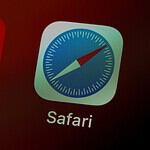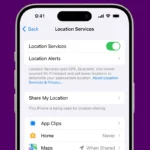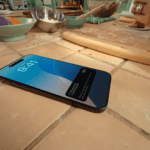Knowing which iPhone model you have can be helpful for various reasons such as troubleshooting, selling, or buying accessories. You can identify your iPhone model by using the settings app or checking the physical details. The settings app provides a straightforward way to find out your iPhone model. It gives you specific information including the model number and software version. For those who prefer a physical check, the model number is also found on the iPhone’s casing or box.
Sometimes, you might require more detailed information like the serial number. This information is also accessible through the settings app. Knowing the serial number is beneficial if you need support from Apple or to check warranty status. Each iPhone model has unique characteristics so identifying the model can also inform you about the features and capabilities of your device.
A Guide to iPhone Model Identification
Check Settings
The easiest way to find your iPhone model is through the Settings app.
- Open the “Settings” app.
- Tap “General.”
- Select “About.”
Your iPhone model will be listed under “Model Name.” If you only see a model number (e.g., A2631), you can look it up online or in the table below.
Physical Clues
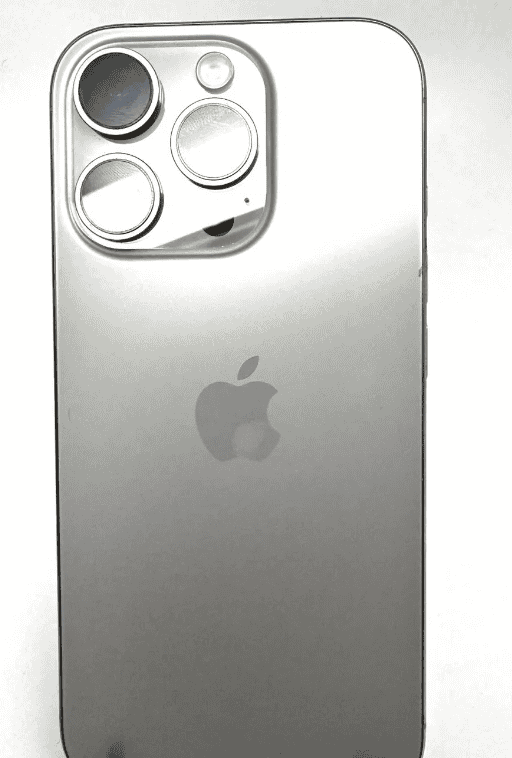
Each iPhone model has unique design characteristics:
- iPhone 16 Series: Flat edges, USB-C port, Action button, USB-C Port
- iPhone 15 Series: Flat edges, Dynamic Island (Pro models), USB-C port
- iPhone 14 Series: Flat edges, notch (non-Pro models), Lightning port
- iPhone 13 Series: Flat edges, notch, Lightning port
- iPhone 12 Series: Flat edges, notch, Lightning port
- iPhone 11 Series: Rounded edges, notch, Lightning port
- iPhone X, XS, XR: Notch, no home button
- iPhone 8, 8 Plus: Home button, glass back
- iPhone 7, 7 Plus: Home button, single or dual camera
- iPhone SE (2nd and 3rd gen): Home button, similar design to iPhone 8
- Older models: Varying designs
Model Number
You can also find your iPhone’s model number:
- In Settings: Go to “Settings” > “General” > “About.”
- On the back of the phone: Look for the fine print at the bottom.
- In the SIM tray: (For models with SIM trays)
iPhone Model Number Table
Use the model number to identify your iPhone using online resources or the table below.
| Model Name | Model Number(s) |
|---|---|
| iPhone 11 | A2221, A2111, A2223 |
| iPhone 11 Pro | A2215, A2160, A2217 |
| iPhone 11 Pro Max | A2218, A2161, A2220 |
| iPhone 12 mini | A2398, A2176, A2399 |
| iPhone 12 | A2403, A2172, A2402 |
| iPhone 12 Pro | A2406, A2341, A2407 |
| iPhone 12 Pro Max | A2408, A2342, A2410 |
| iPhone 13 mini | A2626, A2481, A2628 |
| iPhone 13 | A2633, A2482, A2634 |
| iPhone 13 Pro | A2636, A2483, A2638 |
| iPhone 13 Pro Max | A2639, A2484, A2641 |
| iPhone 14 | A2881, A2649, A2884 |
| iPhone 14 Plus | A2882, A2650, A2883 |
| iPhone 14 Pro | A2889, A2890, A2892 |
| iPhone 14 Pro Max | A2893, A2894, A2896 |
| iPhone 15 | A3093, A3421, A3094 |
| iPhone 15 Plus | A3092, A3420, A3095 |
| iPhone 15 Pro | A3096, A3422, A3097 |
| iPhone 15 Pro Max | A3098, A3423, A3099 |
| iPhone 16 | A3081, A3288, A3290, A3289 |
| iPhone 16 Plus | A3082, A3291, A3287, A3286 |
| iPhone 16 Pro | A3083, A3292, A3294, A3293 |
| iPhone 16 Pro Max | A3084, A3295, A3297, A3296 |

Note:
- The model numbers listed are representative and may not include all variations for specific regions or carriers.
- For the most accurate information about a specific iPhone’s model number, it is recommended to check the device itself or consult Apple’s official documentation.
Key Takeaways
- Users can identify their iPhone model via the settings app or on the physical device.
- The settings app provides model and software version information.
- Serial numbers are useful for support and warranty checks.
Identifying Your iPhone Model
Determining the exact iPhone model can be important for a variety of reasons, from technical support to purchasing accessories. This section outlines two reliable methods to identify your iPhone model: using the device’s settings and examining its physical features.
Using Settings and Info
You can find the model information in the settings of your iPhone. First, open the Settings app. Tap General, then About. Here, you’ll see an entry called Model Name, providing the general series of your iPhone, like iPhone XR or iPhone 11 Pro Max. To get the model number, which is more specific, tap on the entry labeled Model Number to reveal the ‘A’ model number. This model number is essential when you need precise details.
iPhone model details are also available on this screen, including the capacity and serial number. If your iPhone is running iOS 12.2 or newer, you get extra info like the IMEI number or part number.
Physical Characteristics
If you can’t power on your iPhone or want to verify the model without turning it on, inspect the physical features of your device. Check for the model number on the back of your iPhone. However, please note that newer models might not have this detail. Other distinguishing features include:
- Screen size: Measure the screen diagonally to help identify your model.
- Camera system: The presence of a telelens or LiDAR scanner can indicate which series it is.
- Body: Look at the back cover and frame for material type, such as glass or aluminum, and the color, as this can help distinguish models. For instance, certain colors like deep purple are unique to specific iPhone series.
- Ports: A USB-C connector rather than the traditional Lightning port can be a giveaway on newer models.
Remember, the SIM card tray location and band material (like stainless steel) can also hint at the model. Models ranging from iPhone 7 through to the iPhone 16 vary in details: the iPhone 7 and 7 Plus have different camera setups than the iPhone 8 and 8 Plus. The iPhone X and later models introduced a notch and different finishes like space black and silver.
Refer to the following table for a quick reference to help tell apart various models based on the number of cameras and body colors:
Here’s a table outlining the color options for iPhone models from the 11 series through the rumored 16 series, including both Pro and non-Pro versions:
| iPhone Series | Non-Pro Colors | Pro Colors |
|---|---|---|
| iPhone 11 | Purple, Yellow, Green, Black, White, Product Red | Midnight Green, Space Gray, Silver, Gold |
| iPhone 12 | Black, White, Product Red, Green, Blue, Purple | Graphite, Silver, Gold, Pacific Blue |
| iPhone 13 | Starlight, Midnight, Blue, Pink, Product Red, Green | Graphite, Gold, Silver, Sierra Blue, Alpine Green |
| iPhone 14 | Midnight, Starlight, Product Red, Blue, Purple, Yellow | Deep Purple, Gold, Silver, Space Black |
| iPhone 15 | Midnight, Starlight, Pink, Yellow, Blue, Product Red | Black Titanium, White Titanium, Blue Titanium, Natural Titanium |
| iPhone 16 | Black, White, Pink, Teal, Ultramarine | Black titanium, White titanium, Natural Titanium, Desert Titanium |
Please note:
- The colors for the iPhone 16 series are based on rumors and leaks. The actual colors may differ when the phones are officially released.
- Color availability might vary depending on the storage capacity and region.
Identifying the model of your iPhone ensures that you find relevant and compatible accessories and receive the right kind of support whenever needed.
Model Numbers and Introduction Years
Identifying an iPhone model and its year of introduction can be done precisely through its model number. This information is essential for determining compatibility with the latest iOS version, understanding the available support, and verifying the device’s features.
Decoding Model Numbers
Each iPhone has a unique model number that usually starts with the letter ‘A’ followed by four numbers. For instance, the iPhone 15 Pro Max has a model number of A2894, while the iPhone 15 Plus might have A2895. These numbers are crucial for identifying the specific device beyond just the model name. Users can find these numbers on the back of the phone or within the settings under “General” and “About”.
Regional Variations
Model numbers also indicate the device’s intended region. Different regions such as the United States, Canada, Japan, or Hong Kong have distinct versions that sometimes offer varied features like support for certain cellular bands. For instance, an iPhone sold in the United States might have a different model number, like A2650, compared to the same model sold in Japan with a number like A2651. Knowing this helps with understanding what services and networks the phone can access. It’s important for travelers or those importing phones to be aware of these regional differences.
FAQs
How do I tell my iPhone model?
There are a few ways to determine your iPhone model. The easiest way is to go to Settings > General > About and look for the “Model Name” field. This will tell you the specific model, such as “iPhone 14 Pro.” Alternatively, you can find the model number listed on the back of your iPhone, or in the SIM tray slot for iPhone 8 and later models. You can then use this model number to look up the corresponding model name online or through Apple’s official support resources.
What does m, n, f or p mean in iPhone model number?
The first letter in an iPhone’s model number indicates its origin or history:
- M: This signifies a brand-new device purchased from an authorized retailer.
- N: Indicates a replacement device provided by Apple, typically due to a repair or warranty claim.
- F: Represents a refurbished device that has been repaired and inspected by Apple or an authorized service provider.
- P: Denotes a personalized device that has been custom engraved at the time of purchase.
What does it mean if iPhone model number starts with n?
An iPhone model number starting with “N” means it’s a replacement device provided by Apple, usually as part of a repair or warranty claim. While it’s technically a replacement, these devices are typically brand new and haven’t been previously used by another customer.