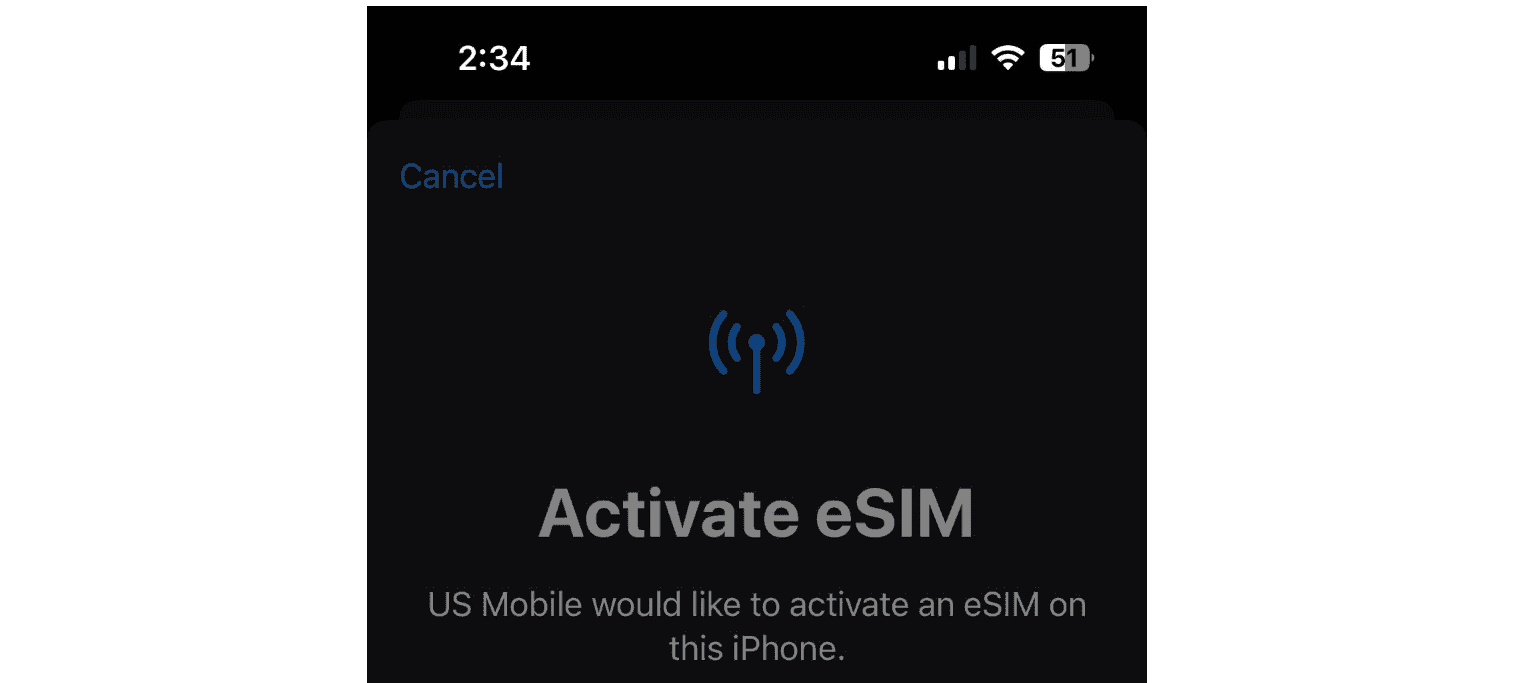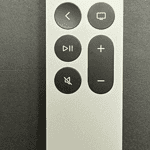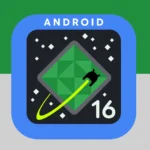iPhones now offer the ability to use two phone numbers on one device. This feature lets you keep your work and personal lives separate without carrying two phones. You can make calls, send texts, and use data from either number on a single iPhone.
Modern iPhones support this through Dual SIM technology. It combines a physical SIM card with an eSIM – a digital SIM built into the phone. Setting up a second number is simple and takes just a few minutes in your iPhone’s settings.
Using two numbers brings flexibility to your communication. You can choose which line to use for outgoing calls and messages. Your iPhone will clearly show which number received incoming calls or texts. This feature is great for travelers, business owners, or anyone wanting to manage multiple phone lines efficiently.
| Feature | Details |
|---|---|
| Technology | Dual SIM with eSIM |
| Supported Models | iPhone XS and newer |
| Maximum Lines | 2 active at once |
| Carrier Support | Varies by region |
Dual SIM iPhones: Two Numbers, One Device
Many iPhones these days come with a handy feature called Dual SIM. This lets you have two phone numbers on one phone. It’s like having two phones in one! This can be really helpful for keeping your work and personal calls separate, or for using a local number when you’re traveling.
Compatible iPhones
Most iPhones released since 2018 have Dual SIM capabilities. This includes the iPhone XS, XR, and all the newer models. You’ll need an iPhone with either a physical SIM card slot and an eSIM, or an iPhone with dual eSIM support. The iPhone 13 and later models offer dual eSIM.
Setting Up Dual SIM
To use Dual SIM, you’ll need two phone numbers. You can get these from the same carrier or different carriers. If you want to use your current carrier, contact them to add a second line to your plan. They can help you activate it on your eSIM. If you want a different carrier, choose one that offers eSIM plans. They will give you a QR code to scan with your iPhone.
Once you have your second number, go to Settings > Cellular > Add Cellular Plan. Scan the QR code from your carrier or enter the eSIM information manually. Follow the on-screen instructions to activate your second line.
Labeling Your Lines
After you activate your second line, you can label your lines to easily tell them apart. You can use labels like “Work” and “Personal”. You can also choose which number to use for calls, cellular data, iMessage, and FaceTime.
Tips for Using Dual SIM
- You can assign different ringtones to each line. This helps you know which number is being called.
- You can choose to have your iPhone ask you which line to use every time you make a call.
- Keep an eye on your data usage for both lines to avoid extra charges.
Dual SIM Table
| Feature | Description |
|---|---|
| Compatible iPhones | iPhone XS, XR, and newer |
| SIM Types | Physical SIM + eSIM or Dual eSIM |
| Setup | Settings > Cellular > Add Cellular Plan |
| Labeling | Use labels like “Work” or “Personal” |
| Defaults | Choose default lines for calls, data, iMessage, and FaceTime |
Understanding Dual SIM Technology
Juggling different aspects of our lives often requires multiple phone numbers. Whether it’s for work, travel, or personal reasons, having a second number can be incredibly useful. With the Dual SIM functionality in iPhones, managing two numbers has never been easier.
Dual SIM technology allows iPhones to use two phone numbers on a single device. This feature combines a physical SIM card with an eSIM, enabling users to manage multiple lines efficiently.
How eSIM Works on iPhone
An eSIM is a digital SIM that stores your cellular plan information without a physical card. To activate an eSIM, you scan a QR code or use your carrier’s app. The eSIM works alongside your physical SIM, allowing you to switch between lines easily.
eSIMs are rewritable, so you can change carriers or plans without swapping physical cards. This technology saves space inside the iPhone and makes it easier to add or remove cellular plans.
Benefits of Using Dual SIM
Dual SIM offers several advantages for iPhone users:
- Work-life balance: Keep personal and business numbers separate on one device
- Travel convenience: Use a local SIM while keeping your home number active
- Cost savings: Take advantage of different calling or data plans
- Easy switching between numbers for calls, texts, and data
You can receive calls and messages on both numbers simultaneously. However, you’ll need to choose which line to use for outgoing communications.
Supported iPhone Models and iOS Versions
Dual SIM support began with the iPhone XS, XS Max, and XR running iOS 12.1. Here’s a quick reference:
| iPhone Model | Dual SIM Support |
|---|---|
| iPhone XS/XR | Yes |
| iPhone 11 | Yes |
| iPhone SE (2nd gen) | Yes |
| iPhone 12 | Yes |
| iPhone 13 | Yes |
| iPhone 14 | Yes |
All these models support Dual SIM Dual Standby (DSDS). This means both SIMs can be active for calls and texts, but only one can use cellular data at a time.
To use Dual SIM, ensure your iPhone is running iOS 12.1 or later. Newer models may require more recent iOS versions for full functionality.
Setting Up Your iPhone for Two Phone Numbers
iPhones now support dual SIM functionality, allowing you to use two phone numbers on one device. This feature offers flexibility for personal and work use or when traveling internationally.
Using a Physical SIM and an eSIM
Most recent iPhone models support both a physical SIM card and an eSIM. The physical SIM is a small chip you insert into your phone. The eSIM is a digital SIM built into your device.
To set up dual SIM:
- Insert your physical SIM card
- Go to Settings > Cellular
- Tap “Add Cellular Plan”
- Follow the prompts to activate your eSIM
Dual SIM setup works on iPhone XS and later models. iPhone 14 and newer use eSIM exclusively in the US.
Activating an eSIM with QR Code or Carrier Details
You can activate your eSIM in two main ways:
- Scan a QR code from your carrier
- Enter the activation details manually
To scan a QR code:
- Go to Settings > Cellular
- Tap “Add Cellular Plan”
- Use your camera to scan the QR code
For manual activation:
- Select “Enter Details Manually”
- Input the information provided by your carrier
Some carriers may offer an app to simplify eSIM activation.
Managing Cellular Plans in iPhone Settings
Once you’ve set up both SIMs, you can manage them in Settings:
- Go to Settings > Cellular
- Tap a plan to adjust its settings
You can:
- Label each plan (e.g., “Work” or “Personal”)
- Set a default line for calls and messages
- Choose which plan to use for cellular data
| Feature | Primary Number | Secondary Number |
|---|---|---|
| Calls | ✓ | ✓ |
| SMS | ✓ | ✓ |
| Data | ✓ | Optional |
iOS 14.5 and later supports 5G on both lines for compatible iPhone models.
Optimizing iPhone Features with Dual SIM Functionality
Dual SIM functionality on iPhones offers enhanced flexibility and customization for your communication needs. It allows you to manage multiple phone numbers efficiently and tailor your cellular services.
Using Separate Lines for Voice, SMS, and Data
You can assign different functions to each line on your dual SIM iPhone. Set one number for voice calls and another for SMS/MMS. This separation helps you manage work and personal communications more effectively.
For data usage, choose which line to use as your primary cellular data connection. This flexibility lets you optimize your data plans based on coverage or cost.
To set up line preferences:
- Go to Settings > Cellular
- Tap “Cellular Plans”
- Select “Default Voice Line” or “Cellular Data”
- Choose your preferred line for each service
Switching Between Different Cellular Data Plans
Dual SIM iPhones allow quick switching between data plans. This feature is useful when traveling or managing data usage across different carriers.
To switch data plans:
- Open Control Center
- Tap and hold the cellular data icon
- Select your desired data plan
iPhone 12 models and newer support 5G with dual SIM. Ensure you’re running iOS 14.5 or later to use 5G on both lines.
Enhanced Communication Features with Dual SIM
Dual SIM enhances your iPhone’s communication capabilities. Both numbers can use FaceTime, iMessage, and Wi-Fi calling. This integration ensures seamless communication across all your services.
You can receive calls and messages on either line without switching. Set up custom ringtones or message tones for each number to easily identify incoming communications.
| Feature | Line 1 | Line 2 |
|---|---|---|
| Voice Calls | ✓ | ✓ |
| SMS/MMS | ✓ | ✓ |
| FaceTime | ✓ | ✓ |
| iMessage | ✓ | ✓ |
| Cellular Data | Primary or Secondary | Primary or Secondary |
Remember, while both lines can make calls simultaneously, only one cellular data network can be active at a time.
Practical Tips and Considerations
Managing two phone numbers on one iPhone requires careful planning and attention to detail. Optimizing your setup can save money and enhance privacy while traveling.
Selecting the Right Data Plan for Travel and Privacy
Choose plans that fit your travel needs and privacy concerns. Many carriers offer international data packages. T-Mobile and Verizon provide options tailored for frequent travelers.
Compare pricing and coverage areas before selecting a plan. Look for features like free texting and data in multiple countries. Some plans include privacy-enhancing VPN services.
Consider prepaid local SIMs for extended stays abroad. They often provide better rates and faster speeds than international roaming. Research local carriers at your destination for the best deals.
| Carrier | International Features | Privacy Options |
|---|---|---|
| T-Mobile | Free data in 210+ countries | Built-in VPN |
| Verizon | TravelPass for 185+ countries | Call filtering |
Avoiding Roaming Charges and Managing Data Usage
Turn off data roaming when not needed to prevent unexpected charges. Use Wi-Fi whenever possible for calls and messaging. Enable Wi-Fi calling in your iPhone settings for free calls over Wi-Fi networks.
Download offline maps and content before your trip. This reduces data usage while traveling. Use apps that work offline to minimize data consumption.
Set data usage alerts in your iPhone settings. This helps you track consumption and avoid overages. Consider using a data compression app to reduce mobile data usage.
Understanding the Impact of Dual SIM on iPhone Battery Life
Using two SIMs can increase power consumption. The iPhone must maintain connections to two networks simultaneously. This extra work can reduce battery life.
Adjust your settings to optimize battery performance. Turn off the line you’re not actively using when possible. Use Low Power Mode to extend battery life when needed.
Monitor which apps use the most battery with dual SIMs active. Restrict background app refresh for non-essential apps. Consider carrying a portable charger for long days of heavy dual SIM usage.
Frequently Asked Questions
Managing two phone numbers on one iPhone offers convenience and flexibility. Here are common queries about utilizing this feature effectively.
How can I set up Dual SIM capability on my iPhone?
To set up Dual SIM on your iPhone, first check if your device supports eSIM technology. Go to Settings > Cellular > Add Cellular Plan. Follow the on-screen instructions to scan the QR code provided by your carrier or enter the details manually.
What are the steps to manage two separate phone numbers on an iPhone?
To manage two numbers, go to Settings > Cellular. Select the line you want to use for calls, messages, or data. You can also label each line (e.g., Personal, Work) for easy identification.
Which models of iPhone support the Dual SIM feature?
iPhone XS, XS Max, XR, and newer models support Dual SIM functionality. These devices can use one physical SIM card and one eSIM or two eSIMs simultaneously.
Is it possible to maintain distinct contacts for each phone number on an iPhone?
Yes, you can keep separate contact lists for each number. When adding a new contact, choose which number to associate it with. This helps organize work and personal contacts effectively.
What are the benefits of using Dual SIM on iPhone?
Dual SIM allows you to:
- Separate work and personal calls
- Use local SIM cards while traveling
- Maintain two active phone lines without carrying two devices
- Switch between plans to optimize data usage and costs
How does one switch between multiple phone numbers on an iPhone?
To switch between numbers:
- Open the Phone app
- Tap the number at the top of the keypad
- Select the desired line
You can also set a default line for outgoing calls in Settings > Cellular > Default Voice Line.
| Feature | Benefit |
|---|---|
| Two active lines | Manage work and personal calls separately |
| eSIM support | Add a second line without physical SIM |
| Easy switching | Change between numbers quickly |
| Travel-friendly | Use local SIMs abroad without losing home number |