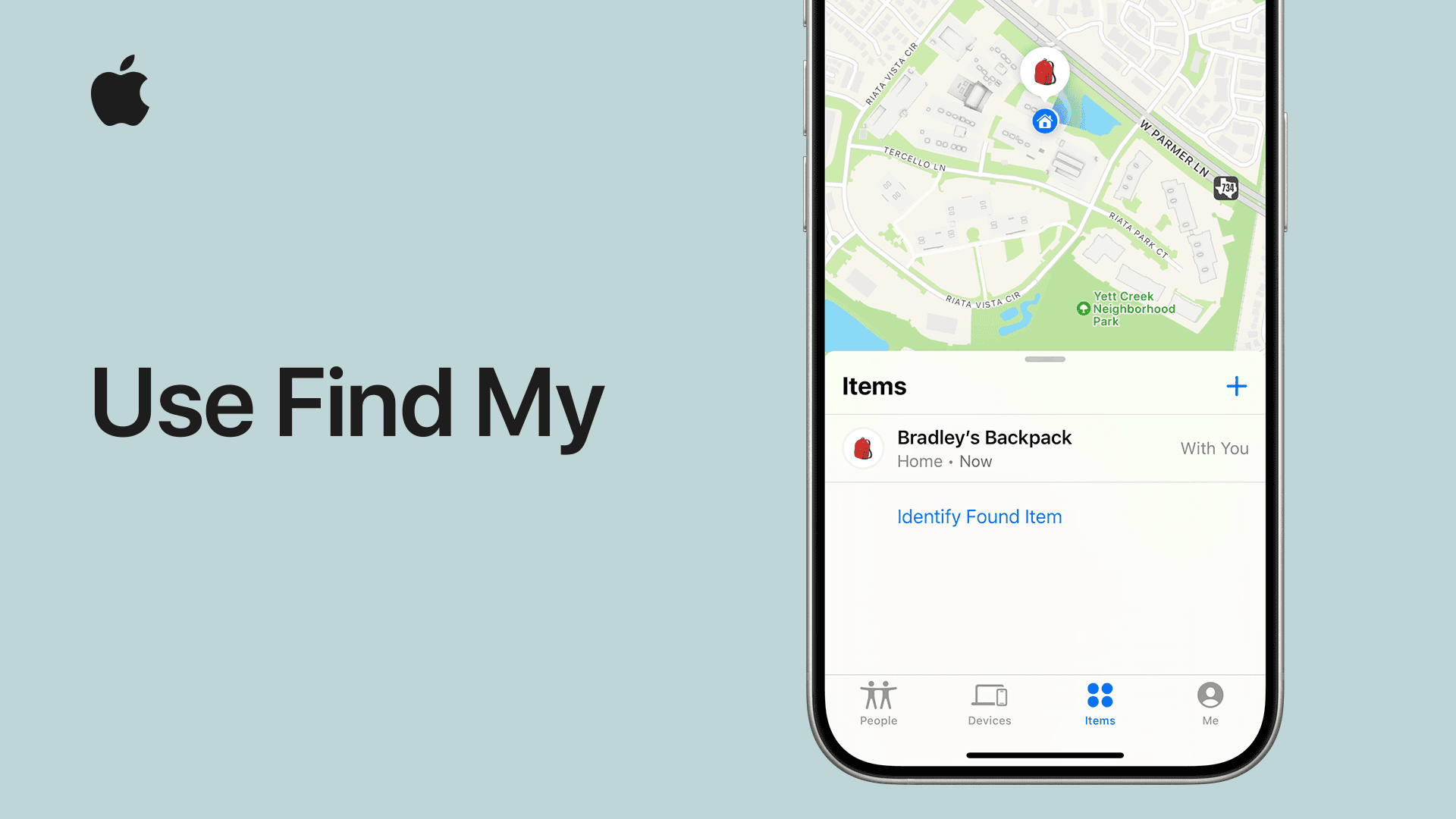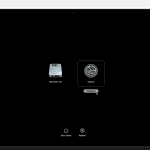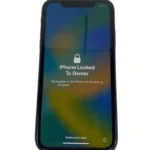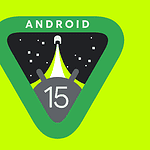Stolen Device Protection is a powerful new security feature for iPhone users. This feature adds extra safeguards to protect your data and Apple account if your iPhone is lost or stolen. It works even if someone knows your passcode, giving you peace of mind.
You can easily turn on Stolen Device Protection in your iPhone settings. Once enabled, it requires Face ID or Touch ID for certain actions when your phone is away from familiar locations. This makes it much harder for thieves to access your personal information or make changes to your account.
Here’s a quick look at what Stolen Device Protection does:
| Action | Without Protection | With Protection |
|---|---|---|
| Change Apple ID password | Passcode only | Face ID/Touch ID + Security Delay |
| Turn off Find My | Passcode only | Face ID/Touch ID + Security Delay |
| Erase all content | Passcode only | Face ID/Touch ID + Security Delay |
| Apply for Apple Card | Passcode only | Face ID/Touch ID required |
Protecting Your iPhone: Stolen Device Prevention and Recovery
Losing your iPhone to theft can be a distressing experience, but Apple offers robust features to help you protect your device and your data. Here’s a comprehensive guide to iPhone stolen device protection:
1. Prevention is Key
- Strong Passcode: Set a strong and unique passcode to prevent unauthorized access to your device. Use a combination of letters, numbers, and symbols. Consider using a longer passcode for increased security.
- Face ID/Touch ID: Utilize Face ID or Touch ID for quick and secure authentication. This adds an extra layer of protection against unauthorized access.
- Find My iPhone: Ensure Find My iPhone is enabled in your iCloud settings. This feature allows you to locate your device, play a sound, display a message, or erase your device remotely.
- Beware of Public Wi-Fi: Avoid using unsecured public Wi-Fi networks, as they can be vulnerable to hackers. If you must use public Wi-Fi, use a VPN for added security.
- Physical Security: Be mindful of your surroundings and keep your iPhone in a safe place, especially in public areas. Consider using a case with a wrist strap or a secure bag.
2. If Your iPhone is Stolen
- Locate your device: Use Find My iPhone on another device or iCloud.com to locate your stolen iPhone. You can see its last known location and track its movements if it’s still online.
- Mark As Lost: Activate “Mark As Lost” in Find My iPhone. This will remotely lock your device with a passcode and display a custom message with your contact information. You can also track its location even if it’s offline.
- Erase your device: If you believe your iPhone is unrecoverable, use Find My iPhone to erase all data remotely. This will prevent your personal information from falling into the wrong hands.
- Report to authorities: Contact your local law enforcement and report the theft. Provide them with your iPhone’s serial number and any location information from Find My iPhone.
- Contact your carrier: Report the theft to your wireless carrier. They can suspend your service and block your iPhone from being used on their network.
3. Additional Security Measures
- Two-factor authentication: Enable two-factor authentication for your Apple ID. This adds an extra layer of security by requiring a verification code in addition to your password when signing in.
- iCloud Keychain: Use iCloud Keychain to securely store your passwords and other sensitive information. This prevents thieves from accessing your online accounts even if they gain access to your device.
- Backup your data: Regularly back up your iPhone to iCloud or your computer. This ensures you can restore your data to a new device if your iPhone is stolen or lost.
- AppleCare+ with Theft and Loss: Consider purchasing AppleCare+ with Theft and Loss. This provides coverage for theft and loss, allowing you to replace your stolen iPhone at a reduced cost.
4. Recovery and After the Incident
- Monitor your accounts: Keep an eye on your bank accounts, credit cards, and online accounts for any suspicious activity.
- Change your passwords: Change the passwords for all your important online accounts, especially those with financial information.
- Review your security settings: Take this opportunity to review your iPhone’s security settings and ensure they are up-to-date.
By following these preventive measures and taking swift action if your iPhone is stolen, you can minimize the damage and increase your chances of recovering your device or protecting your data.
Activating Theft-Protection Features on Your iPhone
Protecting your iPhone from theft involves setting up multiple security layers. These include biometric authentication, a strong passcode, and location tracking.
Setting Up Face ID and Touch ID
Face ID and Touch ID offer quick and secure ways to unlock your iPhone. To set up Face ID, go to Settings > Face ID & Passcode. Follow the on-screen instructions to scan your face. For Touch ID, go to Settings > Touch ID & Passcode and add your fingerprint.
Both methods encrypt your data and protect against unauthorized access. They work seamlessly with apps that require authentication.
Face ID uses advanced technology to create a detailed map of your face. Touch ID stores a mathematical representation of your fingerprint.
Enable these features to add an extra layer of security to your device.
Creating a Strong Passcode
A strong passcode is crucial for iPhone security. To set or change your passcode, go to Settings > Face ID & Passcode or Touch ID & Passcode.
Choose a 6-digit numeric code or a custom alphanumeric code. Avoid easily guessable combinations like birthdays or repeating numbers.
Use a mix of uppercase and lowercase letters, numbers, and symbols for the strongest protection. Avoid using personal information that others might know.
Remember to change your passcode regularly for enhanced security.
Enabling ‘Find My iPhone’
Find My iPhone helps locate your device if it’s lost or stolen. To enable it, go to Settings > [Your Name] > Find My > Find My iPhone.
Turn on “Find My iPhone” and “Send Last Location”. This allows you to track your device’s location from another Apple device or iCloud.com.
You can remotely lock your iPhone, display a message, or erase all data if needed. The feature also prevents anyone from reactivating your iPhone without your permission.
| Feature | Purpose | How to Enable |
|---|---|---|
| Face ID/Touch ID | Biometric unlock | Settings > Face ID & Passcode or Touch ID & Passcode |
| Strong Passcode | Prevent unauthorized access | Settings > Face ID & Passcode or Touch ID & Passcode |
| Find My iPhone | Locate lost device | Settings > [Your Name] > Find My > Find My iPhone |
How to Use ‘Find My’ App for Lost or Stolen iPhones
The Find My app is a powerful tool for locating and protecting your iPhone if it’s lost or stolen. It enables you to track your device’s location and activate security features remotely.
Utilizing ‘Lost Mode’
Lost Mode is a crucial feature for securing your missing iPhone. To activate it:
- Open Find My on another device or iCloud.com
- Select your lost iPhone
- Tap “Mark as Lost”
- Follow the on-screen instructions
Lost Mode locks your device, displays a custom message, and disables Apple Pay. It also tracks your iPhone’s location and sends you updates.
If you have Stolen Device Protection enabled, certain account changes may be restricted for added security.
Accessing Your iPhone’s Location
To locate your missing iPhone:
- Open the Find My app on another device
- Tap “Devices” at the bottom
- Select your iPhone from the list
Your device’s location will appear on a map if available. If it’s offline, you’ll see its last known location.
For accurate tracking, ensure Location Services is turned on. Your iPhone may show as “No location found” if it’s powered off or not connected to the internet.
| Feature | Purpose |
|---|---|
| Lost Mode | Lock device, display message, disable Apple Pay |
| Location Services | Enable accurate device tracking |
| Stolen Device Protection | Add extra security for account changes |
Remember to act quickly if your iPhone is lost or stolen to maximize your chances of recovery.
Managing Your Apple ID and Account Security
Your Apple ID is the key to accessing Apple services and protecting your personal information. Proper management of your account and its security features is crucial for safeguarding your digital life.
Securing Your Apple ID with Strong Passwords
Creating a strong password for your Apple ID is essential. Use a mix of uppercase and lowercase letters, numbers, and symbols. Avoid using personal information or common words.
Apple recommends passwords that are:
- At least 8 characters long
- Not used for other accounts
- Changed regularly
Apple’s password requirements help ensure your account stays secure. Consider using a password generator to create complex, unique passwords.
Never share your Apple ID password with anyone. Apple will never ask for it via email or phone.
Recovery Options and Two-Factor Authentication
Set up recovery options to regain access if you forget your password. Add a trusted phone number and recovery email address to your account.
Two-factor authentication adds an extra layer of security. When enabled, you’ll need:
- Your password
- A verification code sent to a trusted device
This prevents unauthorized access even if someone knows your password.
A recovery key is an advanced option for added security. It’s a 28-character code you must save securely. If lost, you might lose access to your account permanently.
Using iCloud Keychain and Password Manager
iCloud Keychain securely stores and syncs your passwords across Apple devices. It can:
- Generate strong passwords
- Autofill login information
- Warn about reused passwords
To enable iCloud Keychain:
- Go to Settings
- Tap your name
- Select iCloud
- Turn on Keychain
For non-Apple devices, consider a third-party password manager. These tools offer similar features and work across platforms.
| Feature | iCloud Keychain | Third-Party Managers |
|---|---|---|
| Cost | Free | Often subscription-based |
| Platform | Apple devices | Cross-platform |
| Storage | iCloud | Various cloud options |
Choose the option that best fits your needs and device ecosystem.
Additional Security Measures for Protecting Your iPhone
Apple has introduced several advanced features to enhance iPhone security. These measures focus on preventing unauthorized access and safeguarding your personal data.
The Role of Significant Locations and Security Features
Stolen Device Protection uses your iPhone’s location data to activate extra safeguards. This feature kicks in when your device is away from familiar places. It requires Face ID or Touch ID for sensitive actions.
You can set it to work everywhere for maximum security. This helps protect your data even if someone knows your passcode. The feature is available in iOS 17.3 and later versions.
Key actions protected include:
- Changing your Apple ID password
- Updating important security settings
- Viewing or managing passwords in iCloud Keychain
These measures make it harder for thieves to access your accounts or change critical settings.
Erasing Data and Re-establishing Control
If your iPhone is stolen, you have options to protect your information. You can remotely erase all content and settings using Find My iPhone. This wipes your personal data from the device.
Here’s what happens when you mark your device as lost:
| Action | Result |
|---|---|
| Device locks | Requires your passcode |
| Apple Pay | Cards and passes suspended |
| Lost Mode | Face ID/Touch ID needed to turn off |
You can also suspend Apple Cash and Apple Card to prevent unauthorized use. After erasing, you can restore your data from iCloud backups when you get your iPhone back or on a new device.
For added security, manage your Apple ID through iCloud.com or account.apple.com. This allows you to monitor your account activity and make changes if needed.
Frequently Asked Questions
Stolen Device Protection offers enhanced security for iPhones. It adds extra layers of protection to safeguard your data and accounts if your device is lost or stolen.
How can one enable Stolen Device Protection on an iPhone?
To turn on Stolen Device Protection, go to Settings on your iPhone. Tap Face ID & Passcode (or Touch ID & Passcode for older models). Enter your passcode. Scroll down and tap Stolen Device Protection.
This feature is available on iPhones with iOS 17.3 or later. If you don’t see the option, make sure your device is updated to the latest iOS version.
What steps should be taken if an iPhone with Stolen Device Protection is lost or stolen?
If your iPhone is lost or stolen, mark it as lost immediately. This locks your device with your passcode. It also suspends payment cards and passes you use with Apple Pay.
Use Find My iPhone to locate your device. You can also erase your data remotely if needed. Contact your cellular provider to disable the SIM card.
Can Stolen Device Protection be disabled on an iPhone without a passcode or Face ID?
No, Stolen Device Protection cannot be disabled without proper authentication. This is a key security feature. It requires Face ID or Touch ID to turn off Lost Mode.
Even if someone has your passcode, they can’t disable this protection without biometric verification. This adds an extra layer of security to your device.
Is there a way to track an iPhone with Stolen Device Protection enabled?
Yes, you can track your iPhone using the Find My app. This works whether Stolen Device Protection is enabled or not. Sign in to iCloud.com or use the Find My app on another device.
You can see your iPhone’s location on a map. You can also play a sound, mark it as lost, or erase it remotely if needed.
What are the implications of not having Stolen Device Protection on an iPhone?
Without Stolen Device Protection, your iPhone is more vulnerable if stolen. A thief with your passcode could make critical changes to your device or accounts.
They might turn off Find My iPhone, change your Apple ID password, or remove your device from your account. This could make it harder to recover your device or protect your data.
How does Stolen Device Protection on an iPhone differ from previous models?
Stolen Device Protection adds extra security requirements when your iPhone is away from familiar locations. This is a new feature not available on older models or iOS versions.
It requires biometric authentication for sensitive actions, even if the thief knows your passcode. This makes it much harder for unauthorized users to access or modify your important settings and data.
| Feature | Without Stolen Device Protection | With Stolen Device Protection |
|---|---|---|
| Changing Apple ID password | Requires passcode | Requires passcode + biometrics |
| Turning off Find My iPhone | Requires passcode | Requires passcode + biometrics |
| Erasing all content | Requires passcode | Requires passcode + biometrics |
| Adding/removing Face ID | Requires passcode | Requires passcode + biometrics |
| Applying for Apple Card | Requires passcode | Requires passcode + biometrics |