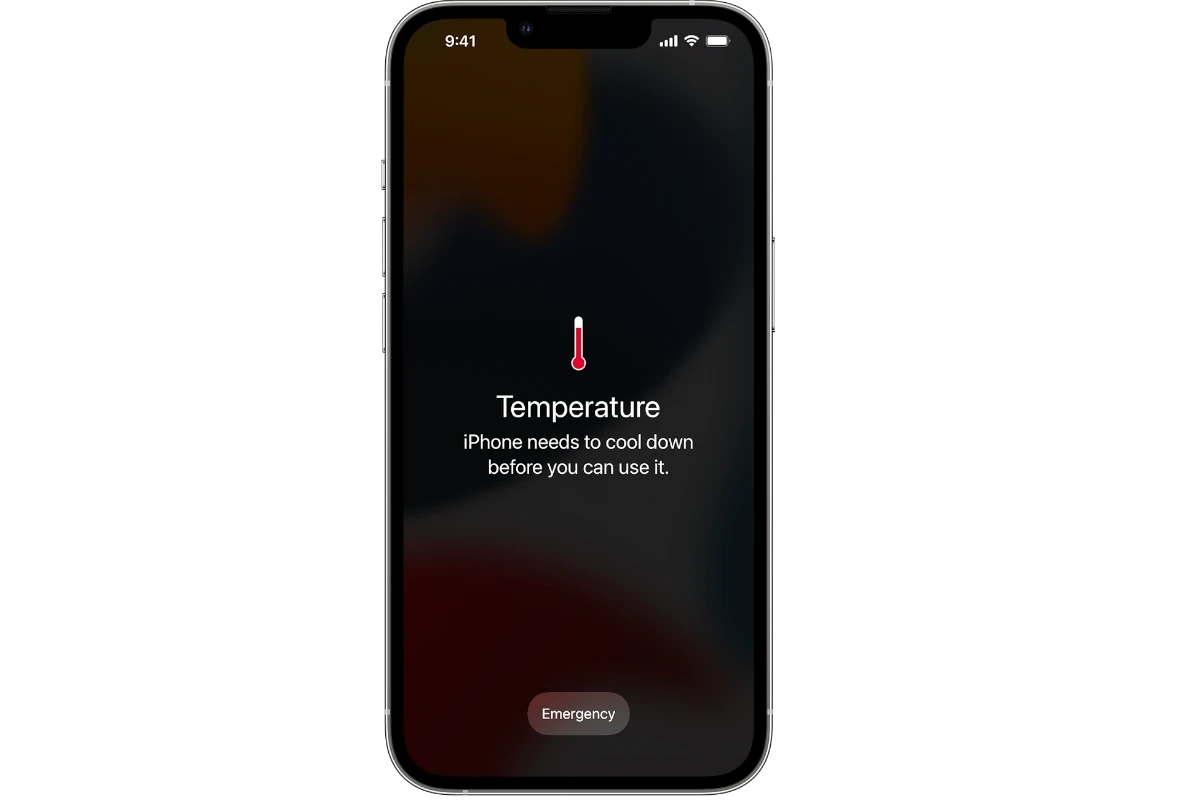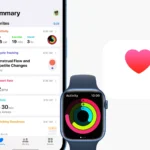It’s common for electronics, including iPhones, to generate heat during use. However, excessive heat could signal a problem. When an iPhone gets hot, it may be due to a variety of factors, from intensive processes like gaming or GPS tracking to environmental conditions like leaving the device in direct sunlight. It’s also not unusual for an iPhone to warm up during charging, but when the heat is persistent or extreme, it can harm the device’s battery and performance over time.
Addressing an iPhone’s overheating issue involves identifying what’s causing the device to get hot. Overuse of apps, outdated software, or a faulty battery can lead to heat build-up. The user must assess their usage patterns alongside the physical environment of the phone. If normal operation is causing overheating, then one might need to check for misbehaving apps or possible hardware issues.
Preventive measures include keeping the iPhone’s software updated, managing app usage, and avoiding prolonged exposure to hot environments. If the overheating persists, consulting with a professional or visiting an authorized service provider may be necessary to diagnose any underlying hardware problems. Taking timely action ensures the longevity of the device and prevents potential safety risks associated with overheating.
Why Your iPhone Gets Hot: The Real Reasons
iPhones can heat up for all kinds of reasons—some harmless, some worth paying attention to. Whether you’re casually browsing or deep in a mobile gaming session, noticing your iPhone warming up isn’t unusual. But if your device gets uncomfortably hot to the touch, it’s time to dig a little deeper. Here’s what might actually be going on beneath the surface.
1. Background Activity and High CPU Usage
One of the most common reasons your iPhone heats up is heavy background activity. This can happen when you’re setting up a new iPhone, restoring from iCloud or iTunes, or syncing a large library of photos or messages. During this time, your device is working overtime—indexing files, optimizing apps, rebuilding caches—all of which are extremely CPU-intensive. That heat you’re feeling? It’s your processor working full throttle.
Apps Gone Rogue
Some third-party apps, especially those not optimized for the latest iOS versions, can run inefficiently and consume a lot of processing power. If you notice overheating while using a specific app, there’s a good chance it’s the culprit. Social media apps, navigation tools, and games are frequent offenders.
2. Software Glitches and iOS Bugs
Software can absolutely be the cause. Recently, users of newer iPhones experienced significant heat issues due to a bug in iOS, which caused certain system processes to overrun in the background. Fortunately, Apple quickly patched this with an update, but it shows how much of a role software optimization plays in thermal performance.
Keep your iOS updated—not just for new features, but to squash bugs that might be causing your processor to run at max capacity for no reason.
3. Charging and Battery Behavior
Your iPhone can also get hot while charging, especially if you’re using it at the same time. This heat is normal within reason, but if the back of the phone or the charging cable becomes very hot, that’s not okay. Fast-charging, wireless charging, and even bad charging cables can all contribute to excessive heat.
Battery Health Matters
If your battery is degraded or damaged, it may start behaving unpredictably—delivering inconsistent voltage, which causes more heat. You can check your battery’s health under Settings > Battery > Battery Health & Charging. If it’s below 80%, consider a replacement.
4. Environmental Conditions
Your iPhone has an optimal operating range of 32° to 95°F (0° to 35°C). Leaving it in a hot car, using it in direct sunlight, or gaming under the summer sun can easily push it beyond that. In extreme conditions, your iPhone might even display a temperature warning and disable some functions to cool itself down.
5. Camera and AR Features
Using the camera for extended periods, especially in 4K or with augmented reality apps, puts a lot of stress on your iPhone’s GPU. These features draw significant power and can heat up your device quickly. If you’re filming for more than a few minutes in high-res, it’s normal to feel the heat—but it’s worth being mindful of it.
6. Misbehaving Location Services
Apps that constantly ping your location, especially in the background, keep your GPS and data radios active. This not only drains your battery but also adds to your phone’s workload. Navigation apps, weather widgets, and ride-sharing platforms are often the culprits. Disable location access for apps that don’t need it all the time.
How to Cool Down an Overheating iPhone
1. Close Unused Apps
Double-check what’s running in the background. Swipe away anything unnecessary. The less your iPhone has to juggle, the cooler it’ll run.
2. Turn Off Background App Refresh
Go to Settings > General > Background App Refresh and disable it for most apps. This prevents them from running in the background when you’re not actively using them.
3. Enable Low Power Mode
This cuts down on background processes and limits visual effects, which reduces strain on your hardware. Go to Settings > Battery and toggle on Low Power Mode.
4. Avoid Hot Environments
Don’t leave your iPhone in a hot car, near windows, or under a pillow while charging. Always charge in a cool, ventilated area.
5. Use Certified Charging Accessories
Low-quality or knock-off chargers can cause power inconsistencies and overheating. Always use MFi-certified cables and adapters.
6. Update iOS and Apps
Make it a habit to keep your system and apps current. Developers often release updates to fix performance issues, including excessive resource usage.
7. Restart Your Device
Sometimes, a quick reboot is all it takes to stop a rogue process or refresh your iPhone’s thermal controls.
When to Worry
It’s normal for your iPhone to get warm during certain tasks, like installing updates, restoring backups, gaming, or using GPS. But if it stays hot for long periods, shuts down unexpectedly, or feels too hot to touch—there could be an underlying hardware issue. In those cases, make an appointment at the Apple Store or contact Apple Support for diagnostics.
Wrap-Up
Overheating is often a warning sign—not always of something broken, but of something worth paying attention to. Whether it’s background activity, a software bug, or just too much time in the sun, your iPhone is trying to tell you it needs a break. Keeping an eye on temperature trends and using the fixes above can keep your device running cool, safe, and in top shape.
Key Takeaways
- Overheating can damage an iPhone’s battery and performance.
- Users should assess apps and physical conditions.
- Addressing issues promptly prevents long-term damage.
Identifying the Causes of Overheating
Environmental Factors
Exposure to hot climates or direct sunlight raises the ambient temperature around your iPhone. This can cause the device to overheat. Leaving an iPhone in a car, particularly on a warm day, significantly increases its temperature. iPhones are built to operate best at 0º to 35º C (32º to 95º F).
Hardware Issues
When an iPhone’s battery or CPU is damaged, it may lead to overheating. A damaged battery struggles to hold charge and often gets hot. Using a third-party charger can also harm the battery and affect the heat of the phone. Moreover, a hardware problem inside could be generating excess heat.
Software and Usage Patterns
Apps that demand a lot of processing power, like 3D games or video streaming apps, can make your iPhone’s CPU work harder, generating more heat. Outdated apps and software may have issues like bugs that lead to overheating. Check if the background app refresh setting is on, as this can cause the CPU to work more than needed. Regular software updates can fix these bugs. It’s wise to keep the iPhone updated and manage how you use apps.
Preventive Measures and Solutions
Keeping an iPhone cool is vital for its performance and longevity. This section will guide you through various strategies to maintain your iPhone’s optimal temperature.
Optimizing Settings and Usage
To prevent your iPhone from overheating, adjust the settings that affect power consumption and heat generation. Turn off background app refresh by going to Settings > General > Background App Refresh, and switch it off to reduce CPU strain. Enable auto-brightness to adjust the screen to lighting conditions or lower the brightness manually to save battery life and reduce heat. When not in use, turn off Wi-Fi, Bluetooth, and cellular data to decrease the workload on your iPhone’s hardware.
Maintaining the iPhone’s Physical Condition
Keep your iPhone out of direct sunlight and store it within recommended temperatures to avoid triggering the temperature warning. If your iPhone gets too hot, remove the case to help it cool down more quickly. Avoid using your phone while it is charging, especially if using power-intensive features like streaming videos, as this can contribute to overheating. Watch for battery health in the Settings > Battery section and consider replacing the battery if its condition is poor.
Software and Firmware Management
Regular software updates can fix bugs that may cause performance issues and overheating. Update to the latest iOS version, such as iOS 17, through Settings > General > Software Update. If persistent overheating occurs, reset all settings or, as a last resort, reset the iPhone after ensuring you have a full backup. To ensure privacy and minimize issues, regularly review settings, and disable unnecessary analytics sharing under Settings > Privacy. This helps maintain both the safety standards of the device and the safety of your personal information.