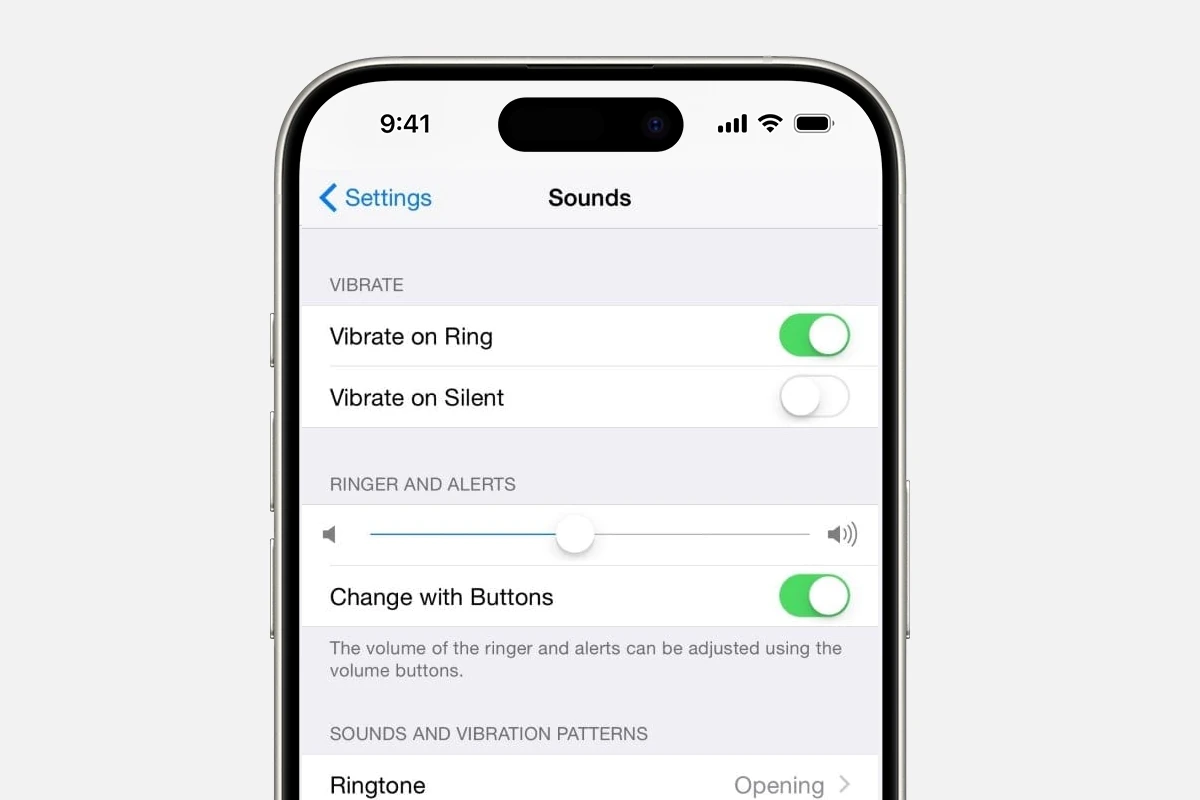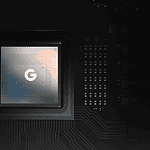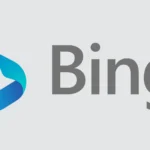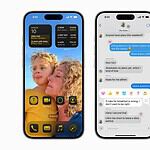Many iPhone users want to know if they can make their device vibrate more strongly. The simple answer is no, you can’t make the vibration stronger on an iPhone. For people who have a hard time hearing their phone vibrate or don’t feel the vibrations when their phone is in their pocket, there isn’t a great solution for you. Apple has set vibration strengths that can’t be changed. This is a disappointment because Android phones have had this feature for years. On an Android when you go into the vibration settings there is a slider that lets you increase or decrease the volume (intensity) of the vibrations. People who are hard of hearing or need assistive capabilities would benefit from being able to increase the vibration volume on iPhone so we’re hopeful that Apple will eventually incorporate this option into a future iPhone.
Even though Apple doesn’t offer an option to increase the vibration volume on your iPhone, you can still personalize your vibrations and make them more noticeable. This article explains the reasons behind this limitation, provides tips for adjusting your vibration settings, and offers some workarounds to enhance your tactile alerts. In addition to creating custom vibration patterns in your settings, you can try changing the placement of your phone and ensuring your case isn’t too thick, as it can dampen vibrations.
iPhone Vibrations: Not as Loud as You Want Them to Be
Why Can’t I Turn Up the Buzz?
Apple hasn’t given users control over the actual strength of the iPhone’s vibration motor. It operates at a fixed intensity set by the manufacturer. While this might be a bummer for those seeking a stronger buzz, it’s likely due to design considerations to balance power consumption and hardware limitations.
Tweaking What You Can Control
Though you can’t make the vibration louder, you can still personalize it to some extent:
Different Vibration Patterns
- Preset Patterns: Choose from various options like “Alert,” “Heartbeat,” or “Rapid” in your iPhone’s settings. Each offers a unique rhythm and might feel stronger or more noticeable than others.
- Custom Vibes: Create your own unique patterns by tapping and holding the screen in a rhythm that suits you.
Adjusting Settings for Different Alerts
- Ringtone/Text Tone: You can choose different vibration patterns for incoming calls and text messages, making it easier to distinguish between them.
- Other Notifications: Customize vibrations for other alerts like email, calendar events, or social media notifications.
System Haptics:
- Toggle On/Off: This setting controls the subtle vibrations you feel when interacting with your iPhone (e.g., scrolling, tapping). Turning it off might make your phone feel less “buzzy” overall.
Table: iPhone Vibration Settings
| Setting | Location (Settings App) | What It Does |
|---|---|---|
| Ringtone Vibration | Sounds & Haptics > Ringtone > Vibration | Choose a vibration pattern for incoming calls. |
| Text Tone Vibration | Sounds & Haptics > Text Tone > Vibration | Choose a vibration pattern for incoming text messages. |
| System Haptics | Sounds & Haptics | Toggle on/off subtle vibrations for system interactions. |
| Custom Vibrations | Sounds & Haptics > Ringtone/Text Tone > Vibration | Create your own vibration patterns. |
Workarounds and Tips
While you can’t boost the vibration volume directly, there are some workarounds:
- Place your phone on a hard surface: This can amplify the vibrations and make them more noticeable.
- Choose longer vibration patterns: A longer pattern can be easier to feel than a short, quick buzz.
- Use a case that doesn’t dampen vibration: Some cases might absorb some of the vibrations.
- Consider third-party apps: Some apps claim to enhance vibrations, but be cautious as they might not be reliable or could impact battery life.
Key Takeaways
- iPhones have fixed vibration strengths that can’t be increased
- Custom vibration patterns can make alerts more noticeable
- Changing phone placement or case can improve vibration sensing
Understanding iPhone’s Vibration and Sound Settings
iPhones let users change vibration and sound settings. You can pick different patterns and tones for calls and alerts. But you can’t make the vibrations stronger.
Limitations of Vibration Volume on iPhone
iPhones have a set vibration strength. You can’t make it stronger or weaker. The vibration motor inside the phone is made to work at one level. This keeps the phone parts safe and saves battery life.
You can turn vibration on or off for different things. Go to Settings > Sounds & Haptics. There you’ll see options for Ring Mode and Silent Mode. You can choose when your phone vibrates.
The Ring/Silent switch on the side of your iPhone also controls vibration. When it’s on Silent, your phone might still vibrate based on your settings.
Customizing Vibration Patterns
Even though you can’t change vibration strength you can pick different patterns. This helps tell alerts apart without looking at your phone.
To change a vibration pattern:
- Open Settings
- Tap Sounds & Haptics
- Pick Ringtone or Text Tone
- Tap Vibration at the top
- Choose a pattern or make your own
You can make a custom pattern by tapping the screen to create your own beat. This is fun and lets you have a special vibration for important contacts.
Navigating Through Sounds & Haptics Settings
The Sounds & Haptics section in Settings has many options. Here you can change sounds for calls texts and other alerts.
You can also turn on or off system haptics. These are small vibrations for things like scrolling menus or using 3D Touch.
To get to these settings:
- Open the Settings app
- Scroll down and tap Sounds & Haptics
- Adjust sliders for ringer and alert volumes
- Tap individual alerts to change their sound or vibration
Remember to test your choices to make sure they work for you.
Troubleshooting and Managing Vibration Alerts
iPhone vibration alerts can sometimes stop working or need adjusting. Here are some tips to fix vibration issues and manage your alert settings.
Ensuring Your iPhone’s Vibration Motor is Working
Check if your iPhone’s vibration motor is working properly. Go to Settings > Sounds & Haptics. Scroll down and tap “Ringtone.” Then tap “Vibration” at the top. Choose a pattern and feel if your phone vibrates.
If there’s no vibration try these steps:
- Restart your iPhone
- Update iOS to the latest version
- Reset all settings (Settings > General > Transfer or Reset iPhone > Reset > Reset All Settings)
If these don’t work contact Apple Support. Your iPhone may need repair.
Adjusting Notification and Alert Settings
You can change vibration settings for different alerts on your iPhone. Go to Settings > Sounds & Haptics. Here you can turn on or off “Vibrate on Ring” and “Vibrate on Silent.”
For specific apps:
- Go to Settings > Notifications
- Select the app
- Toggle “Sounds” on or off
- Choose a sound and vibration pattern
You can also set custom vibrations for contacts. Open the contact edit “Ringtone” then “Vibration” to pick a pattern.
Resolving Common Vibration Issues
If your iPhone isn’t vibrating check these settings:
- Silent mode: Make sure the switch on the side of your iPhone isn’t set to silent
- Do Not Disturb: This mode can stop vibrations. Turn it off in Control Center
- Low Power Mode: This can affect vibrations. Turn it off in Settings > Battery
For app-specific issues check the app’s notification settings. Some apps may not be set to vibrate.
If problems persist try resetting all settings. This won’t erase your data but will reset system settings to default.