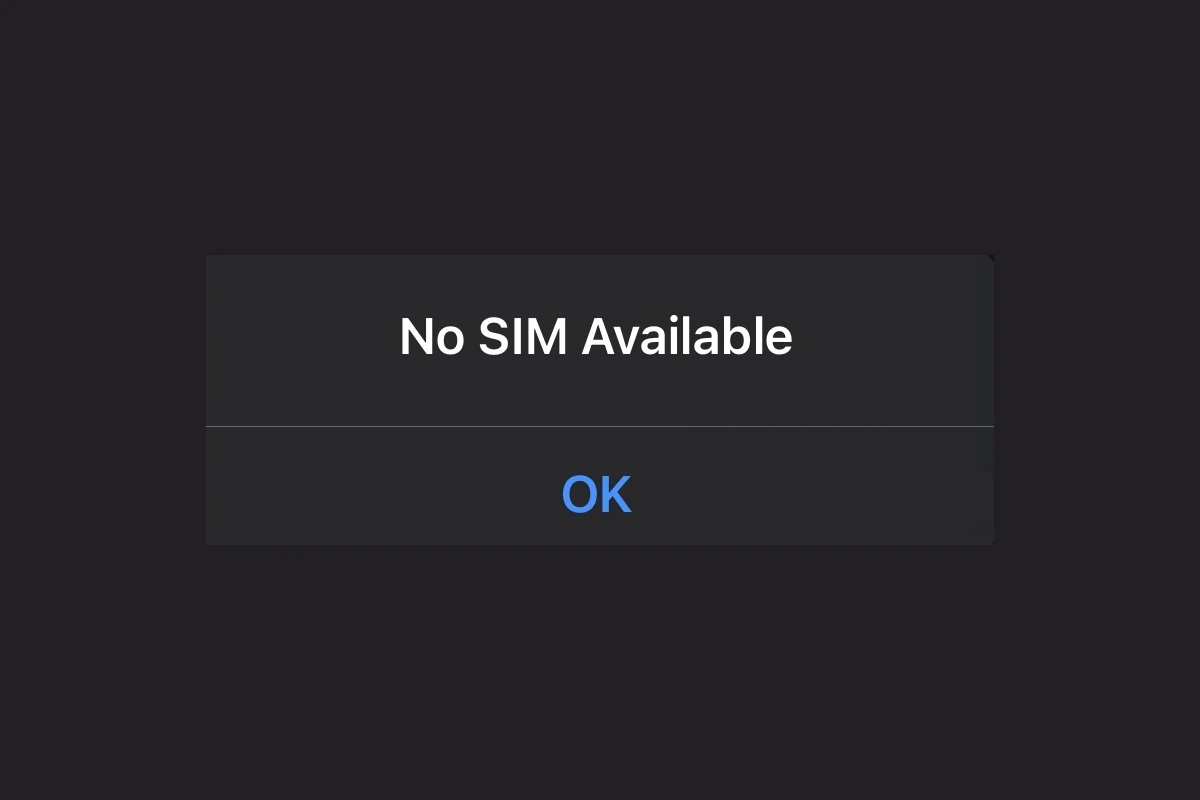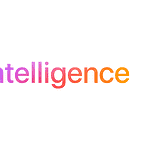Experiencing the “No SIM Available” error on your phone can be frustrating as it disrupts your ability to make calls, send texts, and use mobile data. The cause of this error can range from a simple SIM card misplacement to more complex software or hardware issues. By following the troubleshooting steps and consulting the provided table, you can often identify the cause and reconnect your phone to the network. If the problem persists, don’t hesitate to reach out to your carrier’s customer support or seek professional assistance.
Resolving the “No SIM Available” Error: A Step-by-Step Guide
Understanding the Error
The “No SIM Available” error on your phone indicates a disruption in communication between your device and your SIM card, which is essential for connecting to your cellular network. This error can prevent you from making calls, sending texts, or accessing mobile data.
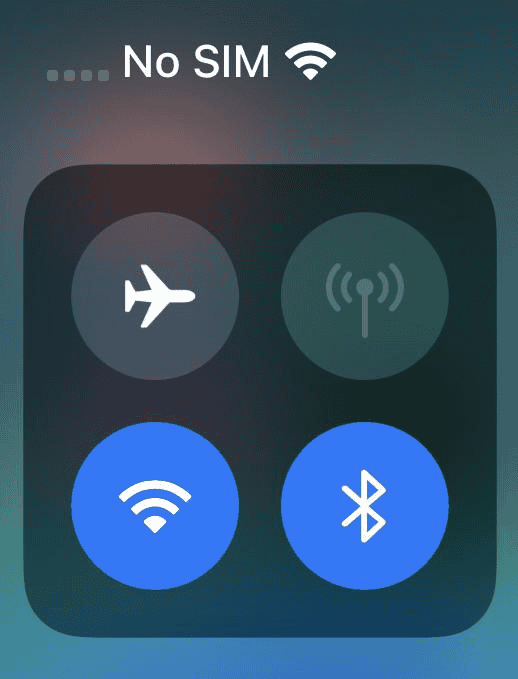
Common Causes and Solutions
- SIM Card Issues
- Improper Insertion: The SIM card might not be seated correctly in the tray. Power off your device, remove and reinsert the SIM card, ensuring it’s properly aligned.
- Damage or Dirt: Inspect the SIM card for any visible damage or dirt. Clean it gently with a microfiber cloth. If damaged, contact your carrier for a replacement.
- Carrier Lock: If your phone is locked to a specific carrier, it won’t work with SIM cards from other carriers.
- eSIM Activation Problems: If you’re using an eSIM, ensure it’s activated correctly through your carrier’s app or website.
- Software Glitches
- Restart Your Device: A simple restart can often clear temporary software issues that may be causing the error.
- Update Carrier Settings: Check for any carrier settings updates in your device’s settings menu. These updates can improve network compatibility and fix connectivity issues.
- Reset Network Settings: Resetting your network settings can help clear any misconfigurations. Note that this will erase saved Wi-Fi passwords and Bluetooth pairings.
- Software Update: Update your device’s operating system to the latest version, as it may contain bug fixes related to SIM card recognition.
- Hardware Problems
- Damaged SIM Card Tray: If the SIM tray is bent or damaged, it might not make proper contact with the SIM card. Contact your device manufacturer or a repair shop for assistance.
- Internal Hardware Issues: In rare cases, the problem could be due to a malfunctioning SIM card reader or other internal components. This would necessitate professional repair.
“No SIM Available” error: Troubleshooting Table
| Possible Causes | Solutions |
|---|---|
| Improper SIM card insertion | Power off device, reinsert SIM card correctly |
| Damaged or dirty SIM card | Clean or replace SIM card |
| Carrier lock | Use a compatible SIM card |
| eSIM activation problems | Contact carrier for assistance |
| Software glitch | Restart device, update carrier settings, reset network settings, update operating system |
| Damaged SIM card tray | Contact device manufacturer or repair shop |
| Internal hardware issues | Contact device manufacturer or repair shop |
Why You’re Seeing the “No SIM Available” Error
What Exactly Is a SIM Card?
Your SIM card is a tiny chip that stores crucial information for your phone to connect to your cell carrier’s network. Without it, your calls, texts, and cellular data won’t work.
Why the “No SIM Available” Message Might Appear
There are a few common culprits behind this error:
- SIM Not Inserted Properly: SIM cards sit in a specific tray. If it’s even slightly misaligned, your phone might not recognize it.
- Dirty SIM Card: Dust and grime buildup can prevent the contacts from working.
- Damaged SIM Card: Worn out, bent, or scratched SIM cards can malfunction.
- Software Glitch: Sometimes your phone’s operating system might have issues reading the SIM.
- Carrier Issues: Rarely, problems on your carrier’s side can cause temporary connection drops.
How to Fix the “No SIM Available” Error
Here’s a troubleshooting guide:
- Restart Your Device: A simple restart often fixes temporary software hiccups.
- Re-insert the SIM Card:
- Turn off your phone.
- Find the SIM card tray (refer to your phone’s manual).
- Eject the tray, remove the SIM, and gently clean the gold contacts.
- Re-seat it carefully and turn your phone back on.
- Try a Different SIM: If possible, try another SIM in your phone to rule out a damaged SIM.
- Reset Network Settings: Go to your phone’s settings and find the “Reset network settings” option. (Remember, you’ll need to reconnect to Wi-Fi afterward)
- Contact Carrier: If nothing else works, your carrier may need to check your account status or replace your SIM card.
Troubleshooting Table
| Issue | Possible Solution |
|---|---|
| SIM Misaligned | Re-seat the SIM card properly |
| Dirty SIM | Clean the gold contacts gently |
| Damaged SIM | Get a replacement SIM from your carrier |
| Software Glitch | Restart your phone, or reset network settings |
| Carrier Problem | Contact your carrier |
Important: If you see the “Invalid SIM” message, this usually indicates that your phone is locked to a specific carrier.
Understanding the ‘No SIM’ Error
This section unpacks the ‘No SIM’ message you might see on your iPhone or iPad, guiding you through identifying the issue and its common causes.
Identifying the Error
When your iPhone or iPad displays a ‘No SIM’ message, it usually appears in the top corner where your signal strength is typically indicated. This error message implies the device cannot detect the SIM card inserted in the SIM tray. The message might vary slightly, showing either ‘Invalid SIM,’ ‘No SIM Card Installed,’ or simply ‘No SIM.’
Causes of ‘No SIM’ Error
Several factors can lead to your device showing a ‘No SIM’ message:
- Inactive Plan: The device might not have an active connection with your carrier.
- Software Glitches: Temporary software problems can prevent the device from reading the SIM card.
- Dusty or Misaligned SIM Card: Dirt on the SIM card or improper placement in the tray may cause detection issues.
- Hardware Issues: There might be a problem with the SIM tray or internal components related to the SIM card reader.
- Carrier Settings Update Required: Sometimes, the device needs an update to its carrier settings to function correctly.
Quickly restarting your device, checking for carrier settings updates, and ensuring that the SIM card is clean and correctly seated in its tray are good first steps to resolve this error.
Troubleshooting and Fixes
Encountering a “No SIM Available” message can be unsettling, but most issues have straightforward fixes. This section goes through initial steps to solve the problem and, if needed, dives into more advanced solutions.
Initial Troubleshooting Steps
Before consulting a professional or considering replacement, it’s best to try some basic troubleshooting strategies.
- Check SIM Installation: Eject the SIM card tray using a paperclip and ensure the SIM is seated correctly. If it’s not, reseat it and try again.
- Restart Your Device: A simple restart can sometimes resolve what appears to be a SIM card issue. Power off the device, then turn it back on.
- Inspect for Damage: Look for any visible signs of damage to the SIM tray or the card itself.
- Clean the SIM Card: Gently wipe the SIM card with a soft, dry cloth to remove any debris or dust.
Advanced Solutions
Should the problem persist after the initial steps, there are more involved solutions you can attempt.
- Update Your Device: Go to Settings > General > About to check for software updates as these can fix underlying software problems.
- Factory Reset: As a last resort, back up your data and perform a factory reset to eliminate software glitches. Remember, this erases everything on the device, so use it as a final step.
- Enter Safe Mode: Starting the device in safe mode can help diagnose if a third-party app is causing the issue.
- Contact Support: If you’re dealing with an Apple device, reach out to Apple Support. Other device users should contact their carrier or manufacturer’s customer service for help.
Attempting these steps can often resolve the “No SIM Available” message without needing to seek professional repair services.
Frequently Asked Questions
Encountering ‘No SIM’ messages can be confusing. This section breaks down the common causes and solutions to help you get back to using your phone without any hiccups.