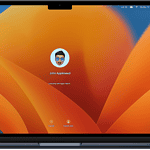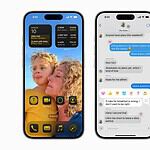Capturing the perfect selfie has become an important part of our digital interactions, and the iPhone’s front camera is a tool many rely on for this purpose. The iPhone introduces a feature that allows users to take mirrored images, akin to looking into a reflection of themselves. This ensures the image captured is the same as what’s seen in the preview, providing a familiar result that aligns with how users see themselves in a mirror.
Understanding how to use the iPhone’s front camera effectively can enhance the quality of your selfies. Adjusting settings like the mirror front camera can create more authentic and appealing pictures. These images can then be shared on social media or used for personal keepsakes without the need for additional editing or adjustments to align with what was previewed in the shot.
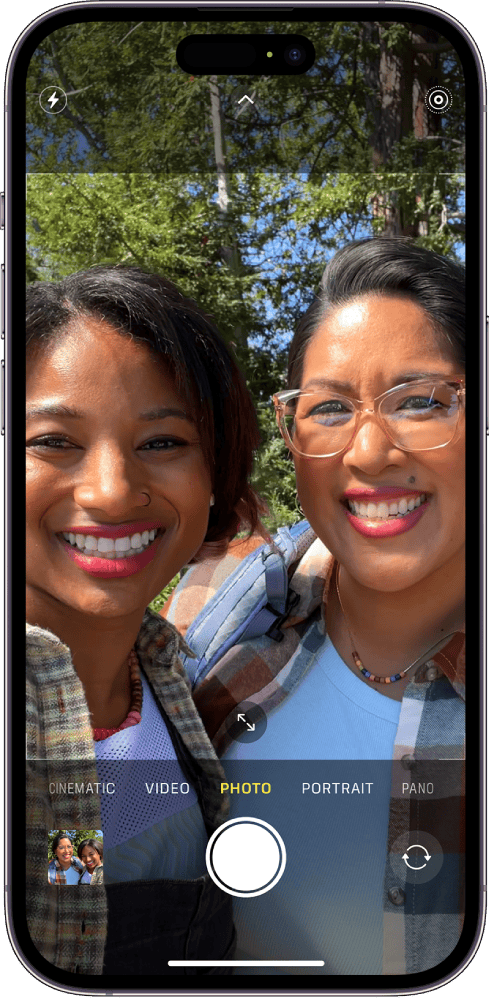
Snap the Perfect Selfie: Mastering the iPhone Mirror Front Camera
What Does “Mirror Front Camera” Mean?
Normally, your iPhone’s front camera flips selfies to match how others see you. It’s like looking in a mirror – text and images appear reversed. Enabling the Mirror Front Camera feature changes this. Your selfies will now show exactly what you see in the camera preview, making them true to life.
Why Use It?
The Mirror Front Camera is ideal for specific situations:
- Self-expression: Capture your unique style and personality accurately.
- Quick reference: Check your hair or makeup before a meeting or event.
- Composing shots: Frame yourself perfectly with the mirror image.
How to Enable/Disable It:
| Step | Action |
|---|---|
| 1 | Open the Settings app. |
| 2 | Tap “Camera.” |
| 3 | Toggle the “Mirror Front Camera” switch on or off. |
Tips for Using Mirror Front Camera:
- Practice makes perfect: Get used to the mirrored view for natural selfies.
- Experiment: Try different poses and angles to find what works best.
- Remember the flip: If you share a mirrored selfie, be aware that others will see it reversed.
Note:
This feature is available on iPhone XS and newer models running iOS 14 or later.
Key Takeaways
- The iPhone front camera offers a mirror image feature for authentic selfies.
- Adjusting camera settings can improve selfie quality and authenticity.
- These settings allow for immediate use of photos without further editing.
Understanding the iPhone Front Camera
The front camera of an iPhone is integral to its function and user experience. This section explores its technical aspects and the software that enhances its use.
Hardware Specifications
iPhone models, from the iPhone 13 Pro to the current iPhone 13 Pro Max, boast advanced front cameras. These are key for features like Face ID. The hardware includes sensors that support depth perception, which is crucial for facial recognition. These cameras are not just for security; they also capture high-resolution selfies. Specific iPhone model specifications may vary, but they often include features such as TrueDepth technology.
Software Capabilities
With iOS 14 and later, including iOS 17, the software capabilities of iPhones expand. Users can change camera settings to mirror the front camera. This means photos appear as they do in the preview. To enable this, one goes to Settings, selects Camera, and toggles Mirror Front Camera to on. This will save mirrored selfies to the photo library automatically. Software updates continue to leverage the powerful iPhone hardware, making this smartphone even more user-friendly.
Utilizing Mirror Front Camera Features
The iPhone’s front camera offers the ability to mirror images, providing users with photos that match the camera preview. This feature is especially useful for selfies and ensures that images appear just as they do on the screen before the shot is taken.
Enable Mirror Front Camera
To enable the Mirror Front Camera feature on an iPhone, first open the Settings app. Scroll down and tap Camera. Here, users will find the toggle for Mirror Front Camera. By switching this toggle on, the camera will save photos as mirror images, matching the viewfinder’s display during capture.
Camera Apps and Social Media
Many camera apps and social media platforms like Instagram and iMessage use the front camera. With the Mirror Front Camera setting enabled, photos shared on these apps will appear as they do in the live preview, leading to more true-to-life posts. Users can enjoy selfies that are flipped just like they see them on their screen.
Photo Editing and Effects
Even after taking a selfie, iPhone users can edit their photos. Inside the Photos app, select a photo and tap Edit. Users can flip the image horizontally to mirror it with a single tap. This photo editing feature is simple to use and allows for last-minute changes to ensure photos meet the user’s preference.