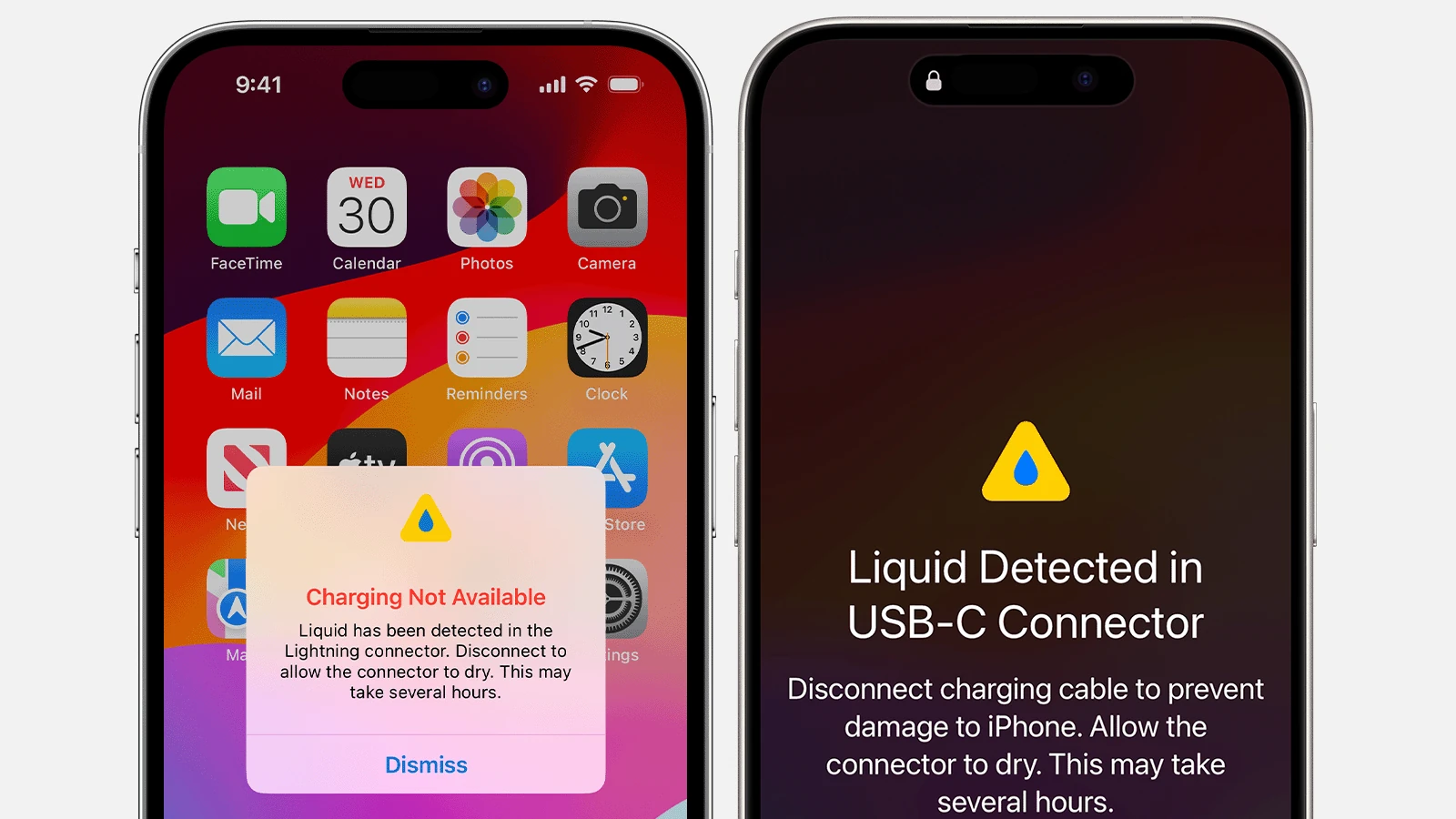Getting a “liquid has been detected in your connector” alert on your iPhone can be a huge source of worry for you, but it may not always be accurate. This alert most often appears when your iPhone has come into contact with water from rain, swimming, steam, or spills. In thoses cases you do actually have something to worry about so you’ll want to follow the troubleshooting procedures below. But there are also situations where the error might pop up seemingly for no reason at all. Knowing what to do next is crucial to keep your device safe.
It’s best to always assume that if the ‘liquid detected in lightning connector’ or ‘liquid detected in USB-C connector’ pops up there is something in the port. So even if you think there isn’t, follow the steps to treat the phone as if there is. Start by gently tapping your iPhone with the connector facing down to remove any liquid that will easily fall out. It’s best to leave your phone in a dry, airy place for at least 30 minutes.
You might need to troubleshoot if the alert keeps appearing. It could be a problem with the charging cable or accessory you’re using. Try a different cable or accessory to see if that solves the issue.
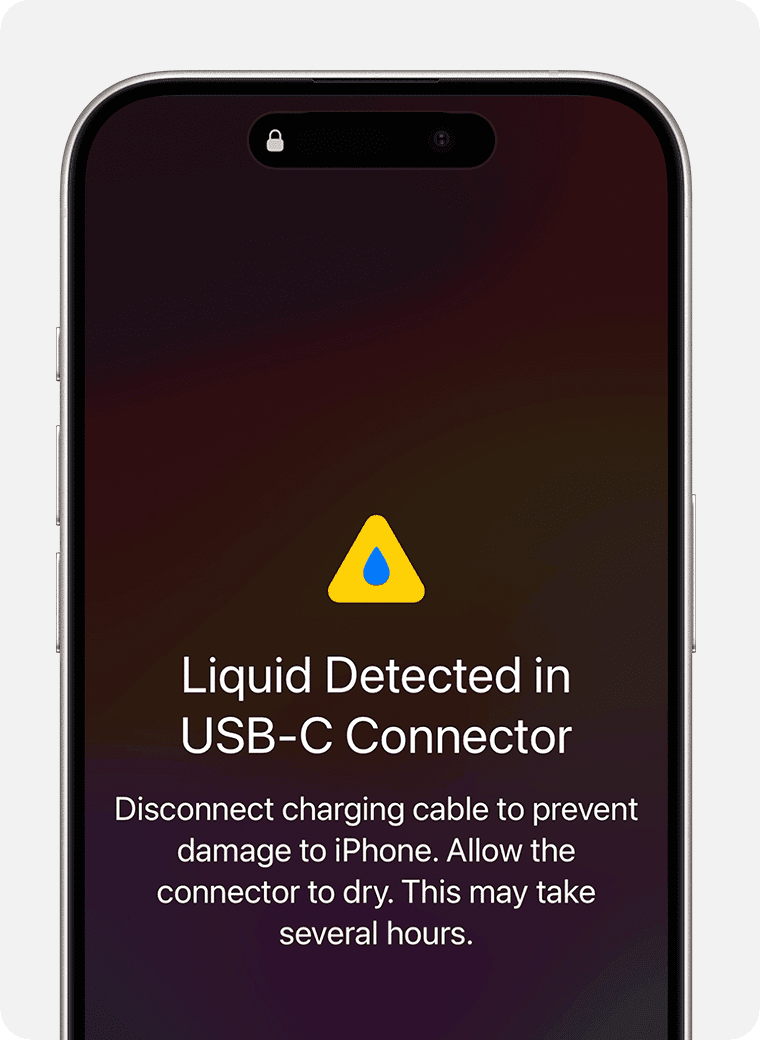
Resolving iPhone Liquid Alerts
Why You’re Seeing This Alert
Your iPhone has moisture sensors. These trigger the “Liquid has been detected” alert when they sense moisture in the charging port or on the charging cable. This is a safety measure to prevent damage to your phone. The errors are usually along the lines of:
“liquid has been detected in the lightning connector”
“liquid detected in usb c connector”
Don’t Panic, Take Action!
- Disconnect: Unplug the charger from your iPhone and the power source.
- Dry it out: Gently tap your phone against your hand with the connector facing down to remove excess liquid. Leave your phone in a dry, airy place for at least 30 minutes.
- Inspect: If you see visible liquid in the port, use a dry cotton swab to gently absorb it. Do not use compressed air or insert anything sharp into the port.
- Wait: Give your phone time to dry completely. This could take up to 24 hours.
- Test: After drying, try charging your phone again. If the alert reappears, there’s still moisture present. Repeat the drying process.
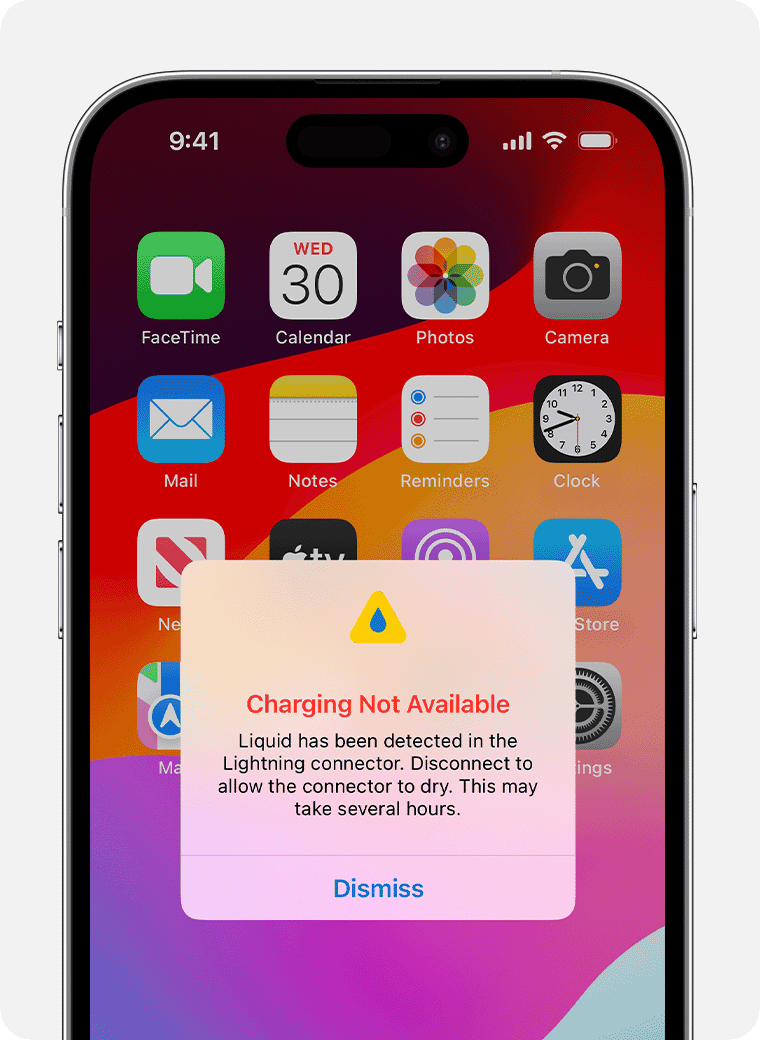
Emergency Override (Use with Caution)
If you absolutely need to charge your phone, you can override the alert by tapping “Emergency Override.” However, this can damage your phone. Use it only as a last resort and monitor your phone closely.
Apple’s Advice
Leave your iPhone in a dry area with some airflow. After at least 30 minutes, try charging with a Lightning or USB-C cable or connecting an accessory. If you see the alert again, there is still liquid in the connector or under the pins of your cable. Leave your iPhone in a dry area with some airflow for up to a day.
https://support.apple.com/en-us/102643
Other Tips
- Avoid using rice: It’s not an effective way to dry out electronics and can even damage your phone.
- Don’t blow into the port: This can push moisture further inside.
- Consider wireless charging: If you have a wireless charger, use it while your phone is drying.
When to Seek Professional Help
If the alert persists or your phone doesn’t function properly after drying, take it to an authorized repair shop. There may be internal damage that needs professional attention.
Key Takeaways
- Dry the iPhone and cable.
- Gently tap and place it in a dry area.
- Use a different charging cable if needed.
Understanding Liquid Detection in iPhones
Liquid detection in iPhones is crucial for preventing damage from moisture entering the device. Knowing how the technology works, how to respond to alerts, and how to prevent future incidents can help keep your iPhone safe.
The Technology Behind Liquid Detection
Apple has integrated liquid detection sensors in iPhones to identify moisture exposure. These sensors, often placed near the charging port, change color when in contact with liquid. This activation triggers an alert on the iPhone.
Moisture exposure can cause significant damage if not addressed quickly. The sensors help users take immediate action. These sensors work alongside Apple’s iOS to notify users when they need to unplug and dry their device. This quick response is key to preventing further issues.
Responding to the ‘Liquid Detected’ Alert
When the “Liquid Detected” alert appears, it’s important to act fast. First, unplug the charging cable or accessory. Allow the iPhone to air dry, preferably with some airflow. A dry cloth can help remove excess liquid from the surface.
If the alert persists, wait longer before attempting to charge again. Apple Support advises waiting at least 30 minutes. If the alert continues appearing, there may still be moisture in the connector. At this point, it is wise to consider other troubleshooting steps, like using a different Lightning or USB-C cable.
Preventing Liquid Damage
Preventing liquid damage is essential for maintaining the iPhone’s functionality. Avoid exposing the device to water, rain, or high-humidity environments. Though iPhones have water-resistant features, it’s best not to rely solely on them.
When using your phone near water, be cautious. Dry the device immediately if it gets wet. Use accessories that keep ports and connectors protected. Apple recommends using MFI-certified cables to reduce risk.
By following these guidelines, you can avoid most moisture-related issues. Taking care of your iPhone and responding promptly to any alerts will help keep it working smoothly for years.
Best Practices for Care and Maintenance
Proper care and maintenance prevent liquid damage to iPhones. Ensuring the device is dry, using safe charging methods, and keeping software updated can help maintain performance.
Effective Drying Techniques for Wet iPhones
If liquid gets into the iPhone’s charging port, act quickly. Gently tap the iPhone with the port facing down to remove excess liquid. Leave it on a flat surface in a dry place with good airflow for at least 30 minutes. Avoid using a hairdryer or other heat sources as they can cause more harm. Instead, use a soft cloth to absorb moisture from the device’s exterior.
Safeguarding the Charging Process
Verify the charging port is dry and clear of any foreign objects like dust or debris before plugging in any cables. Avoid using third-party chargers that are not certified by Apple, as they can cause damage. Reports suggest Qi-certified wireless chargers as an alternative to wired charging. Be cautious not to force a cable into the port if there is resistance, as this can cause permanent damage.
Software Updates and Technical Support
Regularly update iOS on the device to help prevent software bugs that might affect charging. If you see continued alerts about liquid detection, it might be best to contact Apple Support. They can guide you through more detailed troubleshooting steps or assist with repairs if needed. Always seek help from authorized service providers to avoid hardware or software problems from third-party handlers.
FAQs
How to fix liquid detected in USB-C connector?
If your device detects liquid in the USB-C port, the first step is to unplug any connected cables. Gently tap the phone against your hand with the port facing down to remove excess liquid. Leave the phone in a dry area with good airflow for at least 30 minutes. Avoid using heat or compressed air, as these can damage the port.
How to fix liquid detected in Lightning connector?
Similar to USB-C, if your device detects liquid in the Lightning port, disconnect any cables and gently tap the phone with the port facing down. Place it in a dry, well-ventilated area for at least 30 minutes. Avoid using heat or compressed air.
How do you get liquid out of a USB-C port?
The best way to remove liquid from a USB-C port is to let it air dry. Gently tapping the phone with the port facing down can help dislodge any trapped liquid. Avoid inserting anything into the port, as this can cause damage.
Is it okay to override liquid detection?
It’s strongly recommended not to override liquid detection warnings. Charging or connecting accessories while liquid is present can cause serious damage to your device and potentially lead to electric shock. Wait until the port is completely dry before using it.
How long does it take for liquid detected to go away?
It can take anywhere from 30 minutes to 24 hours for the liquid detected warning to disappear, depending on the amount of liquid and the drying conditions. It’s crucial to be patient and ensure the port is completely dry before attempting to charge or connect accessories.
Why is my phone saying there’s moisture in the charging port when there isn’t?
Sometimes condensation or residual moisture can trigger a false liquid detection warning. If you’re confident there’s no liquid in the port, try restarting your phone or leaving it in a dry area for a short period. If the warning persists, there might be a hardware issue requiring professional attention.
How to disable moisture detected?
You cannot disable moisture detection. It’s a safety feature designed to protect your device from damage. Attempting to bypass it can void your warranty and lead to costly repairs.
How long does it take for moisture detected to go away on Samsung?
The time for moisture detection to clear on a Samsung device is similar to other phones, ranging from 30 minutes to 24 hours. The exact duration depends on the amount of moisture and drying conditions.
Why does my phone say liquid detected but there is no liquid?
If your phone shows a liquid detected warning even though there’s no visible liquid, it could be due to condensation, residual moisture, or a hardware issue. Try restarting your phone or leaving it in a dry area. If the problem continues, contact the manufacturer for support.