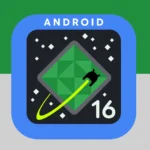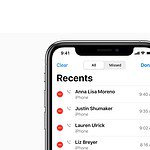No, there is no built-in “silent send” option in iPhone’s native messaging app (iMessage) but there are some workarounds you can use offering limited functionality to achieve a similar outcome. Unfortunately these workarounds require both sides communicating to adjust their settings. One method involves tweaking the notification settings for both the sender and recipient. By adjusting these settings, users can send messages without causing the recipient’s phone to make a sound. In addition, it is possible to manage how and when messages alert you, ensuring you maintain control over your communication preferences.
Options for iPhone Users
Unfortunately, there’s no built-in “send silently” feature on iPhones to completely silence the recipient’s notification sound. However, you have a few workarounds to minimize disruption when sending a text message.
Methods to Send Quieter Texts
- Deliver Quietly: This mutes notifications for specific conversations.
- Open the Messages app and find the conversation.
- Swipe left on the conversation and tap “Hide Alerts.”
- Do Not Disturb: Use focus modes to silence notifications for a set period.
- Go to Settings > Focus and create a custom focus mode.
- Choose which contacts or apps you’ll allow notifications from while the focus mode is active.
- Schedule Your Text: Draft the message and schedule it for a more convenient time.
- Open the Messages app and write your text.
- Long-press the send button and choose “Schedule Send.”
- Select your preferred delivery date and time.
Things to Consider
Here’s a table outlining the pros and cons of each method:
| Method | Pros | Cons |
|---|---|---|
| Deliver Quietly | Mutes specific conversations indefinitely | Only applies to that conversation, not device-wide |
| Do Not Disturb | Provides flexible, temporary silencing | Might block other important notifications during focus periods |
| Schedule Your Text | Ensures timely delivery without disruption | Requires advanced planning, not ideal for spontaneous messages |
Important Note: Even with these options, the recipient may have set their device to override silent mode for certain contacts, or they might see the message if their device screen is on.
Key Takeaways
- iPhones allow for quiet message sending through settings adjustments.
- Users can send texts that don’t alert the recipient with sound by managing notifications.
- Control over message alerts aids in discreet and private communication.
Setting Up Silent Messaging on iPhone
Silent messaging on an iPhone allows you to send texts without notifying the recipient with a sound or vibration. Here is how you can set it up using the built-in iOS features.
Configuring Do Not Disturb and Focus Modes
To send a silent text, you can manage Do Not Disturb or Focus settings. Go to Settings, select Focus or Do Not Disturb for older iOS versions like iOS 12. Turn on the toggle to activate. When Focus is on, send a message, and it won’t alert the other person if they have their own Focus mode enabled.
Using Message Notifications Settings Strategically
Adjust Message notifications to send texts silently. Navigate to Settings then to Notifications and tap on Messages. Here, you have options such as Deliver Quietly to send messages without sound or choose Notification Center to only display texts there.
Choosing Specific Contacts for Silent Texts
For a specific person, open their message thread, tap on their name at the top, and select Info. You can toggle on Hide Alerts. This way, your iPhone or iPad will not make noise when you send a message to them. The option is available in iOS 12 and above, including iOS 16.