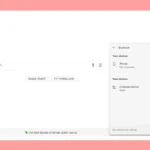iPhone Wi-Fi capabilities have evolved significantly over the years. Each new model brings improvements in speed, range, and connectivity. Apple’s latest iPhones support Wi-Fi 6 and Wi-Fi 6E, offering faster speeds and better performance in crowded networks.
Wi-Fi specifications vary across iPhone models. Older versions like the iPhone SE (2nd generation) support Wi-Fi 6, while newer models like the iPhone 15 series are compatible with Wi-Fi 6E. This upgrade allows for more efficient data transfer and reduced latency.
Apple’s focus on enhancing Wi-Fi technology in iPhones aims to improve user experience. Faster connection speeds and better network stability contribute to smoother streaming, gaming, and overall internet usage on these devices.
Breaking Down the Speeds: A Look at iPhone Wi-Fi Capabilities

Understanding Wi-Fi Standards
Before we dive into specific iPhone models, let’s quickly review Wi-Fi standards. These standards, like Wi-Fi 6 and Wi-Fi 6E, define the speed and capabilities of a Wi-Fi connection. Newer standards generally offer faster speeds, improved reliability, and better performance in crowded areas with many devices. Knowing the Wi-Fi standard of your iPhone helps you understand its potential connection speeds.
Wi-Fi Specs by iPhone Model
Different iPhone models support different Wi-Fi standards. This means some iPhones can connect to faster and more advanced Wi-Fi networks than others. Generally, newer iPhone models support the latest Wi-Fi standards. However, it’s always good to check the specific specs of your iPhone model to be sure.
Table: iPhone Wi-Fi Specifications
| iPhone Model | Wi-Fi Standard | Maximum Speed (Theoretical) |
|---|---|---|
| iPhone 16 Pro Max, iPhone 16 Pro | Wi-Fi 7 (802.11be) | Up to 4.8 Gbps |
| iPhone 16 Plus, iPhone 16 | Wi-Fi 6E (802.11ax) | Up to 2.4 Gbps |
| iPhone 15 Pro Max, iPhone 15 Pro | Wi-Fi 6E (802.11ax) | Up to 2.4 Gbps |
| iPhone 15 Plus, iPhone 15 | Wi-Fi 6 (802.11ax) | Up to 1.2 Gbps |
| iPhone 14 Pro Max, iPhone 14 Pro | Wi-Fi 6E (802.11ax) | Up to 1.2 Gbps |
| iPhone 14 Plus, iPhone 14 | Wi-Fi 6 (802.11ax) | Up to 1.2 Gbps |
| iPhone 13 Pro Max, iPhone 13 Pro, iPhone 13, iPhone 13 mini | Wi-Fi 6 (802.11ax) | Up to 1.2 Gbps |
| iPhone 12 Pro Max, iPhone 12 Pro, iPhone 12, iPhone 12 mini | Wi-Fi 6 (802.11ax) | Up to 1.2 Gbps |
| iPhone 11 Pro Max, iPhone 11 Pro, iPhone 11 | Wi-Fi 6 (802.11ax) | Up to 1.2 Gbps |
| iPhone SE (3rd generation) | Wi-Fi 6 (802.11ax) | Up to 1.2 Gbps |
| iPhone SE (2nd generation) | Wi-Fi 6 (802.11ax) | Up to 1.2 Gbps |
| Older iPhone models (e.g., iPhone X, iPhone 8) | Wi-Fi 5 (802.11ac) | Up to 866 Mbps |
**Note:** These speeds are theoretical maximums. Actual speeds may vary depending on your internet service provider, router capabilities, network congestion, and other factors.
Additional Factors Affecting Wi-Fi Performance
While the Wi-Fi standard is important, other factors can also impact your iPhone’s Wi-Fi performance. The distance from your router, physical obstacles (like walls), and interference from other devices can all affect your connection speed and stability. To maximize your Wi-Fi performance, try to stay close to your router and minimize any obstructions.
Key Takeaways
- iPhone Wi-Fi capabilities have progressed from earlier standards to Wi-Fi 6 and 6E
- Newer iPhone models offer improved speed and performance in crowded networks
- Enhanced Wi-Fi technology in iPhones leads to better streaming, gaming, and internet usage
Evolution of Wi-Fi in iPhone Models
Wi-Fi technology in iPhones has advanced greatly over the years. Each new model brings faster speeds and better connectivity.
iPhone X and iPhone 11 Series
The iPhone X and 11 series used Wi-Fi 5 (802.11ac). This standard offered speeds up to 866 Mbps on 5 GHz networks. It supported 2×2 MIMO for better performance.
Wi-Fi 5 improved on older standards with wider channels and more efficient data encoding. This meant faster speeds and less network congestion for users.
The iPhone 11 Pro added Wi-Fi 6 support. This new standard brought even higher speeds and better performance in crowded areas.
iPhone 12 and iPhone 13: Introduction of Wi-Fi 6
Wi-Fi 6 (802.11ax) came to all iPhone models with the 12 series. This tech offered theoretical speeds up to 1.2 Gbps.
Key benefits of Wi-Fi 6 include:
- Better performance in busy networks
- Longer battery life
- Lower latency
The iPhone 13 kept Wi-Fi 6 but added other upgrades like 5G support and MagSafe charging.
Latest Developments: iPhone 15 Series
The iPhone 15 Pro and Pro Max feature Wi-Fi 6E. This newest standard uses the 6 GHz band for even faster speeds and less interference.
Wi-Fi 6E can reach speeds over 2 Gbps in ideal conditions. It offers more bandwidth and channels than older Wi-Fi versions.
The base iPhone 15 models stick with Wi-Fi 6. They still provide great performance for most users.
All iPhone 15 models now use USB-C ports. This change allows for faster data transfer when a Wi-Fi connection isn’t available.
Frequently Asked Questions
iPhone Wi-Fi specs vary across models. Users often have questions about network compatibility and performance differences.
What Wi-Fi standards are supported by the latest iPhone models?
The newest iPhones support Wi-Fi 6 (802.11ax). This includes iPhone 11 and later models. Wi-Fi 6 offers faster speeds and better performance in crowded areas.
Can the iPhone connect to both 2.4GHz and 5GHz Wi-Fi networks?
Yes iPhone can connect to both 2.4GHz and 5GHz networks. This dual-band support lets users choose the best network for their needs. 5GHz often provides faster speeds but shorter range.
How can I find out if my iPhone is compatible with Wi-Fi 6?
Check your iPhone model number. iPhone 11 and newer support Wi-Fi 6. You can find your model in Settings > General > About. Compare it to Apple’s list of Wi-Fi 6 compatible devices.
What are the differences in Wi-Fi specifications between iPhone models?
Older iPhones use Wi-Fi 5 (802.11ac) or earlier. Newer models have Wi-Fi 6 with faster speeds. Some recent Pro models also support Wi-Fi 6E which uses the 6GHz band for even better performance.
How does Wi-Fi performance vary across different iPhone generations?
Newer iPhones have better Wi-Fi chips. This means faster speeds and more stable connections. Older models may struggle more in crowded areas or with high-bandwidth tasks like 4K streaming.
Is Wi-Fi 7 supported by any current iPhone models?
No current iPhone models support Wi-Fi 7. This standard is still in development. Future iPhone releases may include Wi-Fi 7 support for even faster speeds and lower latency.
What Wi-Fi does the iPhone 15 have?
The standard iPhone 15 and iPhone 15 Plus support Wi-Fi 6, while the iPhone 15 Pro and iPhone 15 Pro Max support the faster Wi-Fi 6E. This means the Pro models can connect to the less crowded 6 GHz band for potentially faster speeds and lower latency.
What Wi-Fi does the iPhone 16 have?
The standard iPhone 16 and iPhone 16 Plus are expected to support Wi-Fi 6E, while the iPhone 16 Pro and iPhone 16 Pro Max are rumored to have the even faster Wi-Fi 7. This means the Pro models could potentially reach incredibly fast wireless speeds, assuming you have a Wi-Fi 7 compatible router and internet service to match.
How do I know what kind of Wi-Fi my iPhone has?
To find out the Wi-Fi capabilities of your specific iPhone model, go to Settings > General > About. Scroll down to the “Model Number” section. Tap on the model number, and it will change to display the “Part Number.” Then, you can search online for that part number to find the detailed technical specifications, including the Wi-Fi standard it supports.
How do I know if my iPhone is 2.4 or 5GHz?
While you can’t directly see if your iPhone is connected to 2.4 GHz or 5 GHz in the settings, you can usually tell by the name of the Wi-Fi network you’re connected to. Many routers differentiate the two bands by adding “2.4” or “5” to the network name (SSID). For example, “MyNetwork2.4” and “MyNetwork5”.
How do I find my Wi-Fi details on my iPhone? / How do I know my Wi-Fi security type iPhone?
To see details about your current Wi-Fi connection, including the security type, go to Settings > Wi-Fi. Tap the small “i” icon next to the network you’re connected to. This will show you information like the network name (SSID), security type (e.g., WPA2/WPA3), IP address, and router address.