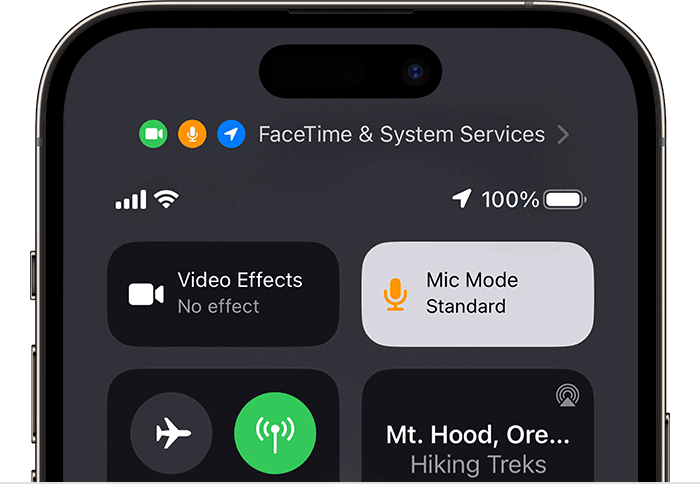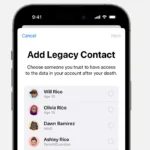Voice isolation on an iPhone is a feature that enhances call quality by reducing background noise, allowing the user’s voice to come through more clearly. It’s particularly useful in noisy environments where the speaker would otherwise struggle to be heard. This technology became available with iOS 15 and has continued into later versions, including iOS 16.4, expanding its accessibility and integration into the iPhone experience.
Activating voice isolation is simple and can be done during a call. Users access the Control Center and select the microphone icon, where they then choose the voice isolation option. This is not just limited to traditional phone calls but also works with FaceTime, ensuring that conversations are crisp and clear regardless of the surrounding environment.
Enhance Your Calls with iPhone Voice Isolation
What is Voice Isolation?
Voice Isolation is a feature designed to improve call clarity by prioritizing your voice and reducing background noise. It uses machine learning to isolate your voice from ambient sounds, ensuring that your words come through loud and clear, even in noisy environments.
How to Use Voice Isolation
- During a Call: Swipe down from the top-right corner (or up from the bottom on older models) to open Control Center.
- Tap Mic Mode: Look for the microphone icon.
- Select Voice Isolation: Choose this option to activate the feature. You’ll see a checkmark next to it when it’s enabled.
When to Use Voice Isolation
Voice Isolation is particularly useful in noisy situations, such as:
- Crowded places: Cafes, restaurants, airports, or other busy environments.
- Outdoor calls: Windy conditions, traffic noise, or other outdoor distractions.
- Group calls: When multiple people are speaking, Voice Isolation can help your voice stand out.
Compatibility
Voice Isolation is available on iPhone models with iOS 15 or later and is compatible with both cellular and FaceTime calls.
Additional Tips
- If you’re having trouble with Voice Isolation, try restarting your iPhone.
- Make sure you’re in a well-lit area, as this can help the feature work better.
- Voice Isolation may not work perfectly in all situations, especially with very loud background noise.
Comparing Voice Isolation and Wide Spectrum
| Feature | Voice Isolation | Wide Spectrum |
|---|---|---|
| Purpose | Prioritize your voice, reduce background noise | Capture all sounds, including ambient noise and your voice |
| Ideal for | Noisy environments, important calls, calls where clarity is essential | Group calls, music lessons, calls where you want to share your surroundings |
| How to activate | Control Center > Mic Mode > Voice Isolation | Control Center > Mic Mode > Wide Spectrum |
Key Takeaways
- iPhones with iOS 15 and onwards provide a voice isolation feature to enhance call clarity.
- Users can activate voice isolation easily during a call via the Control Center.
- This technology is beneficial for both regular phone and FaceTime calls.
Understanding Voice Isolation Technology
Voice isolation is a feature that enhances call quality by minimizing background noise. It allows the user’s voice to be heard clearly during a phone call or voice chat through apps like FaceTime.
Fundamentals of Voice Isolation
Voice isolation uses advanced AI algorithms to distinguish a person’s voice from other sounds. When activated, this tech filters out noise that is not speech. This makes for clearer audio on calls, especially in noisy environments.
Voice Isolation in Action
To use voice isolation, iPhone users can go to Control Center during a call and tap ‘Mic Mode’. They then select ‘Voice Isolation’. This setting improves the call by focusing the mic on the user’s voice and reducing background noise.
Compatibility and Support
Most modern iPhones, including iPhone XS and later, support voice isolation. It also works with select iPads such as the iPad Air and iPad mini. Furthermore, voice isolation is not just for phone calls but also for FaceTime audio and third-party apps like WhatsApp, Zoom, and Slack.
Expanding Beyond Phone Calls
Voice isolation is not limited to calls. It’s handy in various scenarios including gaming, virtual meetings, and video creation for platforms like TikTok and Instagram. Users can benefit from clear audio input across these activities.
Hardware and Software Requirements
An iPhone or iPad with a compatible processor and sufficient RAM can support voice isolation. Additionally, the device should have the latest iOS version that includes this feature in the Control Center under Mic Mode.
Optimizing Voice Isolation Usage
Voice Isolation on iPhone improves call clarity by reducing background noise. This feature works on both standard and FaceTime calls, as well as in third-party apps like Teams. It’s easy to use and can make a big difference in noisy environments.
Accessing Voice Isolation
To use Voice Isolation on an iPhone, begin a call and open the Control Center by swiping down from the top-right corner of the screen. Tap ‘Mic Mode’ and select ‘Voice Isolation’. This setting helps your voice stay clear even with background noise like traffic.
Application in Various Scenarios
Voice Isolation is useful in many scenarios. On a busy street, it keeps your voice clear on phone calls. During a FaceTime call, it ensures you’re heard without room noise. In a work meeting via a third-party app, it can block out sounds from other activities. By choosing this feature, one can maintain professionalism in various environments.
Settings and Customization
While in a call, the Control Center offers two choices: Standard Mic Mode and Voice Isolation. Voice Isolation focuses on your voice, while Wide Spectrum allows all sounds through. For calls where clarity matters, select Voice Isolation to minimize disruptions from loud environments. This choice affects only the current call in the active app. The setting remains until it’s changed.