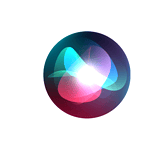If your iPhone screen is black but still on, it can be frustrating. A black screen on an iPhone that’s turned on often points to a problem with the display or software. The most common fix is to force restart your iPhone by pressing specific button combinations. A black screen on your iPhone can be alarming, but don’t panic just yet. It’s a common issue with several potential causes, ranging from simple software glitches to hardware problems. This guide will walk you through various troubleshooting steps, from basic fixes to more advanced solutions, to help you get your iPhone’s display back up and running.
If a force restart doesn’t work, there may be other issues at play. The problem could stem from a faulty display cable, a broken LCD screen, or a glitch in the operating system. Sometimes, charging your iPhone for an hour can help if the battery was completely drained. For more stubborn cases, you might need to update your iPhone’s software or restore it through iTunes or Finder. If these steps don’t solve the problem, it may be time to contact Apple Support or visit an Apple Store for professional help.
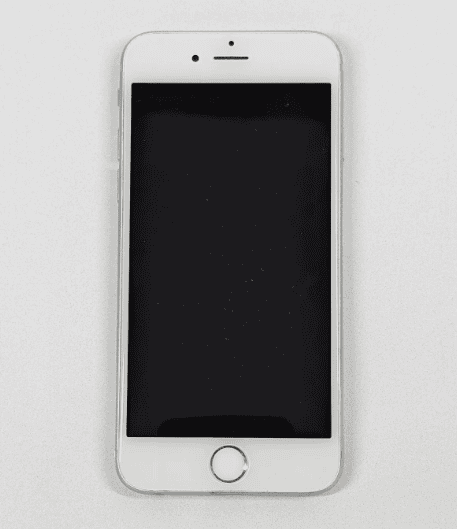
Resurrecting Your iPhone’s Display: Solutions for a Black Screen
Common Causes and Troubleshooting Steps
A black screen on your iPhone doesn’t always spell disaster. Several factors could be at play, each with its own solution.
Software Glitches
Sometimes, a simple software hiccup can cause the screen to go dark. Try a force restart to see if it wakes up.
- iPhone 8 or later: Quickly press and release the Volume Up button, then the Volume Down button. Press and hold the Side button until the Apple logo appears.
- iPhone 7 or 7 Plus: Press and hold both the Side and Volume Down buttons until you see the Apple logo.
- iPhone 6s or earlier: Press and hold both the Home and the Top (or Side) buttons until you see the Apple logo.
Low Battery
If your iPhone’s battery is completely drained, the screen might stay black even when plugged in. Let it charge for a while (at least an hour) before attempting to turn it on again.
Hardware Issues
A damaged screen or loose connection could be the culprit. Check for any visible damage, and if you suspect a hardware problem, it’s best to contact Apple Support or visit an authorized repair center.
Advanced Troubleshooting
If the basic steps didn’t work, try these more advanced solutions:
- Restore with iTunes/Finder: Connect your iPhone to your computer and use iTunes (or Finder on macOS Catalina or later) to restore it to factory settings. Be sure to back up your data first, as this will erase everything on your device.
- DFU Mode Restore: This is a deeper type of restore that can sometimes fix more stubborn software issues. Refer to Apple’s instructions on how to enter DFU mode and restore your iPhone.

When to Seek Professional Help
If none of the above solutions work, it’s time to seek professional help. Take your iPhone to an Apple Store or authorized repair center for diagnosis and repair.
Preventing Black Screen Issues
| Prevention Tip | Description |
|---|---|
| Update iOS Regularly | Keep your iPhone’s software up-to-date to avoid bugs and glitches that could cause display issues. |
| Protect Your iPhone | Use a case and screen protector to prevent physical damage to the screen. |
| Avoid Extreme Temperatures | Don’t expose your iPhone to very hot or cold temperatures, as this can affect the display. |
| Monitor Battery Health | Keep an eye on your battery’s health and replace it if it’s significantly degraded. |
Key Takeaways
- Force restart your iPhone to fix most black screen issues
- Charge your iPhone for an hour if it doesn’t turn on
- Try updating or restoring your iPhone if other methods fail
Diagnosing iPhone Black Screen Issues
A black screen on an iPhone can stem from software or hardware problems. Quick fixes and careful checks can often solve the issue.
Software Troubleshooting Steps
Force restart your iPhone first. The steps vary by model. For iPhone 8 and newer press and let go of the volume up button. Then press and let go of the volume down button. Last press and hold the side button until you see the Apple logo.
Try updating iOS. Plug your iPhone into a computer and open iTunes or Finder. Pick your device and click “Check for Update.” If an update is there download and install it.
If that doesn’t work try recovery mode. Turn off your iPhone. Press and hold the right button while you connect it to your computer. Keep holding until you see the recovery screen. Choose “Update” in iTunes or Finder.
Hardware Related Concerns
If software fixes don’t work you may have a hardware problem. A dead battery can cause a black screen. Charge your iPhone for at least an hour.
Display issues can also cause a black screen. Look for cracks or damage. If you see any the screen may need repair.
Other parts like the logic board can cause black screens too. Water damage or drops can harm these parts. If you think this is the case take your iPhone to Apple or an authorized repair shop for help.
Recovery and Support Options
When an iPhone turns on but the screen stays black there are ways to fix it. Backing up data and getting help from experts can solve the problem.
Performing Data Backups and Restorations
Back up your iPhone before trying to fix it. This keeps your data safe. Use iCloud or a computer to make a backup.
To use iCloud:
- Connect to Wi-Fi
- Go to Settings
- Tap your name
- Tap iCloud
- Tap iCloud Backup
- Tap Back Up Now
To use a computer:
- Connect your iPhone with a cable
- Open iTunes or Finder
- Select your device
- Click Back Up Now
If you need to restore your iPhone use the backup you made. This can fix some issues that cause a black screen.
Seeking Professional Help
If your iPhone still has a black screen after trying fixes get expert help. Apple Support can guide you through more steps or set up a repair.
You can:
- Call Apple Support
- Use the Apple Support app
- Visit an Apple Store
- Go to an Apple Authorized Service Provider
At an Apple Store the Genius Bar can check your iPhone. They might do a hard reset or use special tools to fix it. If needed they can repair or replace parts.
Some fixes may erase your data. That’s why backing up first is key. Apple experts can often save your info and get your iPhone working again.