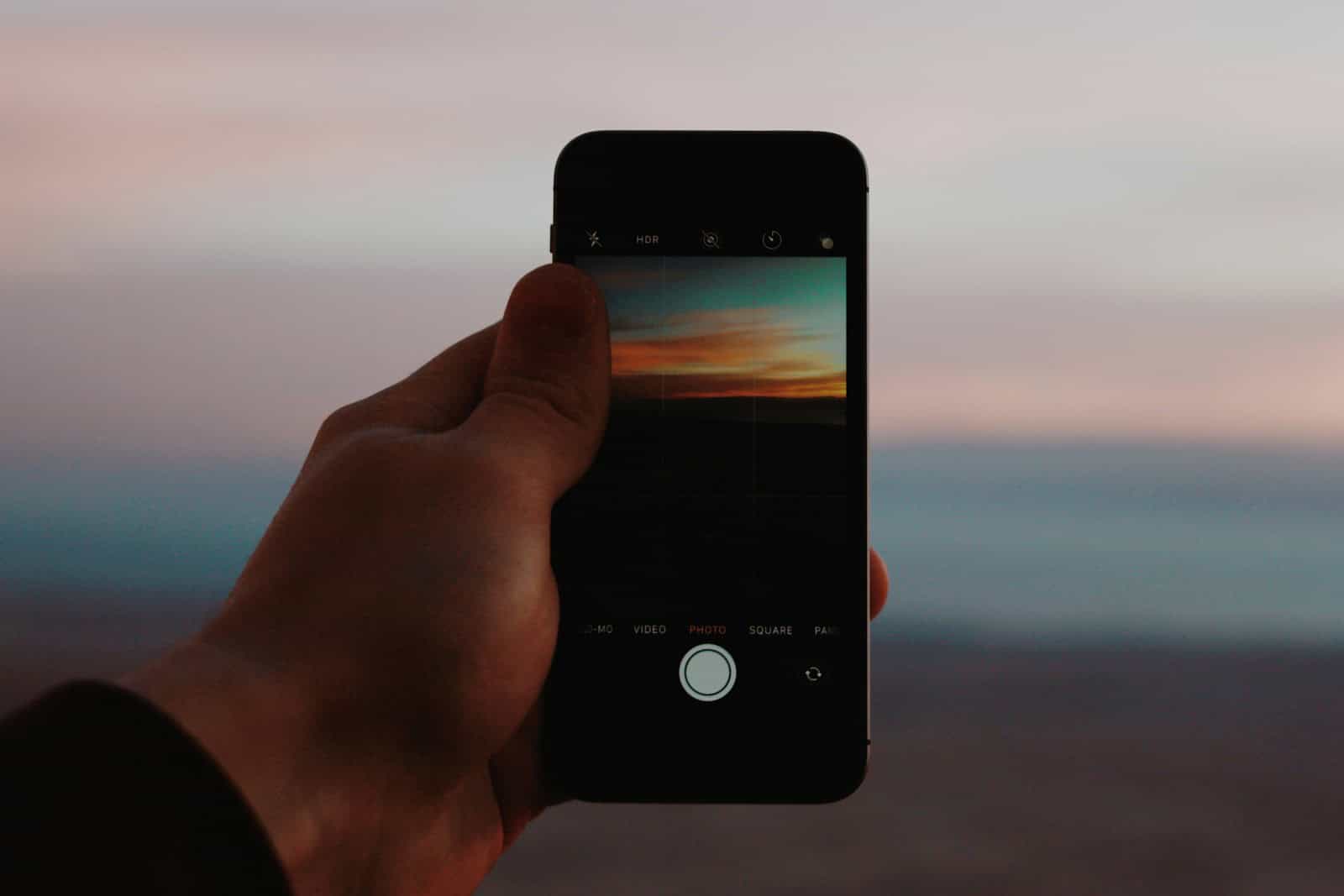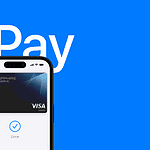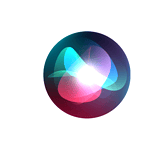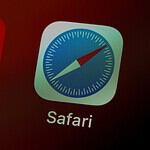iPhone Night mode transforms low-light photography. This feature captures stunning images in dark environments without a flash. Night mode automatically activates in dim settings, blending multiple exposures to create brighter, clearer photos with reduced noise.
Night mode works on recent iPhone models, enhancing both rear and front-facing cameras. You can adjust the capture time for longer exposures, resulting in even brighter images. The technology balances light and dark areas, preserving details that might be lost in traditional low-light shots.
Using Night mode is easy. Simply open your Camera app in a dark area, and your iPhone will activate it automatically. You’ll see a yellow moon icon when it’s on. For best results, keep your phone steady or use a tripod for sharper images.
| Night Mode Feature | Benefit |
|---|---|
| Auto-activation | Easy to use |
| Adjustable exposure | More control |
| Multiple exposures | Reduced noise |
| Tripod detection | Longer capture |
Using Night Mode on Your iPhone Camera
What is Night Mode?
Night Mode is a camera feature on newer iPhones that significantly improves image quality in low-light conditions. It allows you to capture brighter, clearer photos with more detail and less noise, even in very dark environments.
How Night Mode Works
Night Mode uses a combination of hardware and software to achieve its results:
- Image Sensor: The iPhone’s image sensor captures more light.
- Image Stabilization: Optical image stabilization (OIS) helps keep the camera steady during longer exposures.
- Software Processing: The iPhone’s powerful processor analyzes the scene and combines multiple exposures to create a final image. This reduces noise and brightens the image.
When you take a photo in Night Mode, your iPhone automatically determines the optimal exposure time. It can range from a few seconds to up to 30 seconds, depending on how dark the scene is. You’ll see a timer icon appear above the shutter button, indicating the exposure time.
Which iPhones Have Night Mode?
Night Mode is available on these iPhone models:
- iPhone 11
- iPhone 11 Pro and iPhone 11 Pro Max
- iPhone 12 mini, iPhone 12, iPhone 12 Pro, and iPhone 12 Pro Max
- iPhone 13 mini, iPhone 13, iPhone 13 Pro, and iPhone 13 Pro Max
- iPhone 14, iPhone 14 Plus, iPhone 14 Pro, and iPhone 14 Pro Max
- iPhone 15, iPhone 15 Plus, iPhone 15 Pro, and iPhone 15 Pro Max
- iPhone 16, iPhone 16 Plus, iPhone 16 Pro, and iPhone 16 Pro Max
- iPhone SE (3rd generation) (on the Wide camera only)
How to Use Night Mode
Night Mode activates automatically when your iPhone detects a low-light environment. You’ll see the Night Mode icon (a crescent moon) turn yellow at the top of the Camera app.
Here’s how to take a Night Mode photo:
- Open the Camera App: Launch the Camera app on your iPhone.
- Find a Low-Light Scene: Point your camera at a scene with low light.
- Hold Your iPhone Steady: It’s important to keep your iPhone as still as possible during the exposure. Using a tripod is recommended for longer exposures.
- Tap the Shutter Button: Take the photo as you normally would.
- Adjust Exposure (Optional): You can tap the Night Mode icon to adjust the exposure time manually. A slider will appear above the shutter button. Drag the slider to increase or decrease the exposure time.
Tips for Taking Better Night Mode Photos
- Use a Tripod or Stable Surface: For the best results, especially with longer exposures, use a tripod or place your iPhone on a stable surface.
- Avoid Movement: Try to avoid moving your iPhone while taking the photo. Even small movements can result in blurry images.
- Experiment with Exposure Time: Adjust the exposure time manually to get different effects. Longer exposures will result in brighter images but may also introduce more noise.
- Find Sources of Light: Even in dark environments, look for any available light sources, such as streetlights or windows. These can add interest and depth to your photos.
- Clean Your Camera Lens: A dirty lens can affect image quality, especially in low light.
Night Mode vs. Flash
Night Mode is generally preferred over using the flash in low-light situations. Flash can often create harsh shadows and wash out colors. Night Mode captures more natural-looking images with better detail.
Night Mode in Video
On some newer iPhone Pro models, Night Mode also extends to video recording in low-light conditions. This allows for brighter and clearer videos in dark environments.
The technology behind mobile photography has improved dramatically. Features like Night Mode have made it possible to capture stunning images even in challenging lighting situations. These advancements continue to push the boundaries of what’s possible with smartphone cameras.
The use of computational photography, which combines hardware and software processing, is key to features like Night Mode. This approach allows for significant improvements in image quality beyond what traditional camera hardware alone can achieve.
Evolution of iPhone Night Mode
Night mode has transformed low-light photography on iPhones. This feature has seen significant improvements since its debut, enhancing image quality and expanding to more camera types.
Initial Release and Enhancements
Night mode first appeared with the iPhone 11 series in 2019. It addressed the challenge of capturing clear, well-lit photos in dark environments. The feature uses advanced algorithms to automatically detect low-light conditions and adjust settings accordingly.
Key features of the initial release:
- Automatic activation in low light
- Longer exposure times (up to 3 seconds)
- Intelligent image stacking
- Optical image stabilization support
Night mode initially worked only with the main wide-angle camera. It quickly became a standout feature, setting new standards for smartphone low-light photography.
iPhone 11 Series Improvements
The iPhone 11 Pro and Pro Max models brought further enhancements to Night mode. These devices introduced a triple-lens camera system, allowing for more versatile low-light shooting.
Night mode capabilities on iPhone 11 Pro/Max:
- Extended to ultra-wide and telephoto lenses
- Improved machine learning for scene recognition
- Enhanced noise reduction
- Better color accuracy in low light
Users gained more control over Night mode settings. You could adjust exposure time manually, giving you flexibility in challenging lighting conditions.
Advancements in iPhone 13 and iPhone 15 Series
Night mode evolved significantly with the iPhone 13 and 15 series. These models introduced substantial improvements in low-light performance and expanded Night mode’s versatility.
| Feature | iPhone 13 Series | iPhone 15 Series |
|---|---|---|
| Sensor size | Larger | Even larger |
| Aperture | Wider | Wider (f/1.5 on Pro models) |
| Smart HDR | Version 4 | Version 5 |
| Night mode selfies | Yes | Yes, improved |
| Photonic Engine | No | Yes |
The iPhone 15 Pro and Pro Max brought the Photonic Engine, a computational photography system that enhances Night mode. It processes images earlier in the capture pipeline, preserving more detail in low-light shots.
These advancements allow for faster Night mode captures and improved image quality across all lenses. The feature now works seamlessly with Portrait mode, enabling stunning low-light portraits.
Understanding Night Mode Technology
Night mode enhances low-light photography on iPhones. This technology uses advanced hardware and software to capture clear, bright images in dark conditions. It balances exposure, reduces noise, and preserves details.
Working Mechanism of Night Mode
Night mode activates automatically in low-light environments. It extends exposure time to gather more light. The camera takes multiple shots at different exposures. Then it combines these images to create a final photo with improved brightness and detail.
Night mode adjusts shutter speed based on available light. In very dark scenes, it may use longer exposure times up to 30 seconds. This allows the sensor to collect more light data.
The technology also reduces noise, a common issue in low-light photos. It does this by analyzing and processing image data to remove grainy artifacts.
Importance of Image Stabilization
Image stabilization is crucial for night mode photos. It compensates for camera shake during longer exposures. Optical Image Stabilization (OIS) uses gyroscopes to detect movement. It then shifts the lens to counteract this motion.
OIS allows for sharper images even with extended exposure times. This is especially important when handheld shooting in low light.
Electronic stabilization complements OIS. It uses software algorithms to further reduce blur from camera movement.
| Stabilization Type | Function |
|---|---|
| Optical (OIS) | Moves lens to counter shake |
| Electronic | Uses software to reduce blur |
Machine Learning in Night Mode
Machine learning plays a key role in night mode technology. AI algorithms analyze scene content and lighting conditions. They then optimize camera settings for the best possible result.
These algorithms can:
- Detect and enhance facial features in low light
- Improve color accuracy in difficult lighting
- Reduce noise while preserving image details
Machine learning also helps in selecting the best frames from multiple exposures. It chooses and combines the sharpest, least noisy parts of each frame.
The AI continuously learns from diverse shooting scenarios. This allows it to improve its performance over time, adapting to various low-light situations.
Optimizing Night Mode Photography
Night mode on iPhones allows for stunning low-light photos. Mastering manual controls and using a tripod can take your night photography to the next level.
Utilizing Manual Controls for Expert Shots
To get the best results with iPhone night mode, adjust the capture time. Tap the night mode icon at the top of the screen. A slider will appear above the shutter button. Swipe left to increase capture time or right to reduce it. Longer capture times work well for very dark scenes but may introduce blur with movement.
Experiment with exposure compensation. Tap the screen to set focus, then drag the sun icon up or down to brighten or darken the image. This helps balance bright and dark areas in night scenes.
Use the timer feature to avoid camera shake. Tap the timer icon and select 3 or 10 seconds. This gives time for any vibrations to settle after pressing the shutter button.
The Role of Tripods in Night Mode Shooting
A tripod is essential for sharp night mode photos. It keeps your iPhone steady during long exposures, preventing blur from hand shake. Place your iPhone on the tripod and use the volume buttons or Apple Watch as a remote shutter to avoid touching the screen.
For best results, use a sturdy tripod with adjustable legs. This allows you to set up on uneven surfaces. A smartphone-specific tripod mount ensures a secure fit for your iPhone.
| Tripod Type | Pros | Cons |
|---|---|---|
| Mini tripod | Portable, lightweight | Limited height adjustment |
| Full-size tripod | Stable, versatile | Bulky, less portable |
| Flexible tripod | Attaches to various surfaces | Less stable than rigid tripods |
When using a tripod, turn off image stabilization in your camera settings. This feature can sometimes create unwanted movement during long exposures.
Frequently Asked Questions
Night mode on iPhone cameras enhances low-light photography. It activates automatically in dim conditions and allows for longer exposure times.
How do I enable Night mode on my iPhone camera?
Night mode activates automatically in low-light conditions. Open the Camera app and look for the moon icon. If it’s yellow, Night mode is on. You can adjust the exposure time by tapping the icon and using the slider.
What are the ideal settings for Night mode photography on an iPhone?
For best results, keep your iPhone steady. Use a tripod for longer exposures. Tap to focus on your subject. Avoid using flash. Experiment with exposure times to find the right balance between brightness and detail.
Which iPhone models support Night mode in the camera?
Night mode is available on iPhone 11 and newer models. This includes the iPhone 11 Pro, iPhone 12 series, iPhone 13 series, and iPhone 14 series.
Can Night mode be used with all camera lenses on iPhone?
Night mode works with the main wide and ultra-wide lenses on supported iPhones. Some newer models also support Night mode portraits and selfies.
How can I improve the quality of photos taken at night with my iPhone?
Clean your camera lens. Use a tripod for stability. Frame your shot with light sources in mind. Avoid zooming, as it reduces image quality. Try Night mode time-lapse for unique long-exposure effects.
Is there a dedicated Night mode camera app available for iPhone?
Apple’s built-in Camera app includes Night mode. Third-party apps like NeuralCam and NightCap offer additional features for low-light photography. However, these may not integrate as seamlessly with iPhone hardware as the native app.
| Feature | Native Camera App | Third-Party Apps |
|---|---|---|
| Ease of Use | High | Varies |
| Integration | Seamless | Limited |
| Advanced Controls | Basic | More options |
| Cost | Free | Often paid |