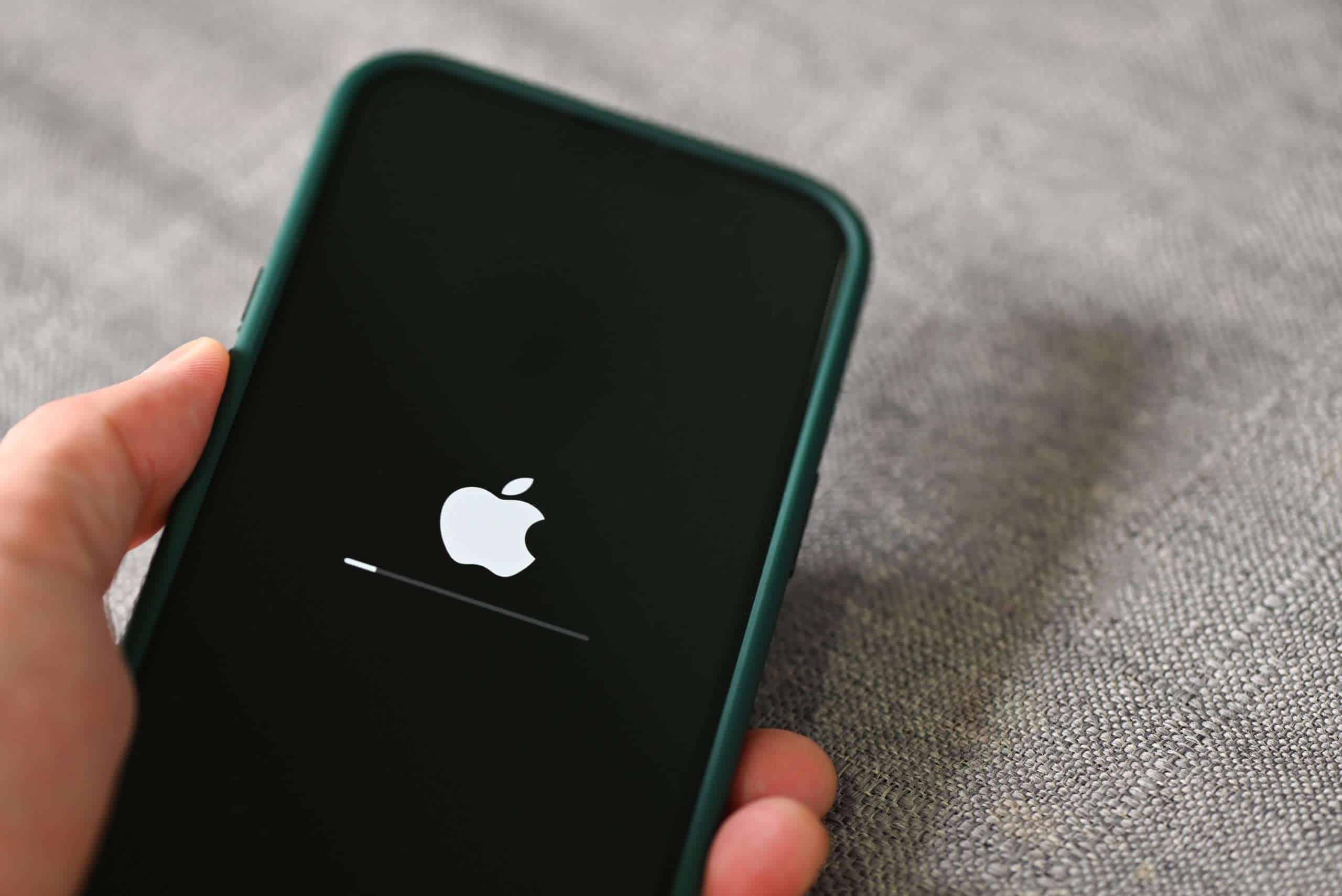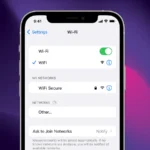Is your iPhone stuck in a restart loop? This frustrating problem happens to many users and can make your phone almost impossible to use. When your iPhone keeps restarting every few minutes, it’s typically caused by either software glitches or hardware issues that need attention. You can often fix an iPhone that keeps restarting by performing a force restart, updating iOS, checking problematic apps, or resetting settings without losing your data.
Dealing with a constantly restarting iPhone is more than just annoying—it can prevent you from making calls, using apps, or even reaching your important information. The good news is that many restart issues can be solved at home without a trip to the Apple Store. Simple fixes like removing your SIM card or freeing up storage space often resolve the problem quickly.
If your iPhone shows a kernel panic message before restarting, this points to a more serious issue with the system. In some cases, restart loops happen because of software bugs that Apple fixes in updates, which is why keeping your iPhone updated is so important.
How To Fix an iPhone That Keeps Restarting
If your iPhone keeps restarting on its own, it could be due to a software bug, a faulty app, a battery issue, or hardware damage. Here’s a step-by-step guide to troubleshoot and fix the problem.
1. Force Restart Your iPhone
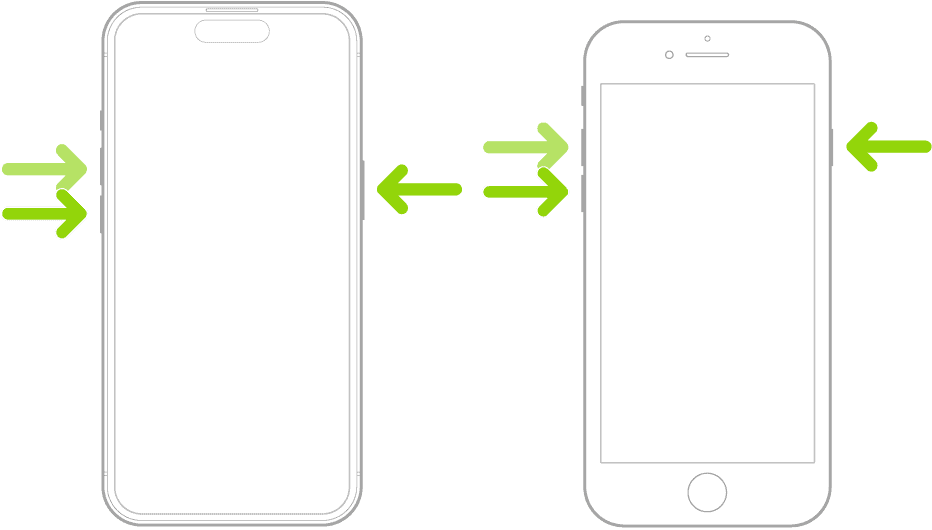
A force restart can stop a restart loop and clear temporary glitches.
- iPhone 8 or newer:
Press and quickly release the Volume Up button, then the Volume Down button.
Press and hold the Side button until the Apple logo appears. - iPhone 7 / 7 Plus:
Press and hold both the Volume Down and Power buttons until the Apple logo appears. - iPhone 6s or earlier:
Press and hold the Home and Power buttons together until you see the Apple logo.
2. Check for Software Updates
An outdated iOS version can cause system instability.
- Go to Settings > General > Software Update.
- If an update is available, tap Download and Install.
3. Update or Delete Faulty Apps
Some apps can crash your system and trigger restarts.
- Open the App Store, tap your profile icon, and check for app updates.
- Update all available apps.
- If your phone restarts after using a certain app, delete it temporarily to test.
4. Check Battery Health
A failing battery can cause restart loops, especially on older iPhones.
- Go to Settings > Battery > Battery Health & Charging.
- Check the Maximum Capacity and Peak Performance Capability.
- If you see a warning like “Service recommended,” the battery may need replacing.
5. Remove SIM Card
A faulty or loose SIM card can cause restarts in rare cases.
- Use a SIM ejector tool or paperclip to remove your SIM card.
- Restart the phone and see if the issue continues without the SIM.
6. Reset All Settings
This won’t delete your data but will reset system settings to default.
- Go to Settings > General > Transfer or Reset iPhone.
- Tap Reset > Reset All Settings.
- Enter your passcode and confirm.
7. Free Up Storage Space
Low storage can cause iOS to act erratically.
- Go to Settings > General > iPhone Storage.
- Delete unused apps, photos, or large files to clear space.
8. Restore Using Recovery Mode
If the issue continues, restore your iPhone using a computer:
- Connect your iPhone to a Mac or PC.
- Open Finder (Mac) or iTunes (Windows).
- Put the iPhone into Recovery Mode:
- Follow the force restart steps, but keep holding the buttons until the recovery screen appears.
- Choose Update (to reinstall iOS without deleting data).
- If that fails, try Restore (this will erase your device).
9. Contact Apple Support
If your iPhone still keeps restarting after these steps, it may be a hardware problem. Visit an Apple Store or authorized service provider for diagnostics and repair.
Fixing an iPhone that constantly restarts usually involves isolating whether the issue is software-related or hardware-based. Start simple and escalate as needed.
Key Takeaways
- Force restart your iPhone and update iOS to fix most restart loops quickly.
- Remove problem apps and reset all settings if your iPhone continues restarting.
- If software fixes fail, hardware issues like a bad battery may need professional repair.
Understanding the Issue
An iPhone that keeps restarting creates frustration and prevents normal use. This problem can appear as repeated shutdowns, a stuck Apple logo, or continuous boot loops depending on the underlying cause.
Common Symptoms of Restart Issues
When an iPhone has restart problems, it typically shows several clear warning signs. The most obvious is the device shutting down and restarting every few minutes without any user action.
Users often notice the Apple logo appearing repeatedly on screen. This cycle can happen every 2-3 minutes in serious cases.
Some iPhones might get stuck in a “boot loop” – continuously showing the Apple logo without fully starting up. The phone might also display a black screen between restarts.
Your iPhone may feel hot to touch during these restart cycles. Battery drain happens much faster than normal because of the constant power cycling.
Apps might crash frequently before the full system restart occurs. The phone could also become unresponsive to touch or button presses right before shutting down.
Differentiating Between Hardware and Software Problems
Software issues usually appear after system updates or app installations. These problems can often be fixed through simple troubleshooting like updating your iOS or resetting settings.
Hardware problems typically follow physical damage or exposure to water. If your restart issues began after dropping your phone or getting it wet, hardware damage is likely the cause.
Battery problems often trigger restart loops. An old or damaged battery can’t supply steady power, causing the system to shut down repeatedly.
Component failures inside the phone can also cause restart problems. These might include logic board issues or connector problems that require professional repair.
Software fixes are usually simpler and cheaper than hardware repairs. Try software solutions first before assuming you need physical repairs.
Recognizing The iPhone Models Affected
Restart issues can affect any iPhone model, but some devices show higher rates of these problems. The iPhone SE has frequent restart complaints from users, often related to battery issues in older units.
iPhone X models sometimes experience restart loops after updates or battery degradation. This is common in devices that are several years old.
Newer models like iPhone 16 can also face restart problems, though these are typically software-related and fixable through updates.
Older iPhones with many years of use have higher restart risks due to battery wear and outdated components. Battery replacement often solves the problem in these cases.
Models with water damage are especially prone to restart issues regardless of age. Water can cause short circuits that trigger random restarts even years after the initial exposure.
Immediate Actions to Take
When your iPhone keeps restarting, quick action can often solve the problem without needing technical support. These simple fixes can stop the restart loop and get your device working normally again.
Forcing a Restart on Your iPhone
A force restart is often the quickest fix for an iPhone that keeps restarting. This method won’t delete your data but can clear temporary software glitches.
For iPhone 8 or newer models:
- Press and quickly release the volume up button
- Press and quickly release the volume down button
- Press and hold the side button until the Apple logo appears
For iPhone 7 or 7 Plus:
- Press and hold both the side button and volume down button for at least 10 seconds
For iPhone 6s or earlier:
- Press and hold both the home button and power button until you see the Apple logo
Many users find that a force restart solves restart loops. If your phone still restarts after trying this, move on to the next solution.
Removing the SIM Card
Sometimes a damaged or poorly fitted SIM card can cause your iPhone to keep restarting. Taking it out might fix the problem.
First, power off your iPhone completely. Use the SIM ejection tool that came with your phone or a paperclip to open the SIM tray. The SIM slot is typically on the right side of your device.
Carefully remove the SIM card and check for any visible damage or dirt. Clean the card gently with a soft, dry cloth if needed. Wait about 30 seconds before putting it back in.
After reinserting the SIM card, turn your phone back on. If the restart problem stops, your SIM card may have been the cause. If issues continue, you might need to restore your iPhone through iTunes or try updating your software.
Troubleshooting Software Issues
When an iPhone keeps restarting, software problems are often the culprit. These issues range from outdated iOS versions to problematic apps and storage concerns.
Updating iOS to the Latest Version
Outdated iOS can cause random restart loops. Apple regularly releases updates that fix software glitches and bugs that may trigger restart cycles.
To update your iPhone:
- Connect to Wi-Fi
- Go to Settings > General > Software Update
- If an update is available, tap Download and Install
- Enter your passcode if prompted
Make sure your iPhone has enough battery (at least 50%) or keep it plugged in during the update process. Sometimes a pending iOS update can cause system instability.
If your iPhone is already running the latest version but still restarts, try the next troubleshooting steps.
Checking for Incompatible Apps
Apps that conflict with iOS can trigger restart loops. This happens with outdated apps or those not optimized for your iOS version.
To identify problematic apps:
- Check when the restarts occur (is it when using specific apps?)
- Update all apps through the App Store
- Remove recently installed apps that might be causing issues
You can also try running your iPhone in Safe Mode to check if third-party apps are causing the problem. If your iPhone stops restarting in Safe Mode, a faulty app is likely the culprit.
Delete suspicious apps one by one, testing between each removal to identify the problematic one.
Freeing Up Insufficient Storage Space
Low storage can cause your iPhone to malfunction and restart repeatedly. When storage is critically low, the system struggles to perform basic operations.
To check and free up storage:
- Go to Settings > General > iPhone Storage
- Review what’s using your storage
- Delete unused apps, photos, videos, and messages
Quick storage-saving tips:
- Offload unused apps (keeps documents but removes the app)
- Enable iCloud Photos with “Optimize iPhone Storage” option
- Clear Safari cache in Settings > Safari > Clear History and Website Data
Apple recommends keeping at least 10% of your storage free for optimal performance. Insufficient storage can lead to numerous system issues beyond just restarting.
Restoring iPhone via iTunes
When other methods fail, a complete restore might fix persistent restart issues. This process reinstalls iOS and resolves deep system issues.
Before restoring:
- Back up your iPhone through iCloud or iTunes
- Make sure your computer has the latest iTunes/Finder version
- Use an original Apple cable
Steps to restore:
- Connect your iPhone to computer
- Open iTunes (Windows) or Finder (Mac)
- Select your iPhone when it appears
- Click Restore iPhone
- Follow on-screen instructions
The process will erase all content and settings, then install a fresh iOS version. After completion, you can restore your backup.
If your iPhone still restarts after a restore, the issue might be hardware-related, such as a faulty charge port or battery problem.
Advanced Solutions and Tools
When simple fixes don’t solve your iPhone restart loop, stronger measures are needed. These technical approaches can tackle deeper system issues that cause restart problems.
Using iOS System Recovery Software
iOS recovery software offers powerful tools to fix system problems without data loss. These programs connect to your iPhone and repair the operating system when standard methods fail.
Tenorshare ReiBoot is a popular option with a simple interface. It can fix over 150 iOS system issues including restart loops. The program works by installing a fresh copy of iOS while preserving your data.
EaseUS MobiXpert is another trusted tool that specializes in fixing restart problems. It offers:
- One-click system repair
- No data loss during fixes
- Compatible with all iPhone models
- Support for recent iOS versions
Most recovery software offers free trials but requires payment for full repairs. The process usually takes 15-30 minutes depending on your internet speed.
Entering DFU Mode to Restore iPhone
Device Firmware Update (DFU) mode is a powerful recovery method when your iPhone faces serious system failures. It’s more thorough than regular recovery mode.
To enter DFU mode on most iPhones:
- Connect your iPhone to a computer with iTunes/Finder
- Press and quickly release the Volume Up button
- Press and quickly release the Volume Down button
- Press and hold the Side button until the screen goes black
- While still holding the Side button, press and hold the Volume Down button for 5 seconds
- Release the Side button but keep holding Volume Down for another 5 seconds
Your screen should stay completely black with no Apple logo. The computer will detect your device in recovery mode.
DFU mode completely reinstalls iOS, fixing deep system problems. However, this process erases all data, so backup first if possible.
Resetting All Settings
Resetting all settings can fix restart loops caused by incorrect configurations without erasing your photos, apps, or personal files. This is less drastic than a factory reset.
To reset all settings:
- Go to Settings > General > Transfer or Reset iPhone
- Tap “Reset”
- Select “Reset All Settings”
- Enter your passcode if prompted
- Confirm the reset
This process resets system settings like Wi-Fi passwords, wallpaper, display settings, and keyboard preferences to factory defaults. It often resolves software conflicts that cause restart loops.
The reset takes about 5-10 minutes to complete. Your iPhone will restart several times during the process. After finishing, you’ll need to reconnect to Wi-Fi networks and adjust your preferences again.
Hardware Related Issues
When an iPhone keeps restarting, several hardware problems could be the root cause. Physical damage, component failures, and system overloads often trigger restart cycles that frustrate users.
Identifying Overheating Problems
Overheating is a common reason why iPhones restart unexpectedly. When your device gets too hot, it may shut down to protect internal components.
Signs of overheating include:
- Device feels unusually warm to touch
- Battery drains quickly
- Performance slows down
- Warning messages appear
To fix overheating issues:
- Remove any thick cases that trap heat
- Avoid using the iPhone while charging
- Keep it out of direct sunlight or hot cars
- Close unused background apps
If your iPhone feels hot and restarts while charging, try using a different charger. Faulty charging cables or adapters can cause excess heat and trigger restart loops.
Inspecting for Water Damage
Water damage often causes iPhones to restart repeatedly. Even small amounts of moisture can short-circuit your device.
Check for water damage by looking for:
- Corrosion on charging ports
- Moisture under the screen
- Activation of liquid contact indicators (small red dots inside SIM tray)
- Foggy camera lens
If your iPhone got wet and keeps restarting, don’t charge it right away. Turn it off, remove the SIM card, and dry it thoroughly. Rice isn’t effective – instead, use silica gel packets or take it to a repair shop quickly.
Water damage requires professional help as internal corrosion can spread even after the phone appears dry.
Considering the iPhone Restart Loop
A restart loop (or bootloop) happens when your iPhone repeatedly turns on and off without fully loading the operating system. This frustrating cycle often points to serious hardware issues.
Common causes of restart loops include:
- Faulty battery: Worn-out batteries can’t supply steady power
- Damaged charge port: Creates unstable power delivery
- Logic board problems: Often requires professional repair
- Loose connections: Internal components may need reseating
Try a hard reset first by pressing volume up, volume down, then holding the side button until the Apple logo appears. If this doesn’t work, the problem likely needs professional attention.
Some repair shops can fix these issues without data loss, but backup your data whenever possible.
Last Resort Solutions
When your iPhone keeps restarting and basic fixes don’t work, it’s time to try more serious approaches. These options should be considered only after attempting all other troubleshooting methods.
Performing a Factory Reset
A factory reset will erase all content and settings from your iPhone, returning it to its original state. This can fix persistent software issues causing restart loops.
Before resetting, back up your iPhone through iCloud or iTunes. You don’t want to lose important photos and messages.
To reset all settings on your iPhone:
- Go to Settings → General → Transfer or Reset iPhone
- Tap “Erase All Content and Settings”
- Enter your passcode if prompted
- Confirm the reset
After the reset finishes, you’ll need to set up your iPhone as new. You can restore your backup during setup.
Factory resets often fix problems caused by corrupted software or settings. If your iPhone still restarts after this process, the issue is likely hardware-related.
Contacting Apple Support for Assistance
When a factory reset doesn’t solve your iPhone restart problem, it’s time to get professional help. Apple Support offers several options for assistance.
You can:
- Visit an Apple Store Genius Bar (appointment recommended)
- Contact Apple Support online through their website
- Call Apple’s phone support
- Use the Apple Support app on another device
When reaching out, explain all troubleshooting steps you’ve already tried. This helps technicians narrow down possible causes.
If the restart problem stems from a component failure, Apple can diagnose and repair it. Repairs may be free if your iPhone is under warranty or covered by AppleCare+.
For phones no longer under warranty, repair costs vary based on the specific hardware issue. Apple will provide repair quotes before proceeding with any work.
Frequently Asked Questions
iPhone restart issues can be frustrating and occur for various reasons including software glitches, hardware problems, and battery issues. Here are answers to common questions about this problem.
Why is my iPhone entering a continuous restart loop?
Your iPhone might be stuck in a restart loop due to several factors. Software glitches are a common cause that can disrupt your phone’s stability.
A dysfunctional or broken SMC BSC board might trigger kernel panics, forcing your device to shut down repeatedly. This is a hardware issue that often requires professional repair.
Battery health problems can also cause restart loops. If your battery health is below 90%, it might not provide enough power to keep your phone running properly.
How can I resolve my iPhone restarting repeatedly every few minutes?
Start by resetting all settings on your iPhone. Go to Settings > General > Reset > Reset All Settings. This can fix many software-related restart issues without deleting your data.
Check if your iPhone needs a software update. Using an outdated iOS version is one of the most common reasons for constant rebooting problems.
Try removing recently installed apps. Sometimes a problematic app can cause system instability. Delete apps you installed just before the restart problem began.
What steps should I take if my iPhone keeps turning off and powering back on by itself?
First, try a force restart. For most iPhones, press and quickly release the volume up button, press and quickly release the volume down button, then press and hold the side button until the Apple logo appears.
Update your apps through the App Store. Outdated apps can sometimes conflict with your phone’s operating system.
Check for signs of physical damage. Loose components inside your phone might cause unexpected shutdowns and restarts. If visible damage exists, take your phone to a repair center.
What could be causing my iPhone to frequently restart after a recent software update?
New software updates can sometimes bring bugs that disrupt phone stability. This is especially common right after major iOS releases.
Wait for a minor update fix. Apple typically releases patch updates quickly when widespread issues are reported.
Try restoring your iPhone through iTunes or Finder if the problem persists. Back up your data first, then perform a clean installation of iOS.
Could water exposure be the reason behind my iPhone’s constant restarting, and how can I address it?
Yes, water damage often causes iPhones to restart repeatedly. Even water-resistant models can suffer damage if seals are compromised.
Power off your phone immediately if it was exposed to water. Do not charge it until completely dry, as this can cause short circuits.
Use silica gel packets or uncooked rice to draw moisture out. Place your phone in a container with these drying agents for 24-48 hours. For serious water damage, visit an Apple Store or authorized repair center.
What troubleshooting methods can I apply if my iPhone keeps restarting unexpectedly?
Check your battery health in Settings > Battery > Battery Health. Replace your battery if health is poor.
Boot into Safe Mode by turning off your iPhone and then turning it on while holding the volume down button. If restarts stop in Safe Mode, a third-party app is likely causing the problem.
Try a DFU (Device Firmware Update) restore as a last resort. This is the deepest type of restore and can fix persistent software issues that normal restores can’t address.