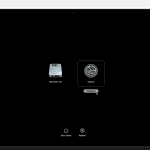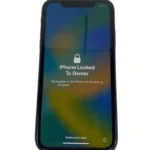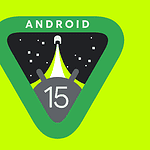When an iPhone still charges but won’t turn on, it can be a sign of something wrong with the phone or its internal components. There are many reasons this might happen, from a low battery to software problems. Luckily this is a common issue and in many cases a few simple steps can bring the phone back to life. In more difficult cases, however, you might need to take your phone in for repair.
First, check the battery level to make sure it’s sufficiently charged. Sometimes a phone that discharges too low can take a LONG time to re-charge to a point where it can turn on again. Leave your phone plugged in for at least an hour or longer to make sure your battery is sufficiently charged. If the phone still doesn’t respond, try a force restart, which won’t delete anything on the device and can fix many problems. If the phone is still frozen or won’t turn on, you can try putting it in recovery mode and updating the software using a computer.
iPhone Troubleshooting Tips
If your iPhone is charging but won’t turn on, don’t panic. There are several reasons why this might happen, and most of them have simple solutions.
Possible Causes and Solutions
Here are some common causes and how to fix them:
Dead Battery
- Solution: Charge your iPhone for at least 30 minutes using the original charger and cable. If it still won’t turn on, try a different charger and cable.
Software Glitch
- Solution: Force restart your iPhone. Press and quickly release the Volume Up button, then the Volume Down button. Press and hold the Side button until the Apple logo appears.
Faulty Charging Port or Cable
- Solution: Inspect the charging port for debris and clean it if necessary. Try a different cable or charging port.
Hardware Issue
- Solution: If none of the above solutions work, your iPhone may have a hardware issue. Contact Apple Support or visit an Apple Store for further assistance.
Additional Tips
Consider these additional tips if your iPhone is still not turning on:
- Check your display: If your iPhone is on but the screen is black, try adjusting the brightness or waking it up.
- Update iOS: Ensure your iPhone is running the latest version of iOS, as software updates can sometimes fix bugs.
- Restore your iPhone: As a last resort, you can try restoring your iPhone to factory settings. However, this will erase all data, so back up your data first.
If you’ve tried all these troubleshooting steps and your iPhone is still not turning on, it’s time to seek professional help. Contact Apple Support or visit an Apple Store for diagnosis and repair.
Key Takeaways
- A non-responsive iPhone can often be revived with simple troubleshooting steps.
- A force restart is a safe method to reset the device without losing data.
- For more severe issues, recovery mode and an update may be required.
Troubleshooting Power Issues
When an iPhone won’t turn on, the cause often relates to battery health or charging issues. It’s also possible that the device needs a forced restart or a software and firmware check.
Checking Battery and Charging
First, ensure the battery isn’t the issue. Use a charger and cable that are in good condition to charge your iPhone. Look for signs of wear on the cable and ensure the charging port is clean. Give the phone at least one hour to charge. If wireless charging is an option, try that as well. This checks if there’s an issue with the charging port instead.
Performing a Forced Restart
A forced restart may help if your iPhone still won’t turn on. For iPhone models with Face ID, iPhone 8, or iPhone SE (2nd generation), quickly press and release the Volume Up then the Volume Down button, followed by pressing and holding the Side button until the Apple logo appears. For iPhone 7, press and hold the Volume Down and the Sleep/Wake button at the same time until the Apple logo is visible.
Software and Firmware Considerations
Keep your iPhone’s iOS updated to prevent software issues. If your iPhone won’t turn on, it could be due to a failed update or firmware problem. Connect to a computer, and use iTunes to see if a software update or a restore is needed. This can often resolve underlying software and firmware issues that prevent an iPhone from turning on.
Advanced Solutions and Repair
When an iPhone won’t turn on, advanced solutions like using Recovery Mode, contacting Apple Support, and assessing hardware can be effective. These steps involve technical processes and may help to resolve deeper software or hardware problems.
Utilizing Recovery Mode
If an iPhone is unresponsive, Recovery Mode can help. Connect the iPhone to a computer and open iTunes or Finder on a Mac with macOS Catalina or later. For an iPhone 8 or later: quickly press and release the Volume Up button, then the Volume Down button, and finally, press and hold the Side button until the Recovery Mode screen appears. For iPhone 7: press and hold the Volume Down and the Sleep/Wake button at the same time until you see the Recovery Mode screen. On iPhone 6s and earlier: hold the Home and the Top (or Side) buttons at the same time to enter Recovery Mode. Once in Recovery Mode, choose the option to restore your iPhone. This process erases the device and installs the latest iOS.
Contacting Apple Support and Service
When self-led troubleshooting doesn’t work, contact Apple Support. They guide you through additional fixes or advise you to bring your iPhone in for service. If the issue might be covered by a warranty, Apple or an authorized service provider can offer solutions such as a free repair or a replacement phone.
Considering Hardware Issues
Hardware problems like a faulty battery or a failing circuit board require professional attention. Symptoms that suggest hardware issues include: not responding to a charge, frequent crashes, or starting up to the Apple logo but then shutting down. Apple-certified technicians can diagnose these problems and may carry out repairs such as battery replacement or fix damaged parts. Before visiting, back up your iPhone to safeguard your data.
In some cases, issues with the device’s RAM can cause it to not turn on; the service technician might assess this during the repair process. Remember that unauthorized repairs can lead to further damage or void warranties, so it’s important to rely on certified professionals for any hardware-related concerns.