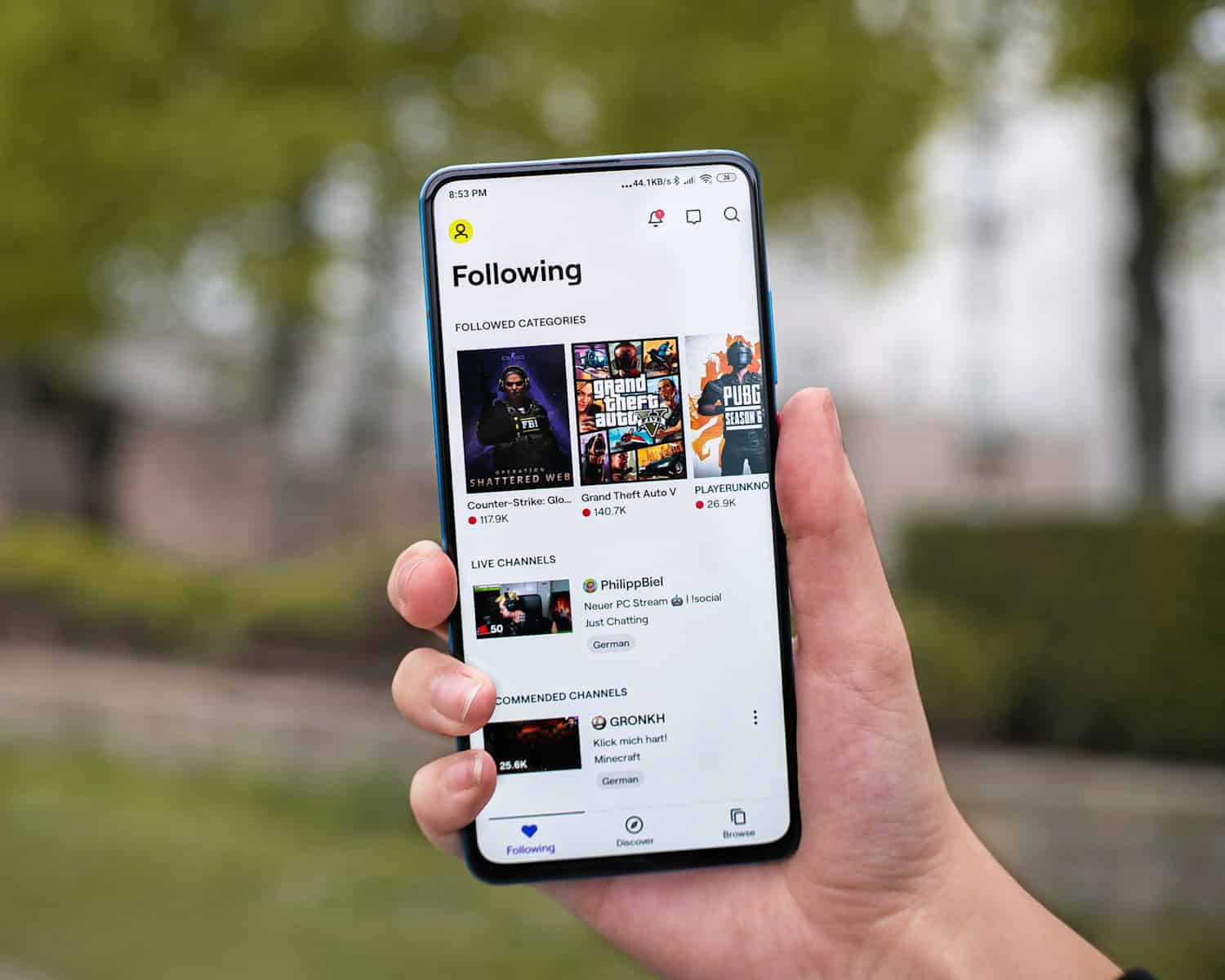iPhones have strong built-in security features to protect against theft. These features make it harder for thieves to access or use stolen devices. Apple recently added Stolen Device Protection to iOS 17.3 to boost iPhone security. The fear of losing or having your iPhone stolen is a common concern for many. Fortunately, Apple has incorporated a range of anti-theft features into its devices, and there are additional settings and accessories you can utilize to protect your valuable investment.
This article explores the various ways you can safeguard your iPhone from theft and increase the likelihood of recovery if it’s lost or stolen. This new feature adds extra steps when an iPhone is away from familiar places like home or work. It requires Face ID or Touch ID for important actions. This makes it tougher for thieves who may know the passcode to make big changes to the device or account. Other key iPhone anti-theft features include strong passcodes, Face ID and Touch ID. These work together to keep iPhones safe from unwanted access. Apple keeps improving these tools to stay ahead of new risks.
Protecting Your Precious iPhone: Anti-Theft Measures
Built-in Anti-Theft Features
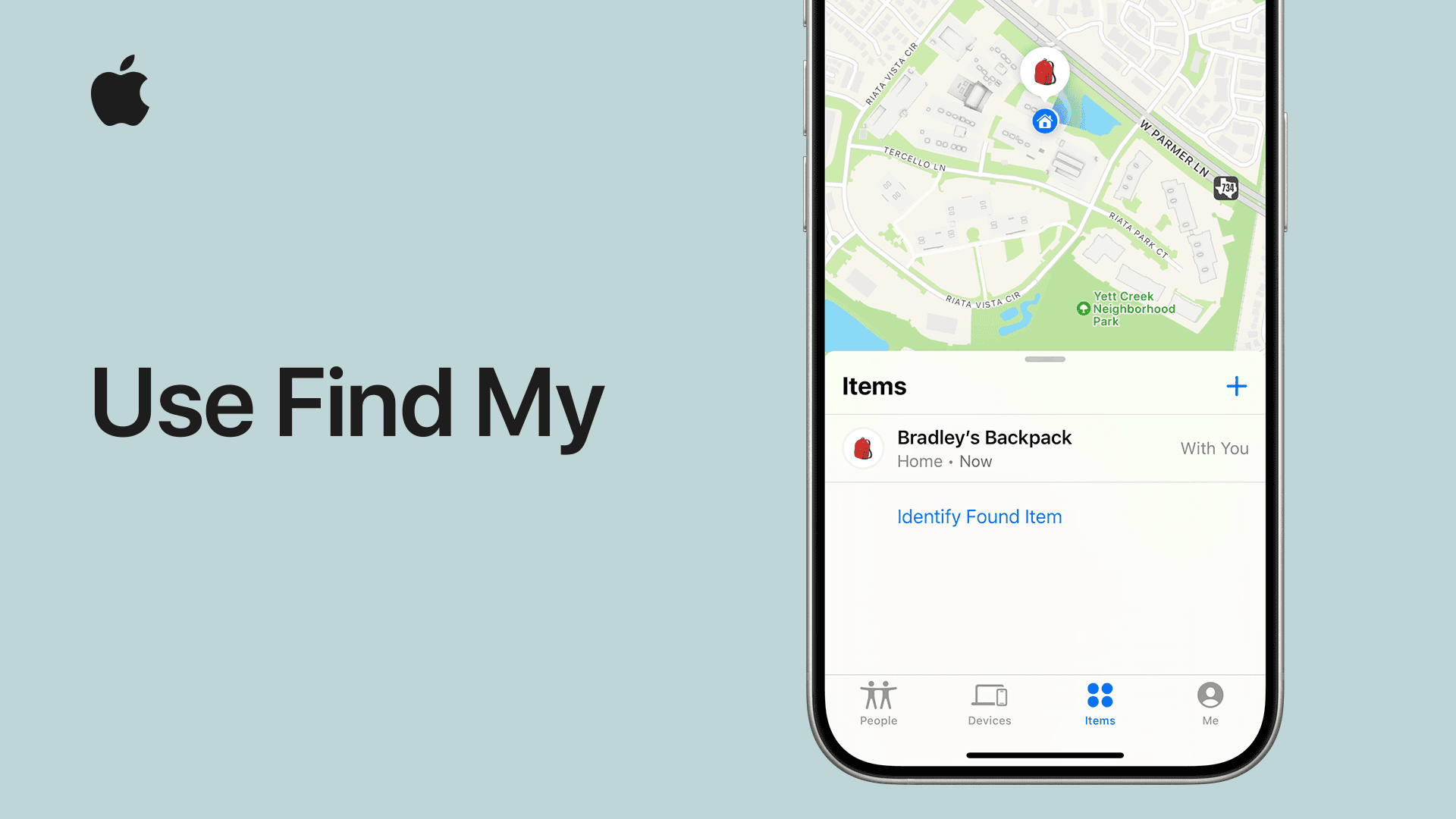
Apple has equipped iPhones with powerful tools to safeguard your device. These features work in tandem to deter thieves and help you recover your phone if it’s lost or stolen. Let’s explore these features:
Find My
Find My is a crucial tool that allows you to locate your iPhone on a map, play a sound to help you find it nearby, mark it as lost, and even remotely erase its data. It’s essential to have Find My enabled on your device.
Activation Lock
Activation Lock kicks in when Find My is enabled. It requires your Apple ID and password to reactivate your iPhone after it’s been erased or turned off, making it much less appealing to thieves.
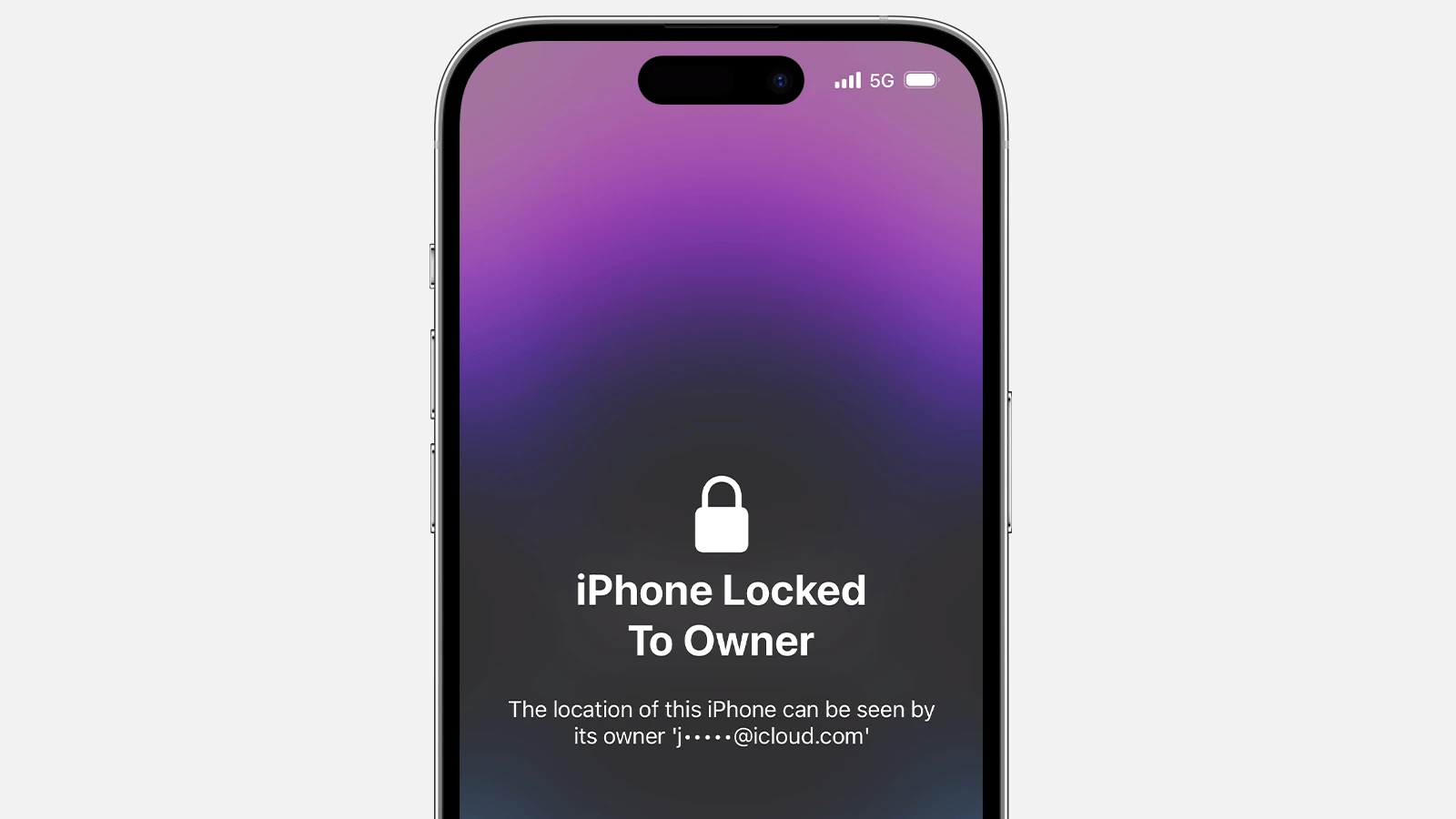
Passcode and Biometrics
Setting a strong passcode or using Face ID/Touch ID adds another layer of security. It prevents unauthorized access to your device and its data.
Settings for Enhanced Security
Beyond the default features, you can further enhance your iPhone’s security with these settings:
- Two-Factor Authentication: Enable two-factor authentication for your Apple ID to protect your account from unauthorized access.
- Disable Siri on Lock Screen: Prevent Siri from being accessed when your iPhone is locked.
- Limit Ad Tracking: This can help protect your privacy by reducing targeted advertising.

Anti-Theft Accessories
Various accessories can provide additional protection against theft. These include:
- Cases with Security Features: Some cases come with built-in locks, alarms, or tracking devices.
- Phone Lanyards and Straps: These can help prevent accidental drops and make it harder for someone to snatch your phone.
- Bluetooth Trackers: Attach a small Bluetooth tracker to your iPhone to help locate it if it’s lost or stolen.
Comparison Table: Anti-Theft Features and Accessories
| Feature/Accessory | Description | Pros | Cons |
|---|---|---|---|
| Find My | Built-in app for locating and managing your device | Free, Effective for locating lost or stolen devices, Remote data erase capability | Requires internet connection |
| Activation Lock | Requires your Apple ID and password to reactivate your device | Makes stolen iPhones less valuable to thieves | Can be inconvenient if you forget your Apple ID or password |
| Passcode and Biometrics | Secure your device with a passcode, Face ID, or Touch ID | Prevents unauthorized access | Can be bypassed with sophisticated techniques |
| Cases with Security Features | Cases with built-in locks, alarms, or tracking devices | Adds physical security and deterrence | Can be bulky or expensive |
| Phone Lanyards and Straps | Attach your phone to your wrist or neck | Helps prevent drops and makes it harder to snatch | Can be inconvenient or limit accessibility |
| Bluetooth Trackers | Small devices that help locate your phone | Can be helpful if your phone is lost or stolen | Requires separate purchase and battery replacement |

By utilizing a combination of these built-in features, settings, and accessories, you can significantly reduce the risk of your iPhone being stolen and increase your chances of recovering it if it goes missing.
Key Takeaways
- Stolen Device Protection adds security when iPhone is in unfamiliar places
- Face ID and Touch ID provide secure ways to unlock iPhones
- Apple updates iPhone security features to address new threats
Foundation of iPhone Anti-Theft Security
iPhones have strong security features to protect against theft. These features work together to keep your device and data safe.
Activation Lock and Apple ID
Activation Lock links your iPhone to your Apple ID. This makes it hard for thieves to use or sell a stolen iPhone. When you turn on Find My iPhone, Activation Lock turns on too. It stays on even if someone erases your iPhone.
To use the iPhone, a thief would need your Apple ID and password. Without these, the iPhone is just a brick. This feature has helped cut down iPhone thefts. It also helps people get their stolen phones back.
Biometric Security Features
Touch ID and Face ID add an extra layer of security to iPhones. These features use your fingerprint or face to unlock your phone. They’re faster and safer than typing a passcode.
Touch ID scans your fingerprint. Face ID maps your face in 3D. Both are hard to fake. They work for more than just unlocking your phone. You can use them to buy apps, sign in to accounts, and pay with Apple Pay.
These features make it tough for thieves to get into your iPhone. Even if they steal your passcode, they can’t use your fingerprint or face.
Both methods provide quick and secure access. In cases where biometric authentication is not possible, a PIN or passcode serves as a backup. Users can further enhance security by setting a strong passcode, avoiding simple combinations like “1234”.
System-Wide Security Settings
iPhones have many built-in security settings. You can find them in the Settings app under Privacy & Security. One key setting is the passcode. A strong passcode is the first line of defense against thieves.
iOS 17.3 added a new feature called Stolen Device Protection. This makes it harder for thieves to change important settings. It needs Face ID or Touch ID for things like changing your Apple ID password.
Other settings let you control which apps can access your data. You can also set up two-factor authentication for your Apple ID. This adds an extra step when signing in on new devices.
Location-Based and Network Security
iPhones have many ways to keep your data safe. These features use where you are and the internet to protect your phone.
Find My Network and Location Services
Find My helps you find your iPhone if it’s lost. It uses a network of Apple devices to spot your phone. You can see your iPhone on a map even if it’s offline. Location Services lets apps use your location. You can turn it on or off for each app. Some system services use your location too. These help with things like time zones and emergency calls. You can see which apps have used your location recently in Settings.
Lost Mode and Remote Actions
If your iPhone is lost you can turn on Lost Mode. This locks your phone and shows a message on the screen. You can write a phone number for someone to call if they find it. Lost Mode also turns off Apple Pay. You can do other things from far away too. You can make your phone play a sound. This helps if it’s nearby but you can’t see it. You can also erase all the data on your phone if you think someone stole it.
Apple’s Find My App helps locate lost devices. Users can activate Lost Mode, which locks the iPhone and displays a custom message with a contact number. Find My Tool leverages Location Services to pinpoint the device’s last known location.
When Lost Mode is on, sensitive information remains inaccessible, keeping your data secure even if the device falls into the wrong hands.
iOS and Safari Security Enhancements
iOS 17 has new ways to keep your iPhone safe. It checks websites in Safari to make sure they’re not fake. This stops bad people from stealing your passwords. Your passwords are kept safe in iCloud Keychain. Safari also hides your IP address from trackers. This makes it harder for apps to follow you online. Apple Pay keeps your card info secret when you buy things. It uses a fake card number instead of your real one. These features work together to protect your data.
Apple Stolen Device Protection
If you have an iPhone with iOS 17.3 or later, you can use Apple’s Stolen Device Protection to keep your information safe if your phone is stolen. This feature makes it hard for thieves to access your personal data or reset your device. To use it, you’ll need to set up two-factor authentication along with Face ID or Touch ID. This extra layer of security can help prevent iPhone theft and protect your privacy.
To enable Stolen Device Protection, make sure your iPhone runs iOS 17.3 or later, set up two-factor authentication for your Apple ID, and create a device passcode. These steps are essential for making sure the feature works effectively and adds an extra deterrent against unauthorized access. This added security measure can help keep your personal information safe, whether you’re at home or on the go.
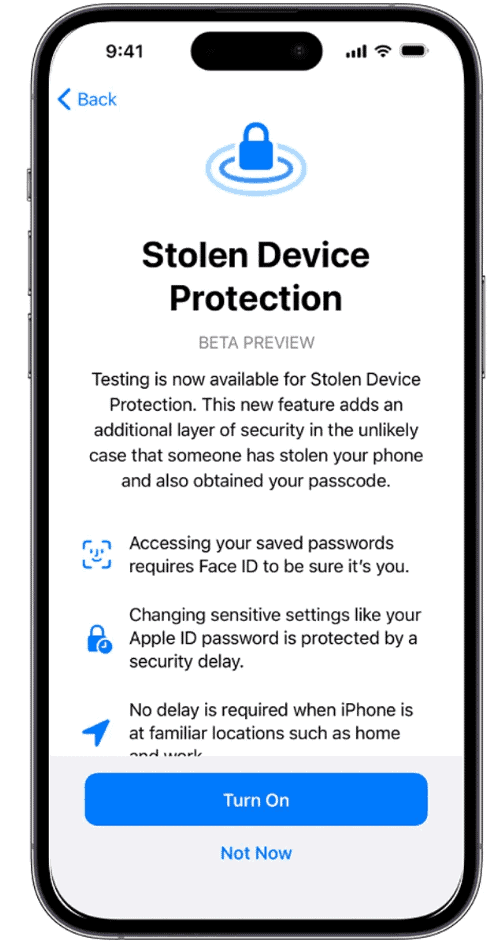
What is Stolen Device Protection?
Stolen Device Protection is a security feature introduced in iOS 17.3 (and later) designed to deter theft and protect your data. It works by requiring biometric authentication (Face ID or Touch ID) for certain actions on your iPhone when it’s away from familiar locations.
How Does It Work?
When Stolen Device Protection is turned on, it monitors your “familiar locations” – typically your home and workplace. If your iPhone is used outside these locations for specific actions (like changing your Apple ID password, erasing the device, or accessing saved passwords), it requires Face ID or Touch ID authentication. There’s no option to use your passcode as a backup, even if you know it.
Additionally, Stolen Device Protection introduces a “Security Delay” for certain actions. This means a successful Face ID or Touch ID scan, followed by an hour-long wait, and then another successful scan is required before the action can be completed. This delay aims to prevent unauthorized changes and give you time to react if your iPhone is stolen.
Actions Protected by Stolen Device Protection
| Actions | Security Delay (Yes/No) |
|---|---|
| Changing Apple ID password | Yes |
| Erasing device | Yes |
| Accessing saved passwords in Keychain | Yes |
| Using payment methods saved in Safari | Yes |
| Turning off Lost Mode | Yes |
| Applying for a new Apple Card | Yes |
| Using iPhone to set up a new device | Yes |
| Disabling Find My | No |
| Changing device passcode | No |
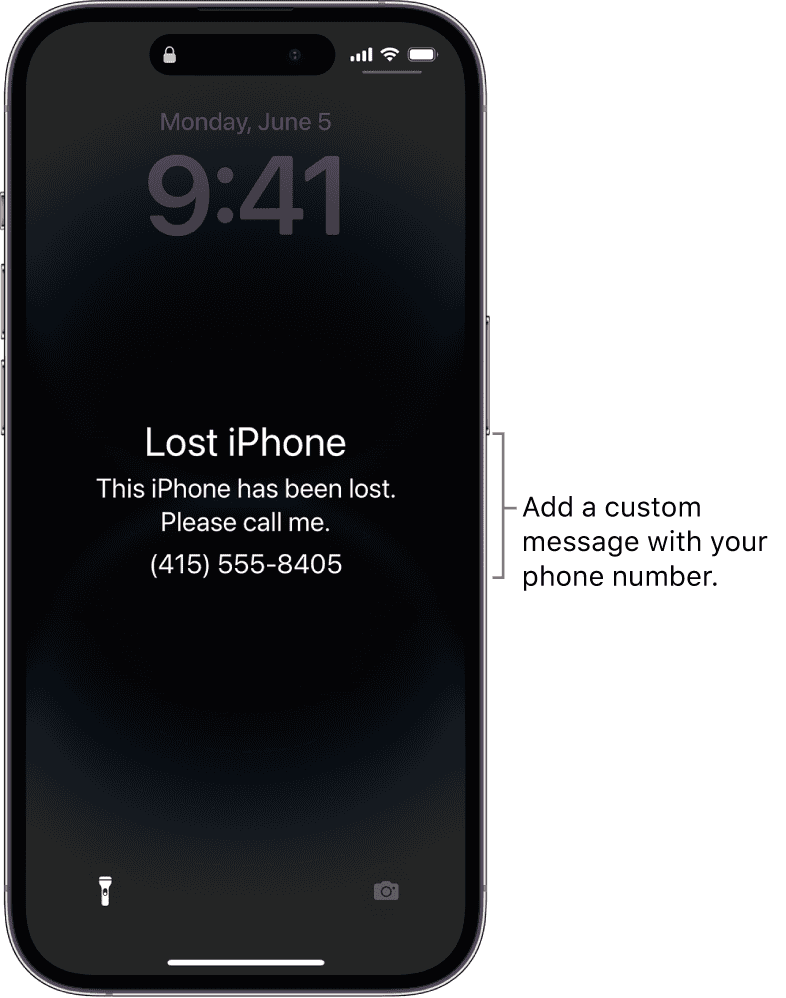
Requirements and Activation
To enable Stolen Device Protection, you must have:
- iOS 17.3 or later on your iPhone
- Two-factor authentication enabled for your Apple ID
- A device passcode, Face ID, or Touch ID set up
- Significant Locations enabled (under Location Services)
- Find My turned on (cannot be turned off while Stolen Device Protection is active)
You can enable or disable Stolen Device Protection in Settings > Face ID & Passcode.
iOS Security Enhancements
With iOS 17 and iOS 17.3, Apple introduced several security settings that protect user data. One key feature is Stolen Device Protection, which requires additional authentication when the device is in unfamiliar locations.
Two-Factor Authentication (2FA) is another critical update. It ensures only trusted devices can access certain information by requiring a second form of verification.
Security Delays and Device Wipe
When accessing certain settings or features, Apple imposes security delays to make unauthorized changes more difficult. For instance, if a device is reported stolen, delays apply before Erasing All Content and Settings can be carried out.
Additionally, if efforts to regain the device fail, users can remotely wipe the device to prevent data theft. These delays offer critical time to locate the device or update security settings.
By integrating these features, Apple ensures your device and personal information remain protected from theft and unauthorized access.
FAQs
Apple’s Stolen Device Protection helps to secure your iPhone from thieves by adding extra steps for access and control. This feature needs to be enabled on iPhones with iOS 17.3 or later.
How can I enable Stolen Device Protection on my iPhone?
To enable this feature, go to Settings, tap Face ID & Passcode, then locate Stolen Device Protection and turn it on.
What are the steps to deactivate Stolen Device Protection without using Face ID?
If you need to turn off Stolen Device Protection without Face ID, first ensure you do this in a familiar location. Go to Settings, then Face ID & Passcode, and select Turn Off Protection. There is usually a one-hour delay if done in an unfamiliar location.
What should I do to protect my iPhone in the event it gets stolen?
First, activate Find My iPhone through Settings. Enable Stolen Device Protection and set a strong passcode. Additionally, consider remote erasing your device if it gets stolen via Find My iPhone.
Is there a way to turn on Stolen Device Protection on an iPad?
Currently, Stolen Device Protection is an iPhone-specific feature. It is not available for iPads.
How does Apple’s Stolen Device Protection feature work?
Stolen Device Protection adds extra security layers to prevent unauthorized access. Even if someone knows your passcode, they cannot wipe the device or access personal information. It requires the latest iOS update.
Is it recommended to have Stolen Device Protection activated at all times?
Yes, it is advisable to keep Stolen Device Protection enabled. This feature enhances your device security and helps safeguard personal data against theft.