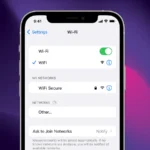Taking pictures of the moon with an iPhone can be a fun and rewarding experience. With the right tips and tricks, anyone can capture stunning lunar photos using their smartphone camera. To take great moon photos with an iPhone, use a tripod or steady surface, lock focus on the moon, and adjust exposure for the best results.
Many people think you need fancy camera gear to snap good moon shots. But that’s not true! iPhones have come a long way in recent years. The latest models have powerful cameras that can take amazing night sky photos. With some simple tricks, you can get clear, detailed pictures of the moon right from your pocket.
iPhone Moon Photography Tips
While the iPhone’s camera excels in many areas, capturing a detailed image of the moon can be tricky due to its brightness and distance. However, with a few adjustments and techniques, you can take stunning photos of the moon using your iPhone.
Essential Settings
Adjusting these key settings will help you capture the moon’s details without overexposure.
- Zoom: Use the maximum optical zoom on your iPhone. If you need to zoom further, use digital zoom sparingly to avoid excessive image quality loss.
- Exposure: Lower the exposure to prevent the moon from appearing too bright and washed out. You can do this by tapping on the moon in the viewfinder and then dragging the exposure slider downwards.
- Focus: Tap and hold on the moon in the viewfinder to lock the focus. This will ensure the moon remains sharp even if you move your phone slightly.
- Night Mode (If Available): If your iPhone has Night mode, consider using it for better low-light performance. However, experiment with turning it off as well, as it might sometimes overexpose the moon.
Additional Tips
- Use a Tripod: A tripod will help stabilize your iPhone and prevent blurry photos, especially when using zoom.
- Shoot in RAW: If you’re comfortable with photo editing, consider shooting in RAW format for more control over the final image.
- Experiment with Different Apps: Several third-party camera apps offer more manual controls and features that can help you capture better moon photos.
- Consider a Telescope Adapter: If you’re serious about moon photography, consider investing in a telescope adapter for your iPhone. This will allow you to capture highly detailed images of the moon’s surface.
Recommended Settings by iPhone Model
While the general principles apply to all iPhones, specific settings might vary depending on your model.
| iPhone Model | Zoom | Exposure | Night Mode |
|---|---|---|---|
| iPhone 16 Pro/Pro Max | 3x Optical Zoom (Up to 15x Digital) | -1 to -2 | Experiment On/Off |
| iPhone 15 Pro/Pro Max | 3x Optical Zoom (Up to 15x Digital) | -1 to -2 | Experiment On/Off |
| iPhone 14 Pro/Pro Max | 3x Optical Zoom (Up to 15x Digital) | -1 to -2 | Experiment On/Off |
| iPhone 13 Pro/Pro Max | 3x Optical Zoom (Up to 15x Digital) | -1 to -2 | Experiment On/Off |
| iPhone 12 Pro/Pro Max | 2.5x Optical Zoom (Up to 12x Digital) | -1 to -2 | On |
| iPhone 11 Pro/Pro Max | 2x Optical Zoom (Up to 10x Digital) | -1 to -2 | On |
| Other iPhones | Maximum Optical Zoom | -1 to -2 | Off (if available) |
Remember, these are just starting points. Feel free to adjust the settings based on the lighting conditions and your desired outcome.
Key Takeaways
- Use a tripod and timer to keep your iPhone still
- Lock focus on the moon and lower exposure for details
- Try different moon phases and clear nights for best results
Preparing Your iPhone for Moon Photography
Getting your iPhone ready for moon photography is key. The right settings and gear make a big difference.
Optimizing Camera Settings
Open the Camera app on your iPhone. Tap the moon to set focus. Swipe down on the screen to lower brightness. This helps show moon details. Turn off flash. It won’t help with far-away objects.
Use Night mode if your iPhone has it. It works well for low light shots. Avoid digital zoom. It lowers image quality. If you have an iPhone with optical zoom use that instead.
Try the ProRAW format if your iPhone supports it. This gives more options for editing later.
Selecting the Right Accessories
A tripod is very helpful for moon photos. It keeps your iPhone still. This stops blurry pictures from shaky hands. Many cheap tripods work well with iPhones.
A telephoto lens can make the moon look bigger in your shot. These clip onto your iPhone. They give more zoom than the built-in camera.
Some apps let you control camera settings better than the default app. Look for ones that offer manual controls. These help you adjust for the bright moon against the dark sky.
Techniques for Capturing Stunning Moon Photos
Taking great moon photos with an iPhone needs skill and the right setup. These tips will help you get amazing shots of the moon.
Composing the Shot
Turn off the flash when taking moon pictures. It won’t help and might cause glare. Use the iPhone’s telephoto lens if you have one. This will zoom in on the moon. Tap and hold on the moon in the camera app to lock focus. This keeps the moon sharp.
Try framing the moon with objects like trees or buildings. This adds interest to your shot. Night mode can help in low light but may blur the moon. Turn it off for clearer details. Use the self-timer to avoid camera shake when you press the shutter.
Post-Processing and Software Tools
After taking your photo edit it to make it look even better. Adjust brightness and contrast to bring out details in the moon’s surface. Many photo editing apps on iPhone can do this. Try HDR mode to capture more detail in bright and dark areas.
Experiment with different settings. You might need to lower the exposure to see moon details. Some apps let you stack multiple photos of the moon. This can reduce noise and sharpen the image. Be patient and keep practicing. Great moon photos take time to get right.
FAQs
How do I take a photo of the moon on my iPhone?
To take a great moon photo with your iPhone, follow these steps:
- Zoom in: Use the maximum optical zoom on your iPhone. You can also use some digital zoom, but be careful not to overdo it as it can reduce image quality.
- Adjust Exposure: Lower the exposure by tapping on the moon in the viewfinder and dragging the exposure slider down. This prevents the moon from appearing too bright and washed out.
- Lock Focus: Tap and hold on the moon to lock the focus. This ensures the moon stays sharp even if you move your phone slightly.
- Consider Night Mode: If your iPhone has Night mode, try it out, but also take some shots with it turned off, as it might overexpose the moon in some cases.
- Use a Tripod (if possible): A tripod helps stabilize your iPhone and prevents blurry photos, especially when using zoom.
How do you take a perfect moon picture with your phone?
Taking a perfect moon picture is challenging, but you can improve your chances by:
- Shooting in RAW: If you’re comfortable with photo editing, shoot in RAW format for more control over the final image.
- Using Third-Party Apps: Explore camera apps that offer manual controls for fine-tuning your settings.
- Considering a Telescope Adapter: If you’re serious about moon photography, a telescope adapter can help you capture highly detailed images.
- Choosing the Right Time: The moon is often most photogenic during the “golden hour,” shortly after sunrise or before sunset.
How do I get a clear picture of the moon?
To get a clear picture of the moon, prioritize stability and focus. Use a tripod if possible, and lock the focus on the moon by tapping and holding on it in the viewfinder. Additionally, avoid using too much digital zoom, as this can lead to blurry images.
What is the best mode to take a picture of the moon?
There isn’t a single “best” mode, but here are some options to consider:
- Photo Mode: This is the default mode and a good starting point. Adjust zoom, exposure, and focus manually.
- Night Mode (if available): Can improve low-light performance, but experiment with it on and off.
- Third-Party Camera Apps: Some apps offer more manual controls and features specifically for moon photography.
How do I focus my phone camera on the moon?
To focus on the moon:
- Open your camera app and point it at the moon.
- Tap and hold on the moon in the viewfinder.
- A yellow box will appear around the moon, indicating that the focus is locked. You might also see “AE/AF Lock” on the screen.
Remember, practice makes perfect. Experiment with different settings and techniques to find what works best for you and your iPhone.