Capturing high-resolution photos on an iPhone is a game-changer for both amateur and professional photographers. It allows the user to take images with incredible detail and clarity. With the recent iPhone models, the capability to shoot photos at a 48-megapixel resolution gives users the power to capture their world with the precision and quality that rivals professional cameras.
Knowing how to harness this high-resolution feature can significantly enhance the user’s photography experience. Adjusting the camera’s settings to enable this mode is a straightforward process. It involves navigating through the settings menu to the camera options and toggling the necessary features.

Capturing Stunning 48MP Photos with Your iPhone
Enable Apple ProRAW
Before you can snap those high-resolution photos, you’ll need to enable Apple ProRAW. This format captures all the data from the camera sensor, giving you more flexibility when editing your photos. Head to Settings > Camera > Formats and toggle on Apple ProRAW. By default, the resolution should be set to 48MP.
Use the Camera App
Open the Camera app and make sure the RAW button is not crossed out. You’ll see it in the top or bottom right corner, depending on your phone’s orientation. With RAW enabled, your photos will be captured in 48MP resolution.
Stick to the 1x Lens
The 48MP sensor is only available on the main camera (1x lens). If you switch to the ultrawide or telephoto lenses, your photos will be captured at a lower resolution.
Consider Storage Space
48MP ProRAW photos can be quite large (75-100MB or more per photo). Be mindful of your iPhone’s storage capacity and consider using iCloud Photos or an external storage solution if you plan on taking a lot of high-resolution photos.
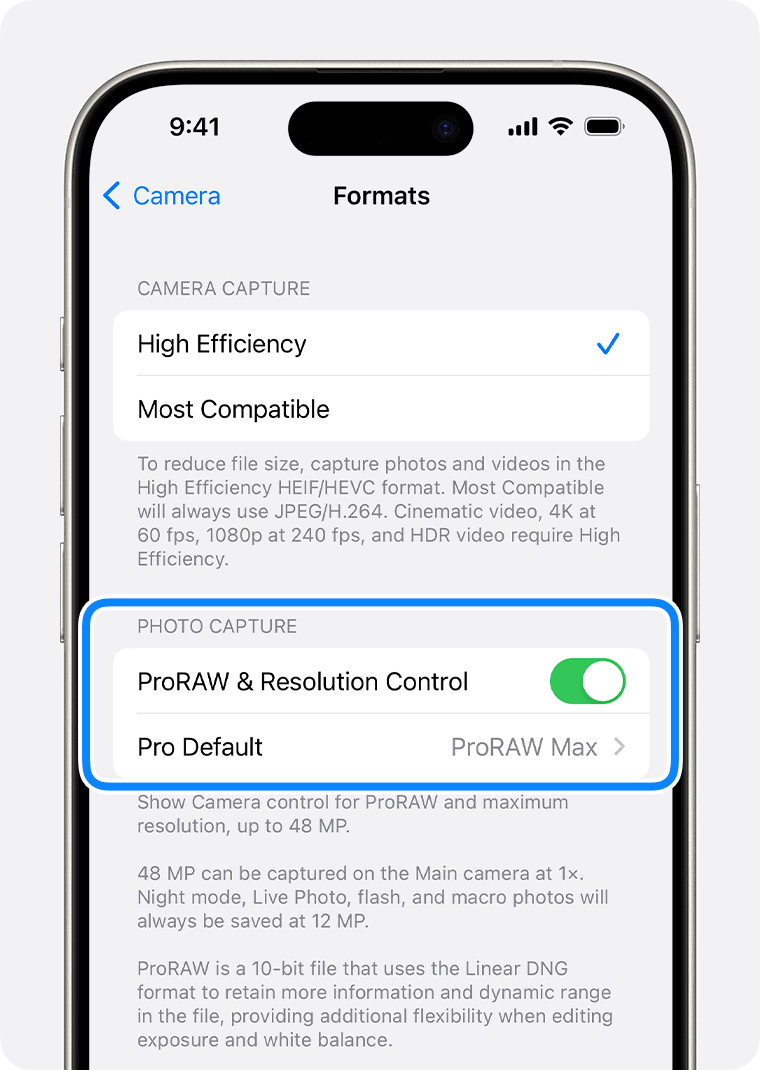
Edit Your Photos
ProRAW photos give you more latitude for editing. You can use the Photos app or third-party apps like Adobe Lightroom to adjust exposure, color, and other settings. The extra detail captured in a 48MP photo can make a big difference when editing.
File Size Comparison
| Format | Resolution | Approximate File Size |
|---|---|---|
| HEIF/JPEG | 12MP | 2-5MB |
| ProRAW (48MP) | 48MP | 75-100MB+ |
Remember, 48MP photos are great for capturing detail and flexibility in editing. However, they also take up significantly more storage space. Use this feature strategically for the photos that matter most.
Key Takeaways
- iPhones allow users to capture high-resolution 48MP photos.
- Changing camera settings on the iPhone enables 48MP mode.
- Photographers can greatly improve photo quality using the 48MP feature.
Understanding 48MP Photography on iPhone
The iPhone’s 48MP camera captures high-resolution images with remarkable detail. This feature transforms photo capture by providing exceptional resolution control within the camera app.
The Significance of 48MP
A 48MP camera on an iPhone means each image has 48 million pixels. More pixels result in sharper pictures with finer details. Professionals and enthusiasts find this level of clarity crucial for large prints and digital cropping without compromising image quality.
iPhone Models with 48MP Cameras
The iPhone 14 Pro and iPhone 14 Pro Max were the first models to offer a 48MP sensor. Future models, like the iPhone 15 Pro, are expected to continue this trend. Each new release refines the camera system, storage options, and formats to handle the increased data of 48MP images.
Comparison to Other Resolutions
Resolution Comparison Table:
| Resolution Type | Pixel Count | Common Formats | Use Case |
|---|---|---|---|
| 12MP | 12 million | JPEG, HEIF | Standard shots |
| 48MP | 48 million | RAW, ProRAW | High-detail capture |
Compared to the typical 12MP iPhone camera, a 48MP sensor can capture much more detail. This allows for clear images even when zoomed in. Users can choose between high-efficiency formats like HEIF and JPEG for everyday photos or switch to RAW formats for full resolution and quality control.
Configuring and Using the 48MP Camera
To capture high-resolution imagery with intricate detail, iPhone users must correctly set up their device. This involves navigating the camera settings, shooting in the right format, and being mindful of storage considerations.
Navigating iPhone Camera Settings
Accessing the high-resolution camera settings on the iPhone begins in the Settings app. Users must scroll to find the Camera option where they tap to open further choices. Here, it is key to press the Formats button at the top of the screen. This is where users can enable higher resolution images.
Shooting in ProRAW and 48MP Formats
By enabling the Apple ProRAW on an iPhone, users gain flexibility in photo editing due to the richer image detail the format provides. To activate this, users toggle the Apple ProRAW option within the camera settings. Following this step, they need to ensure the ProRAW resolution is set to 48MP. When taking a photo, they should use the main lens and select the RAW data on the camera screen. This process is essential to shoot in 48MP ProRAW.

Managing Storage and File Size
High-resolution 48MP ProRAW images take up significantly more storage space. The detail-rich photos, while in the highest quality, result in larger file sizes which could quickly use up storage on the iPhone. Users have to consider their storage capacity and may need to regularly transfer files off their device or upgrade to a model with more storage. To save space, users can toggle on the “High Efficiency” format when full resolution is not needed, as it uses HEIF/HEVC encoding to maintain good image quality at a lower file size.







