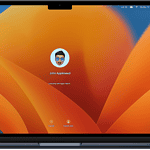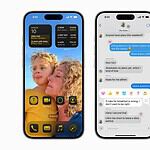The iPhone calculator is a tool many people use daily, from splitting bills to calculating expenses. Even though it has an easy touch interface and simple design, it is not immediately clear how to see past calculations. This can be frustrating if you need to remember a specific figure you calculated before. However, with a closer look into the iPhone’s features, you can find your calculation history, which makes using the calculator more helpful.
Many iPhone users don’t know that the calculator app can keep track of their calculation history. This is important for managing finances or revisiting a calculation that was closed too soon. By following specific steps and adjusting settings, you can access your historical data, making the iPhone calculator more convenient and efficient for everyday use.
Using the iPhone Calculator
The iPhone’s built-in calculator app is a handy tool for quick calculations, but it doesn’t have a traditional history log. Don’t worry, though! You can still access your most recent calculation result.
Accessing Your Last Calculation
To view the result of your last calculation, you have a couple of options:
- Control Center: Swipe down from the top-right corner of your screen (or swipe up from the bottom on older models) to open the Control Center. Tap and hold the Calculator icon. You’ll see a “Copy Last Result” option. Tap it to copy the result to your clipboard.
- Home Screen: Long-press the Calculator app icon on your home screen. A menu will appear, including “Copy Last Result.” Tap it to copy the result.
Alternative Calculator Apps
If you need a more robust calculator with a history feature, consider downloading a third-party app from the App Store. Many free and paid options offer a variety of features, including history logs, scientific functions, and unit conversions.
Using the Calculator’s Memory Function
While not a true history log, the Calculator app does have a memory function that can help you keep track of previous calculations. You can store a result in memory, add or subtract from it, and recall it later.
To use the memory function:
- Tap “M+” to add the current result to memory.
- Tap “M-” to subtract the current result from memory.
- Tap “MR” to recall the current value in memory.
- Tap “MC” to clear the memory.
Key Takeaways
- A user can view their iPhone calculator history to enhance their experience.
- The iPhone retains calculation history, accessible through certain steps.
- Adjusting settings can reveal a more comprehensive calculator functionality.
Accessing Calculator History on iPhone
The iPhone Calculator app allows users to access their calculation history, but this feature is not immediately obvious. Below are specific methods to view the history, use landscape mode, and alternative third-party apps.
Using the iPhone Calculator App
To check calculator history on the iPhone, open the Calculator app. Swipe left or right on the display to reveal past calculations from the current session. The iPhone does not save history between sessions, so this information is available only for the current use.
Enabling Landscape Mode
By turning the iPhone sideways into landscape mode, the Calculator app transforms into a scientific calculator. This view does not directly show the history, but users can perform advanced calculations. Remember, the history feature only works in portrait mode, provided the rotation lock is disabled first.
Calculator App Alternatives
Third-party calculator apps offer more sophisticated history features. Apps like ‘Calculator with History+’ provide a running log of past calculations. To use these, download your chosen app from the App Store and follow the app’s instructions to access and manage your calculation history.
Managing Your History
Managing your calculator history on an iPhone involves understanding core functions such as copying and deleting results, using memory keys, and being aware of the calculator app’s limitations and privacy considerations. These functions allow you to keep track of and manage your recent calculations with ease.
Copying and Deleting Results
To copy the last result, users can swipe down to open the app library and find the calculator widget. Here, one can view the last result and copy it for use in other applications. Swiping left or right within the calculator app itself reveals past calculations, but this does not store a long history. Users looking to delete a particular figure from their history can simply swipe it away, which removes it from the immediate view.
Leveraging Memory Functions
The calculator also includes memory functions, denoted by “M+” (memory add), “M-” (memory subtract), “MC” (memory clear), and “MR” (memory recall). Press the “M+” button to add a number to memory or “M-” to subtract it from the memory total. Use the “MC” button to clear all stored memory and the “MR” button to recall the stored memory, thus allowing for a more dynamic way to handle calculations beyond immediate results.
Understanding Limitations and Privacy
Despite its functionality, the iPhone calculator has limitations. It doesn’t save a long-term history of calculations for privacy reasons. If users need a permanent record of their calculations, they should use the screen recording function while performing the calculations or manually note them down, potentially in the Photos app, which affords higher privacy and control.