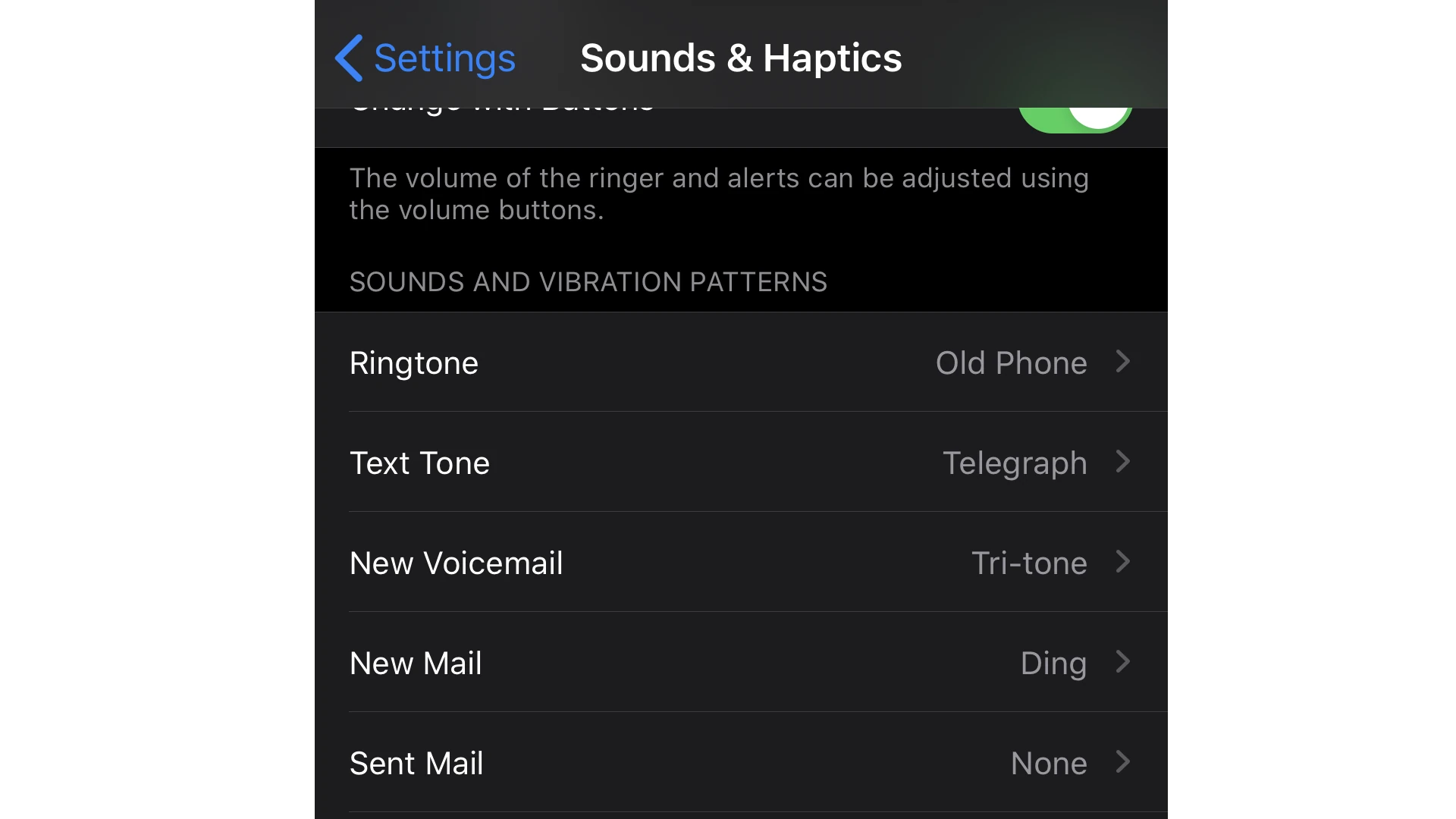You can customize the vibration settings on your iPhone to create a unique experience tailored to your needs or situations. You might be surprised to learn that you can set your device to vibrate continuously. This could be useful in various scenarios, such as discreet notifications in a meeting or for those with hearing impairments. Your iPhone allows you to adjust vibration patterns, and with a few simple steps, you can achieve continuous vibration.
You have control over haptic feedback, which includes the way your device vibrates, by accessing the “Sounds & Haptics” settings. You can create and manage custom vibrations by choosing existing patterns or making new ones by tapping out a rhythm on the screen. For continuous vibration, you just need to press down on the screen for an extended period during the pattern creation. You don’t need any additional apps to manage these settings, just a few taps in the right section of the settings menu.
Getting Your iPhone to Vibrate Non-Stop
Yes, you can make your iPhone vibrate continuously, but it’s important to note that there isn’t a built-in setting for this. You’ll need to create a custom vibration or a third-party app feature to achieve this.
Your iPhone has a powerful vibration motor inside it. Sometimes, you might want a continuous vibration instead of the standard pulse patterns. Here’s how to get it done:
Method 1: Create a Custom Vibration
This method offers the most flexibility and lets you personalize your vibration. Here’s how:
- Open the “Settings” app.
- Go to “Sounds & Haptics”
- Tap on “Ringtone” or “Haptics”
- Scroll down to the “Vibration” section and select “Create New Vibration”.
- On the next screen, hold your finger down on the display to create a continuous vibration.
- Tap “Stop” when you’re happy with the pattern, then tap “Save” and name your vibration.
Now, whenever you need a continuous vibration, just select your custom pattern!
Method 2: 3rd Party Apps
This is a quick solution if you don’t want to create a custom pattern:
- Visit the App Store
- Search for “Massage” and you’ll find several apps
- Download one that you like. Most massage Apps have a continuous vibration option.
Important Considerations:
- Battery Drain: Continuous vibration can drain your iPhone’s battery faster than usual.
- Accessibility Features: If you’re using the Accessibility settings, remember that custom vibrations will override system defaults for notifications and calls.
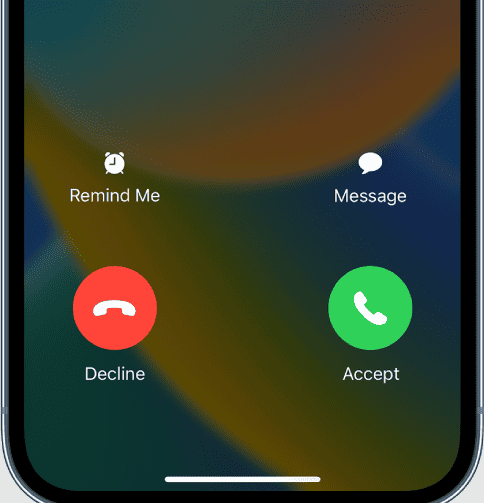
When to Use Continuous Vibration
Here are a few ideas:
| Use Case | Why it helps |
|---|---|
| Massage | Hold the phone against tense muscles for some relief. |
| Notifications | A strong, constant vibration can be helpful for important alerts or if you have difficulty hearing regular patterns. |
| Accessibility | A custom continuous vibration pattern can serve as a unique alert for specific contacts or notifications. |
Important Note: Continuous vibration drains your iPhone’s battery faster than standard vibration patterns.
Key Takeaways
- Users can create a continuous vibration on their iPhone through the “Sounds & Haptics” settings.
- Custom vibrations are created by pressing and holding on the screen.
- The process requires no extra apps and can be easily managed in the iPhone settings.
Understanding iPhone Vibration Settings
The settings on an iPhone allow you to control how and when your phone vibrates. This section will guide you through changing these settings to suit your preference.
Exploring Sounds & Haptics
In your iPhone’s Settings, there is a section labeled Sounds & Haptics. Here, you can manage sound alerts and vibration patterns for notifications. This menu houses options like Vibrate on Ring and Vibrate on Silent, which let you decide if the device vibrates when it’s ringing or set to silent.
Customizing Vibration Patterns
You can create a vibration pattern for different types of notifications. Go to Settings, choose Sounds & Haptics, and then tap on the alert type under Sounds and Vibration Patterns. From there, choose Vibration and tap Create New Vibration. Use your finger to make a new pattern.
Adjusting Vibration Intensity
The intensity of the vibrations is not directly adjustable, but it is linked to the volume of the notifications. To adjust this, use the volume slider in Sounds & Haptics. The Ring/Silent switch on the side of the iPhone also affects vibration. When set to silent, the phone will vibrate for alerts if Vibrate on Silent is turned on.
Creating and Managing Custom Vibrations
Custom vibrations allow iPhone users to create a unique tactile experience for their notifications. From assigning distinct vibrations to contacts to tweaking the intensity and pattern for different alerts, these settings provide greater personalization and accessibility.
Setting Custom Vibrations for Contacts
To assign a custom vibration to a contact on the iPhone, open the Contacts app and select the person’s profile. Choose Edit, then Ringtone or Text Tone. Select Vibration and choose one of the available patterns or create a new one. This means you can tell who is calling or messaging without looking at the screen.
Designing Custom Vibration Patterns
Users can design a custom vibration pattern in the Sounds & Haptics section of the iPhone settings. Tap ‘Create New Vibration’, then use your finger to tap out a pattern on the screen. Press and hold to make the vibration longer. Save your pattern with a name you’ll remember. This feature lets you control the vibration duration and rhythm for ringtones, messages, and notifications.
Managing Vibration Patterns for Different Alerts
To manage different alerts, go to Settings, then Sounds & Haptics. Here, you can alter vibration for ringtones, text tones, and other notifications. For each, you can select from default patterns or one of your custom patterns. Remember to save any changes. Adjust these settings anytime to ensure reliable performance of custom patterns.
Frequently Asked Questions
This section delves into common queries regarding managing the vibration settings on an iPhone. It provides clear instructions for customizing these settings to suit individual needs.
What settings control an iPhone’s continuous vibration mode?
The ‘Sounds & Haptics’ settings on an iPhone house the controls for vibration. Users can find options to create and modify vibration patterns to make the device vibrate continuously.
Is it possible to adjust the vibration intensity on an iPhone for prolonged alerts?
Users cannot directly control the intensity of vibrations for alerts on iPhones. The strength of the vibration motor is fixed, but creating a long custom vibration pattern may achieve a similar effect.
How can I create a custom vibration pattern that lasts indefinitely on my iPhone?
Creating a new vibration pattern is possible in the iPhone’s ‘Sounds & Haptics’ section. Tap ‘Create New Vibration’, then press and hold on the screen to record a pattern that can last indefinitely until manually stopped.
Can an iPhone be set to vibrate endlessly for alarms and notifications?
iPhones do not inherently support endless vibrations for alarms and notifications. However, users can create extended custom vibration patterns that repeat until the notification is acknowledged.
What third-party apps support prolonged vibration on the iPhone?
There are apps available that can offer more advanced vibration features, including prolonged vibrations. Users should check the App Store for available options that might meet their requirements.
Are there any tips for troubleshooting issues with the iPhone’s vibration feature not operating continuously?
First, ensure the vibration settings are correct in ‘Settings > Sounds & Haptics’. If issues persist, consider rebooting the iPhone or resetting the settings. If the problem continues, contacting Apple Support or visiting an Apple Store for device inspection is recommended.