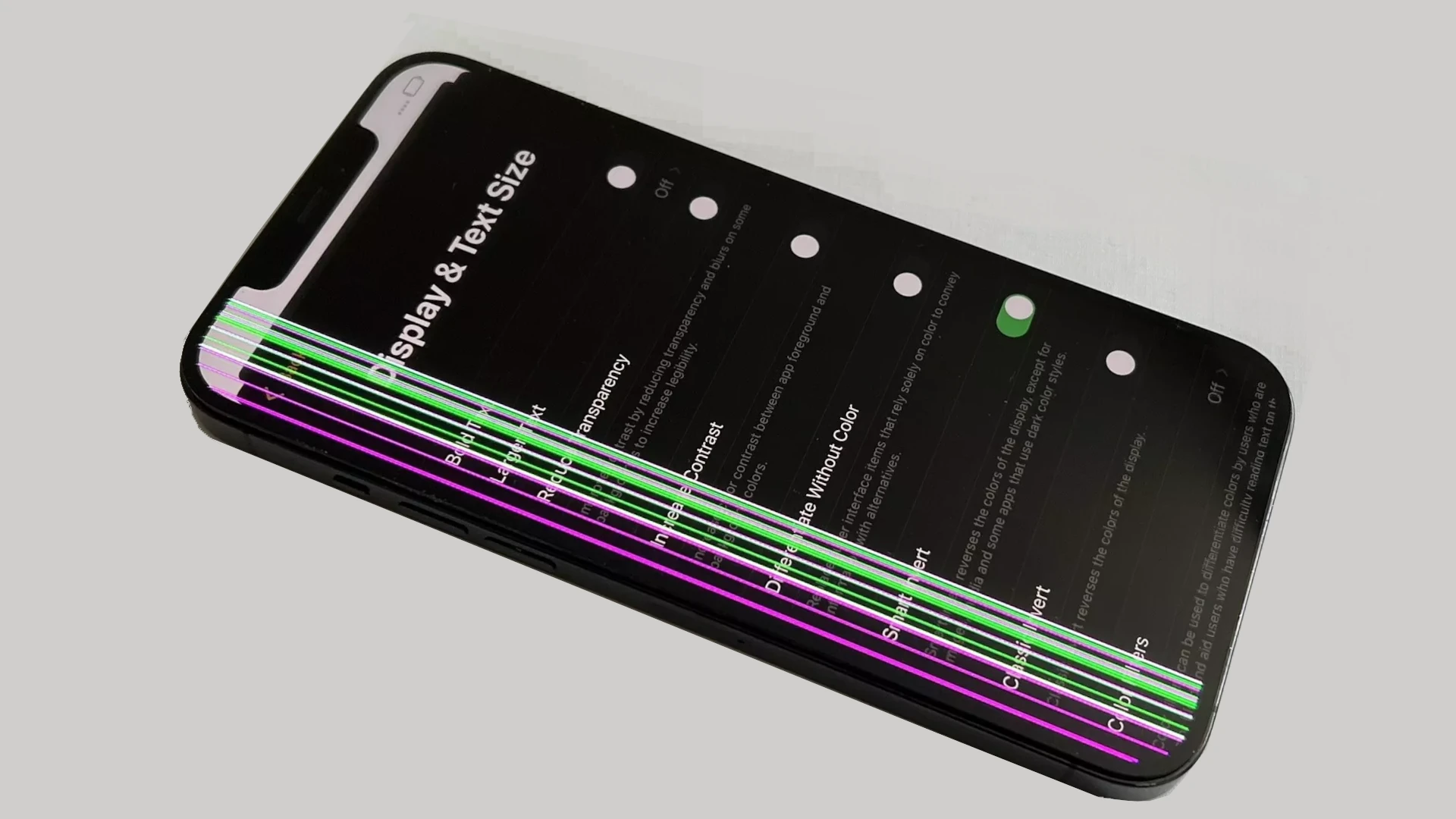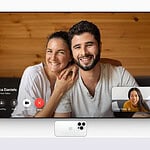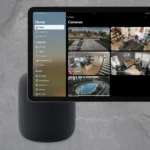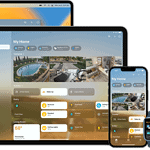Green lines on an iPhone screen can be perplexing and can disrupt the user experience. These lines may appear suddenly and are not selective about the model of the iPhone they affect. Although this problem might seem critical, often these lines can be resolved with a few troubleshooting steps. The lines are usually symptomatic of either a software glitch or a hardware malfunction. Understanding the cause is the first step to finding a solution.
To fix these green lines, a series of steps can be followed to diagnose and solve the issue. Restarting the iPhone can sometimes clear these lines, as it refreshes the system’s temporary memory. If this doesn’t work, checking for software updates or performing a factory reset may be necessary. Should these solutions fail, the problem might be hardware-related, which could require professional repair or screen replacement.
How to Fix Green Lines on iPhone Screen: Step-by-Step Troubleshooting
1. Start With a Force Restart
A force restart is often the fastest and most effective first step when green lines appear. It clears out memory glitches and temporarily stuck processes that may cause screen anomalies.
How to Perform a Force Restart:
- iPhone 8 or newer: Quickly press and release the Volume Up button, then the Volume Down button, then press and hold the Side button until the Apple logo appears.
- iPhone 7 / 7 Plus: Press and hold both the Side and Volume Down buttons until the Apple logo appears.
- iPhone 6s or earlier: Hold down the Home button and the Power (Top or Side) button together until the Apple logo appears.
2. Inspect for Physical or Liquid Damage
Green lines can result from pressure damage, drops, or moisture exposure. Even if your iPhone seems fine externally, internal damage can cause screen anomalies.
Check for Water Damage:
Remove the SIM card tray and shine a flashlight into the SIM slot. You’re looking for a small Liquid Contact Indicator (LCI). If it’s red or maroon, the device has come into contact with moisture. If it’s white or silver, you’re in the clear.
If your iPhone was recently dropped or exposed to water, screen damage is more likely to be hardware-related than a software issue.
3. Update Your iPhone’s Software
Sometimes green lines are caused by display driver bugs or iOS glitches that Apple patches in software updates. Keeping your iPhone up to date ensures it has the latest fixes for known issues.
To Check for Updates:
- Open Settings
- Tap General
- Select Software Update
- If an update is available, tap Download and Install
After updating, check if the green line persists. If it disappears, the issue may have been software-related and is now resolved.
4. Reset All Settings
If a recent update or configuration tweak caused the issue, resetting all settings can help. This won’t delete your data but will revert system settings like Wi-Fi passwords, accessibility options, and display preferences.
To Reset All Settings:
- Go to Settings
- Tap General
- Select Transfer or Reset iPhone
- Tap Reset → Reset All Settings
- Enter your passcode if prompted and confirm
5. Try Display Pressure Tests (Carefully)
This is not officially recommended, but some users have gently pressed around the screen edges to see if the green line flickers or vanishes temporarily. If it does, the issue might be a loose display connector or pressure-related defect.
Be very cautious. Excessive pressure can worsen the problem. If anything changes during this test, it’s another sign that a hardware inspection is needed.
6. Check for App or Background Process Conflicts
Rarely, a misbehaving app or background process can cause screen issues. Boot your phone in Safe Mode to test this — although Apple doesn’t have a direct “Safe Mode” for iPhones like Android, you can observe behavior after a fresh restart and avoid opening any third-party apps to see if the issue persists.
7. Backup and Perform a Full Restore
If none of the above steps work, consider backing up your iPhone to iCloud or a computer, then performing a full restore via iTunes or Finder. This eliminates the chance that system corruption is causing the issue.
Make sure to choose “Set Up as New iPhone” rather than restoring from backup during testing. If the green line is gone on a fresh system, it confirms a software problem. If it remains, the issue is likely hardware-based.
8. When to Visit Apple or a Repair Center
If the green line is persistent and none of the above methods work, it’s time to consider a hardware defect. This is especially common in OLED displays, where a single row of green subpixels might be permanently activated due to driver failure or a faulty screen connector.
Some iPhone models — especially those with OLED screens like the iPhone X, XS, 11 Pro, 12 Pro, and newer — have had known issues with vertical green lines. If your device is under warranty or AppleCare+, repairs may be covered. Apple has, in some cases, replaced affected phones even outside of warranty on a case-by-case basis.
To proceed, visit the nearest Apple Store or an authorized service provider. If you can’t visit in person, start a repair request online through Apple Support.
9. Prevention Tips for the Future
- Always use a high-quality screen protector and case to minimize pressure damage.
- Avoid exposing your phone to extreme temperatures or moisture.
- Don’t keep your phone in tight pockets where bending pressure can occur.
- Perform regular software updates to reduce the risk of display bugs.
What If the Line Comes and Goes?
If the green line appears intermittently, this could be even more frustrating. It usually indicates an unstable connection between the display and logic board. These types of issues tend to get worse over time, so even if it’s temporary, it’s a good idea to get it looked at before it becomes permanent.
Key Takeaways
- Green lines on an iPhone screen are a common problem that can usually be fixed through troubleshooting.
- A step-by-step approach can help diagnose whether the issue is related to software or hardware.
- Simple solutions include restarting the iPhone, checking for updates, or a factory reset before seeking repair.
Identifying Green Line Issues on iPhone Screens
Green lines on an iPhone screen can mean anything from a minor glitch to a serious hardware issue. The steps above help you narrow down the cause and potentially fix the problem without a trip to the repair shop. But if the issue persists after trying everything, don’t wait — a professional inspection is your best bet to prevent further damage or permanent display failure.
When green lines appear on an iPhone screen, it often indicates an underlying issue that requires prompt attention. Identifying the nature of these lines, whether they stem from hardware or software problems, is the first crucial step in troubleshooting.
Understanding the Green Line Phenomenon
The green line phenomenon on iPhone screens typically manifests as vertical streaks that stay fixed on the display. These lines can affect various iPhone models and may be more prevalent on devices with OLED displays due to their individual pixel illumination technology.
Common Causes of Green Lines
Several factors might cause green lines on an iPhone screen. Some iPhones might display these lines soon after a drop or physical impact, suggesting a hardware issue like a damaged LCD or OLED component. In other cases, green lines emerge without physical damage, often pointing to software glitches or firmware issues. Manufacturing defects might also be responsible, though they would likely appear soon after purchase.
How to Check for Hardware versus Software Issues
To distinguish hardware problems from software glitches, start by restarting the iPhone. If the green lines persist after rebooting, software may not be the issue. For a hardware check, look for signs of physical damage or contact with liquid. Hardware faults typically do not resolve with software fixes and may require professional repair. For software-related problems, updating iOS or resetting the device settings could eliminate the green lines.
Solving Green Line Problems: Steps and Solutions
If you’re seeing a bothersome green line on your iPhone’s screen, it’s not just you. This is a known issue, but don’t worry, because there are several steps you can take to fix it.
Immediate Actions to Take
First, restart your iPhone. This often solves temporary software glitches causing the green line. To restart, hold down the power button, slide to turn off, and then turn the iPhone back on after a few moments. If this doesn’t work, a force restart might be needed. Here’s how you do it:
- For iPhone 6, 7, or 8: Press and hold both the power button and the volume down button until you see the Apple logo.
- For iPhone X and later: Quickly press and release the volume up button, followed by the volume down button, then press and hold the side button until the Apple logo appears.
After these immediate actions, check if the green line persists.
Advanced Troubleshooting Techniques
If restarting doesn’t fix the green line, you may have to try more advanced solutions. One option is a factory reset, which erases all content and settings on your iPhone. Before performing a reset, it’s critical to back up your data. Go to Settings > General > Reset > Erase All Content and Settings to reset your phone.
Should the issue remain, put your iPhone into DFU mode or Recovery mode. This is a deeper type of reset that can fix more complex issues. DFU mode should be used as a last resort since it’s complex and can risk further issues if done incorrectly. Instructions for these methods are easily found online or you can get assistance from Apple support.
When to Seek Professional Help
If none of the above methods solve the problem, it may indicate a hardware malfunction. In such cases, getting professional help is the best next step. Visit an Apple Store or an authorized service provider. They can assess the iPhone and carry out repairs. If your device is under warranty or you have AppleCare+, you might be eligible for free or reduced-cost repairs. They have the tools and knowledge to diagnose the issue correctly and provide the required fix.