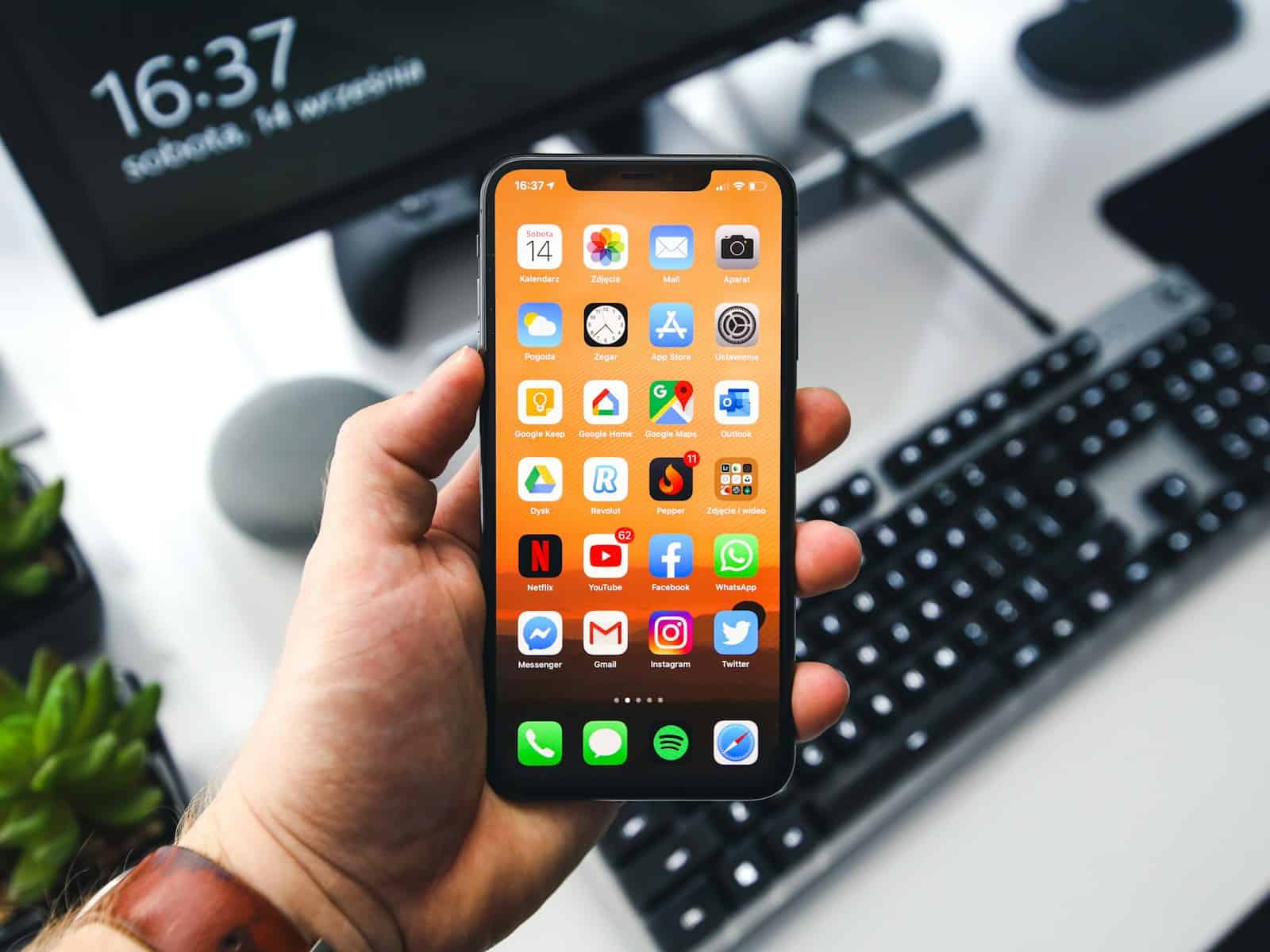Dealing with an unresponsive iPhone screen can be a frustrating experience. The touchscreen is a crucial component of smartphone functionality, and any disruption can severely affect the device’s usability. It’s essential to determine if the issue is due to a minor glitch or requires more in-depth troubleshooting. When faced with an unresponsive screen, a force restart of the iPhone can sometimes resolve the problem quickly. This process won’t erase any content on the device, but it can effectively reboot the system. If this doesn’t restore the screen’s responsiveness, the issue may need further investigation, which may involve checking for hardware damage or making sure the software is up to date.
Troubleshooting an Unresponsive iPhone Display
The iPhone’s touchscreen is your gateway to the device’s functionality. When it becomes unresponsive, it can be incredibly frustrating. Luckily, there are several troubleshooting steps you can take to potentially resolve the issue.
Common Causes of an Unresponsive iPhone Screen
A few common culprits can cause your iPhone screen to become unresponsive:
- Software glitches: Temporary software malfunctions can interfere with the touchscreen’s functionality.
- Physical damage: Drops or impacts can damage the screen’s internal components.
- Liquid damage: Exposure to liquids can short-circuit the screen’s circuitry.
- Extreme temperatures: Very hot or cold temperatures can temporarily affect the screen’s responsiveness.
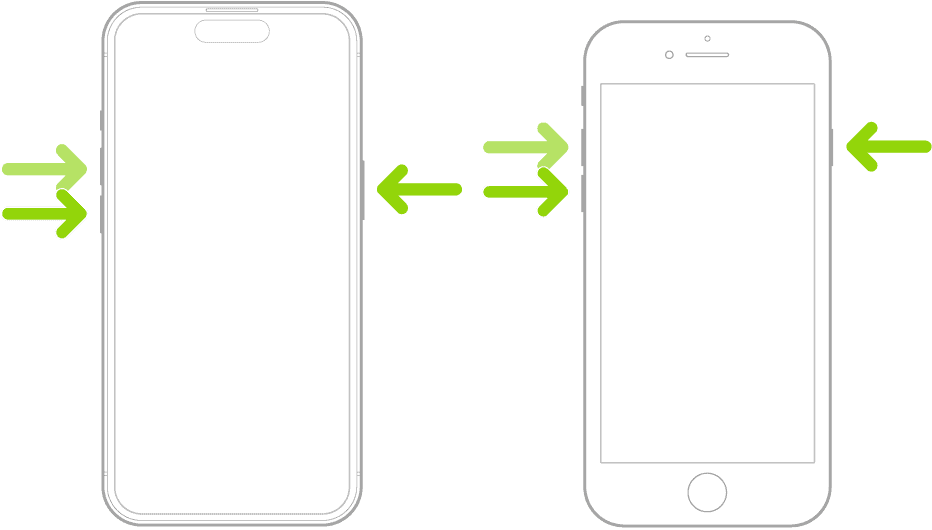
Troubleshooting Steps
Try these troubleshooting steps before seeking professional help:
| Step | Instructions |
|---|---|
| 1. Force Restart | Quickly press and release the Volume Up button. Quickly press and release the Volume Down button. Press and hold the Side button until you see the Apple logo. |
| 2. Clean the Screen | Use a soft, lint-free cloth to gently wipe the screen. Avoid using harsh chemicals or abrasive materials. |
| 3. Remove Screen Protector or Case | If you’re using a screen protector or case, remove it temporarily to see if it’s interfering with the touchscreen. |
| 4. Update iOS | Go to Settings > General > Software Update to check for and install any available iOS updates. |
| 5. Reset All Settings | Go to Settings > General > Transfer or Reset iPhone > Reset > Reset All Settings. Note that this will reset your preferences but won’t erase your data. |
Additional Tips
- If your iPhone has been exposed to liquid, turn it off immediately and let it dry completely before attempting to turn it on again.
- If the issue persists after trying the troubleshooting steps above, it’s recommended to contact Apple Support or visit an Apple Store for further assistance. They can diagnose the problem and offer repair options if necessary.
Remember, patience is key when dealing with an unresponsive iPhone screen. By following these steps, you can often resolve the issue and get your device back to working order.
Key Takeaways
- An unresponsive iPhone screen can often be fixed with a force restart.
- Hardware issues or outdated software might also cause screen problems.
- Further troubleshooting steps are necessary if a force restart does not work.
Diagnosing the Issue
When an iPhone screen becomes unresponsive, identifying the root cause is the first step to solving the problem. It could be due to hardware malfunctions or software issues.
Hardware vs Software
First, differentiate between hardware and software problems. Hardware issues may stem from physical damage, such as cracks or broken components. Look for signs of impact or open gaps on the device’s body. Software glitches can cause the screen not to respond, often fixable by a restart or update. Check if the phone operates the latest version of iOS and if all apps are up to date.
External Factors
External factors involve anything outside the iPhone that could affect screen responsiveness. Items such as cases or screen protectors might not fit correctly and could hinder touch sensitivity. Accessories connected to the phone, such as docks or headphones, might also cause issues. Clear any debris or moisture from the screen, as these can lead to unresponsiveness.
Internal Factors
In terms of internal factors, a low-charge battery is a common culprit when a screen becomes unresponsive. If the phone has power issues, connect it to a charger and wait. Limited storage space can slow down the phone and affect screen response as well. If the device feels sluggish, managing storage may help improve its responsiveness.
Troubleshooting Steps
When an iPhone’s screen becomes unresponsive, certain steps can help bring it back to normal function. It is important to start with basic fixes before moving on to more advanced solutions.
Basic Fixes
A simple restart can resolve temporary glitches. To restart, one should press and hold the side button until the power off slider appears, then slide to turn the device off and press the side button again to turn it back on. If the screen does not respond, a force restart might be necessary. This does not erase content on the phone. On an iPhone 8 or later, this involves pressing and quickly releasing the volume up button, then pressing and quickly releasing the volume down button, and finally, pressing and holding the side button until the Apple logo appears.
For models with a home button, press and hold both the side (or top) button and the home button until the Apple logo appears. If the device is hot, let it cool down before attempting these steps. Cleaning the screen with a microfiber cloth can also help if the issue is due to dirt or moisture on the screen.
Advanced Solutions
If basic fixes do not work, connect the iPhone to a computer. On a Mac, open Finder; on a PC, use iTunes. Look for the option to update or restore the iPhone. For more serious issues, putting the iPhone into recovery mode or DFU mode might be necessary for restoration. Recovery mode reinstalls the operating system and can fix the screen issue while preserving user data. DFU (Device Firmware Update) mode is a more in-depth reset and will erase all content from the iPhone. It can be used for more complex issues if recovery mode does not suffice. In these situations, it is important to have recent backups.
If none of the above methods works, contacting Apple Support or visiting an authorized service provider is the best course of action. They can diagnose and fix hardware problems that DIY solutions cannot.