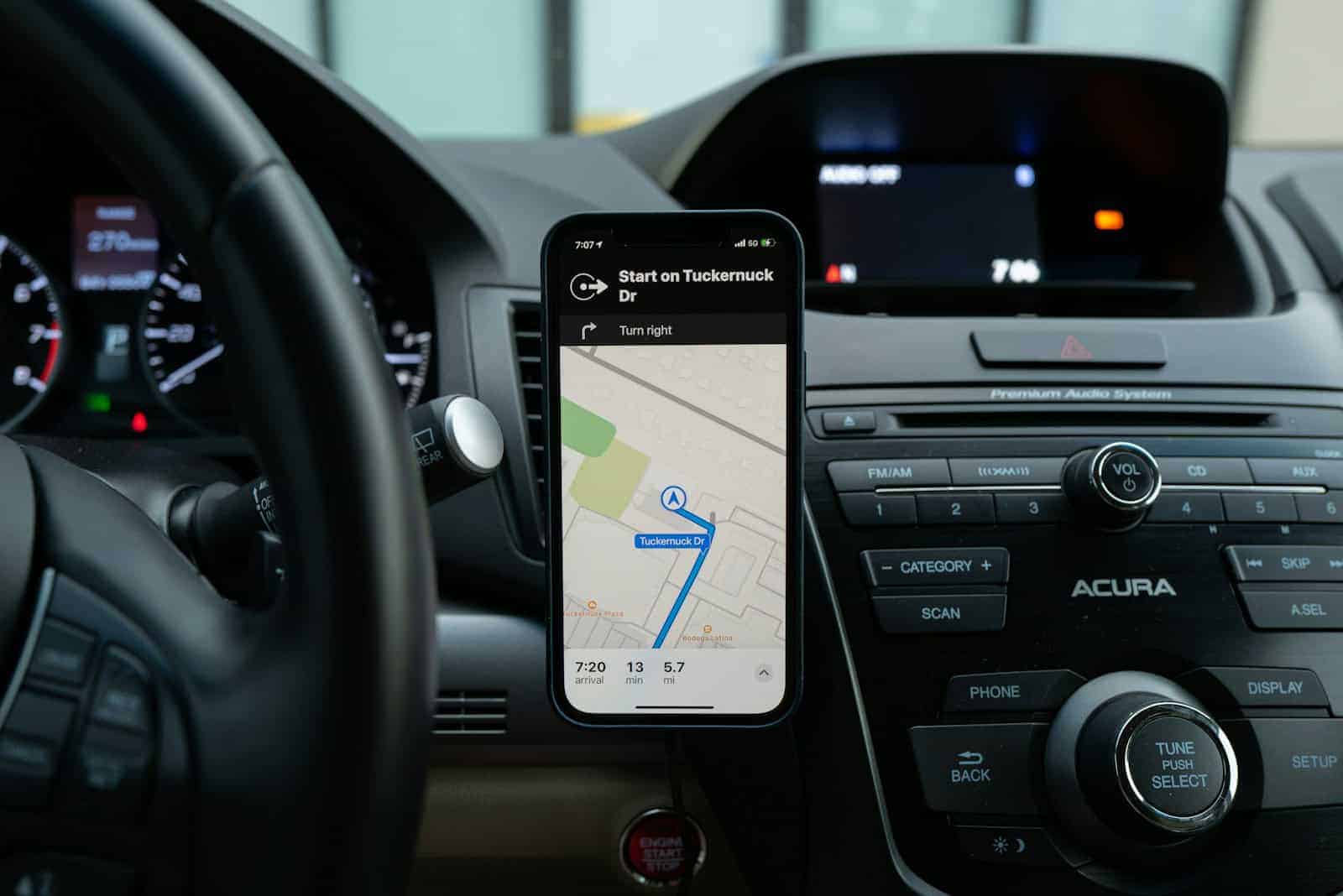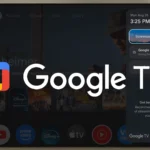Having trouble charging your iPhone while driving? It can be frustrating, especially when you need your phone for navigation or entertainment during long drives. In this guide, we’ll explore why this happens and provide practical solutions to ensure your iPhone stays charged on the go. While it’s a common issue, the iPhone not charging in the car can usually be resolved with the right approach.
Dirt, debris, or damage within your car’s charging port or the phone’s charging port could prevent a successful connection. By understanding the potential causes and implementing the solutions outlined in this guide, you can ensure your iPhone stays charged no matter where your travels take you.
Troubleshooting Your iPhone’s Charging Issues in the Car
The first thing to do if your car isn’t charging your phone is to inspect (check for damage) and clean the charging ports carefully with a soft, dry, lint-free cloth.
Quick Checks
Before you dive into more complex solutions, let’s start with the basics:
- Check your cable: Is it damaged or frayed? Try a different cable.
- Check your car’s USB port: Is it working? Try plugging in another device.
- Check your car adapter: If you’re using one, make sure it’s functioning properly. Try a different adapter.
- Restart your iPhone: Sometimes, a simple restart can resolve charging issues.
Cleaning the Charging Port
Dust, lint, or debris can accumulate in your iPhone’s charging port, preventing a proper connection. Gently clean the port with a soft, dry brush or a can of compressed air.
Updating Your iPhone’s Software
Ensure your iPhone is running the latest version of iOS. Apple frequently releases updates that can fix bugs and improve compatibility.
Resetting Your iPhone’s Settings
If none of the above solutions work, you can try resetting your iPhone’s settings. Go to Settings > General > Transfer or Reset iPhone > Reset > Reset All Settings. This won’t erase your data, but you’ll need to re-enter your Wi-Fi passwords and other preferences.
Contacting Apple Support
If your iPhone still won’t charge in your car after trying these steps, it’s time to contact Apple Support. They can help you diagnose the problem and recommend further solutions.
iPhone Not Charging in Car: Troubleshooting Guide
Having your iPhone die on a road trip can be a major bummer. But before you despair, try these troubleshooting steps to get your phone juiced up and back on track.
| Issue | Possible Cause | Solution |
|---|---|---|
| iPhone not charging at all | Faulty car charger, Damaged cable, Dirty or clogged Lightning port, Software glitch | 1. Try a different car charger and cable. 2. Clean the Lightning port on your iPhone with a compressed air can or toothpick (gently!). 3. Restart your iPhone. 4. Update your iPhone to the latest iOS version. |
| iPhone charging slowly | Low-power car charger, Weak cable, Debris in Lightning port | 1. Use a car charger with at least a 2.1 amp output. 2. Replace your cable with a high-quality MFi-certified cable. 3. Clean the Lightning port on your iPhone. |
| iPhone only charges when in a certain position | Damaged cable, Loose connection | 1. Inspect your cable for fraying or damage. Replace it if necessary. 2. Make sure the cable is securely plugged into both the car charger and your iPhone. |
| Car infotainment system not recognizing iPhone | Outdated software, Compatibility issue | 1. Update your car’s infotainment system to the latest software version. 2. Check if your iPhone model is compatible with the car’s infotainment system. |
Additional Tips:
- Avoid using cheap or off-brand car chargers and cables, as they can damage your iPhone’s battery or Lightning port.
- If you’re still having trouble charging your iPhone in your car, take it to an Apple authorized service center for further diagnosis and repair.
Common Causes and Solutions
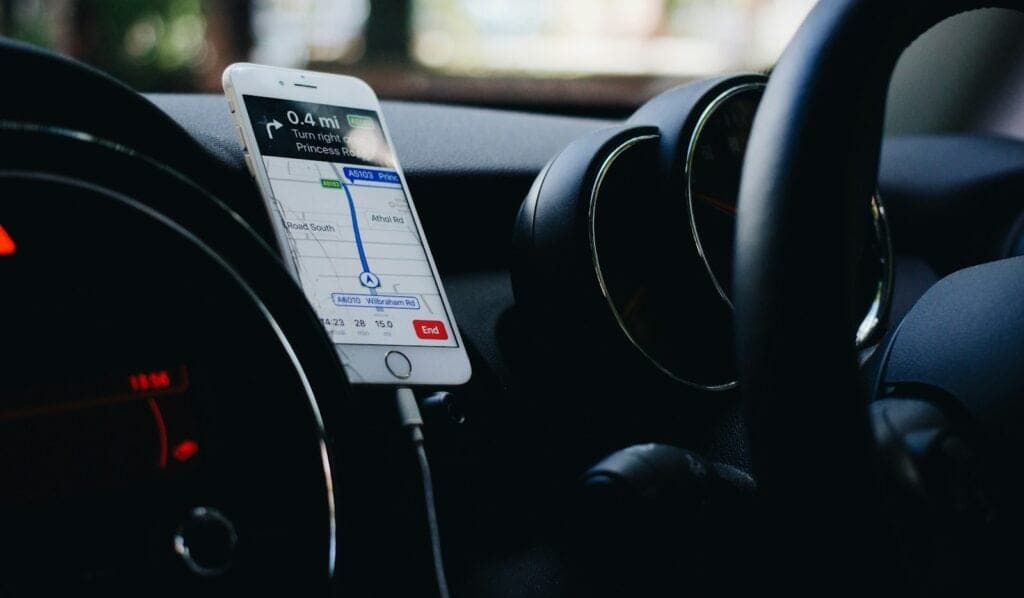
Cable and Adapter Issues
The Role of Cables and Adapters: Often, the root cause lies in the cable or adapter used for charging. Not all cables are created equal, and using a non-Apple or worn-out cable can lead to inconsistent charging.
Solution: Opt for genuine Apple cables or certified alternatives. Regularly inspect your cables for damage and replace them if necessary. If you’re using a car adapter, ensure it’s compatible with your iPhone and delivers adequate power.
Car USB Port Limitations
Understanding Car USB Ports: Some car USB ports, especially in older models, offer limited power output, insufficient for charging modern smartphones effectively.
Solution: Use a dedicated car charger that plugs into the cigarette lighter socket, as these often provide higher power output suitable for smartphones.
Software and Compatibility Issues
Software Glitches: Software updates can sometimes interfere with charging capabilities. Users have reported charging issues post iOS updates, indicating a potential software glitch.
Solution: Keep your iPhone updated to the latest iOS version, as Apple often releases fixes for such issues. If problems persist, consider resetting your settings or contacting Apple support.
Real-World Experiences and Anecdotes
Case Studies from Apple Support Communities
- iPhone 11 Pro Max Charging Woes: A user with a 2019 Chevy Silverado faced charging issues with their iPhone 11 Pro Max, while older models like the iPhone 7 Plus worked fine. The problem persisted across different vehicles, pointing towards a compatibility issue with newer iPhone models.
- iOS Update Impact: Another user noticed that their iPhones stopped charging in their cars post an iOS 15 update. This issue affected multiple cars and seemed to be related to the software update.
User Tips and Tricks
- Cleaning the Lightning Port: Lint and debris in the iPhone’s lightning port can prevent proper connection. Users recommend using a non-metallic tool to gently clean the port.
- Checking Car Firmware: In some cases, updating the car’s firmware can resolve compatibility issues, especially in vehicles with integrated charging systems.
External Insights and Perspectives
Expert Opinions
Experts suggest that the issue often lies in the power output of the car’s USB port or the quality of the charging accessories. They recommend using high-quality, compatible chargers and cables to ensure consistent charging.
Technical Analysis
Technical analysis reveals that iPhones require a certain power threshold for charging, which some car USB ports fail to meet. Upgrading to a dedicated car charger is often the simplest solution.
Practical Tips for iPhone Users
- Use High-Quality Accessories: Invest in good quality, Apple-certified charging accessories.
- Regular Updates and Resets: Keep your iPhone updated and reset settings if charging issues arise post-update.
- Seek Professional Help: If the problem persists, consult with Apple support or a professional technician.
FAQs
Why is my phone not charging or connecting to my car via USB?
Several factors could be preventing your phone from charging or connecting to your car via USB:
- Faulty or Incompatible Cable: The USB cable might be damaged or not designed for data transfer and charging. Try a different cable, preferably the original one that came with your phone.
- Dirty or Damaged Ports: Dust, debris, or damage to the USB ports in your car or phone can hinder connectivity. Carefully clean the ports and inspect them for any damage.
- Software Issues: Outdated software on your phone or car’s infotainment system could cause compatibility problems. Check for updates and install them if available.
- Car Settings: Some cars require specific settings to enable USB charging or data transfer. Consult your car’s manual to ensure the correct settings are enabled.
- Insufficient Power Output: The USB port in your car might not provide enough power to charge your phone, especially if it’s an older car or the port is designed for data transfer only. Try a different USB port or use a car charger that plugs into the cigarette lighter socket.
How do I reset my USB ports in my car?
- Restart the Car’s Infotainment System: Turn off your car, wait a few minutes, and then restart it. This may reset the USB ports and resolve any temporary glitches.
- Check Fuse Box: If the USB ports are completely unresponsive, check your car’s fuse box for a blown fuse related to the USB ports. Consult your car’s manual for the fuse box location and diagram.
- Consult Dealership or Mechanic: If the above steps don’t work, it’s possible there’s a hardware issue with the USB ports or the car’s electrical system. In this case, it’s best to consult your car’s dealership or a qualified mechanic for further assistance.