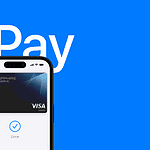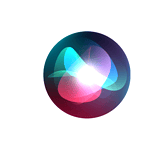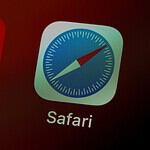Is your iPhone not charging properly? A dirty charging port might be the culprit. Dust, lint, and debris can build up over time and stop your phone from charging. Cleaning your iPhone’s charging port can fix this issue and get your device working like new again. A clean charging port is crucial for keeping your iPhone powered up and ready to go. Over time, dust, lint, and other debris can accumulate in the port, leading to charging problems.
You can clean your iPhone’s charging port at home with some simple tools. A toothpick, compressed air, or a small brush can help remove gunk from the port. It’s important to be gentle and avoid using metal objects that could damage the delicate parts inside.
Regular cleaning of your iPhone’s charging port can prevent charging problems. Fortunately, cleaning your iPhone’s charging port is a simple task that you can do at home with a few basic tools. This easy task takes just a few minutes and can save you from costly repairs or the need to buy a new phone.
Keep Your iPhone Charged: A Guide to Cleaning Your Charging Port

Why Cleaning Matters
A dirty charging port can lead to frustrating charging issues. Lint, dust, and other debris can build up over time, preventing a solid connection between your charger and your phone. This can result in slow charging, intermittent charging, or even no charging at all. Regular cleaning helps maintain a good connection and ensures your iPhone charges efficiently.
Tools You’ll Need
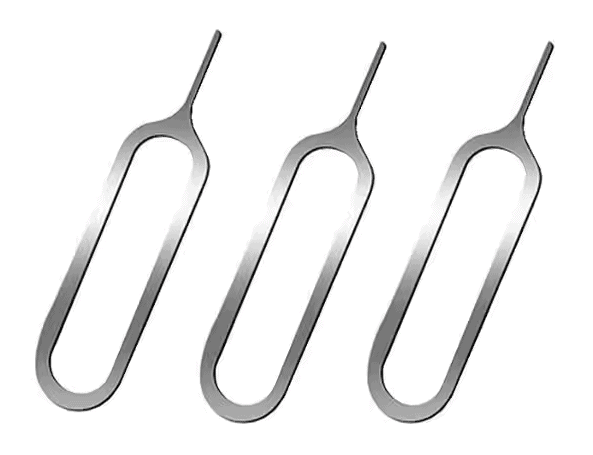
- Compressed air: A can of compressed air is the safest and most effective way to remove loose dust and debris from the port.
- Toothpick or SIM ejector tool: These can be used to gently dislodge any stubborn debris that compressed air can’t reach.
- Flashlight: A flashlight helps you see inside the port and identify any problem areas.
- Soft-bristled brush: A small, soft-bristled brush can be used to gently remove any remaining debris.
Step-by-Step Cleaning Process
- Power off your iPhone: Before you start cleaning, make sure your iPhone is turned off to avoid any potential electrical issues.
- Inspect the port with a flashlight: Use a flashlight to get a good look inside the charging port. Identify any visible debris or obstructions.
- Use compressed air: Hold the can of compressed air upright and give the port a few short bursts to dislodge loose dust and debris. Be careful not to tilt the can, as this can release propellant that could damage the port.
- Gently dislodge stubborn debris: If you see any stubborn debris that the compressed air couldn’t remove, use a toothpick or SIM ejector tool to gently dislodge it. Be very careful not to scratch or damage the delicate pins inside the port.
- Brush away any remaining debris: Use a soft-bristled brush to gently remove any remaining debris from the port.
- Inspect again and test: Use the flashlight to check the port one more time. Once you’re satisfied that it’s clean, plug in your charger and test to see if it works properly.
Important Tips
- Be gentle: The charging port is delicate, so use a light touch when cleaning. Avoid using sharp or metal objects that could damage the pins.
- Don’t use liquids: Avoid using any liquids or cleaning solutions, as they could damage your iPhone.
- Clean regularly: Make cleaning your charging port a part of your regular iPhone maintenance routine to prevent debris buildup and charging issues.
When to Seek Professional Help
If you’ve tried cleaning your charging port and are still experiencing charging problems, it’s best to seek professional help. A qualified technician can diagnose the issue and perform any necessary repairs.
By following these simple steps, you can keep your iPhone charging port clean and free of debris, ensuring a reliable and efficient charging experience.
Key Takeaways
- A clean charging port helps your iPhone charge properly
- Use gentle tools like toothpicks or compressed air to remove debris
- Regular cleaning prevents charging issues and extends your phone’s life
Understanding the iPhone Charging Port
The iPhone charging port is a crucial part of the device. It allows power transfer and data connection. Knowing how it works can help keep your iPhone working well.
Anatomy of the Lightning Port
The Lightning port is a small hole at the bottom of an iPhone. It has 8 pins inside. These pins connect to the Lightning cable. The port is about 7 mm wide and 1.5 mm tall. It can work no matter which way you plug in the cable.
Apple made the Lightning port in 2012. It replaced the older 30-pin connector. The Lightning port is smaller and more durable. It can transfer power and data at the same time. The port is also water-resistant on newer iPhones.
Common Issues Affecting Charging Efficiency
Dirt and lint often get stuck in the charging port. This can stop the iPhone from charging properly. You might see a “not charging” message or the phone may charge slowly. Sometimes the cable might not fit well or fall out easily.
Water damage can also cause charging problems. If the port gets wet it may not work right. Bent or broken pins inside the port can cause issues too. Using cheap or fake cables can damage the port over time. It’s best to use Apple cables or ones that Apple has approved.
Step-by-Step Guide to Cleaning Your iPhone’s Charging Port
Cleaning your iPhone’s charging port is easy and safe when done right. Follow these steps to get your phone charging again.
Safety Precautions Before Cleaning
Turn off your iPhone before you start cleaning. This keeps you safe and protects your phone. Don’t use water or other liquids to clean the port. They can damage your phone. Be gentle when cleaning. The charging port has tiny parts that can break easily. If you’re not sure what to do stop and ask for help. You can take your phone to an Apple Store or call Apple support. They can give you expert advice on how to clean your iPhone safely.

Tools and Materials Needed for Cleaning
You only need a few simple tools to clean your iPhone’s charging port:
- Flashlight
- Toothpick or soft brush
- Can of compressed air (optional)
A flashlight helps you see inside the port. A toothpick or soft brush can remove dust and lint. Compressed air can blow out loose debris. Don’t use metal tools. They can scratch or damage the port. Cotton swabs are too big and can leave fibers behind. Stick to the tools listed above for safe cleaning.
Cleaning Process for Removing Dust and Lint
Start by looking inside the port with a flashlight. You might see dust lint or other gunk. Take your toothpick or soft brush and gently scrape out any debris. Be very careful not to push too hard. Work slowly and keep checking with the flashlight. If you have compressed air use short bursts to blow out loose bits. Don’t spray directly into the port. Hold the can upright and spray at an angle. Keep cleaning until the port looks clear of debris.
Post-Cleaning Steps and Testing
After cleaning let your iPhone sit for 30 minutes. This gives time for any moisture to dry. Then turn on your phone and try charging it. Use your regular cable first. If it still won’t charge try a different cable. The problem might be with the cord not the port. If your phone charges great job! You fixed it. If not there might be a bigger issue. Take your iPhone to an Apple Store for more help. They can check if there’s damage inside the port or other problems.
FAQs
How do I clean my iPhone charging port?
To clean your iPhone charging port, first, power off your device. Then, use a flashlight to inspect the port for any visible debris. Use a can of compressed air to gently blow away dust and loose particles. If there’s stubborn debris, carefully use a toothpick or a plastic SIM ejector tool to dislodge it. Avoid metal objects like needles, as they can damage the delicate pins inside the port. Finally, use a soft-bristled brush to gently remove any remaining debris.
How do I clean my iPhone charging port but not working?
Even if your iPhone charging port isn’t working, the cleaning process remains the same. Power off your device, inspect the port with a flashlight, and use compressed air and a toothpick or SIM ejector tool to remove debris. If the port still doesn’t work after cleaning, you may need to seek professional repair.
Can you clean iPhone charging port with a needle?
No, you should not clean your iPhone charging port with a needle. The metal can scratch or bend the delicate pins inside the port, causing permanent damage and rendering your phone unable to charge.
How to clean iPhone speakers and charging port?
The speaker grilles can be cleaned with a soft-bristled brush or a lint-free cloth. Avoid using liquids or compressed air on the speakers, as this can damage them. The charging port can be cleaned using the steps outlined above: compressed air, a toothpick or SIM ejector tool, and a soft-bristled brush.
Can I use rubbing alcohol to clean my iPhone charging port?
No, you should not use rubbing alcohol or any other liquid to clean your iPhone charging port. Liquids can damage the internal components of your phone. Stick to compressed air and dry tools for cleaning.
How to clean dirt out of a charging port?
The best way to clean dirt out of a charging port is to use a can of compressed air to blow away loose particles. If there’s stubborn dirt, carefully use a toothpick or a plastic SIM ejector tool to dislodge it. Avoid using metal objects or liquids.
How do I fix a dirty or damaged charging port?
If your charging port is dirty, follow the cleaning steps outlined above. If cleaning doesn’t resolve the issue, or if the port is physically damaged, you’ll need to seek professional repair from an authorized Apple service provider or a reputable repair shop.
How to fix charging port on iPhone?
If your iPhone charging port is not working, first try cleaning it as described above. If that doesn’t solve the problem, you’ll likely need to have the port repaired or replaced by a professional.
Why is my iPhone not charging?
Several factors could prevent your iPhone from charging, including:
- Dirty charging port: Debris in the port can prevent a good connection. Clean the port as described above.
- Damaged charging port: If the port is bent or damaged, it may need to be repaired or replaced.
- Faulty charging cable or adapter: Try a different cable and adapter to see if that resolves the issue.
- Software issue: Sometimes, a software glitch can prevent your iPhone from charging. Try restarting your phone or updating to the latest iOS version.
- Battery issue: If your battery is old or damaged, it may not hold a charge. You may need to have the battery replaced.
If you’ve tried troubleshooting and your iPhone still won’t charge, contact Apple Support or visit an authorized repair center for further assistance.