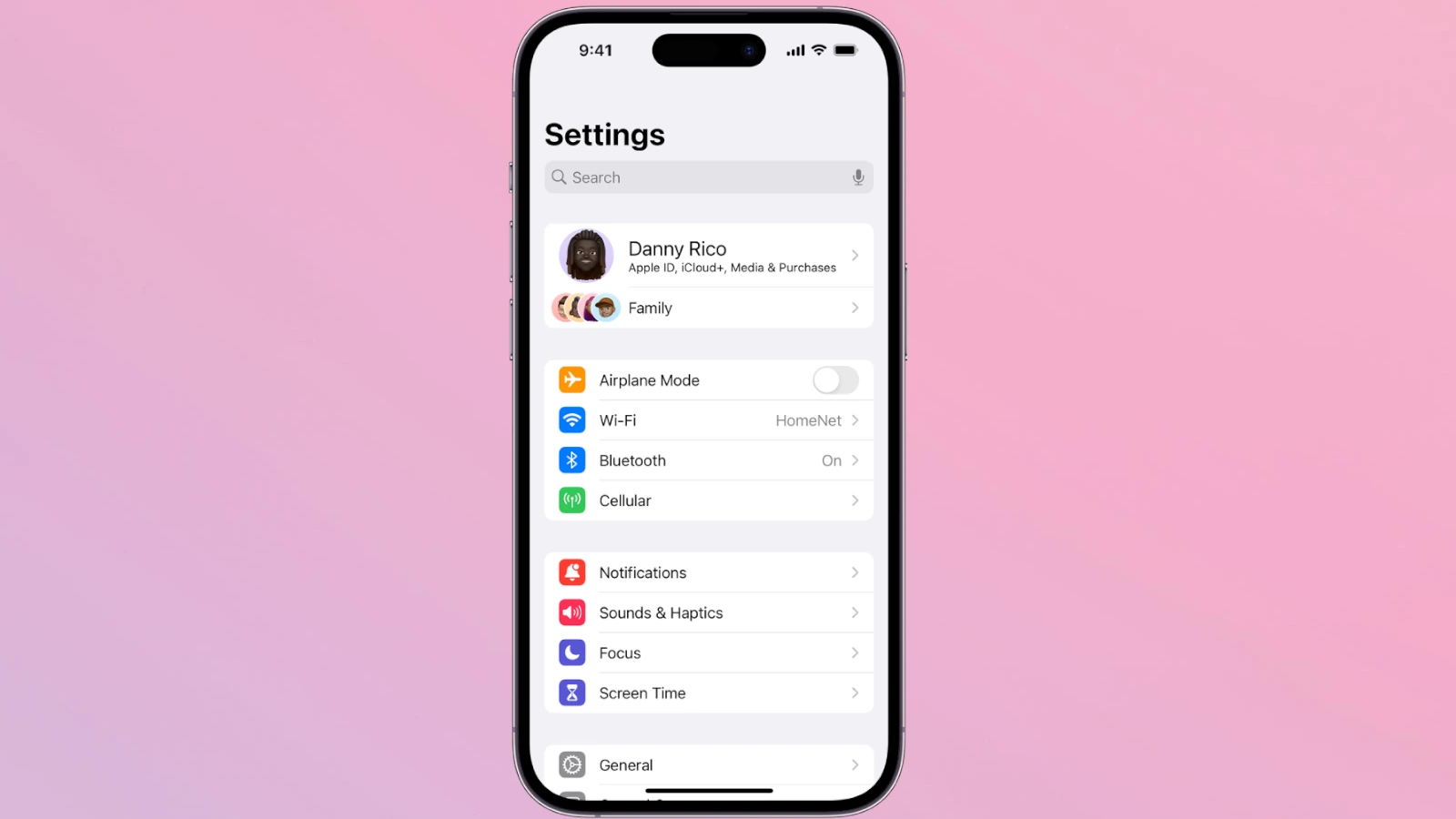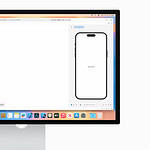Your iPhone’s region settings play a crucial role in determining the functionality and availability of certain features. To check your iPhone’s region settings, go to Settings, tap General, then select About and view the region information displayed next to Model Number. This simple check can help you understand which region-specific functionalities and restrictions apply to your device.
Identifying the region your iPhone is set to can also inform you of the available apps and content. If you ever need to change your region, knowing where to find this information is the first step. Adjusting your region settings can affect billing, app store content, and other regional preferences.
Managing your iPhone’s region settings ensures you’re making the most of its features. Adjustments can be made within your Apple ID account settings on the Apple website. This gives you control over region-specific content and services.
Key Takeways
- Check your region settings in Settings > General > About
- Region settings influence available apps, billing, and more
- Manage region settings through your Apple ID on Apple’s website
Identifying Your iPhone’s Region Settings
Learn how to access your iPhone’s region settings and understand their impact on your apps, music, and services. This guide will help you customize your device to fit your local preferences.
Accessing Region Settings on Your iPhone
To check your iPhone’s region settings, start by opening the Settings app. From Settings, select General and then About. Here, you will find information about your device, including the model number. The model number can tell you for which region the device was manufactured.
A more direct approach involves going to Settings, then General, and finally Region or Country/Region. This section allows you to set your current location, influencing many features and services. Make sure the correct region is set to access content and subscriptions tailored for your country.
Keep in mind that changing the region can impact certain apps, and some might need to be re-downloaded. Apple ID should also reflect this change for a seamless experience.
Understanding the Significance of Region Settings
Region settings on your iPhone determine the availability of content and services. For instance, the apps, music, and movies offered can vary based on your region. Setting the proper location helps ensure that you get access to region-specific content easily.
These settings also affect subscriptions and services tied to your Apple ID. Some features like Apple Music or certain apps might have different libraries or availability in various regions. Ensuring that your iPhone correctly reflects your region helps maintain access to the right services and content without disruptions.
Lastly, accurate region settings help with localization features like language preferences, measurements, and date formats. This customization is vital for a personalized user experience, aligning with your local standards and practices.
Managing Region-Related Features and Restrictions
Managing region settings on an iPhone affects available content and features. These steps will help in changing regions, accessing regional content, and resolving related issues.
Changing Your iPhone’s Region
To change the region on your iPhone, go to Settings > General > Language & Region. Tap Region and select the desired country/region from the list. This adjustment can influence the availability of apps, movies, TV shows, and other content.
Adjust your Apple ID settings, which can involve logging into View Account. Here, choose Country/Region in account settings and pick the new location. Your Payment Method and Billing Information might need updating.
Navigating Regional Content Availability
Different regions offer distinct content and features. Open a web browser and visit the iOS Feature Availability page to see what’s accessible in your chosen region. For example, you can check if Apple Pay is available.
Be mindful of App Store availability. Some apps, movies, TV shows, and books may be restricted based on regional licenses. Contact developers for unlisted apps or media.
Resolving Issues with Region Restrictions
Changing your region might lead to content or service accessibility issues. Ensure your Payment Method is valid in the new country/region. Also, update any Subscriptions linked to the Apple ID since some services might not transfer.
If you encounter issues, reach out to Apple Support for assistance. You may also need to consider the impact on the Warranty and other Personal Information tied to your original region.